
Get Business Email
No domain name required
With over 4 million global email users, a number that is growing every day, having a business email account is a must for every company. Not only does email help you establish a professional communication channel, it is also an effective marketing tool. According to a study, email marketing is 40 times more likely to yield favorable results than other social media platforms, making it an essential tool in your strategy.
Furthermore, email communication is reliable, lawful, and inevitable in business. In addition to offering valid proof of interaction, it guarantees the required privacy and security of the important data sent.
Creating a new email account is simple if the steps are properly followed. In this comprehensive guide, we will look at various methods to create a new email account for your business that will help you build credibility and customer trust.
What is a Business Email Address?
A business email is an email account that contains your company’s custom domain name, for example, yourname@yourcompany.com. With a business email, your customers will recognize you from all your communication, as it will be sent from your domain with your business name.
Additionally, you can configure your DNS (domain name system) manager to map your domain with your email provider and update the MX records that your email provider recommends to set up or create a new email account for your business.
Advantages of a Business Email Account
Business emails have several benefits. It helps keep your personal and business emails separate and makes them look more professional. It also gives you more control over your email account, improves security, and helps you effectively advertise your products or services. Here's why using a business email address is advised for all businesses:
1. Establishes Credibility
Using an email associated with your domain name can greatly increase your business's credibility. A study found that 75% of consumers trust domain-based emails.
2. Maintaining Brand Consistency
Providing a potential customer or investor with the details about your company or sending them a proposal or product details via a personal email account will confuse them and make your email appear spam. Sending emails from your business account increases conversion rates by promoting brand consistency.
3. More Memorable
Compared to a personal email, a business email is directly connected to your website and business, which helps with memory and recall. It will let your consumers remember your business, helping carve a unique name for your brand in your niche.
4. Increases Control
You can manage all email accounts for all employees or team members using the admin business email account. For example, you can create new employee accounts, delete existing ones, and configure email forwarding procedures.
5 Ways to Create a New Professional Email Account
Here’s how to create a new email account for your business with the help of five different email hosting services. The methods are as follows:
1. Neo
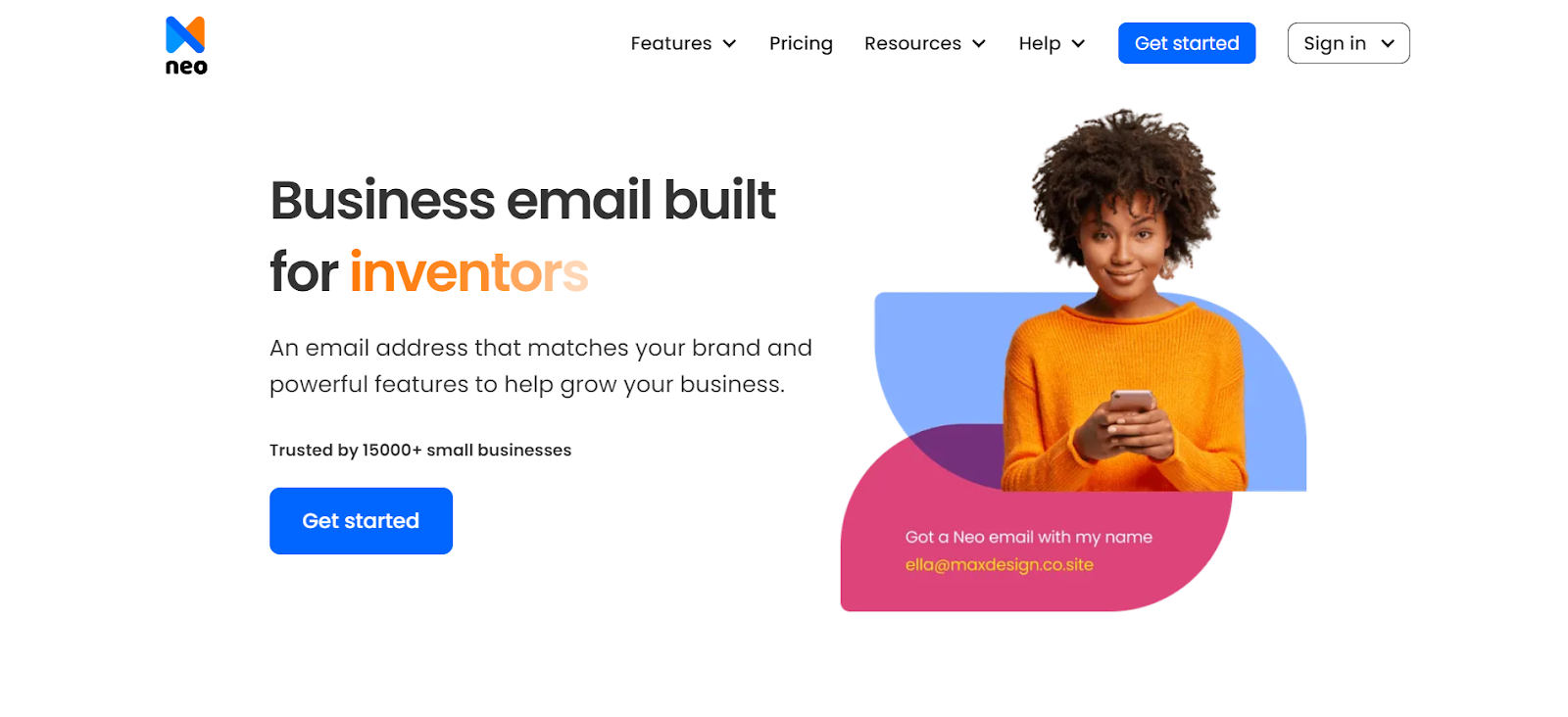
Neo is a streamlined and straightforward email hosting service. It allows you to create a unique business email address that reflects your brand and is easy to remember. Additionally, it offers a free.co.site domain along with a one-page website; it is a complimentary feature on any of its paid plans.
Steps to Create a Neo Email Account
To create a Neo email account:
Step 1. Go to the official website.
Step 2. Select a business plan from Neo. However, don’t you worry. Neo offers a free trial plan, and there are no contracts or anything. You can easily opt out if the platform is unsuitable for your business needs during the trial period.
Step 3. Select the domain you want, or enter your previous domain if you already have one.
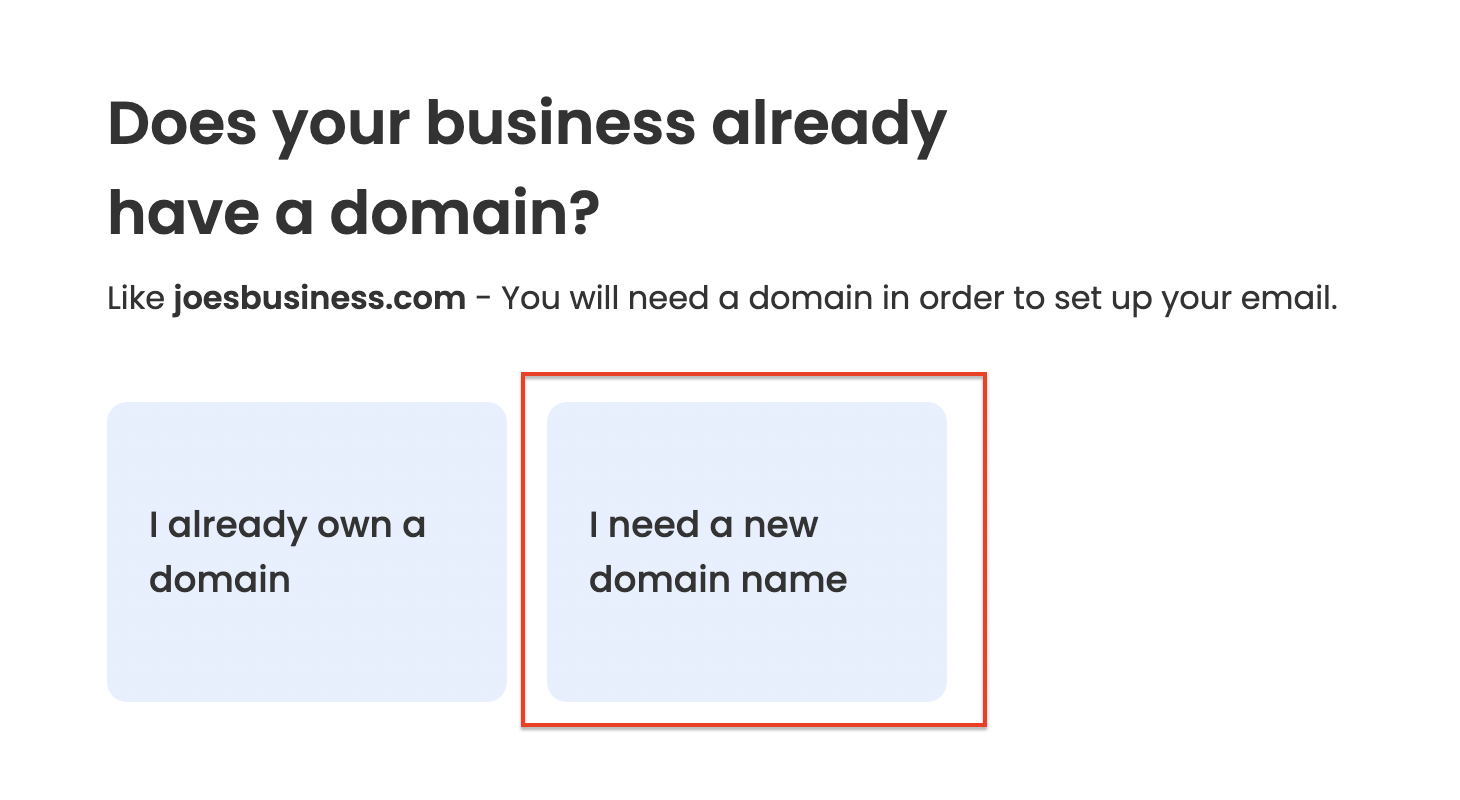
Step 4. After you select your domain name, enter your email address and password to create your mailbox.
Step 5. Press the Continue button. Now, use your admin account credentials or the customer email address and password to log into the Neo Admin Panel.
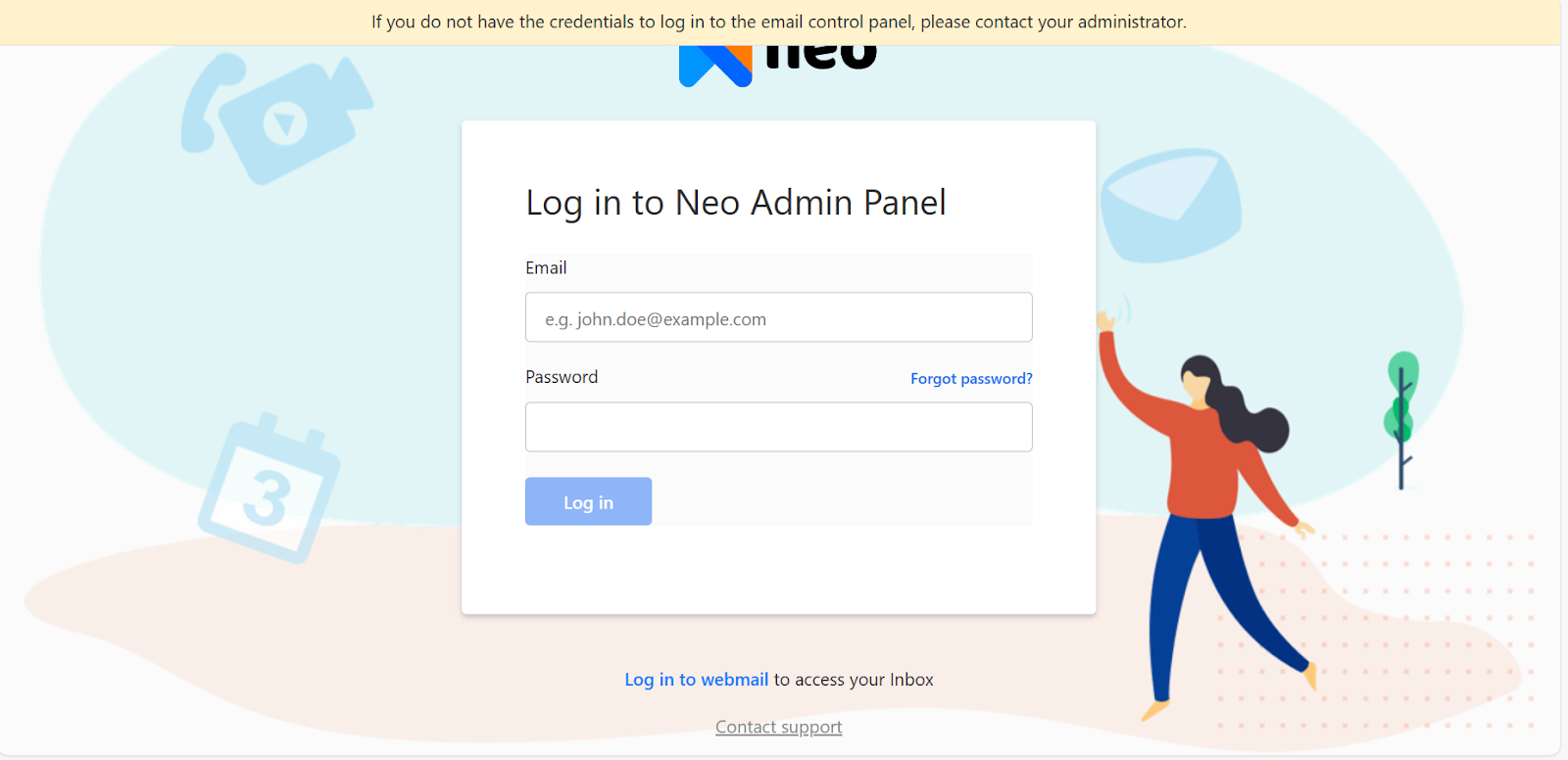
Step 6. Select Email Accounts.
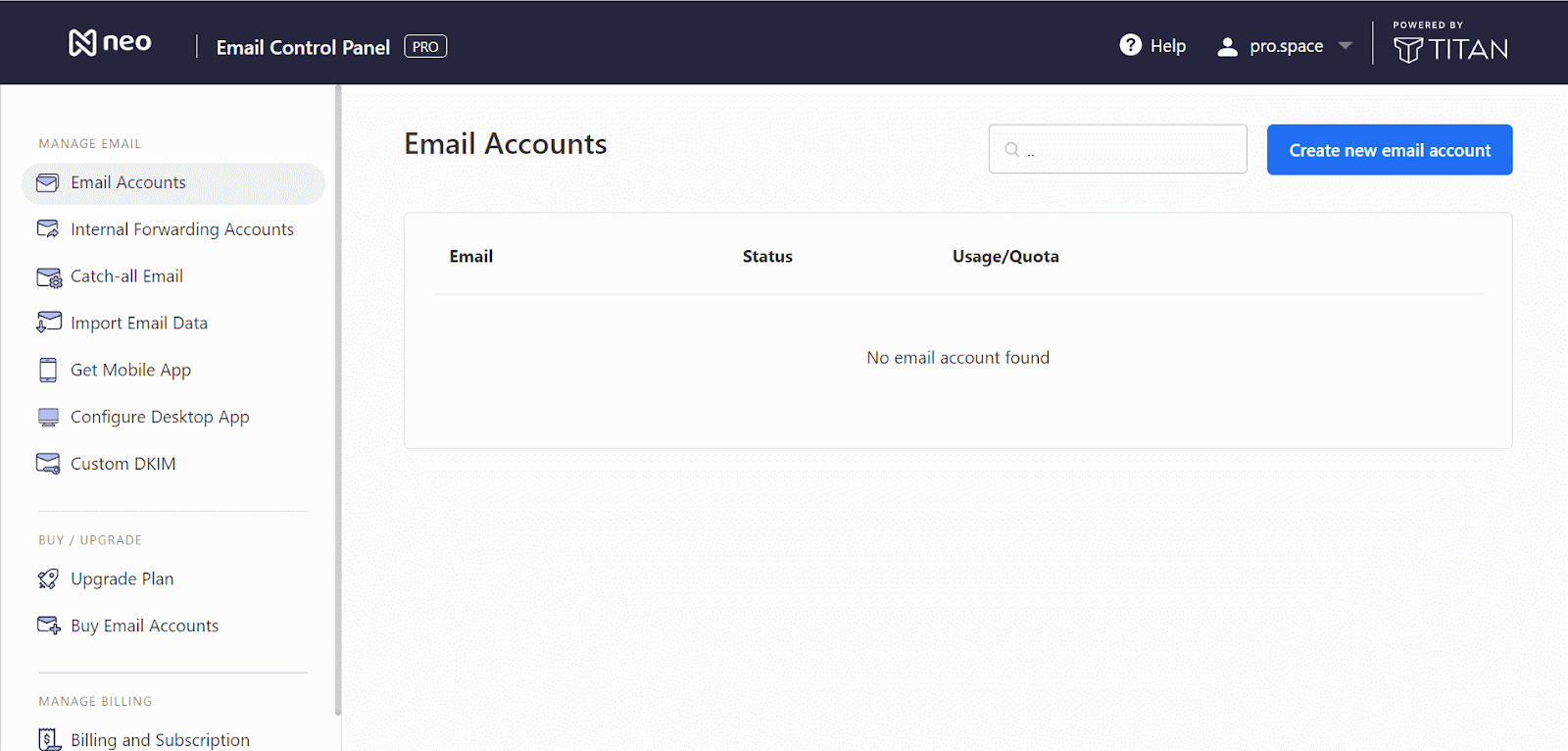
Step 7. Select the Create new email account button.

Step 8. Enter the email address and password for the account you want to create under your domain and a recovery email in case you forget your password.
Step 9. Select "Create a new account."

Step 10. You can also send the credentials to a client or team member whose email account it is by entering the client's current email address and clicking Send.
2. GMX
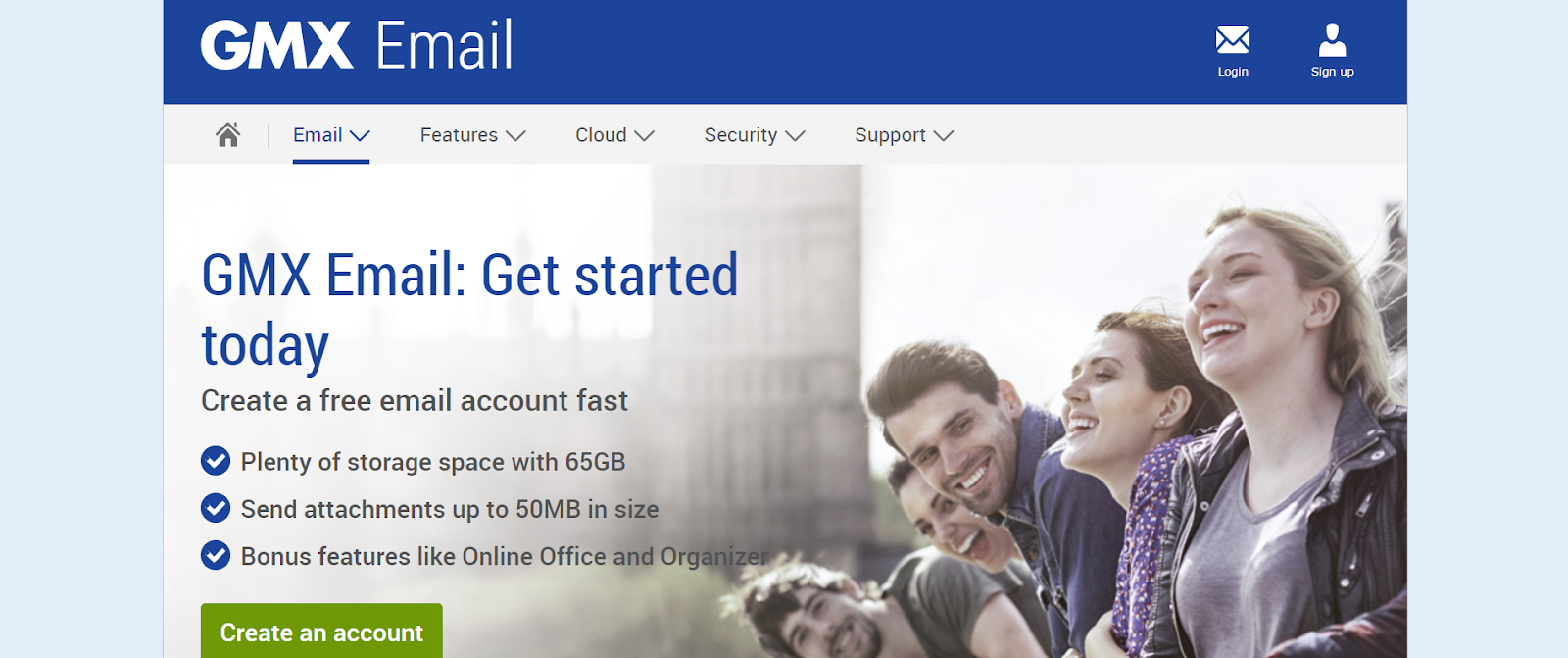
GMX is the perfect platform if you are looking for a cost-effective email solution for your small business. With its unlimited, free storage option, multi-platform integration, and email organization features, GMX provides several more features to streamline your operations. You also have a choice between free and paid versions.
Steps to Create a GMX Email Account
It is very easy to create an email account with GMX Mail:
Step 1. Go to the GMX homepage to get started.
Step 2. To create an email account, click on sign up.
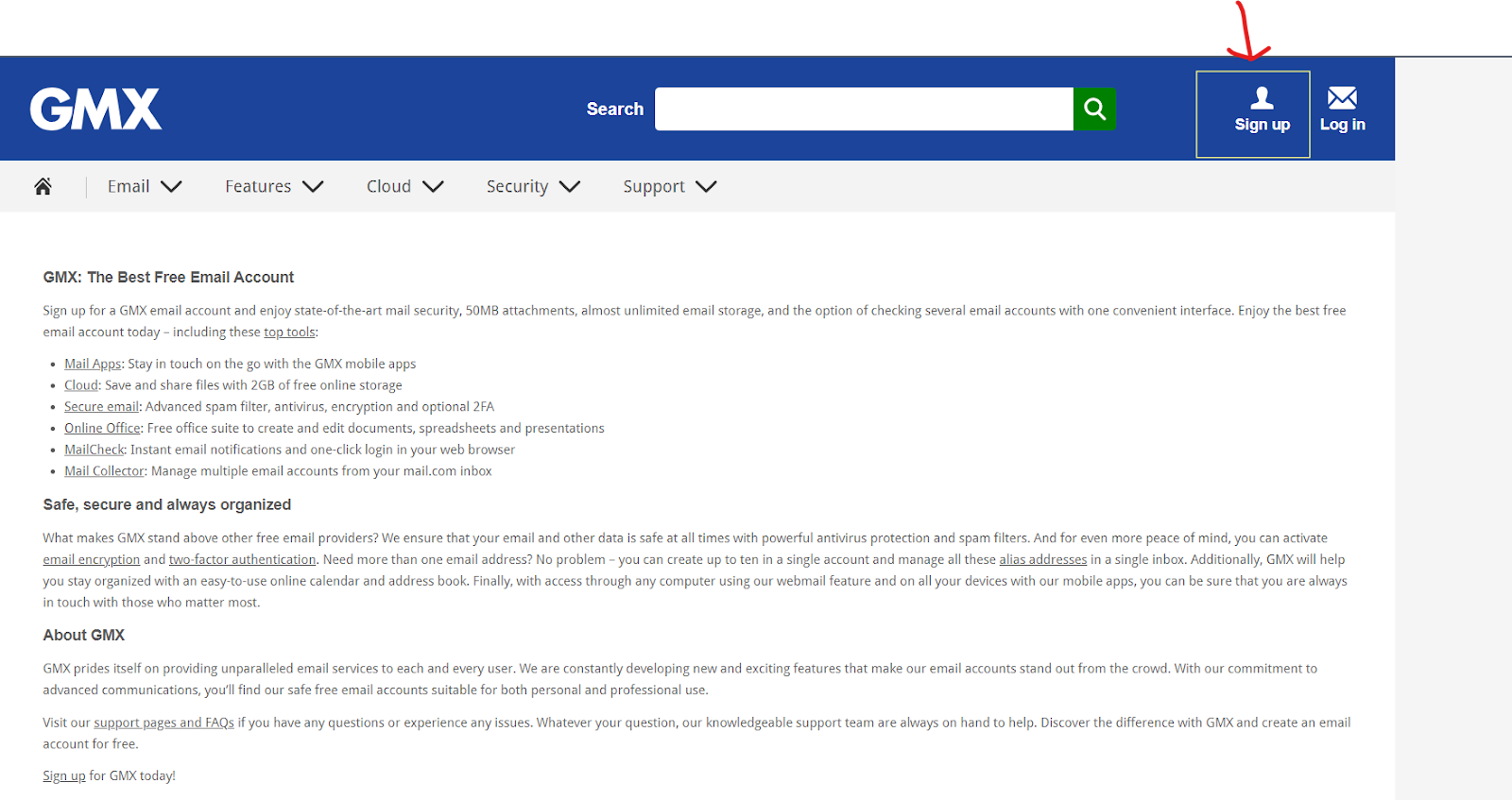
Step 3. Fill out the necessary details.
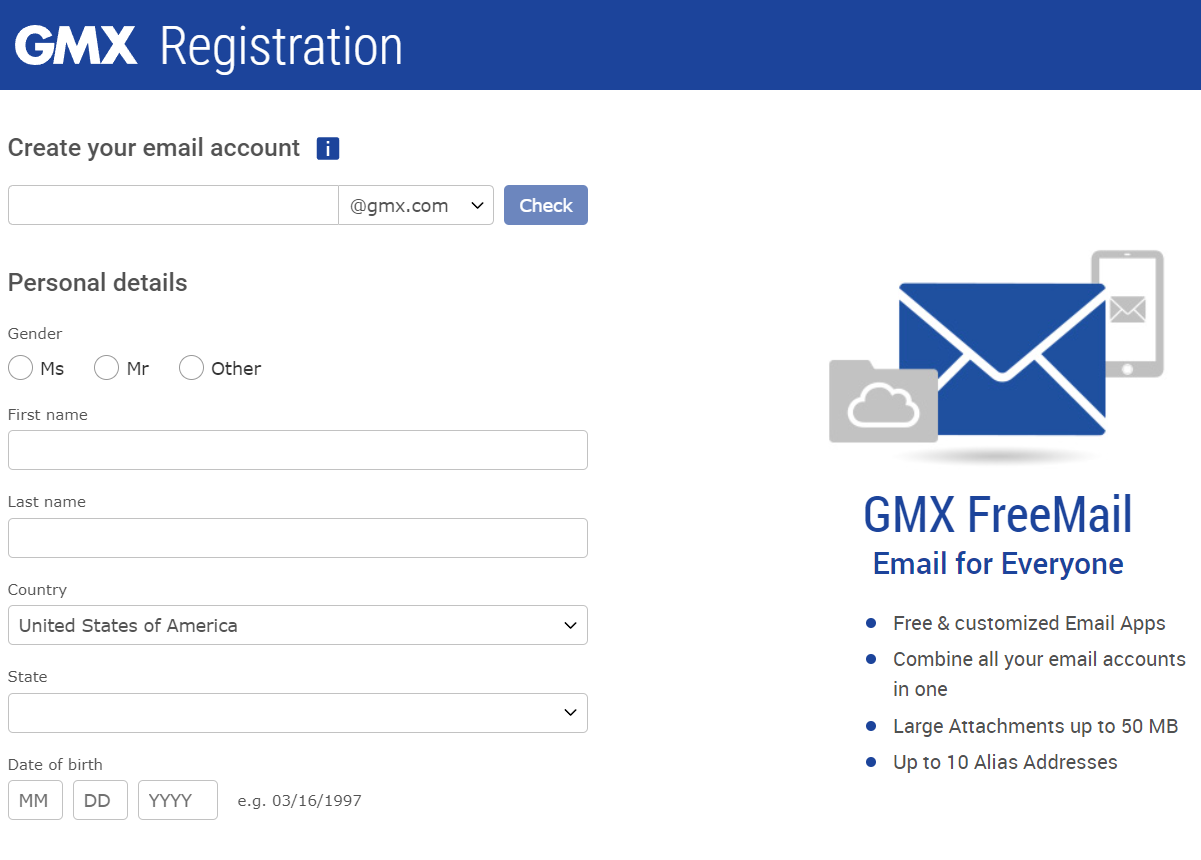
Step 4. You can choose the email address you want to use. You can create a customized business email with the range of domain options that GMX provides.
Step 5. Make sure your account password is secure.
Step 6. Select a security query and answer.
Step 7. Please carefully review the privacy statement and terms of service. Once you create an email account, you automatically accept the terms.
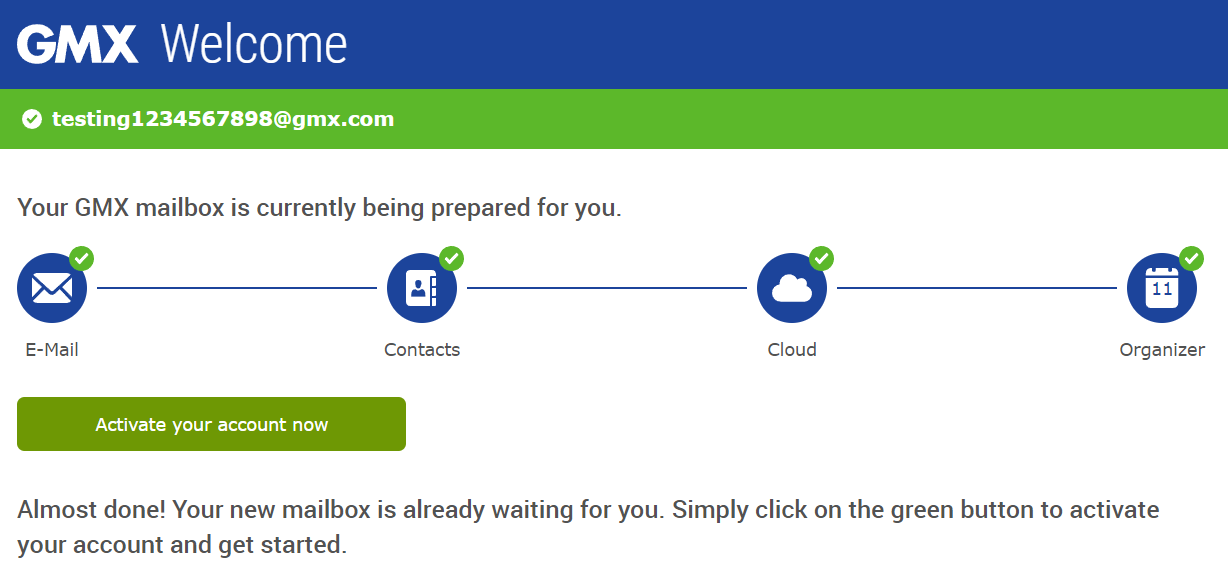
Step 8. Enter your recovery email address.
Step 9. After completing the verifications and filling out all required fields, click "Activate your account now" on the next page.
Step 10. You will usually receive a confirmation message verifying that your account has been successfully created.
Step 11. Once your email is activated, you can personalize it to suit your needs, including adding more email accounts and configuring email settings.
3. IONOS
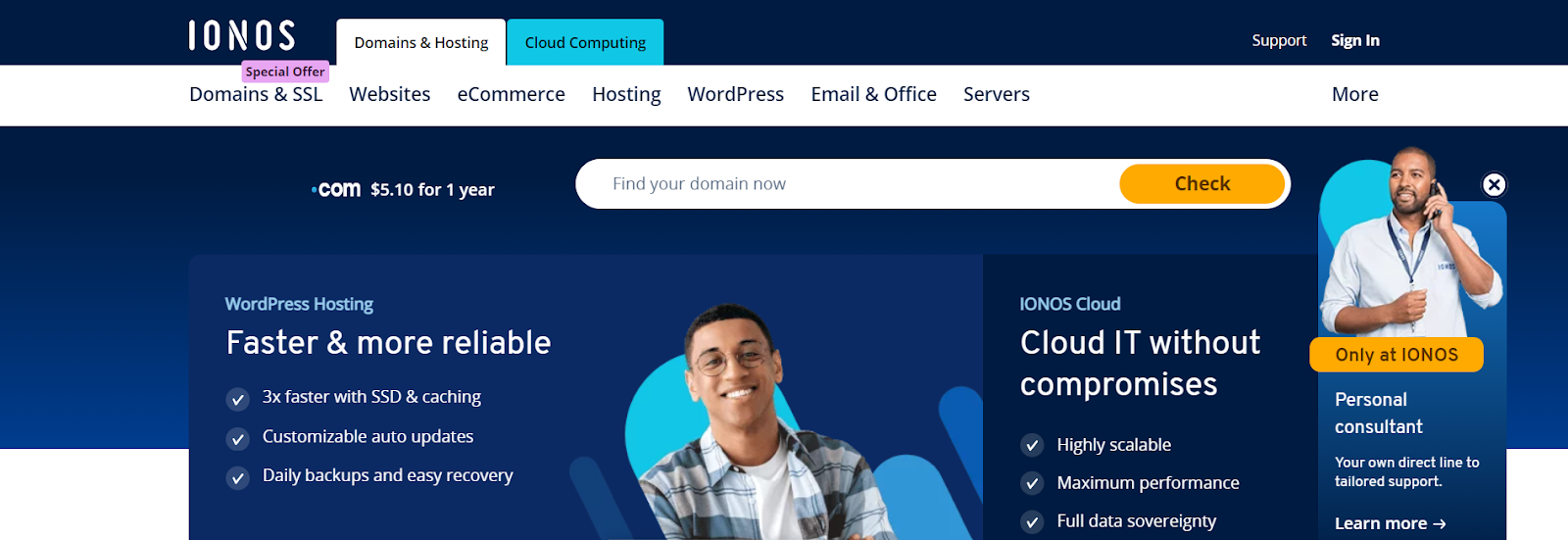
IONOS is one of the top web hosting platforms and domain registrars in Europe. You can add your email address to your preferred business email app or use its user-friendly, feature-rich web-based mail interface from any browser. IONOS offers 2 GB of storage, email forwarding features, and export support for easy organization.
Steps to Create an IONOS Email Account
To create an email account:
Step 1. Visit the official IONOS website.
Step 2. You must first decide on a plan. IONOS Email offers 3 different plans (Mail Basic 1, Mail Basic 1+, and Mail Business).
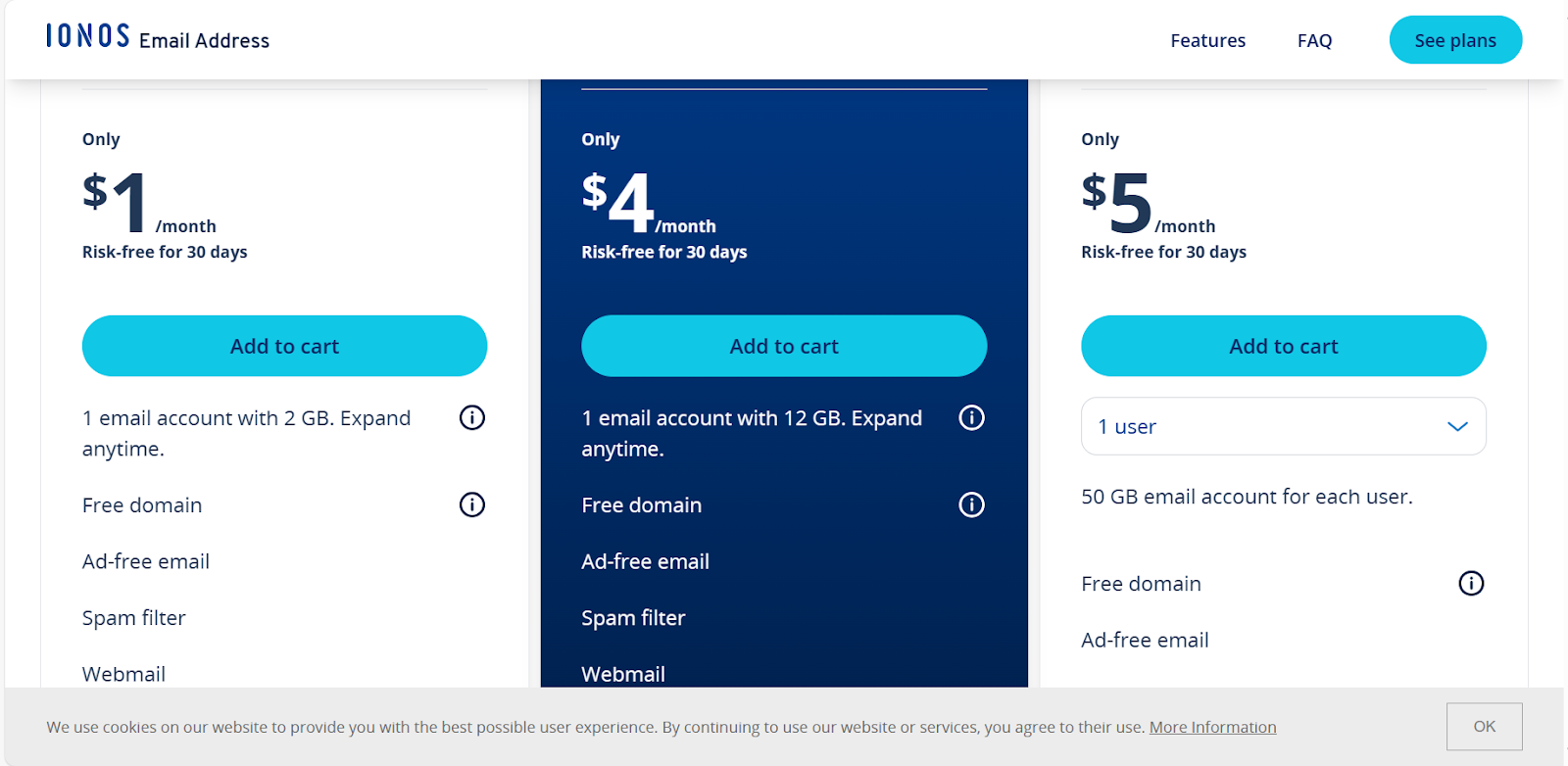
Step 3. All plans include a free domain unless you've already purchased one elsewhere. To get the desired domain, enter it in the section and add it to your cart if it is available.

Step 4. You can also find the perfect domain name for your business with the help of IONOS’s AI domain name generator.

Step 5. The next page offers the option of a one-month or one-year term. There is also a 30-day money-back guarantee.
Step 6. You can even include the add-ons to your plan.
Step 7. Register for an email account by adding a password and pay using PayPal, a major credit card, or direct debit.
Step 8. Wait for an email confirmation message which will contain your login credentials to set up your business email account.
4. DreamHost

DreamHost is an excellent option for small businesses on a tight budget searching for an affordable multiple-account email hosting solution. DreamHost, a web hosting provider recommended by WordPress, offers value-packed web hosting that includes business email, a free domain for a year, and SSL. If you already have an account on DreamHost, you can create a new email account by directing it towards the dashboard.
Steps to Create a DreamHost Email Account
You can create a new email account by
Step 1. Visit the official website and select any of its hosting plans.
Step 2. Once you've selected a plan, click the Sign Up Now button to start the account creation process. After choosing a plan, you can create your account by entering the username and password.
Step 3. Either click on “I already have a domain” if you already have one or select “register a new domain” if you want a personalized custom domain for your website and business email hosting.
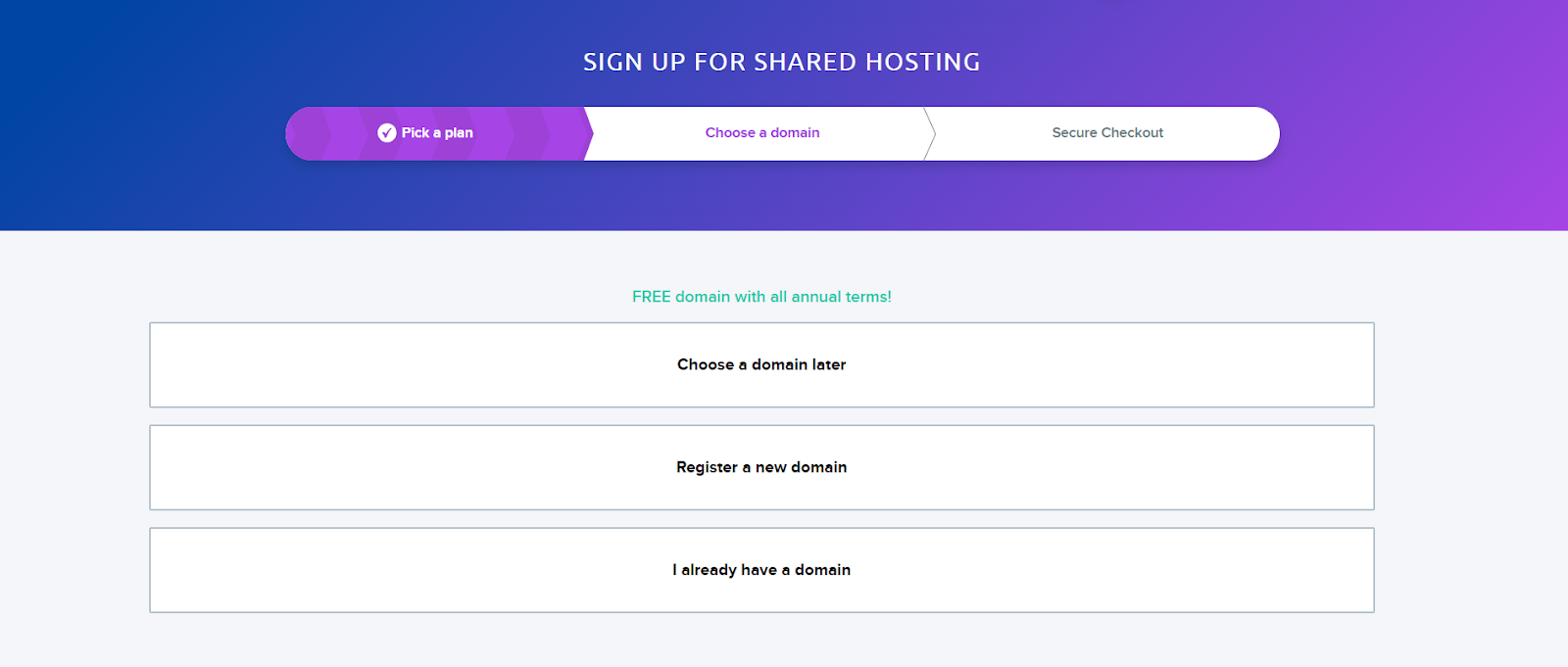
Step 4. Choose your preferred add-ons and payment plan from the options on the right.
Step 5. Once the payment is made, navigate to your Dreamhost Dashboard.
Step 6. Select the Mail option, followed by Manage Email, to access the page where you can view and modify your email addresses.
Step 7. Click "Create New Email Address," and a new page will appear, allowing you to create a business email, and email aliases will appear.
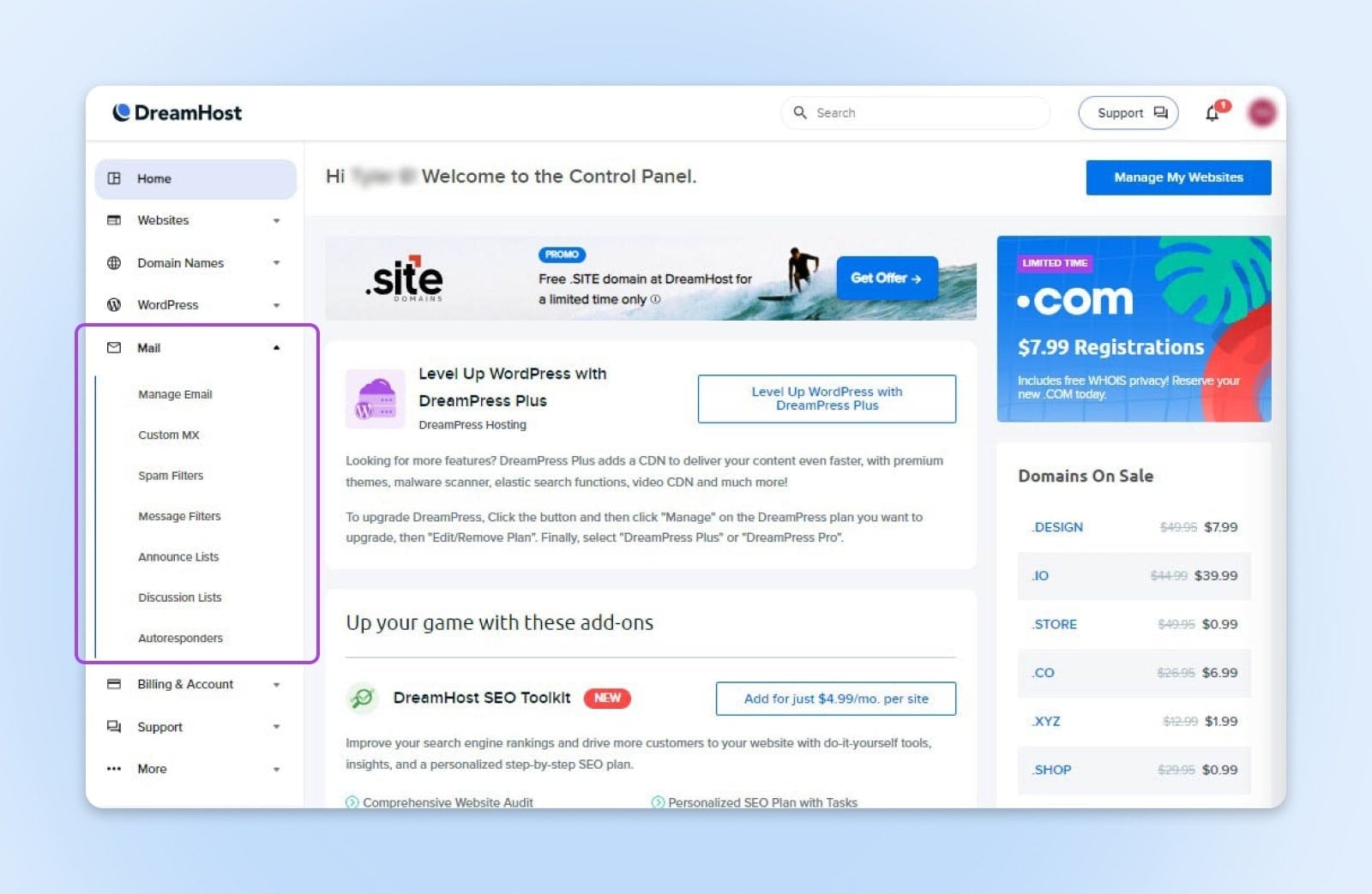
Step 8. In the top box, you can use any of the words "admin," "contact," "support," or "hi" that you typically use in your business email addresses to add a username before the domain in your email address.
Step 9. Next to it, you will see the option to select the domain on which you want to create an email. Make sure you choose the domain name you want to use.
Step 10. You can enter the name you want to appear when someone receives your email in this Mailbox's "Name" section.
Step 11. Create a strong password for your email.
5. GoDaddy
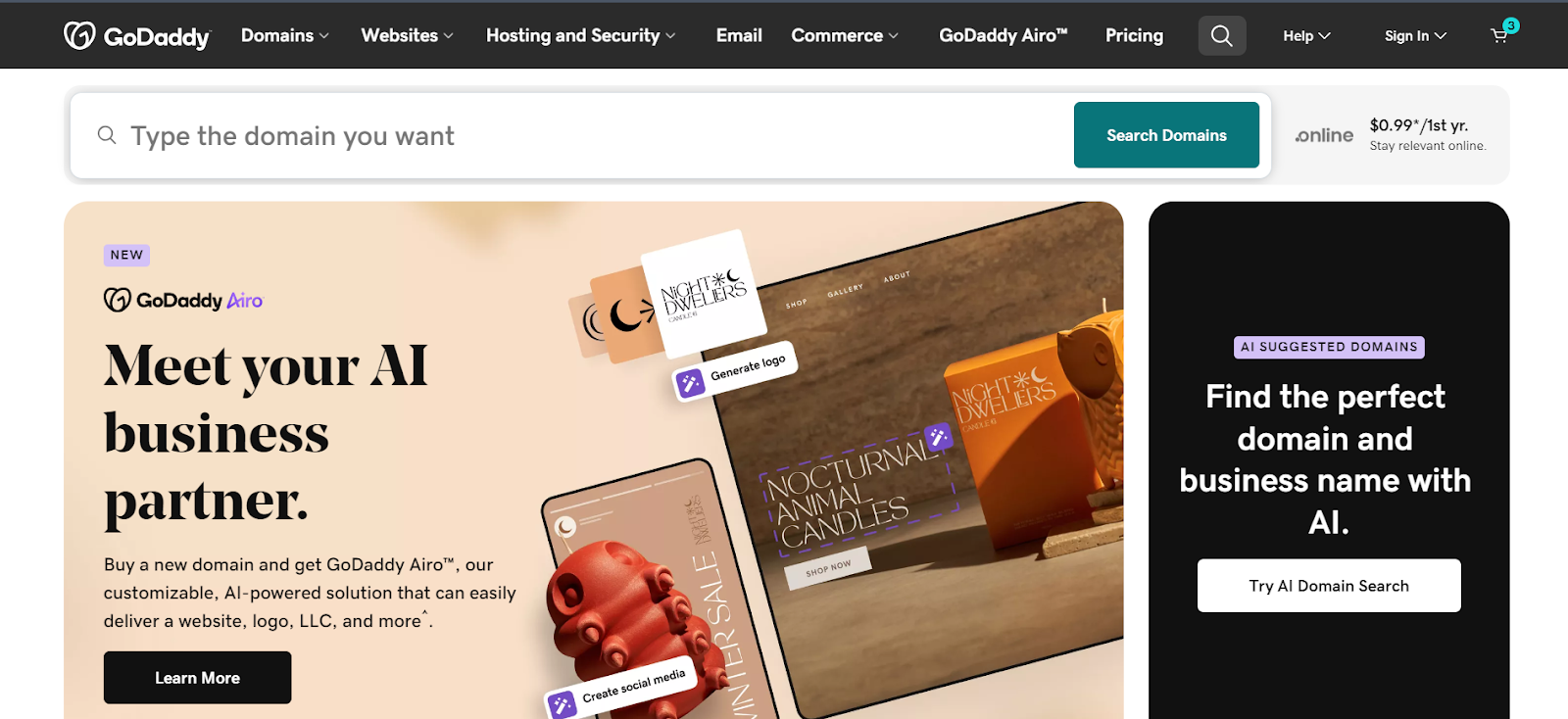
GoDaddy is a renowned hosting platform and one of the most famous domain registrars. It provides professional email plans and Microsoft Office 365 hosting services. In addition, it offers the typical webmail-driven email accounts that are included with web hosting plans.
Steps to Create a GoDaddy Email Account
The first step in creating your email address is choosing the domain you want to use for it. You can follow these steps to learn how that works.
Step 1. Enter your GoDaddy username and password to access your Email & Office Dashboard.
Step 2. Click Add User. Choose Professional Email if you have multiple email account types.
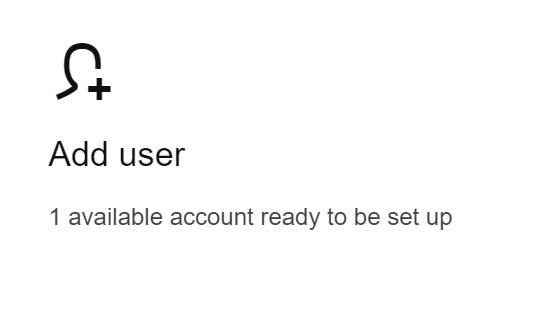
Step 3. Click Continue after selecting the domain you want to use for your email address if you have multiple.
Step 4. Put in your email address there. Since numbers and special characters are more difficult to remember and write, avoid using them. (For instance, msmith@business.com or molly@business.com.)
Step 5. Enter your last name and first name there.
Step 6. Choose the appropriate account type for this email address if you have multiple account types.
Step 7. Choose Account Permissions to determine who will use this email address.
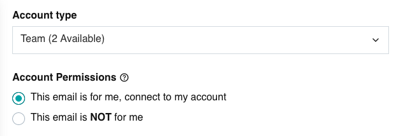
Step 8. Create a password that is different from your GoDaddy account.
Step 9. Put your existing email address in the send account info.
Step 10. When your account is prepared, you will get sign-in instructions and account details to this address.
Step 11. Select the Create option.
Neo’s Opinion: Comparison, Review, and Rating
Let’s compare the different platforms based on their features, user-friendliness, and ability to streamline your work requirements.
Note: We have rated the different platforms based on the functionalities and features the service providers offer to make business email communication seamless and easy to set up email accounts.
Conclusion
Having a branded email is a great option for entrepreneurs and small businesses seeking to build professional communication channels. There are several ways to create a new email account. Numerous features offered by services like Neo address various business requirements, including email campaign management, one-page website deployment, and email templates.
Choose the best option for your business using this guide to create your email. With the help of this guide, you can begin seamlessly and effectively communicating with your clients and team members. So, take your best pick and sign up for an email account today!
Frequently Asked Questions
1. Is hosting required for email?
It's not necessary to pay someone to host your email; you can effortlessly create a free email. Email can also be hosted on servers that belong to you. However, you must purchase, maintain, and register your domain and email. Employing an email hosting provider can help businesses save plenty of money, effort, and time by streamlining this process.
2. Is it free to create a business email?
If your business domain host offers email creation as a free add-on to domain name hosting, you can do so without spending any money. Make sure you speak with your service provider about business email hosting, as most offer it free.
3. Can I use my personal Gmail account for business?
You can create a new email account or use your account to use Gmail for business. However, sending business emails from a personal email account appears unprofessional. Your brand gains credibility when you use a business email.
4. What should be included in the signature of my business emails?
Include your name, job title, company, website, and contact information in your business email signature. You can add a logo, headshot, company tagline, social media links, and a call to action, like "Watch the demo" or "Start your free trial."

Get Business Email
No domain name required





.svg%201.svg)
.svg)
.svg)
.svg%201.svg)



