
Get Business Email
No domain name required
Get Email App
Sign up Today
Introduction
In today’s fast-paced world of digital communication, emails play a crucial role. Your choice of email application influences the efficiency and speed of your online interactions, impacting how effectively you manage, organize, and communicate. A well-suited application streamlines tasks enhances accessibility and ensures a user-friendly experience. So, choosing the right platform is essential for maximizing productivity, minimizing disruptions, and fostering effective communication through your emails.
This guide aims to demystify various email applications to help you make informed decisions, set up your preferred platform, and enhance your email communication proficiency. Learn about top email applications' standout features and benefits that improve your email experience. Discover the benefits of utilizing these digital tools to identify the most suitable option for your requirements.
Where to Find Email Apps
1. Desktop (Windows and macOS):For Windows, you can find email applications in the Microsoft Store. To access it, click on the Start menu and select the Microsoft Store icon. Once inside, search for email applications, and you will find a variety of options, including Microsoft Outlook, Mozilla Thunderbird, and others.On macOS, the App Store is your go-to destination. You can open it from the Dock or via Spotlight search. In the App Store, searching for "email" will reveal options like Apple Mail (pre-installed on macOS), Spark, Airmail, and others.
2. Mobile Platforms:Android:
2.1 To find email apps on Android, open the Google Play Store. Tap on the search bar at the top and type “email”. This will display a range of email apps, including Gmail (pre-installed on most Android devices), Microsoft Outlook, Yahoo Mail, and others.
2.2 iOS (iPhone and iPad): On iOS devices, open the App Store and use the search function to find email applications. Typing “email” in the search bar will present various options like Apple Mail (pre-installed on iOS devices), Microsoft Outlook, Spark, and more.
Choosing your Email Application: Key Considerations
When choosing an email application, it's crucial to consider factors that improve your user experience and guarantee seamless and efficient communication.
Security and privacy policies: Examine the application's privacy policies and adherence to data protection regulations.
Scalability and future growth: Choose an application that can adapt to your evolving needs, especially if you anticipate future growth.
Customer support and reliability: Evaluate the level of customer support and the application's reputation for reliability.
Cost and licensing: Consider your budget and whether the application offers a free version or requires a subscription.
Community and user reviews: Explore user reviews and the feedback of an active user community to gauge real-world experiences.
In the Inbox Arena: Comparing Leading Email Applications
Gmail
Gmail, a household name in email services, offers robust features, seamless integration, and advanced organizational tools.
Neo
Neo stands out as an alternative to mainstream email platforms with a user-friendly interface and a focus on security. With distinctive features that set Neo apart, users can expect an innovative and tailored experience that redefines their digital interactions.
Outlook
Microsoft's Outlook is synonymous with professional email management. Integrating seamlessly with Office 365, incorporating robust task management features, and ensuring compatibility with Microsoft services offers a holistic experience for enhanced productivity and collaboration.
Thunderbird
Thunderbird, an open-source tool, offers flexibility and robust email filtering. With add-on support and cross-platform compatibility, it brings together speed, privacy, and the latest technology in email communication.
Apple Mail
Built into the macOS ecosystem, Apple Mail boasts seamless integration and a user-friendly interface. Apple Mail provides a cohesive and efficient email experience tailored to Mac users.
This comparison chart allows you to assess each of their unique features, strengths, and potential drawbacks.
Setting Up and Configuring Your Preferred Email Application
Follow the guides below to set up and configure your preferred email application.
Setting up Neo: A Step-by-step Guide
1. Head over to Neo.
2. Click on “Start your free trial.”
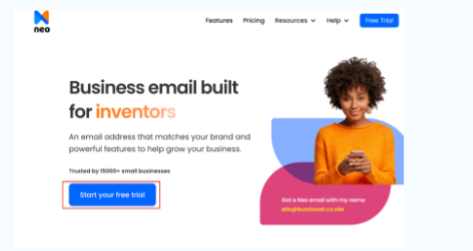
3. Choose the appropriate option according to your domain status. If you already own a domain, click on the corresponding button to set up your email on your existing domain. If you don’t have a domain, click I need a new domain name, search for and register your desired domain with a “co. site” extension, and then click Get free domain.
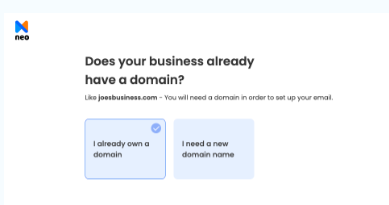
4. Provide your email address, create a password, complete the account creation process, and click “Create customer account.” After creating your account, follow the on-screen instructions to adjust critical settings.
Once that’s done, your account is set!
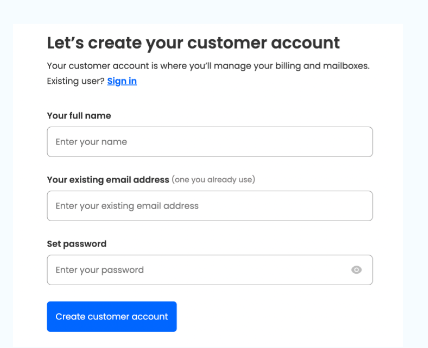
Setting up Gmail: How to do it
1. Open your preferred web browser and go to Gmail, click “Create account" and follow the on-screen instructions.
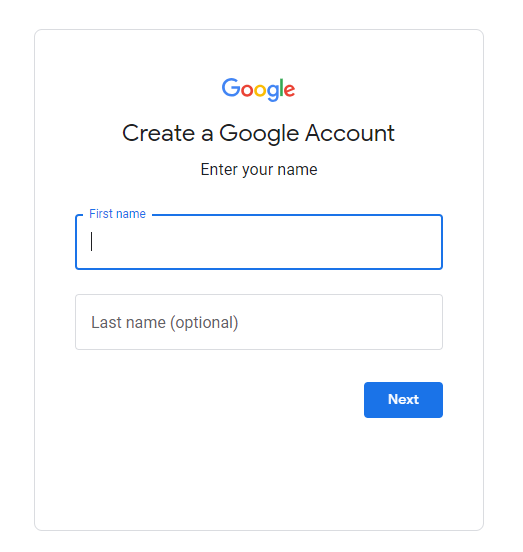
2. Enter your first and last name, desired email address, and create a strong password.
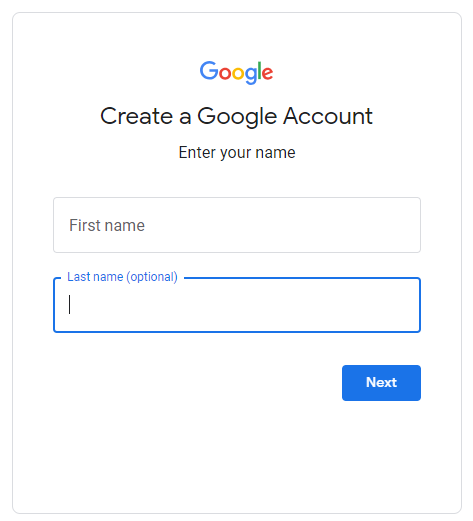
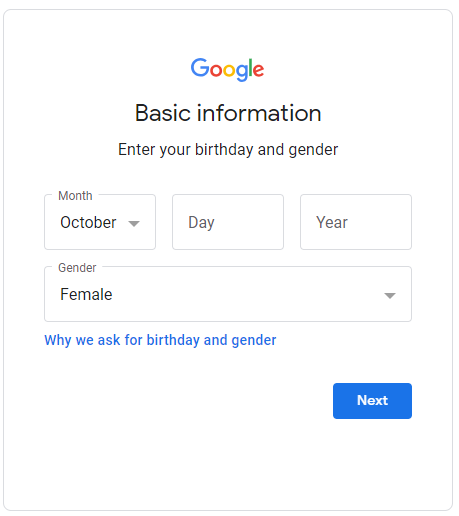
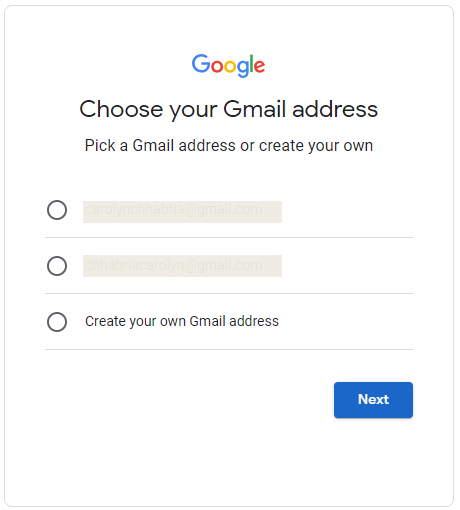
3. Follow the prompts to complete your account setup, including adding a recovery email and phone number.
4. In Gmail, click on the gear icon in the top right corner and select “see all settings.”
5. Configure general settings like language, time zone, and keyboard shortcuts.
6. Adjust inbox type, categories and configure other inbox-related settings.
7. Organize your emails with labels and set up filters to categorize incoming emails automatically.
8. Personalize the look of your Gmail with themes and adjust display density.
9. Configure settings related to Google Chat and Meet.
Setting up Outlook: A Step-by-Step Guide
1. Launch the Outlook application on your device. Click on “Create a free account.”
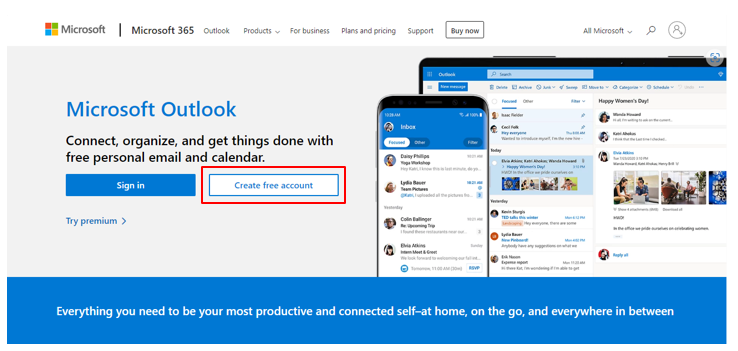
2. Enter your desired email address and click next
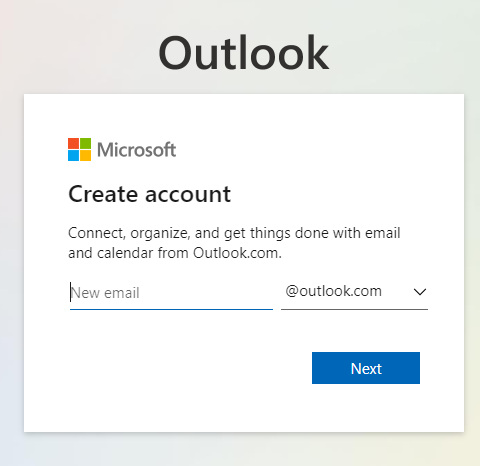
3. Create your password and click "next."
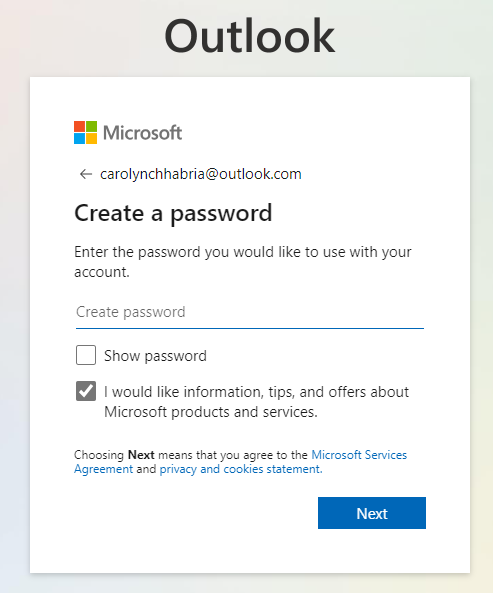
4. Enter your name and other details. Follow the on-screen instructions to complete the setup process.

5. Click on "file," select "options," and configure general settings like startup options and default folders.
6. Set up email-related settings such as message handling, signatures, and automatic replies.
7. Configure preferences related to the calendar, tasks, and reminders.
8. Adjust security and privacy settings, including encryption preferences.
Setting up Thunderbird: How to do it
1. Visit the Thunderbird website and download the application.

2. Follow the installation instructions provided.
3. Open Thunderbird and click "Email" to set up a new account.
4. Enter your information - provide your name, email address, and password, and click "Continue."
5. Thunderbird will attempt to configure your email settings automatically. Verify and click "Done."
6. Click on the menu icon and select "Options" to choose your access preferences.
7. Configure general settings such as language, notifications, and startup options.
8. Manage email account settings, including server settings and synchronization options.
9. Set preferences for composing emails, including default fonts and addressing options.
10. Adjust security and privacy settings, including encryption preferences.
Setting up Apple Mail: A Step-by-step Guide
1. Launch the Mail application on your macOS device.
2. Click "Mail" in the top menu and select Add Account.
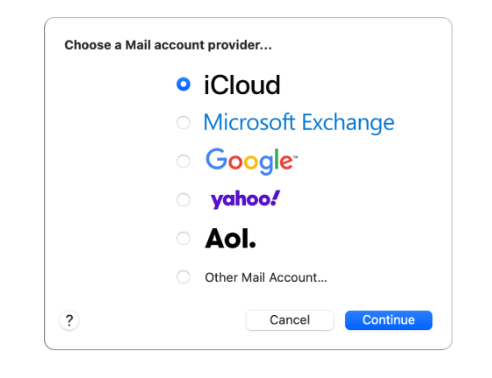
3. Select the type of account you have (e.g., iCloud, Google, Exchange) and click on “Continue.”
4. Provide your name, email address, and password. Click on "Sign in'' or "Continue”.
5. Verify and adjust account settings if necessary and click “Done.”
6. Click "Mail" in the top menu and select "Preferences."
7. Configure general settings such as default email client, message list appearance, and sounds.
8. Manage email account settings, including server settings and mailbox behaviors, and set preferences for handling junk mail and adjust security settings.
9. Customize preferences for composing emails, including default fonts and signatures.
Wrapping up
Mastering email communication involves more than just sending and receiving messages. It's about selecting the right application, configuring it to suit your needs, and customizing the experience for optimal efficiency. Armed with the insights from this guide, make informed decisions, set up your preferred email application, andconfidently navigate the digital communication landscape. Embrace the power of effective email communication with the application best tailored to your requirements.
Click here to know more.

Get Business Email
No domain name required
Get Email App
Sign up Today





.svg%201.svg)
.svg)
.svg)
.svg%201.svg)



