
Get Business Email
No domain name required
Know Email Threads
Get Neo today!
Email is globally used and can be classified as the oldest method of digital communication. In fact, the number of daily users of email is expected to reach 4.6 billion by 2025, according to the latest statistical data. Therefore, it is not astonishing that email threads have become an essential means of maintaining and structuring elaborate dialects.
In today’s world, if you have a business or work in any organization, be prepared to receive a number of emails on a daily basis. The corporate world works on the proof of word, and everything is communicated through emails.
Sometimes, managing this large amount of information over time becomes difficult. The need is for organized conversation tracking, and what can be better for it than email threads? Now, let’s discuss the meaning of email threads more profoundly, along with the advantages and strategies to optimize them.
What is an Email Thread?
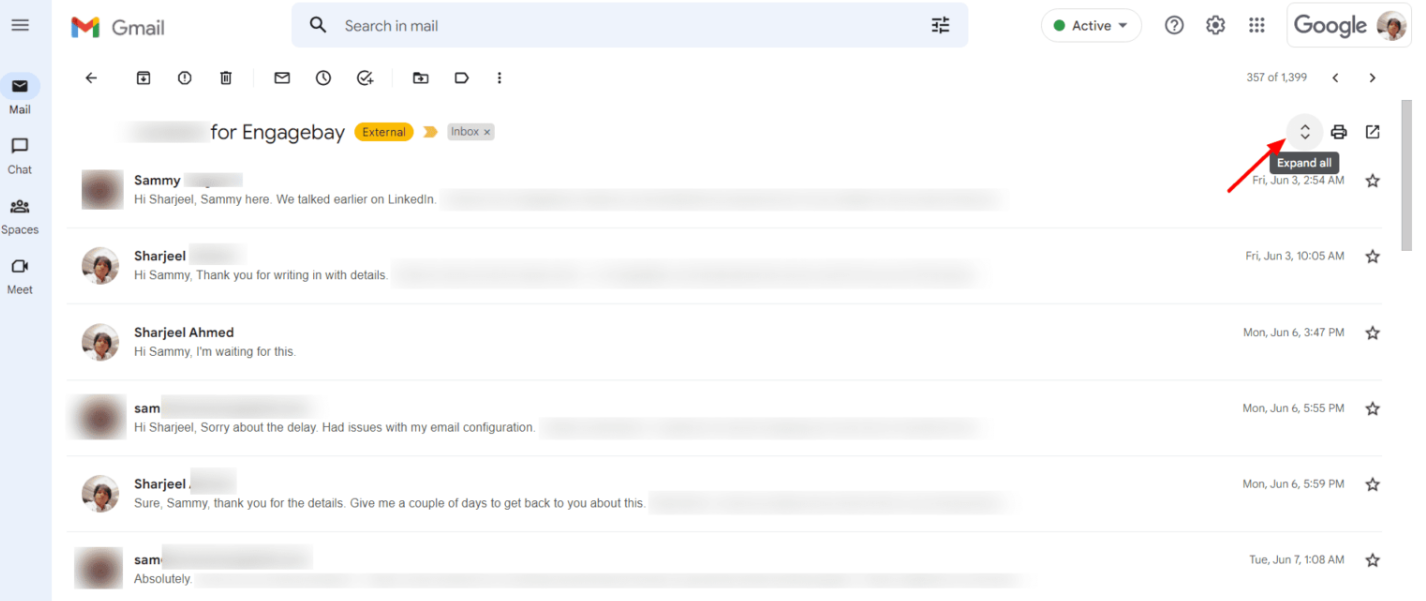
An email thread is a cohesive sequence of business emails related to a particular topic, like regarding a pending invoice or signing a contract, usually exchanged between multiple individuals. This special communication format facilitates efficient and comprehensive conversation tracking by arranging messages chronologically over time.
Each message in a particular thread links back to the original message, creating an email ‘thread.’ The best part about email threads is that they can be traced back and forth between various participants, making it less time-consuming and simpler for individuals to follow conversations without searching through multiple emails.
Replies are visible to all participants in an email thread, making it easier to keep group conversations in order. However, you can exclude someone from the thread by replying to only certain people as the primary sender. This allows you to keep sensitive information private while maintaining organized group conversations.
Note that some email clients do not support email threads. If your recipient uses one of these clients, the messages they send will appear as individual emails in your inbox.
Benefits of Email Threads
Email threads offer several benefits, including:
1. Cut Down on Cluttered Inboxes
Inbox clutter can be a problem for several businesses, particularly those receiving large volumes of emails daily. The inbox becomes easier to manage and navigate when emails are sorted into threaded conversations. All replies related to a particular subject are grouped together as part of an email thread.
Email threading automatically organizes related emails into conversations, allowing you to view the entire thread instantly. This helps keep your inbox organized and tidy, reducing the clutter that can overwhelm customer inquiries or email marketing campaigns.
2. Group Related Emails Together
Email threads help you keep all related emails together, making it easier to access and review previous communications regarding a particular topic. You can view all messages in one place without switching back and forth between several emails. This allows you to see the entire conversation history, giving you a better understanding of the context for responding or making decisions appropriately.
3. Ensure Recipients Are in The Loop
Email threads ensure that all members of a particular conversation are always kept in the loop. This keeps everyone up-to-date on the conversation and reduces confusion among the group. Even if someone replies to an email a few days later, they can still see the conversation thread. This helps them catch up with what has already been discussed by the other participants.
How to Organize Email Threads?
To organize email threads, you must follow crucial steps. This is usually done using different mail clients on the web or your mobile. Email threading is usually set by default. Yet, you can choose to turn this setting off if you would prefer your emails to be ungrouped.
1. How to Organize Email Threads in Gmail?
Organizing email threads with Gmail is very easy. This is because the conversation view is already turned on by default for all Gmail users. This means all ‘conversation’ emails will be created into an email thread automatically.
Meanwhile, here is how you can manage email threads on Gmail:
Step 1. Open Gmail in any web browser of your choice.
Step 2. Click on the gear icon to open settings, and later, click on ‘See all settings’.
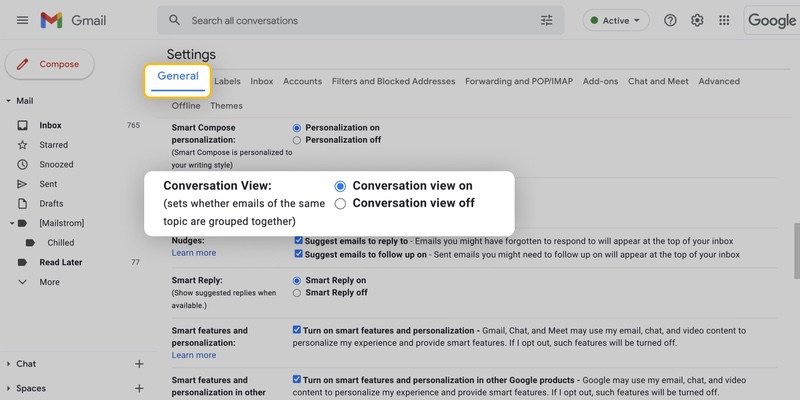
Step 3. Navigate to the General tab and then scroll further to find ‘Conversation View.’ Here, you can choose to turn on or off the ‘Conversation View.’

Step 4. Click on ‘Save.’
Organizing email threads on the Gmail app differs from the web version. The steps include:
Step 1. Open the Gmail app on your smartphone.
Step 2. Click on the hamburger menu at the top left. This will open the left-side panel.
Step 3. Go to ‘settings’ and click on your email account address.
Step 4. Navigate to the ‘Conversation View’ section. Here, you can always switch the toggle to turn on or off the ‘Conversation View.’

2. How to Organize Email Threads in Outlook?
Outlook's conversation view helps combine emails with similar titles together. Here’s how to manage email threads on Outlook:
Step 1. Sign into your Outlook mail account on any of the web browsers.
Step 2. Click on the gear icon that you will find in the top right corner to open Settings.
Step 3. Navigate to the ‘Arrange message list’ section.
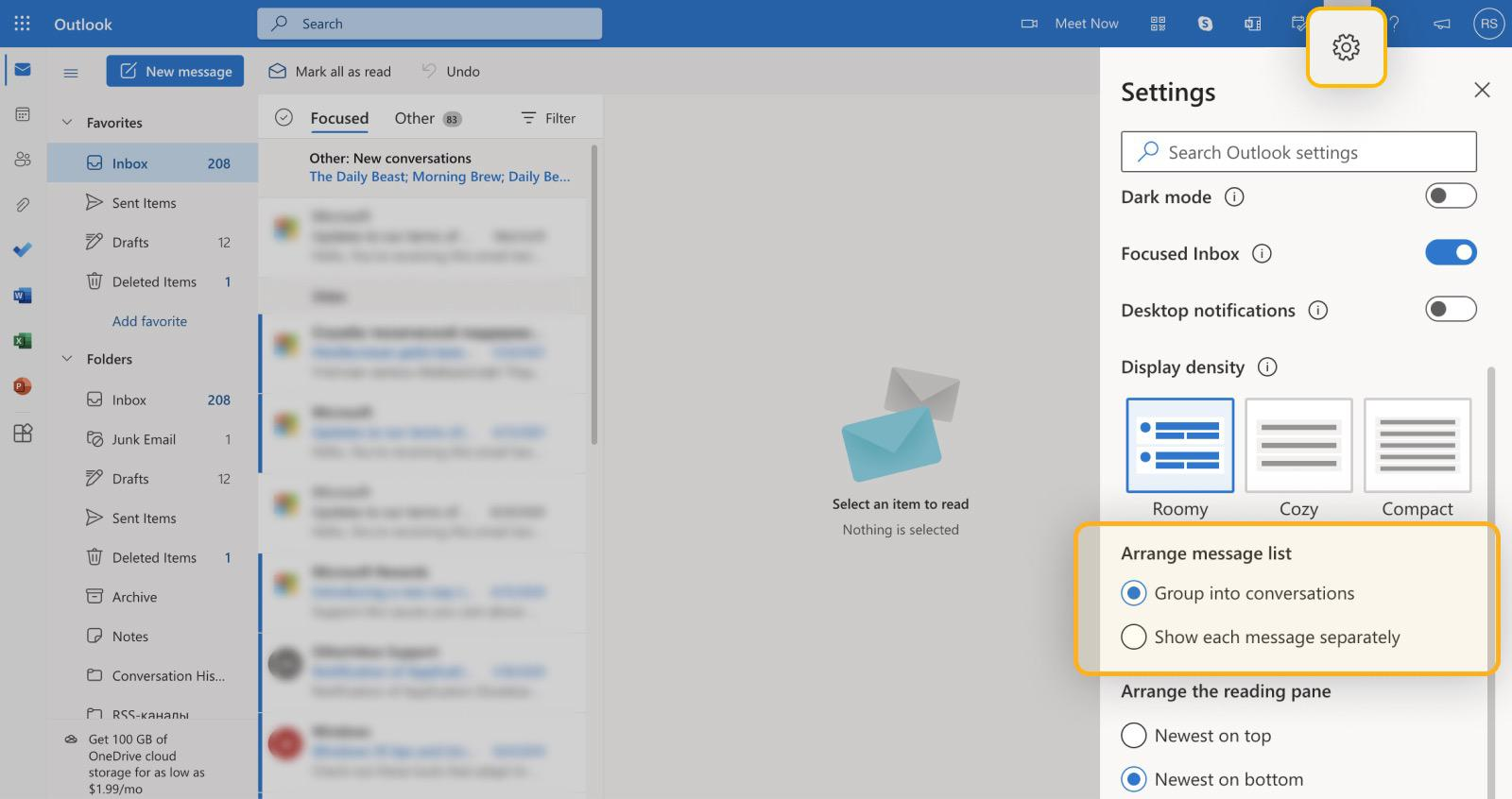
Step 4. Select Group into Conversations or Show each message separately as per your choice.
Step 5. The settings will be applied automatically once you click on the selected option.
Just like Gmail, organizing email threads on the Outlook mobile app differs from the web version. The steps include:
Step 1. Open the mobile app for Outlook.
Step 2. Click on the profile icon at the top left corner. After clicking on the gear icon, go to Settings.
Step 3. Locate the option on the same screen to ‘Organize By Thread’.
Step 4. Here, you can either toggle the option on or off as per your choice.
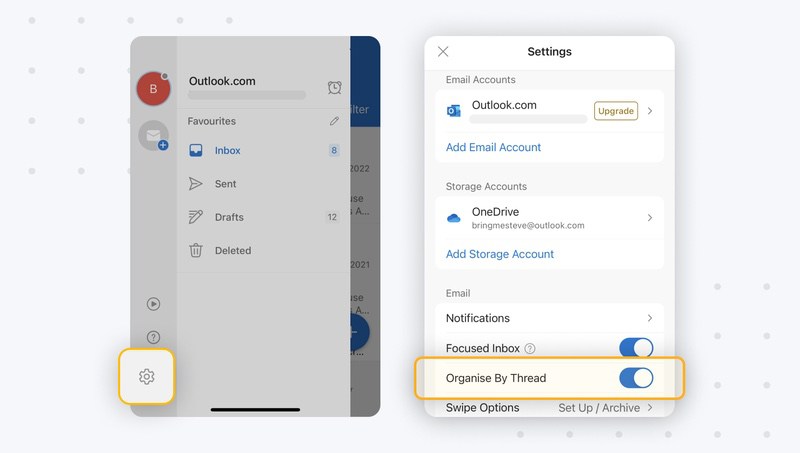
3. How to Organize Email Threads in Yahoo?
Yahoo’s conversation view is enabled by default. Here’s how to manage email threads on Yahoo:
Step 1. Open Yahoo Mail on any of the web browsers.
Step 2. Click on the gear icon to access the Settings options. This will take you to the option of ‘More Settings.’
Step 3. Navigate to the ‘Group By conversation’ toggle switch. You can either turn the toggle switch on or off.
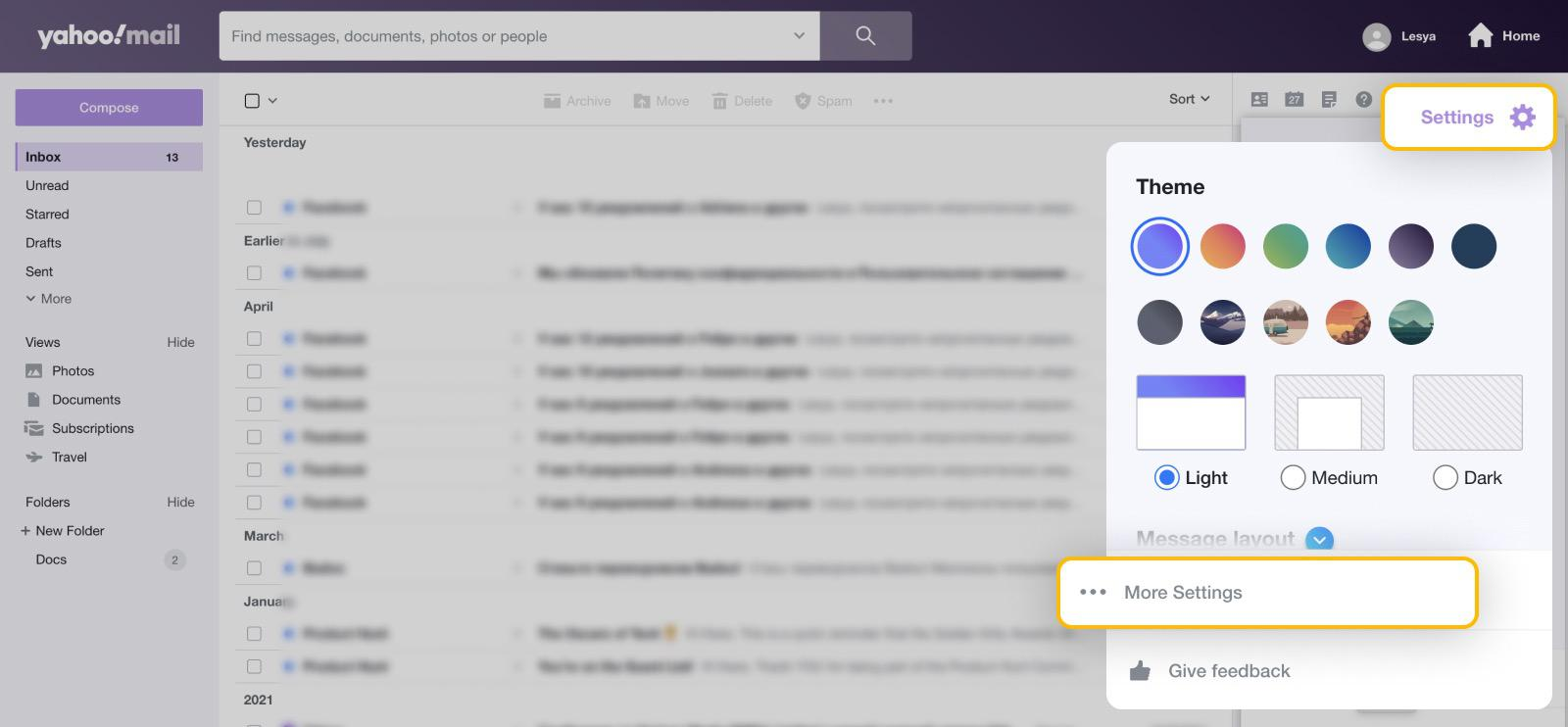
Step 4. Click Viewing email within the left panel.
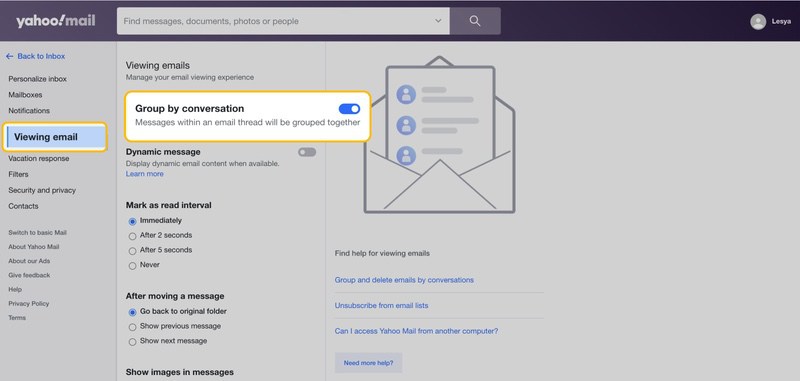
Now, let us look at how you can organize emails with Yahoo on a mobile.
Step 1. Open the Yahoo mail app on a smartphone to start with the process.
Step 2. Click on the profile icon at the top left to go to ‘Settings.’
Step 3. Navigate to the Conversations toggle within the settings and turn it on or off.
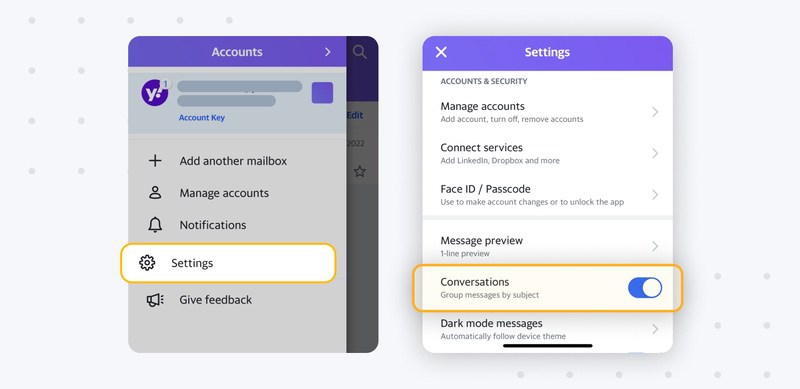
4. How to Organize Email Threads in Apple Mail?
Apple Mail automatically groups emails in conversations by default. However, you may also turn it off.
Here is how you can organize email threads with Apple.
Step 1. Open Apple Mail on your Macbook.
Step 2. Select ‘View’ that you will find at the top of the screen.
Step 3. Now, click on ‘Organize by Conversation.’
Step 4. If you see a checkmark already, this means it’s already enabled; if not, all you need to do is click to enable.
Meanwhile, here is how you can organize email threads on your iPhone or iPad:
Step 1. Open the settings option on your phone.
Step 2. Click on Mail and then scroll further to see Threading options.
Step 3. Click on Slide Complete Threads to enable all conversations.
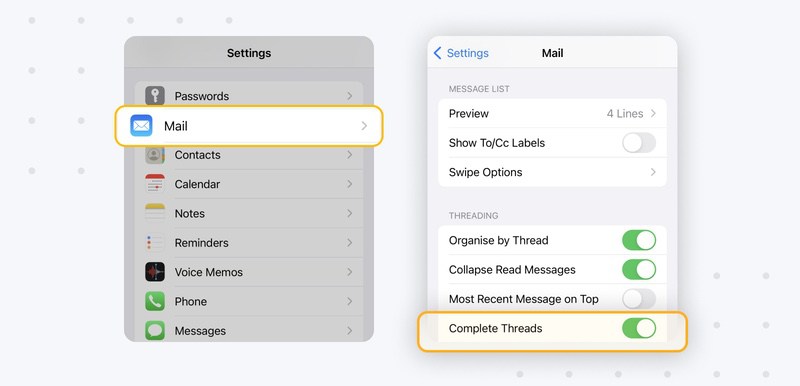
Best Practices To Manage Email Threads
Managing email threads is crucial for effective communication. By following these best practices, you can ensure that your email conversations remain organized.
1. Keep the Subject Line Clear and Short.
Keep your email subject lines concise and descriptive. This helps capture the essence of any kind of business conversation. A clear subject line aids recipients in understanding the topic and facilitates future searches for specific discussions.
Research has shown that emails with 50 characters have the highest open rates. So, ensure that you mention the main motive of the email within the set word limit. Avoid vague subjects to prevent confusion and miscommunication.
2. Use Formal Tone
Use a formal tone in your emails to ensure your message is taken seriously and your intention is clear. A professional tone enhances official and business communications. Avoid casual language or emojis, as they may make your message appear unprofessional.
3. Do Not Convert Email Threads Into Chats
Email threads and chat platforms serve unique purposes. Use chats for quick, real-time conversations, while email threads are better suited for in-depth discussions. Avoid turning your email thread into a chat platform by refraining from one-liners and rapid-fire responses unless necessary.
4. Keep Email Threads to One Topic
Each email thread should revolve around a single topic to ensure clarity and prevent unrelated discussions. Create a new email thread if a new subject arises, and avoid piling different topics into an existing thread. This ensures participants stay focused on the matter at hand without getting lost in a clutter of topics.
5. Structure Your Emails Professionally
Structured emails make it easier for participants to read and comprehend messages. Use different paragraphs to break down your content and bullet points to highlight key points. This ensures your email body is simple, enabling recipients to grasp the context and make informed decisions.
6. Use cc and bcc
Use the CC (carbon copy) and BCC (blind carbon copy) features if your email thread involves multiple recipients. CC is used for additional recipients who need to be informed but are not the primary recipients. BCC protects the privacy of recipients by hiding their email addresses. These practices help prevent unnecessary clutter and ensure the right participants are included in the conversation.
Wrapping up,
An email thread allows you to embrace organization, professionalism, and collaboration in any business. With the continued progress in digital communication, the ability to manage email threads effectively will remain a valuable skill. This will further enable people working across businesses and industries to explore the complexities of modern interactions.
Hence, you can position yourself to communicate clearly and effectively and engage in meaningful communication. This will be possible through understanding, practicing, and utilizing the art of organizing email threads.
If you want to organize your email schedules more efficiently, switch to Neo. The platform enables you to confirm appointments, schedule emails, add receipts, and manage your time directly. Moreover, it ensures there are no missed meeting opportunities or back-and-forth email threads. Switch to Neo today to learn more about such advanced features.
Frequently Asked Questions
1. How can I organize email by thread?
You can easily organize email chains by thread in any webmail you use. Click on "View." in the top menu of your mobile. Select "Organize by Conversation" from the dropdown menu. This will enable a conversation view, after which all the related emails will be grouped together in threads. This is a common procedure, particular steps differ from mail client to email client.
2. What does organizing by thread mean?
The term ‘organize by thread’ means that a message and its associated replies will be grouped together. This will be done instead of the message appearing in chronological order, which is often interspersed with all other messages. The process enables searching for older messages and incorporating them into an email thread.
3. How do I start an email thread?
Email thread functionality is set in all email clients by default. All you need to do is start a conversation and address it to all the individuals who should be part of the conversation. Once you send it to the desired person, ask them to reply to that certain email, and likewise, the thread will start.
4. How to send an email thread?
You can follow a very simple process to send an email thread. Start by going to your inbox and clicking on the conversation you want to forward. Then, navigate to the toolbar and select the three dots to find the ‘more’ option. Select ‘forward all.’ Gmail often displays the contents of the new email, which is often entitled Forwarded Conversation.
5. What do you mean by a thread structure?
The thread structure often needs you to define the starting address of the thread function, its associated thread priority, the number of instances of the email thread to be created, and its related stack size.
6. Can I group email threads?
Yes, anyone can group email threads by following some simple steps. Click ‘View Settings’ on the ‘View’ menu in the ‘Current View’ group. Then, click on ‘Group By.’ Clear the specific group according to the check box arrangement. Click the field of your choice in the Group items by box to combine the threads together.

Get Business Email
No domain name required
Know Email Threads
Get Neo today!




%20%26%20Ways%20to%20Organise%20Them.png)
.svg%201.svg)
.svg)
.svg)
.svg%201.svg)



