
Get Business Email
No domain name required
With various email platforms available nowadays, users create a number of email accounts for different purposes. With so many email accounts, it becomes difficult to remember each and every password, and we end up forgetting a password (or locking ourselves out of an account by entering it too many times).
Of all the platforms, Outlook is the most loved. Let’s talk about how to reset the password for an Outlook account. So, whether you forgot your Outlook password or were locked out in another way, you can easily get back your password. You may need to take various steps to recover your Outlook account.
In this article, we will learn the steps to recover the Outlook password, followed by additional tips and tricks for recovering the password and setting a strong password that hackers can not break.
How to Reset Outlook Password?
With Outlook, it is super simple to create a personalized email address. If you have forgotten your password, you can easily reset it using simple steps. Additionally, periodically changing the password for your Microsoft Outlook is a wise decision regarding security. This will protect your account from various malicious activities.
To reset your MS Outlook password, follow these steps:
Step 1: Click on the Forgotten your password? link.
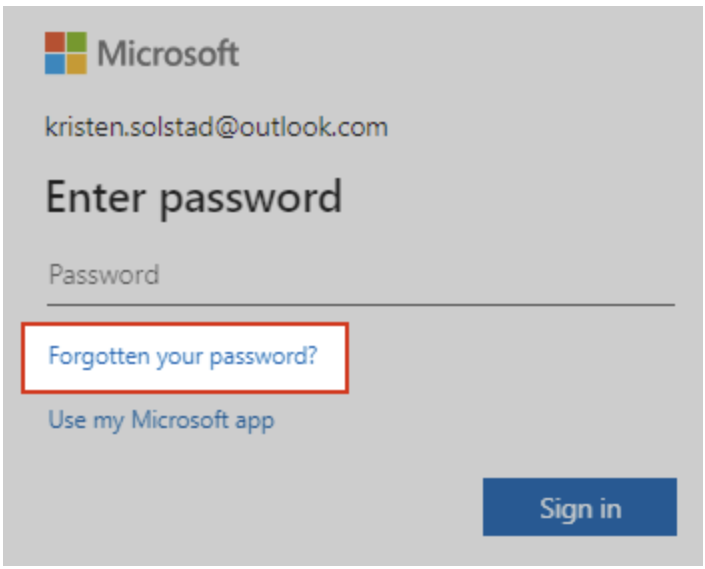
Step 2: Before you can reset your password, Microsoft will need to confirm your identity for your protection. So, choose the method you desire to verify your identity.
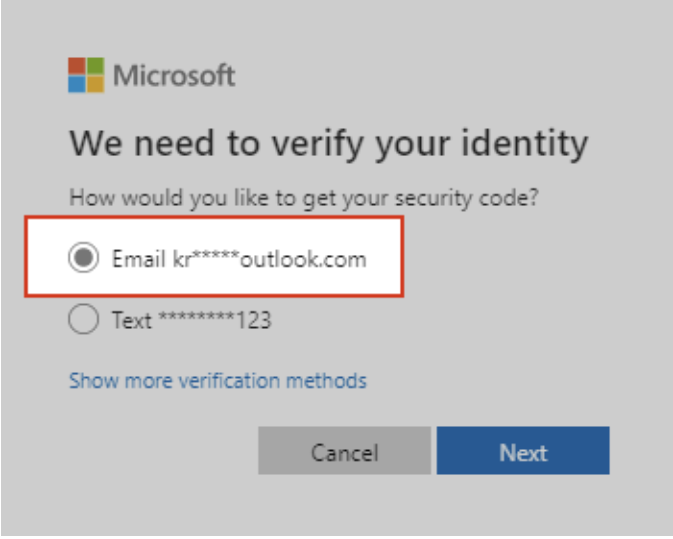
Step 3: Choose how you wish to receive your verification code—via email or phone number. To ensure your safety, Microsoft will ask you to validate the verification information you provide.
As indicated in the previous window, you will have to retype the first part of the email address or the final four digits of the phone number. Once you have done this, click on Get Code.
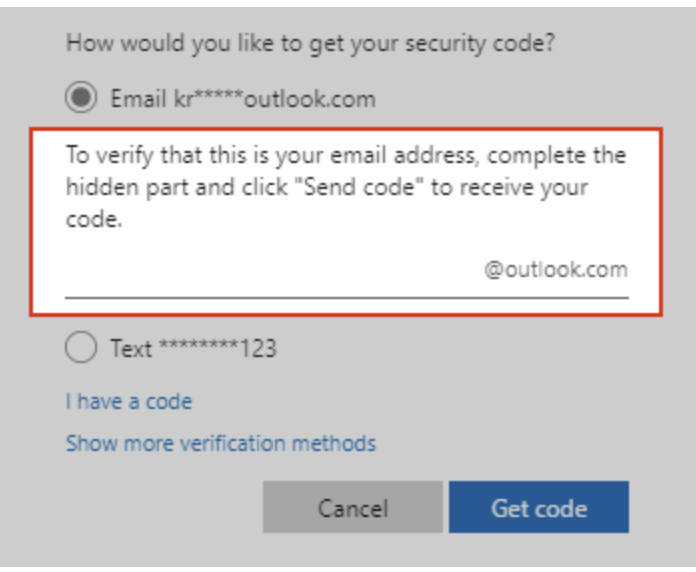
Step 4: Microsoft will send a verification code to the email address or phone number you specify. Go to the recovery phone number or email address where you expect to receive the code.
Step 5: Paste or type the code you received, then click Next.
Step 6: Enter your new password and select Next. Voilà, your password is changed, and you will receive an email confirmation at your email address. Now, you can seamlessly enter your new password and log into your Outlook account.
How to Recover Outlook Passwords?
Users occasionally have the problem of forgetting their Outlook password, which prevents them from accessing their email accounts. If Google Chrome is open and your Outlook account is signed in, you can return your password from Google Password Manager. Simply adhere to these steps:
Step 1: Open Google Chrome.
Step 2: Select the three dots situated in the upper right corner.
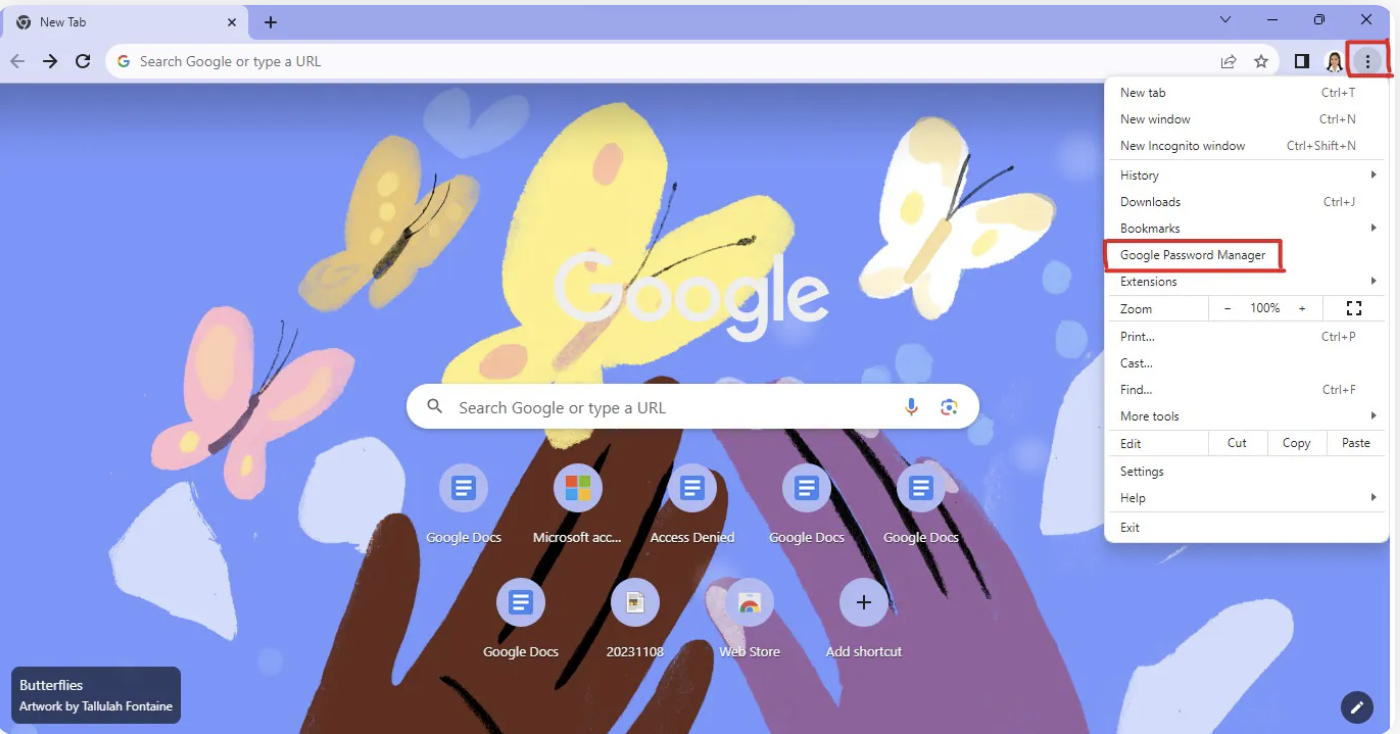
Step 3: Open "Settings" and then "Passwords."
Step 4: Find your Outlook account and click the eye icon to view the saved password.
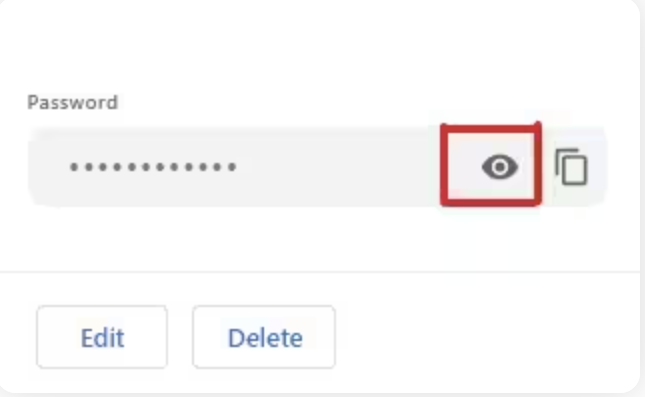
Additional Outlook Password Recovery Options
Users who want to recover their Outlook password can use a number of techniques that Microsoft has made available to them in order to get back into their accounts. Microsoft Account Recovery, Security Questions, and Another Email Address or Phone Number are some of these choices.
1. Microsoft Account Recovery
One essential technique for changing an Outlook password is Microsoft Account Recovery. Visitors can go to the Microsoft account recovery page and adhere to the guidelines. Users can start the process of changing their password by providing the credentials of their Microsoft account. This process guarantees a simple and safe approach to getting back into an Outlook account.
Steps to recover the Outlook account through other available options:
Step 1: Visit the Outlook account recovery page and click on the “Reset a forgotten Microsoft account password” link.
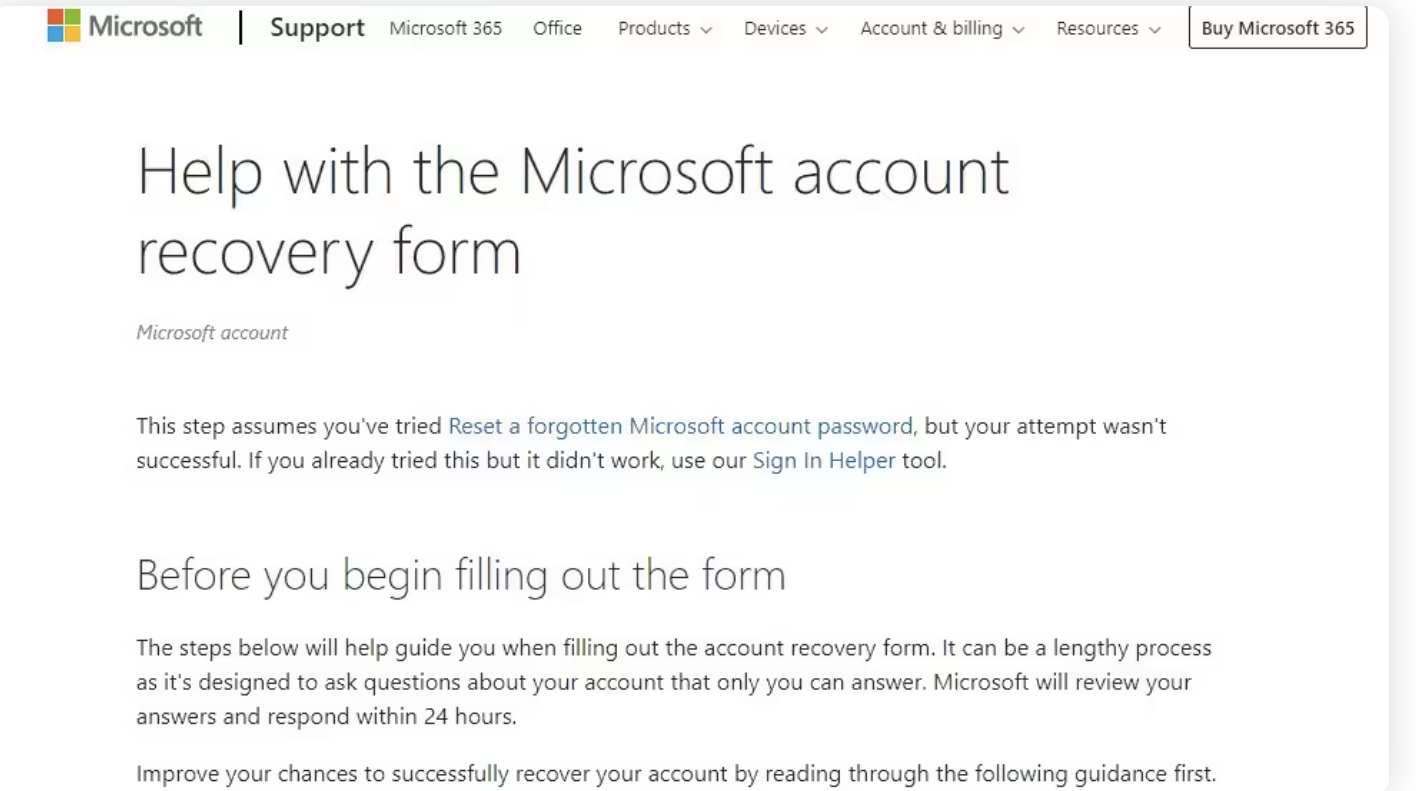
Step 2: Enter the Outlook email address that you want to recover.
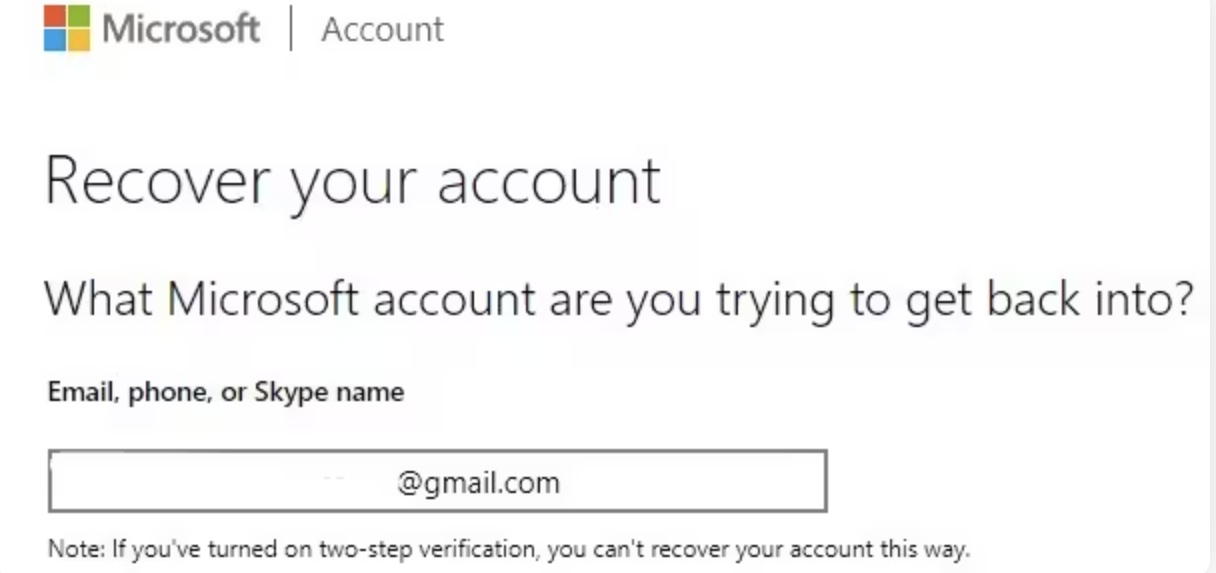
Step 3: Enter the alternate email address you provided when you created your account. You might receive a verification code.
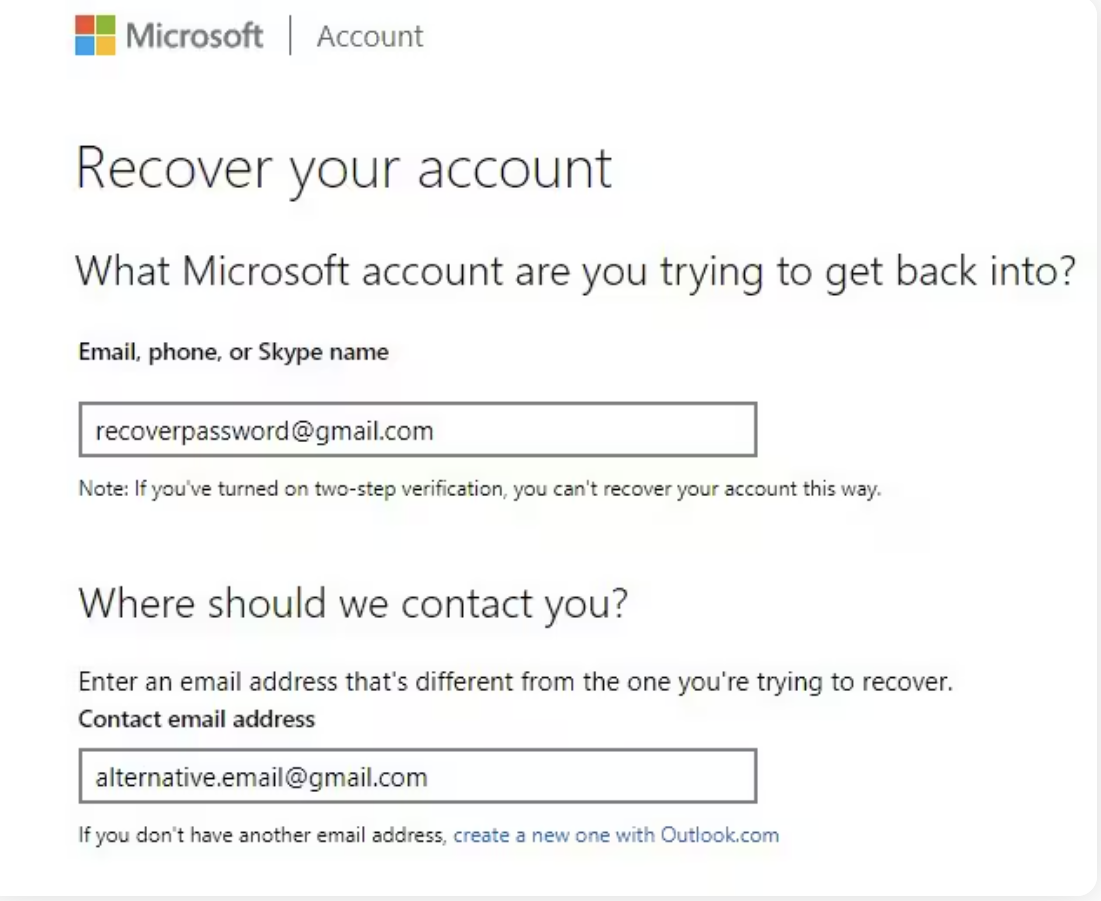
Step 4: On the recovery screen, enter the code you received on the alternate email address to verify your identity and click on Next.
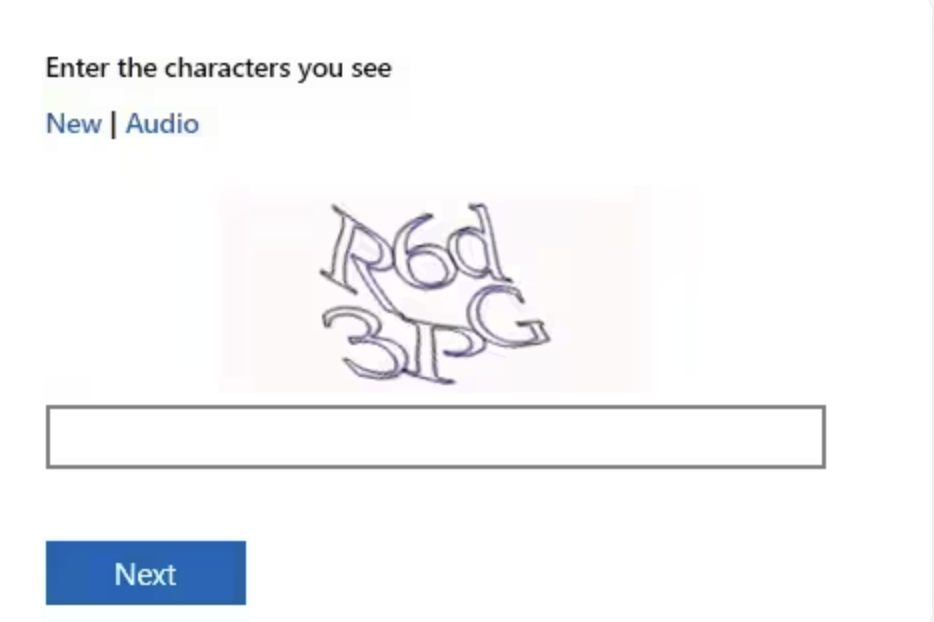
Now, enter the new password and log into your account.
2. Alternate Phone Number
Microsoft allows customers to reset their password using a phone number associated with their account when they can't recall their security questions or are having trouble with other recovery techniques. Users can get a code or call to reset their password and get back into their Outlook accounts by confirming that they own the alternate contact information.
Steps to recover through phone number:
- If you registered a phone number, you may get a verification code either by text message or phone call.
- When prompted, enter the code on the recovery screen.
- To secure your Outlook account, set a new password after confirming your identity.
3. Security Questions
Recovering an Outlook password often entails answering security questions that were established when the account was created. Users are asked to respond to pre-established security questions accurately. This extra security measure guarantees that only people with permission can change the password and aids in confirming the identity of the account holder.
Tips to Secure your Outlook Account
Maintaining the security of your Outlook account is essential to prevent unwanted access to your private and business accounts. Cybercriminals frequently target email accounts in an attempt to obtain sensitive information or to use them for malicious activities like spreading malware or phishing scams.
By implementing the following security measures, you may greatly improve the security of your Outlook account and preserve your online privacy.
1. Use a Strong and Unique Password
Creating a strong and unique password is one of the most important things you can do to secure your Outlook account. Don't use cliches, private information, or words from dictionaries. If your existing password is something related to your personal information, then it is better to change your password.
Instead, use a mix of special characters, numerals, and capital and lowercase letters. Using a separate password for each account also reduces the chance of numerous account breaches if one password is compromised.
2. Enable Two-Factor Authentication (2FA)
Two-factor authentication provides an extra layer of protection by demanding an additional form of verification in addition to your password. Microsoft provides multiple 2FA solutions, including SMS message code delivery, authenticator app use, and physical security key use. Even if someone knows your password, it will be considerably more difficult for them to access your account if you use 2FA.
3. Keep Updating Your Software
Update your web browser, operating system, and other software programs regularly to guarantee you have the most recent security patches and fixes. Besides, you can even send secure emails through Outlook. Fraudsters can use vulnerabilities in outdated software to access your devices and accounts.
4. Watch Out for Phishing Attempts
Phishing attempts aim to deceive you into divulging sensitive information, such as your login credentials. Always stay cautious when responding to unsolicited emails or communications from Microsoft or other reputable companies, especially if they ask for personal information or require you to click on links.
5. Install Malware and Antivirus Software
Install and maintain up-to-date, reliable antivirus and anti-malware software on your devices. These tools can help you identify and eliminate possible dangers that could jeopardize the security of your Outlook account.
Besides, you can choose a reliable email client or platform that offers robust security features to protect the confidential information you share through emails. For instance, Neo, a business email platform, supports 256-bit cipher encryption for data in transit and at rest, antivirus and antispam protocols, and 2FA.
6. Track Account Activity
Examine your Outlook account activity logs regularly to look for unusual or unwanted access attempts. Microsoft offers tools to assist you in observing recent sign-in behavior and responding appropriately if you find anything suspicious.
7. Avoid Public Wi-Fi for Sensitive Activities
Steer clear of public Wi-Fi when performing sensitive tasks. These networks can be insecure and open to interceptions or man-in-the-middle attacks. Unless you're utilizing a virtual private network (VPN) for additional security, do not use public Wi-Fi networks to access your Outlook account or carry out important tasks.
Troubleshooting Common Issues
While resetting an Outlook password is normally simple, users may experience some challenges along the route. Here are some frequent difficulties and their solutions:
1. Unable to Access the Password Reset Page
If you are having trouble accessing the page where you can reset your password, check that you are entering the correct URL. Verify the spelling and see whether it works in another browser or on a different device. If the problem continues, a temporary service outage or maintenance could be the cause. When that happens, give it another go at a later time.
2. Recovery Email or Phone Number Not Working
Problems with identity verification could arise if the recovery email or phone number linked to your account is either out of date or cannot be reached. If you have security questions set up, you can try answering them here. If that doesn't work, contact Microsoft support.
3. Difficulty Answering Security Questions
If you are having trouble remembering the answers to your security questions or confirming your identity, you may be asked to provide more information to Microsoft support. Information such as your full name, date of birth, and any prior email or phone numbers linked to the account will need to be ready to be submitted.
4. Issues Logging in With the New Password
If you're still having difficulties signing in to your Outlook account after successfully resetting your password, make sure you're entering the new password correctly. Be careful with gaps, capitalization, and special characters. Clearing your browser's cache and cookies may help, or you can try logging in from a different device or network if that doesn't work.
5. Account Locked or Restricted
Your account may be temporarily restricted or locked for security reasons, such as a high number of failed login attempts. To get your account unlocked, you'll have to contact Microsoft support and provide them with the required verification.
Feel free to contact Microsoft's customer service team for more assistance if you run into any other problems or have any particular worries about your Outlook account. You can get tailored advice and assistance with any issues you're having from them.
Bonus: Also learn about how to recover forgotten gmail password.
Wrapping up,
One of Microsoft's several recovery tools can help you quickly reset your Outlook password if you've forgotten it. Customers can choose any of the above-provided options to recover their Outlook passwords.
Regular password updates and strict adherence to security standards are crucial for Outlook users who want to avoid future problems associated with passwords. Using strong, unique passwords and turning on two-factor authentication can dramatically improve the security of your accounts and reduce the possibility of unwanted access.
Moreover, suppose you constantly update your password recovery techniques and pay attention to security. In that case, you can be assured that email communication runs well and that the personal information stored on the platform is accurate. So, recover your Outlook password now! or switch to a more secure platform like Neo.
Frequently Asked Questions
1. How can I change my Outlook password if I misplace it?
To reset your Outlook password, visit the Microsoft account recovery page and authenticate yourself using a security question, an additional email address, or your phone number.
2. Can I retrieve my Outlook password without using my other phone number or email address?
If you can still access your backup phone number or email address, you may still be able to change your Outlook password. In addition to answering security questions, Microsoft provides other verification methods.
3. Do security reasons need me to change my Outlook password frequently?
Changing your Outlook password often is a good idea to increase security and reduce the chance of unwanted access to your account. One-of-a-kind, strong passwords are essential to protecting your personal information.
4. Should the Outlook password recovery procedure not function, what should I do?
If you have trouble regaining your password, you can get assistance by contacting Microsoft help. They are available to counsel and help you with any issues.
5. Can I make my Outlook account more secure if I change my password?
Beyond changing your password, you can improve security measures to prevent unauthorized access to your Outlook account. These include enabling two-factor authentication, monitoring account activity closely, and being cautious about phishing attempts.

Get Business Email
No domain name required





.svg%201.svg)
.svg)
.svg)
.svg%201.svg)



