
Get Business Email
No domain name required
Outlook Alternative
Get Custom Email with Domain
A well-written email signature serves as your virtual business card in the world of professional communication. It makes a lasting impression on receivers and projects professionalism with each message. Including an attractive email signature at the end of your email may sound interesting to the recipient.
Outlook signatures have evolved into digital business cards that help you stand out and make a good impression. In addition to providing the reader with your contact information, signature templates for Outlook business email addresses can be designed and modified to showcase your skills and services in a more sophisticated manner.
Regardless of your level of experience, this tutorial will walk you through the process of setting up an Outlook signature.
What is an Email Signature?
A few lines of contact or business information at the last part of a digital message is called an email signature. It explains your professional identity as well as affiliations to the email recipient.
Email signatures contain a name, job title, your personalized Outlook email address, and method of contact. It can include other details as well, like images, external website links, and social media handles.
You can improve client relationships, market your business or yourself, and make a good first impression on the reader with a compelling email signature. By keeping your email signature short, you can ensure it is interesting and professional. Also, try not to use too many elements at once, as this can make your signature unreadable and visually appealing.
Significance of Email Signature for Business
Effective business communication will always be considered impossible without an email signature. Your email signature acts as a contact information provider since business cards and letterheads are not as convenient in the digital age.
Nowadays, successful businesses no longer consider email signatures low-level tools. They use them to draw in and establish a connection with new prospects because they are well aware of their significance, even while sending cold emails.
Let's learn more about the importance of professional email signatures for businesses using email marketing.
1. Demonstrates Professionalism
Well-established businesses require various methods and strategies to attract the interest of large consumer bases. They frequently use business email platforms and run massive marketing campaigns to interact with their customers.
In order to effectively brand goods and services, companies must include email signatures in their email marketing campaigns. The signature not only provides important details about the business but also conveys its brand message in a refined way.
Besides, it provides a way to connect with your employees or the sender of the email in case the prospect requires more information.
2. Enhances Brand Recognition
Using email signatures to promote a particular team within a business can also help build brand recognition. When a team is formed to complete a specific project, they can develop a unique identity and use it when delivering emails internally or externally.
3. Improves the Effectiveness of Email Marketing
Email marketing is a popular tool used by digital marketers to advertise their brands. Although it is simple and affordable, email marketing is useless if it is not visually appealing.
An email signature puts all of your company's information in one location, including your phone number, physical address, logo, and website link. It improves the effectiveness and focus of your email.
4. Acts as a Digital Business Card
Businesses frequently require physical business cards for various purposes. They are useful for introducing someone or a group of people to the company for which they work. A business card also serves as an introduction to those outside the company.
In the digital world, an email signature serves as an excellent alternative to a business card. It's an opportunity to interact with clients and share company information while representing the company digitally.
5. Provides Easy Access to Quick Links
Important links are also sent to recipients through email signatures. It allows prospects to obtain the most important information easily. Additionally, you can change the links and information in the signature to better suit the needs of the intended audience.
For instance, if you are a freelance writer and sending an email to a prospective client, you can add your portfolio links in your email signature. This will allow the recipient to browse your portfolio without you having to mention it separately.
Examples of Professional Outlook Signature Templates
Here is the list of some professional Outlook signature templates:
1. Standard Corporate Signature Template
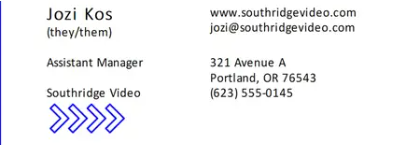
Professionals, particularly those who regularly communicate with clients via email, can use the standard corporate signature either individually or on behalf of their company. It is preferable if the signature stays the same for the entire organization in order to maintain consistency.
2. Modern Corporate Email Signature
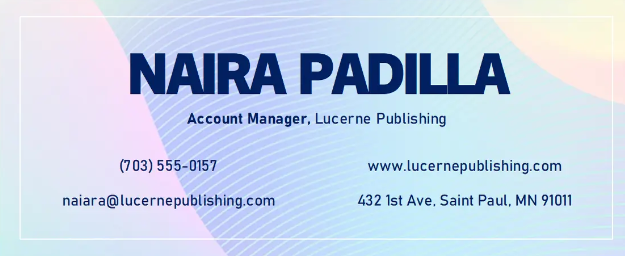
This free email signature template excels in all aspects: it represents all information in a clear and concise structure, has a sleek and modern look, and has the sender's name in big and bold letters. Besides, the text's center alignment gives this email signature more of a business card look.
3. Contemporary Tri-Color Email Signature

This professional Outlook email signature template is perfect for users who want to create a signature with their images. It provides all the information in a classic and formatted way, like a personalized email address, brand website, address, and phone number. The template is 100% customizable, meaning you can change the color scheme if you are not a fan of pinks and purples.
4. Retro Bold Email Signature
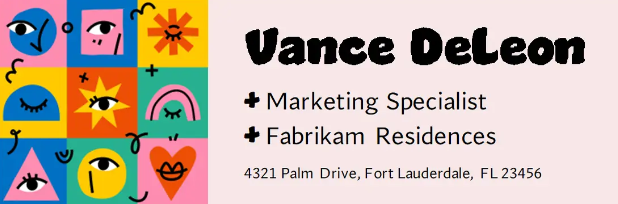
This is one of the creative Outlook email signature templates, perfect for anyone belonging to the creative department or working in an industry that taps into the creative side, like a fashion stylist or publishing company. However, this template lacks the representation of the most crucial information, like personalized email addresses, contact information, and a section to add your portfolio link.
5. Classic Serene Email Signature

The email signature's design justifies its name: classic and serene. Compared to the rest mentioned in this list, this template explores a more simplistic side, and the color scheme gives it a more sophisticated look. The template offers all the information in a precise format, and you can even add links to your website or portfolio in this template.
How to Add Signature in Outlook - Step by Step Guide
You can create a custom email signature in Outlook.com, Outlook on the web, and the desktop application in different ways:
Follow the steps to add a signature in Outlook.com:
Step 1. Click the Home tab and choose New Email.
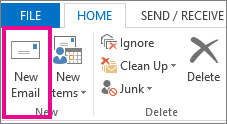
Step 2. Go to the Message tab.
Step 3. Choose Signature from the Include group, and then pick Signatures.
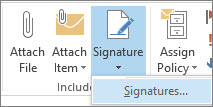
Step 4. Select it from the list of email accounts under Choose default signature.
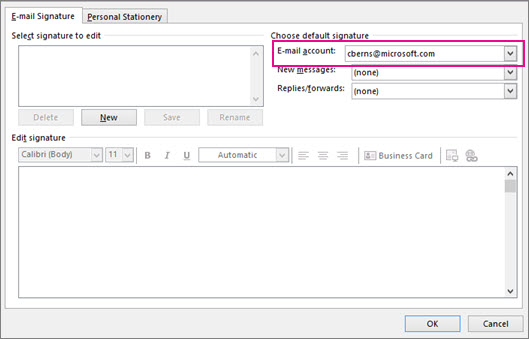
Step 5. Choose New under Select signature to edit, then give the signature a name.
Step 6. Type the desired signature under Edit signature, then click OK.

Bonus: On Web
When utilizing Outlook online, there are 2 ways to do it:
Automatically adding a signature:
Step 1. Select 'View all Outlook settings' by clicking on the gear icon located in the upper-right corner.
Step 2. Navigate to "Mail," then "Compose and reply," and finally scroll down to the "Signature" section.
Step 3. Enter your signature under "Email signature" and modify its look using the available formatting choices.
Step 4. Choose the default signature for new messages.
Step 5. When you're finished, choose Save.
Manually adding a signature:
Step 1. Type your message in a new message or reply.
Step 2. Choose the signature icon on the Insert tab.
Step 3. Select the signature you wish to use for your new message or reply if you created more than one.
Step 4. Click on Send once your email message is completed.
On Desktop (Windows)
Follow the steps defined below to create an email signature for Windows:
Step 1. Select New Email.
Step 2. Select Signature and then Signatures.
Step 3. Select New, enter the signature name, and click on the OK button.
Step 4. Now, type your signature and format it under Edit signature.
Step 5. Select OK and close the email.
For Desktop (Mac)
Follow the mentioned steps to make an email signature in the New Mac version of Outlook:
Step 1. Choose Preferences from the Outlook menu or Settings if you're using macOS Ventura or above.
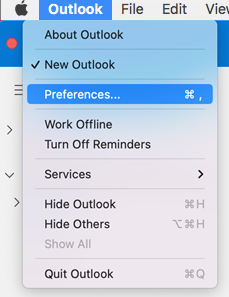
Step 2. Select Email and then click Signatures.
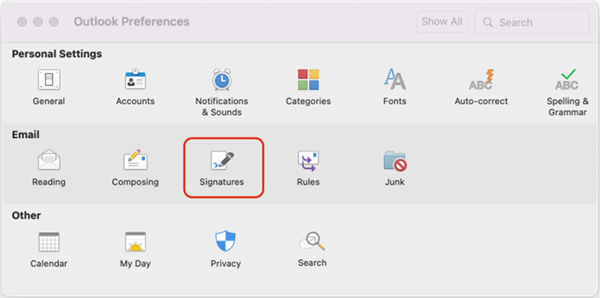
Step 3. After choosing Standard, change the default signature's name.
Step 4. To add a new signature, select Add.
Step 5. Enter the name you want to use as your signature.
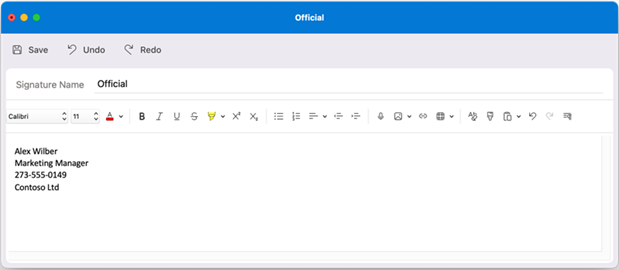
Step 6. Enter the text you like to be included in your signature in the Signature editor. One may:
- Use formatting tools like underlining, font size, style, color, and font. Select the text before adding any formatting.
- You can add a picture, logo, or other image to your signature using the "Pictures from Photo Browser" or "Picture from File" options.
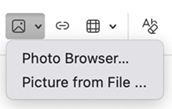
- Include a link to your company's website or portfolio. Type the text to display and address, choose the Outlook link for Mac link button, and click OK.
- Add a table there.
Step 7. Select Save to finish designing your signature and to close the editor window.
That's it! You can now change your signature, which will make your emails appear more polished and professional.
Introducing Neo for Professional Email Signature
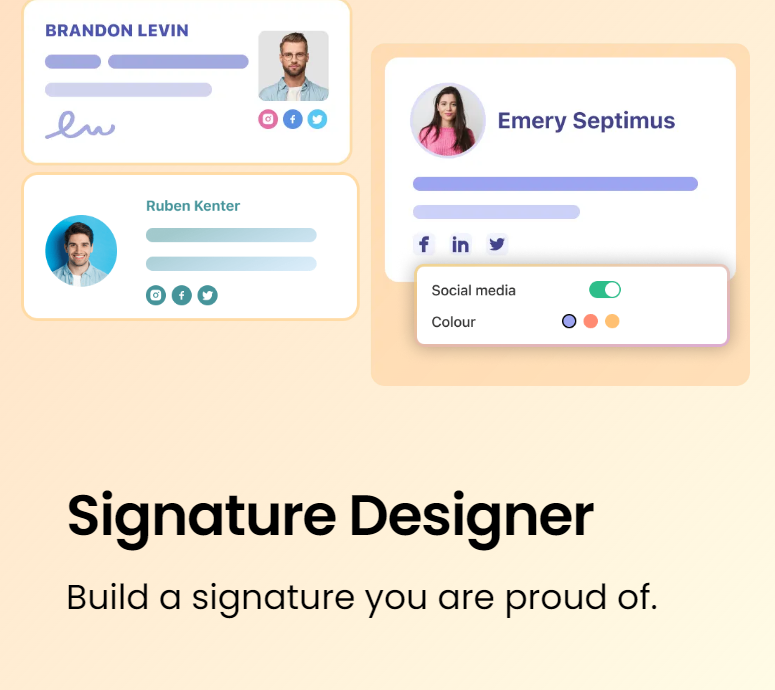
With Neo's Signature Designer, you can create unique signatures that represent your brand and personality. A variety of templates customized to different business needs will make your design process easier. However, the customization possibilities aren't limited to the templates.
Along with other essential links, you can also include your contact information (phone number, business email address). To add a personal touch, you can display your company logo or upload a professional photo. With each addition, you'll be able to personalize your message.
Wrapping up,
In a world where competitors are highly aware of branding opportunities, email signatures are an essential tool for showcasing your brand identity and improving user experience by providing all the information and resources your users may require. Outlook makes it simple to add a signature in minutes, regardless of the device you're using.
If you're looking for more sophistication and simplicity, Neo's Signature Designer stands out among all others. To produce something appealing, you don't have to be an expert in design. Neo templates are made to look great and represent your business in every email you send.
Frequently Asked Questions
1. Can different Outlook email signatures be set for various accounts?
Yes, it is possible to have distinct Outlook email signatures for each account by making multiple signatures and linking each one to a particular email address.
2. Is it possible for my Outlook email signature to have a different font?
You can change the font used for your Outlook email signature. Outlook offers a choice of fonts, or you can use a custom font by indicating it in the signature settings.
3. Can I customize my Outlook email signature with my logo?
Choose the signature to which you wish to add a logo or image in the Select Signature option. Then, find your image file and click Insert. Right-click the image and select Picture to resize it. Choose the Size tab and adjust the image's size using the available choices.
4. How can I update my Outlook email signature with a link to my website?
Choose the text or image you want to use as the link anchor, click the hyperlink icon in the signature editor, and enter the URL of your website.
5. Can we create a more complex Outlook email signature using HTML coding?
Yes, you can make an intricate Outlook email signature by using HTML coding. You can either copy and paste your HTML code from another source or switch to the HTML editor in the signature settings and enter it directly. Note that Outlook may, for security reasons, restrict certain HTML tags and CSS styles.

Get Business Email
No domain name required
Outlook Alternative
Get Custom Email with Domain





.svg%201.svg)
.svg)
.svg)
.svg%201.svg)



