
Get Business Email
No domain name required
Introduction
In today's digital age, we often hear phrases like "password security" and "account breaches." Amidst this technical jargon, a straightforward truth stands out: the importance of regularly updating passwords.
This blog post will specifically delve into how you can change your Outlook password.
Understanding Email Security
Before diving into the nitty-gritty of changing passwords, let us take a moment to understand email security. Imagine your email as a treasure chest. It contains your conversations, potentially sensitive information, receipts, account verifications, and more. Email security, then, is akin to the lock and the guards protecting this chest from pirates of the digital world.
Common Threats
Phishing Attacks: These are deceptive emails pretending to be from a trustworthy source, trying to steal sensitive data like your login credentials.
Malware: Malicious software that can be embedded in email attachments or links. Once opened, they can wreak havoc on your device or network.
Man-in-the-Middle Attacks: When cybercriminals secretly intercept and possibly alter the communication between two parties.
Best Practices for Email Security
Two-factor Authentication (2FA): This is an additional layer of security where, apart from your password, you are asked to verify your identity using another method like a text message or an authentication app.
Secure Connections: Ensure you use secured and encrypted connections, especially when accessing your email from public Wi-Fi.
Regular Software Updates: Updating your software protects you from known vulnerabilities.
Steps to Change Your Outlook Password (Mobile App & Laptop App)
If you have forgotten your Outlook password or want to change your Outlook password is a straightforward process.
1. Go to Microsoft Account Security
Login using your current password.
2. Navigating to the Password security option
Click on the “Change my password” button.
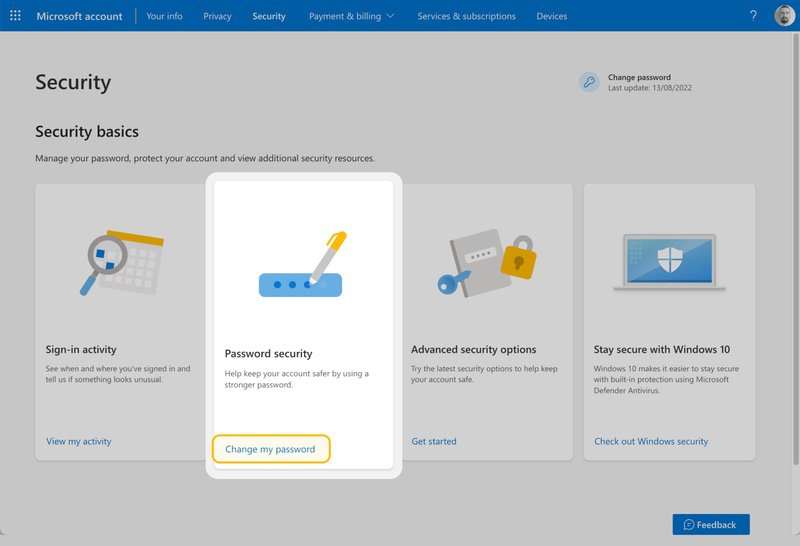
3. Choosing a Strong Password
Remember, this is your first line of defense. Make it count! Use a mix of uppercase and lowercase letters, numbers, and symbols. Avoid easily guessable information like birthdays or anniversaries.
4. Confirming and Saving Changes
Once you have entered your new password, confirm it by entering it again.
Click 'Next', wait for the test results to ensure everything's working, and then click 'Finish' and 'Close'.
Why You Should Change Your Outlook Password
Now that we have brushed up on the fundamentals of email security and the steps to change your Outlook password, let us zoom in on the role of passwords. Think of your password as the primary key to your treasure chest. If someone gets hold of this key, the contents of your chest are laid bare.
Changing your password periodically is akin to changing the lock on your treasure chest. It makes it harder for any would-be digital pirate to gain access. Furthermore, if you are using the same password across multiple platforms (a practice we highly discourage!), a breach in one platform could potentially jeopardize all your accounts.
Tips for Creating a Strong Password
A password is more than just a sequence of characters; it protects against unwanted intruders. Here are some tips to fortify that shield.
Mix it Up: Use a combination of characters – uppercase, lowercase, numbers, and symbols.
Password Managers: Consider using them. These tools create and remember complex passwords for you, ensuring a unique and strong password for every site.
No Personal Info: Refrain from using readily available information such as your name, birth date, or the word "password."
How Often Should You Change Your Password?
While changing your password regularly is a good practice, there is a fine line between being secure and overwhelming yourself. Aim for every 3-6 months, but more importantly, change it immediately if:
You have shared it with someone.
There’s a suspicion of a breach.
You have logged in from a public computer.
Neo: Built Like a Vault
In the vast digital realm, where data is as valuable as gold, Neo stands as a fortress of security. Every byte of your data, whether resting quietly or traveling across networks, is cloaked with the impregnable protection of 256-bit encryption ciphers. But Neo's vigilance does not stop there. With Two-Factor Authentication, users are granted an added shield, ensuring access is only granted to those who possess the rightful keys. Hosting on the robust infrastructure of AWS amplifies Neo's commitment to unwavering reliability and uptime. Moreover, Neo's defenses are further strengthened by advanced antivirus and antispam mechanisms, ensuring that the menacing threats of scammers and spammers find no quarter within its walls. With Neo, you are not just using a product but investing in a digital vault designed to prioritize your security above all else. Explore Neo today!
Conclusion
In the vast expanse of the digital world, our email is a personal sanctuary, holding whispers of our private conversations, professional interactions, and sometimes, secrets. It is crucial to keep this sanctuary secure. While understanding and implementing email security might seem daunting, every big task starts with simple steps. And changing your Outlook password? That is a great step to begin with. Prioritize your digital safety, one password change at a time!

Get Business Email
No domain name required





.svg%201.svg)
.svg)
.svg)
.svg%201.svg)



