
Get Business Email
No domain name required
Forward Emails
Get Neo today!
Efficient mail management is crucial for businesses in this digital era. It ensures that no important communication is missed or misplaced in your inbox. One way you can ensure you are updated on your emails is through an email forwarding service. By setting up an email forward, you can manage your communication from a single space and create backups and follow-up reminders as well.
Google Workspace is a robust cloud-based solution offering a suite of productive apps, Making it a popular choice among businesses of all sizes. Neo, on the other hand, is an emerging business email and email marketing platform that helps you leverage top-notch tools to simplify your business communication and amplify email marketing efforts.
Since businesses often use multiple email platforms for efficiency and improved operations, it can lead to missing important emails or loss of emails. This is where Google Workspace helps its users with its mail transfer feature. In this guide, we will explore how to forward all Google Workspace emails to Neo to automate and streamline your workflow. Continue reading to learn more!
What is Google Workspace?
Google Workspace, formerly known as G-Suite, is the subscription-based multi-productivity package provided by Google. It includes tools like Gmail, Docs, Sheets, Drive, Calendar, and other apps offered by Google. It also includes app scripts for building low-code or no-code business applications, admin panels, and vaults for user management.
Google Workspace offers email forwarding features, enabling users to access emails from different inboxes for efficient email handling. Furthermore, this feature will enable businesses to have better accessibility to their emails across various platforms and between multiple users.
The Need for Email Forwarding
Businesses with a complex workflow with multiple teams and clients need a secured mail transfer option to ensure smooth communication across different domains, sub-domains, and aliases. For instance, emails considering objects such as “sales” or “orders” must be sent to the sales team, and emails with the context “service” or “network” should be forwarded to the IT team for better handling of the emails. This can be done by configuring the email forwarding feature of Google Workspace. Apart from this, there are other reasons to use this essential feature, such as:
1. Use of Multiple Email Platforms
Businesses that use multiple email platforms for their operations can use email forwarding to communicate efficiently and leverage their cross-functional strategies.
2. Streamline Communication
Emails from different users can be sent to a central address for better accessibility. In small businesses, where few employees handle different operations from procurement to sales, forwarding emails to a central address can reduce email loss and help organize the inbox.
3. Improve Efficiency
Often, businesses may receive emails that a certain department or employee can address. With an email forwarding feature, these types of communication can be easily sent to the proper team or personnel. It can also redirect the emails to the available team members in case the person in charge is unavailable or on leave.
4. Backing up Emails
Email Forwarding, unlike routing, sends a copy of the email to the recipient’s address. This can be an additional way for users to back up important email communications. It is especially useful if you are dealing with important information or data.
5. Email Sharing
When a user wants to share an email communication with another user, they can use the Google Workspace email forwarding option to ensure the other users have the same information as them. Furthermore, users can automate the inbox flow by setting up rules to choose which emails to forward and to whom, giving you greater control over your email communication.
6. Mail Transfer
Email forwarding is the first step in email migration. Businesses that want to migrate their emails from Google Workspace to other platforms can set up the forward feature to transfer their emails. Similarly, when a user account is disabled, the emails can be forwarded to the new email address, ensuring no data loss.
Types of Email Forwarding
There are several types of Google Workspace email forwarding options. These are differentiated on the basis of the number of people involved in the forwarding process and the type of access and email communication forwarded.
The two broad categories are automatic forwarding to create email automation and manual forwarding, where users select the forwarding rules themselves. The other types of email forwarding are as follows:
1. User-Level Forwarding
This type of email forwarding can be set up by users individually if they have admin permission. It enables users to choose an email destination apart from their inbox. This type of forwarding can be useful when employees assign a substitute in their absence, allowing seamless communication and undisturbed workflow even when they are unavailable.
2. Global Forwarding
The global email forwarding rule is accessible to the admin only. It allows the admin to redirect emails for a certain recipient to a different email address. The redirection rules can be set to support multiple users or an individual address based on their preferences and needs.
Unlike forwarding, redirecting a mail does not retain an email copy in the old inbox. This Google Workspace email forwarding feature is useful for connecting the inbox of an old employee who is no longer with the company to the new employee who replaced them.
3. Group Forwarding
Group forwarding is an option where emails received by a mail address are forwarded to the individual mailbox of a pre-determined group. For instance, an email received by support@business.com will be distributed to the employees working in support to ensure the email is not missed.
How to Forward Emails from Google Workspace to Neo?
With Neo’s robust email marketing tools and Google Workspace’s simplicity, you can scale up your email communication efficiently. Your workflow can be further improved by setting up Google Workspace email forwarding rules to receive emails on Neo.
Before you proceed, ensure you have the required permissions and requirements to set up the email forwarding process. Additionally, understand your goals and where your email is forwarded to to create your rules accordingly. There are several ways you can forward your emails to Neo. Let’s look at them in detail.
Note that email forwarding can be set up by users with admin permission only.
Method 1: Enable Automatic Forwarding To Your Organization Unit.
- Sign in to Google Workspace Admin Console with your administrator account.

- Go to Apps, then Google Workspace.
- From there, navigate to Gmail and select End-user access.
- Select an organization unit already created on Google Workspace for whom you want to set up the forwarding. It could be your Neo email alias or Neo domain.
- Select Automatic forwarding.
- Uncheck Allow users to forward email to another address box option automatically.
- Click Save and OK.
Method 2: Setting Up Email Forwarding By Users
Users can have a copy of the email they forward to other inboxes. Here, the emails from spam are not forwarded with other emails, and only one forwarding email address can be used. Additionally, you can create filters to forward certain emails only. The following are the steps for forwarding user-level email.
- Sign in to your Gmail account.
- Click Settings > See all settings.
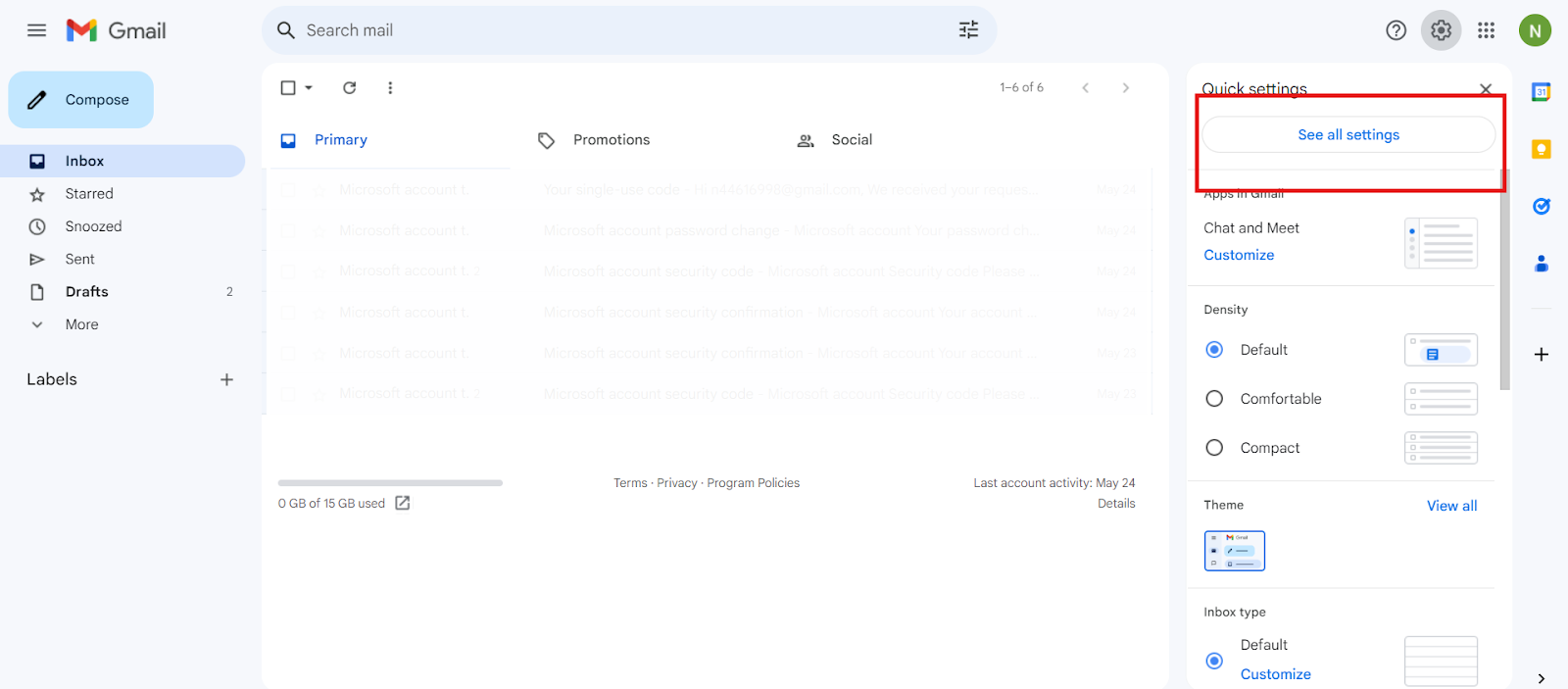
- Click on the tab “Forwarding and POP/IMAP.”
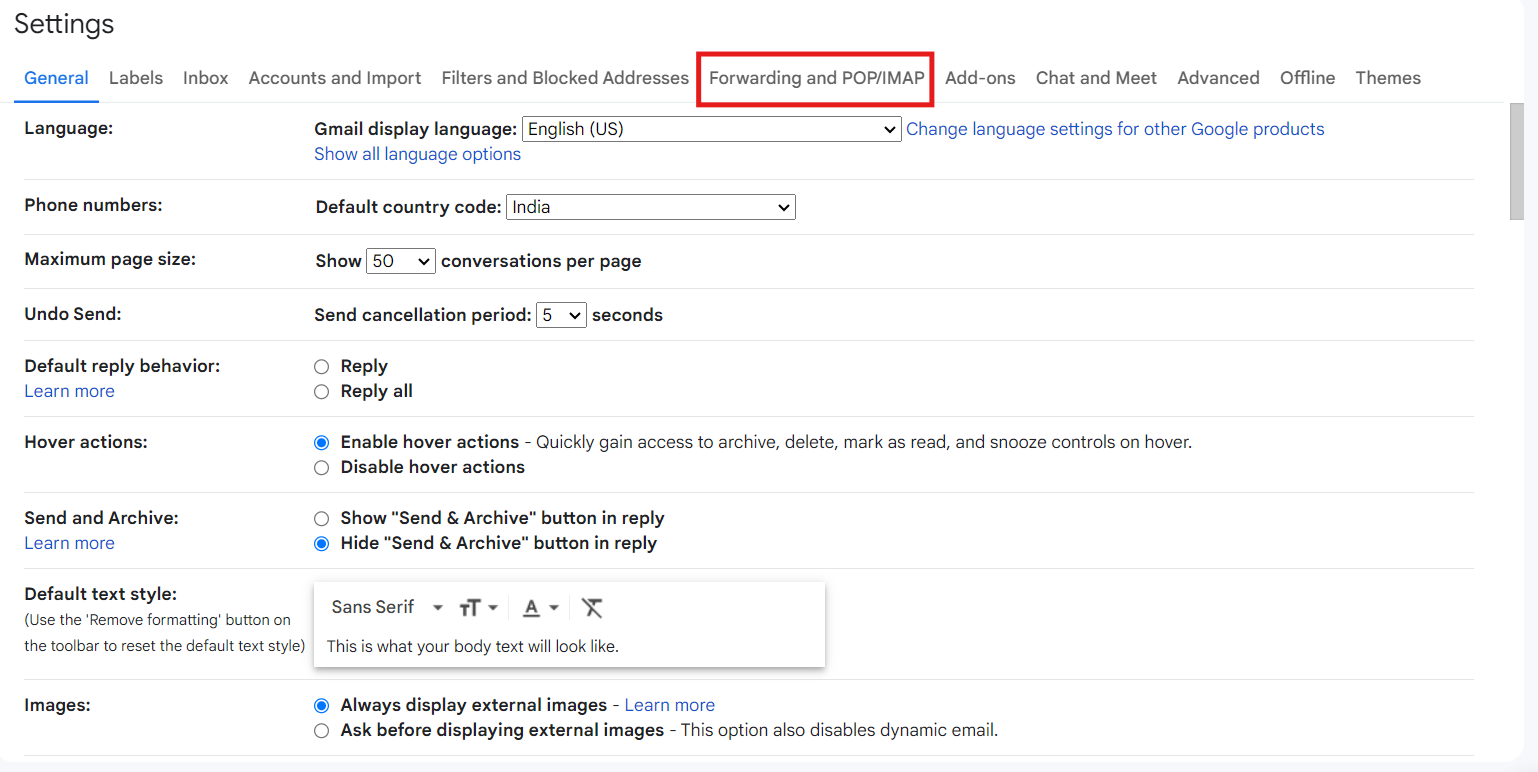
- Under the forwarding section, choose Add a forwarding address.
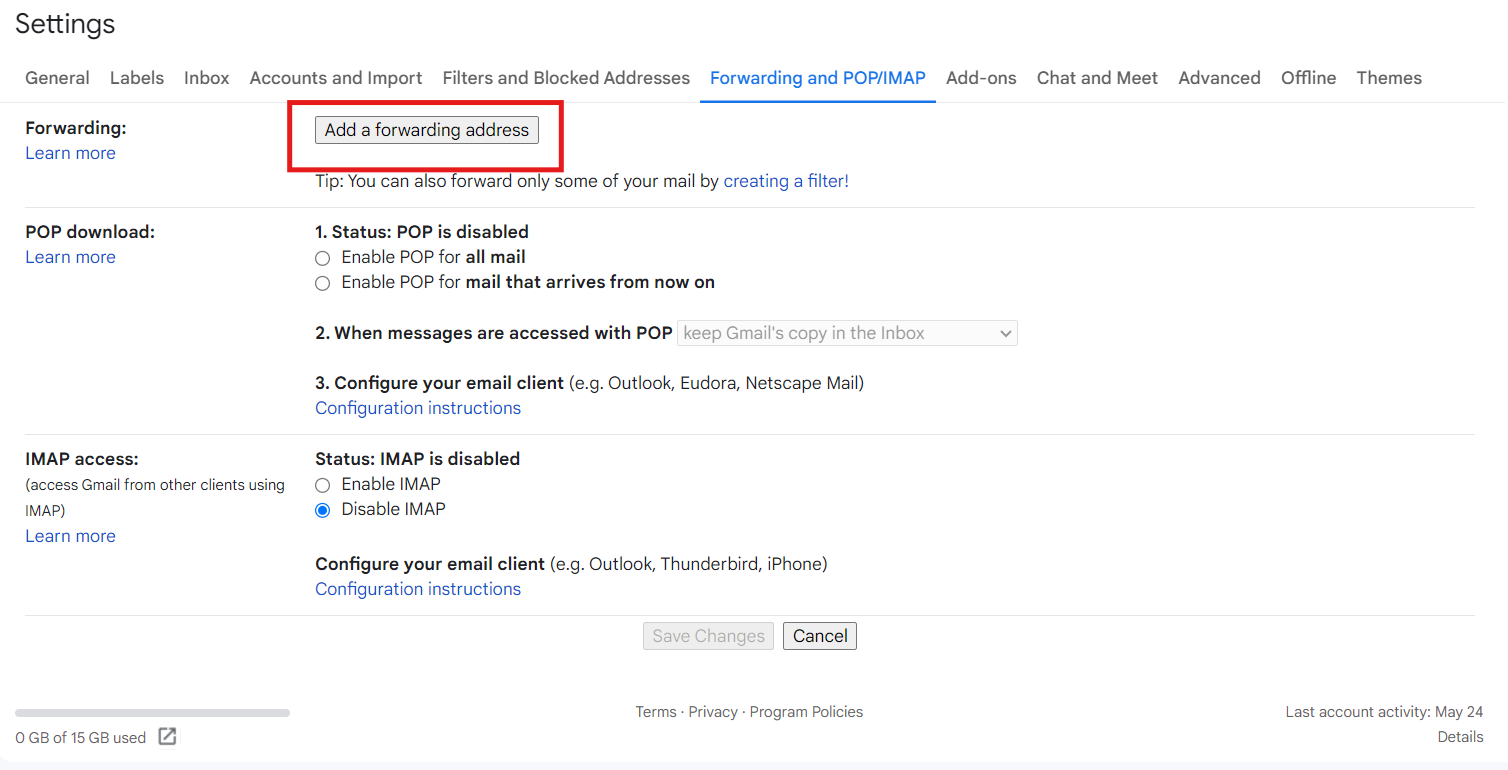
- Enter the Neo email address, like yourname@domainname.co.site, if you want to forward your messages.
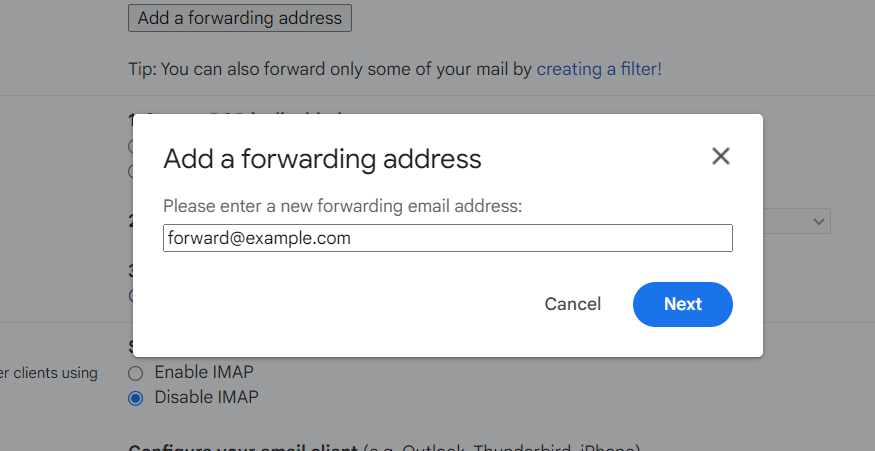
- Click on Next.
- Now, a verification email will be sent to your Neo email address. Click on that verification link.
- Go back to the settings page of your Gmail account and refresh the page
- Click on the tab “ Forwarding and POP/IMAP.”
- Under the forwarding section, choose “Forward a copy of the email to” option.
- You can choose to keep the email copy of the forwards or delete them.
- Click on Save Changes.
Alternatively, Google Workspace lets you create forwarding rules, too. To set the forward rules, do the following:
- Go to the Forwarding and POP/IMAP section. Access the Forwarding option and select the Create A Filter option.
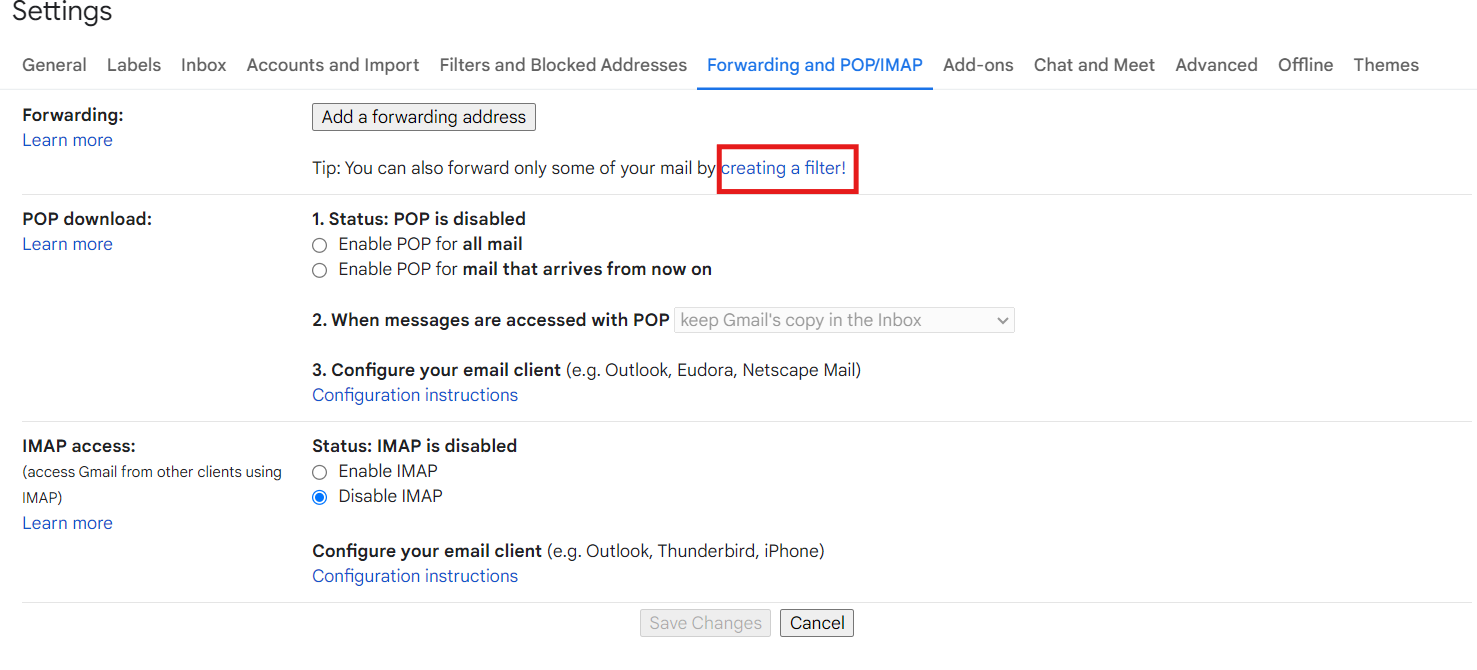
- It will pop up a menu. Fill in all the fields according to your preferences and click on Create Filter.
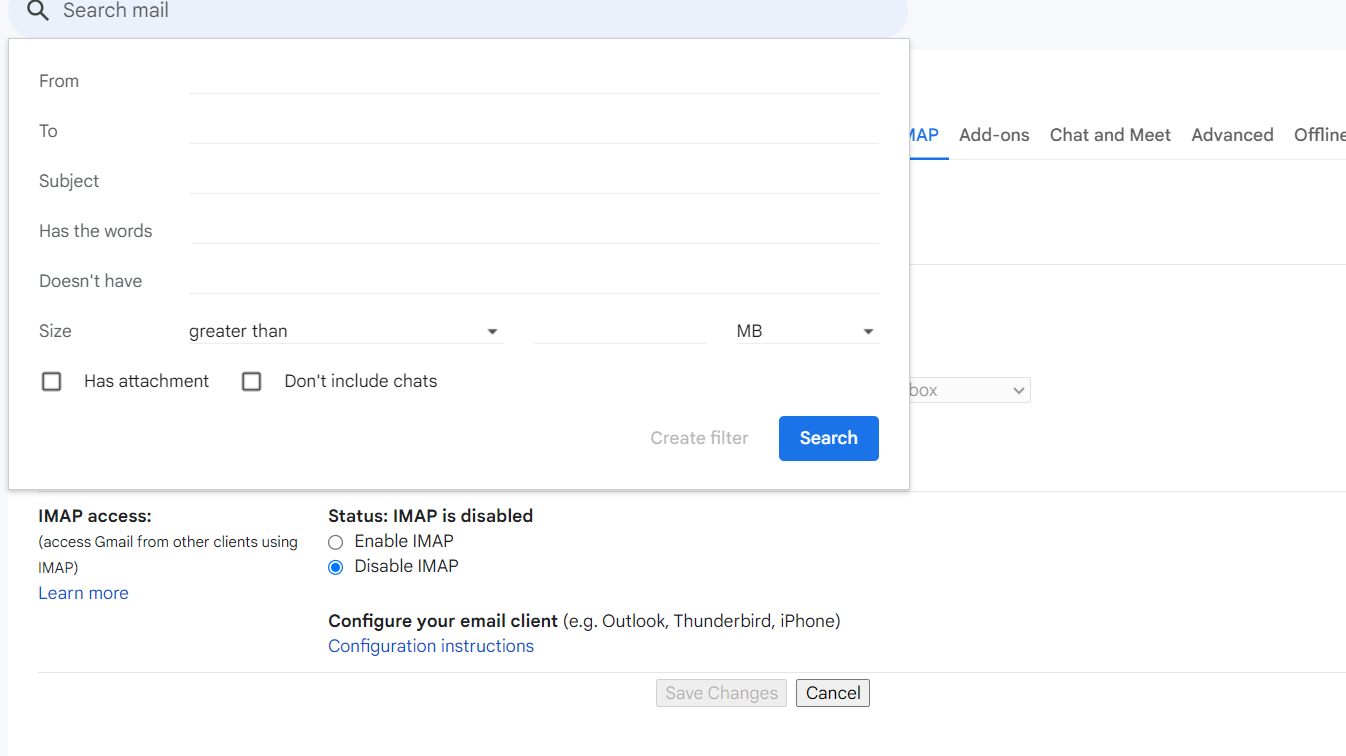
The changes take effect in 24 hours or less. After setting up the forwarding rules, send a test mail to your Neo email address and verify that they are effective.
Troubleshooting Common Issues
You might face some issues while setting your Google Workspace email forwarding rules. Here are a few common issues faced by users and their solutions.
Issue 1: Emails Not Being Forwarded
Solution: Verify that you have entered the correct Neo email address and check the forward settings in the Google Workspace admin console. Also, make sure you have set the correct forwarding rules.
Issue 2: Missing Emails
Solution: Check if the forwarding criteria are applied correctly and review the conditions set in the rules.
Benefits of Email Forwarding to Neo
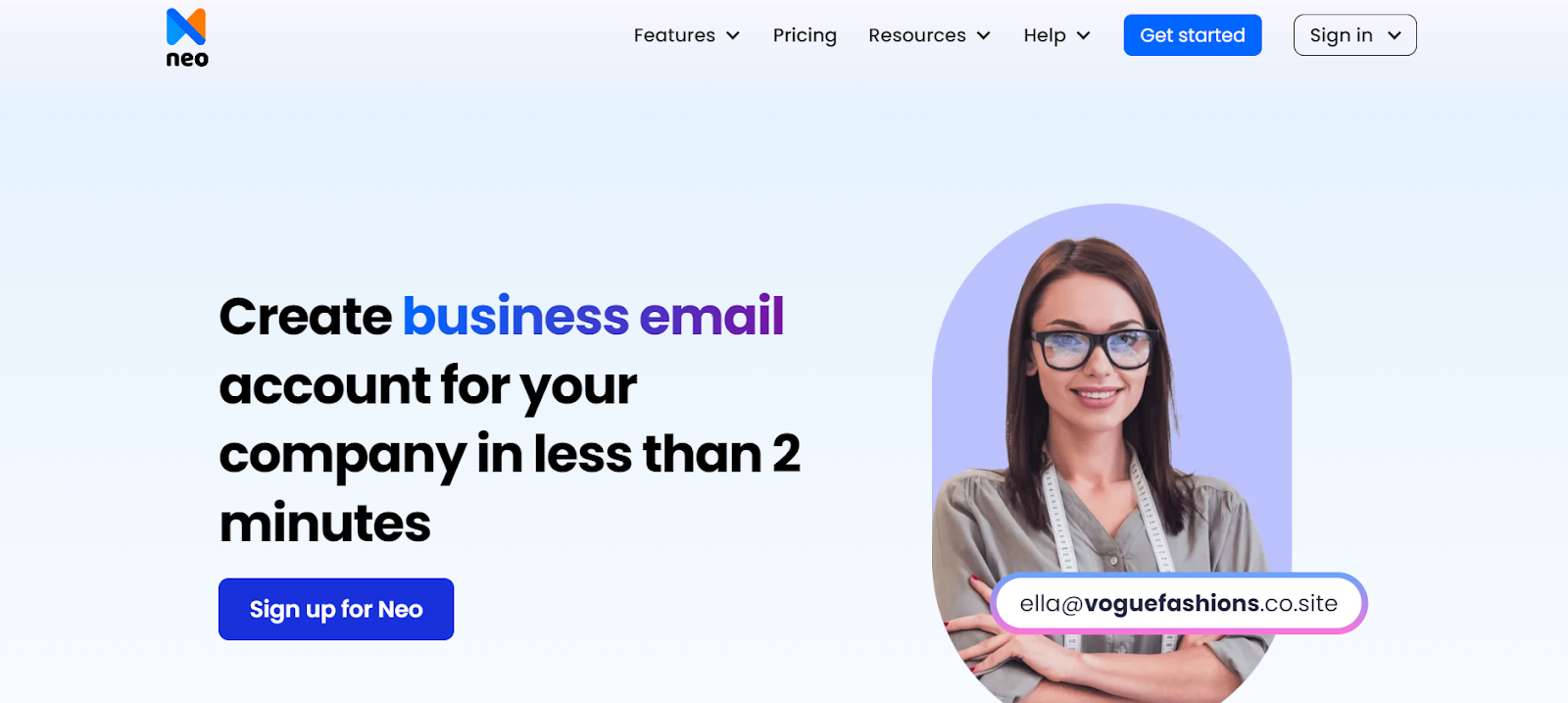
Neo is an excellent business email platform with features like email marketing tools and custom email domains. It is suitable for businesses that need robust solutions for their email campaigns to track their performance and analyze their performance.
You can configure Neo to the Google Workspace or forward Gmail emails to Neo, thanks to its multi-device and seamless integration support. The benefits of forwarding emails to Neo are:
- Centralized Communication: Keep all your emails in one place, where they are easy to access and efficient to operate.
- Improved Accessibility: Employees can access emails in Gmail and Neo without having to switch between platforms; they can still be signed in to Neo and access emails received on their Gmail accounts.
- Enhanced Productivity: With centralized email management, you don’t have to manage multiple platforms to manage your communication.
- Better Organization: Rule-based email forward features allow users to have an organized inbox.
Features of Neo
Neo offers dynamic features to enhance your email experience, along with an affordable pricing structure and reliable architecture. Let us list a few features that attract people’s eye:
1. Custom Domain
Businesses with their domain have more reputation and credibility, unlike ones with random domains. Neo offers custom domains for its users to boost their brand awareness. You can either integrate your domain or get a .co.site domain from Neo.
2. One-page website
Neo provides a complimentary one-page website for its users on all its plans. With a website, you can further enhance your brand image and reputation.
3. AI-powered Email Writing Assistant
The AI email writer, Smart Write, helps you craft structured and professional emails that are consistent with your brand’s tone and value. You can even automate your writing tasks in this manner.
4. Email Campaigns
Neo offers attractive email campaign packages that help your business thrive in email marketing. With email blast tools, email campaign mode, contact group creation, and read receipts, you can stay assured that your email marketing efforts will be fruitful.
Wrapping up
Efficient email management is the need of the hour, as businesses depend on emails for every operation. Emails have evolved from a communication tool to a marketing tool, which is why a business should never miss an opportunity to enhance its email communication.
Mail transfer through forwarding is an efficient and quick way to improve accessibility and enhance productivity. Google Workspace email forwarding to Neo is an easy option to ensure you don’t miss out on any important emails.
With Google Worksapce’s powerful tools and Neo’s capable features, you can streamline your workflow, enhance your email management, and, more importantly, grow your business to the next level. So, register for Neo today and set up your mail transfer!
Frequently Asked Questions (FAQs)
Q1. What is email forwarding?
Email Forwarding is sending a copy of emails from a recipient’s inbox to another user or groups of users to ensure that everyone responsible receives the email. The email forwarding can be set up with filters to forward only certain emails.
Q2. What is Email Routing?
Email Routing or redirecting is mapping a recipient's emails to another user or group of users. Here, no email copy is maintained; the email is just sent to the other email. This can be done when a user account is no longer active.
Q3. Is email forwarding reversible?
Yes, email forwarding is reversible. You can always disable this feature for your organization from the Admin console or simply remove the filters and email addresses added while setting up the forwarding rules.

Get Business Email
No domain name required
Forward Emails
Get Neo today!





.svg%201.svg)
.svg)
.svg)
.svg%201.svg)



