
Get Business Email
No domain name required
Low-code/no-code website builders are available to streamline the website development and deployment. These no-code website builders comprise pre-designed components that can be dragged and dropped to the workplace, and your website will be ready within a few hours.
Since there are many such platforms available, it becomes difficult for users to find a suitable one for their business needs. We have reviewed different website builders, like Squarespace, Wix, and others, and this time, we are reviewing Weebly's website builder. From understanding its features and pricing plans to how to set it up, we will cover everything.
Understanding Weebly Website Builder
Weebly is a robust platform designed to simplify website creation. It offers a drag-and-drop website builder to cater to the requirements of both individual creators and small businesses. It enables users to create professional websites without any technical expertise.
This versatility makes it ideal for personal blogs, websites with forms, business sites, and online stores. The best part is that Weebly isn't going to bust your wallet. It has very affordable monthly plans, and if you don't want to spend a single penny, it offers a free plan, too (but it comes with limited features).
You can easily switch themes anytime, and you will not have to reformat your website. Weebly also offers its email marketing service, Weebly Promote, to send out campaigns. Weebly also covers SEO basics, but it is only limited to adding site descriptions, specifying keywords, adding input custom header and footer, and managing 301 redirects.
Key Features
Here are some key features of the Weebly website builder:
1. Drag and Drop Editor
Weebly sites offer pre-built elements that can be dragged and dropped on the page. If you want to add text to your website, you simply need to select the text element, drag it over to where you like, and drop it there. There is no need for any third-party installation; you can start your website in your browser, and the updates will get saved automatically.
2. Video Background
Humans have a shorter attention span, which lasts about 6-8 seconds. The best way to connect with visitors is through a video background and it is possible through Weebly. You can add a video that starts playing as soon as the visitor arrives. You can select a video from Weebly's library or upload your own to represent your products or your story.
3. Customizable Headers
An interactive header (which is the first thing that a visitor sees) can entice the visitor to stay a little longer on your website and browse your products/services. That's why, with Weebly themes, you can add a video, rotating images, and even slideshows to give your audience a reason to interact with your brand more.
4. Image and Color Background
You can experiment with image and color backgrounds to create a unique website that reflects your brand's identity and style. You can customize the text, combine images and videos, and change the colors to customize the modern and responsive themes.
5. Add Storefront
Just like Shopify and Wix, Weebly website builder can be used to build and deploy eCommerce websites. You can divide your products into as many categories as you want, and the product pages will be dynamically created. You can highlight the best-sellers by creating a storefront and using categories and product elements to display a handful of your best items, which viewers can browse and buy.
6. Customizable Components
With Weebly website builder, you will never have to write a single line of code to build your website, but pre-designed components can only take you so far. When it comes to customization, there are no limits with Weebly, and you can add your unique fonts or add your HTML, CSS, or Javascript codes to personalize the website template with unique plugins or features.
Weebly Pricing Plans
Weebly offers different types of pricing plans to help you create a professional website. Let’s have a look at the breakdown of the plans:
Step-by-Step Guide to Setting Up a Weebly Website
Now, let’s review the step-by-step guide and understand how to set up a Weebly website. It is straightforward and can be completed in a few easy steps. Here’s a detailed guide to help you set up a Weebly website and get started!
Step 1: Sign Up for an Official Weebly Account.
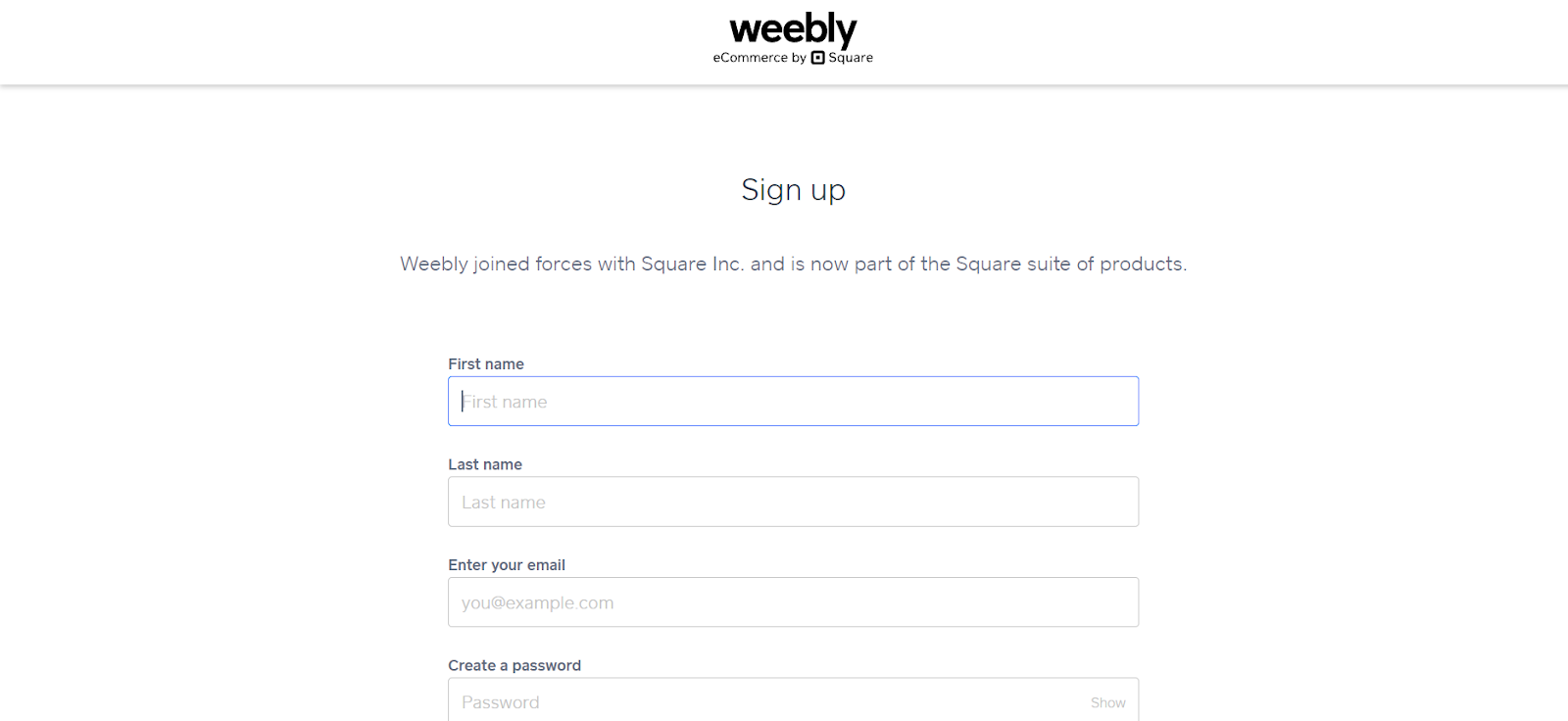
- Visit Weebly’s website.
- Click on the "Sign Up" button and provide your details, such as name, email address, and password.
- Choose the pricing plan that best suits your needs. You can start with the free plan and upgrade to a paid plan later (if necessary).
- Now, you will have to choose between “I just need a website” or “I just need a website with an online store”.
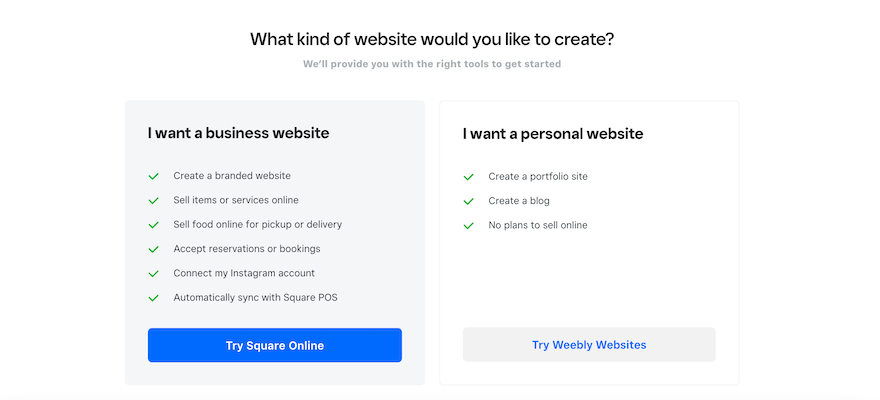
If you choose the online store option, then proceed with the following steps:
- Enter your store’s name.
- Select the types of products that you aim to sell.
- Mention your store’s address.
- Indicate whether you have a Square account or not.
Once you do that, you will be directed to Square Online Store Editor, and there you will build your eCommerce store. However, if you have selected “I just need a website option”, then you can proceed to the next step.
Step 2: Choose a Theme
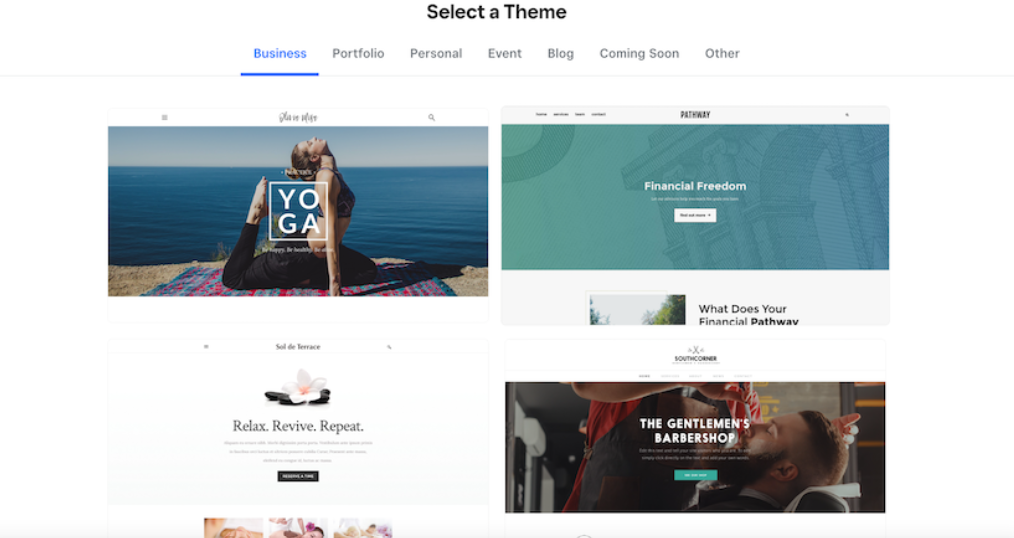
Weebly offers a wide range of responsive and customizable themes. Once you’ve signed up, you’ll be prompted to select a theme. Browse through the categories and select a theme that suits your website’s purpose. Preview the theme to see how it looks, then click "Choose" to select it.
Step 3: Add a Domain
If you’re using a paid plan, you can connect a custom domain to your Weebly site. You can go with either of the given options:
- Purchase A Domain: You can purchase a domain directly through Weebly or other independent registrars.
- Connect Your Domain: For this, you have to go to the "Settings" and then click on "Domain". Follow the given instructions to connect your domain.
Step 4: Customize the Template
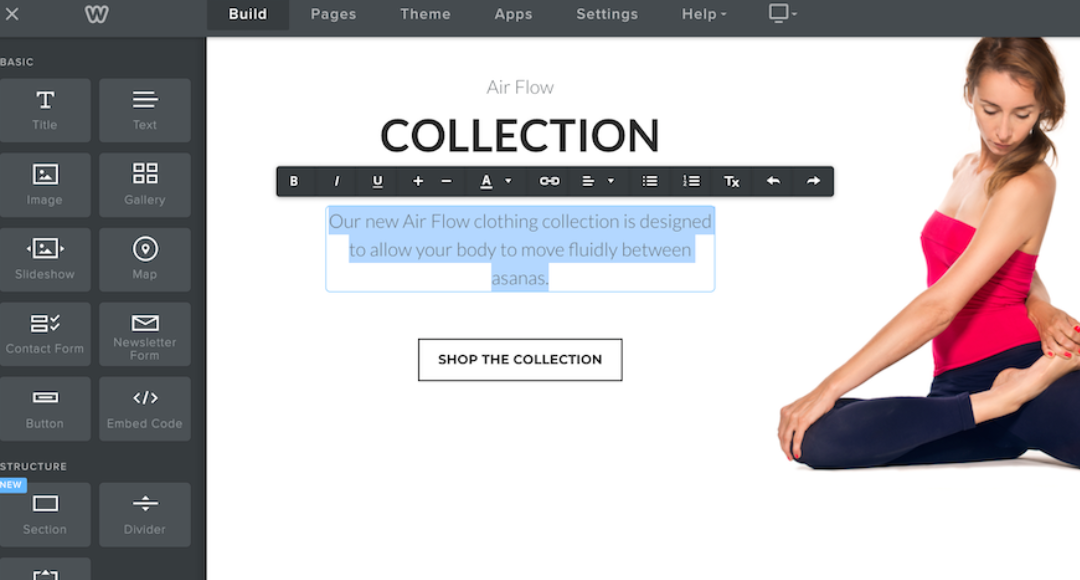
After selecting a theme, you’ll be taken to the Weebly editor, where you can start customizing your website. Here, you can do the following:
- Edit Pages: Use the menu on the left to navigate to different pages. Click on the particular page to start editing it.
- Add Elements: Drag and drop elements (such as text, images, buttons, etc.) onto your page. Weebly provides a variety of elements to choose from, making it easy to build your site.
- Customize Elements: Click on any element to edit its content and settings. For example, click on a text box to edit the text or on an image to change the image source.
Step 5: Optimize for SEO
Search engine optimization (SEO) is necessary to ensure that your website is visible on search engines like Google. For this, you can take the steps as follows:
- Edit Page Titles and Descriptions: To edit, go to the "Pages", click on the particular page, and then select "SEO Settings". Here, you can edit the page title and description to include relevant keywords.
- Incorporate Header Tags: You can also use header tags (H1, H2, H3) to structure your content. These header tags help search engines understand the hierarchy of your content.
- Add Alt Text to Images: It’s a good practice to add descriptive alt text to all the images being published on your site. Alt text helps search engines understand what the image is about and can improve your SEO.
SEO is an on-going process, so you need to continuously work on improving the SEO elements on your website, both on-page and off-page.
Step 6: Publish your Website
Once you’ve designed and customized your website by adding all the necessary content, it’s time to publish it. Before this, you can have a look at your website by clicking on the "Preview" button. Then, you can make any final adjustments if needed.
Afterward, click on the "Publish" button in the top right corner of the editor. If you’re using a free plan, your site will be published on a Weebly subdomain. If you’re using a paid plan with a custom domain, your site will be published on your custom domain.
Step 7: Monitor and Update Your Website
After publishing your website, it’s important to monitor its performance and make regular updates. For this, you can:
- Check Website Analytics: Use Weebly’s built-in analytics tools to monitor your site’s performance. You can track visitor statistics, page views, and more.
- Update Content Regularly: Keep your website up-to-date by regularly adding new content, updating existing content, and making improvements based on user feedback.
- Perform Regular Backups: Ensure you have a backup of your website’s content in case of any issues. Weebly also offers various options for exporting your site data.
Neo: More Cost-Effective Alternative to Weebly

If you are interested in deploying your own website but have limited funds, then allow us to introduce a three-in-one platform: Neo. Neo is a business email hosting and email management platform that allows you to register your custom email domain and deploy a one-page website using your Admin business email address.
When you register to Neo, you can register a custom email domain for free with its domain extension (.co.site). It would look something like this: mayacookingclass.co.site.
It is absolutely free (however, it is only for a year if you purchase annual plans), and from then on, you will have to pay renewal fees. Now, you can set up your business inbox, for instance, yourname@mayacookingclass.co.site.
With this email domain, you can deploy your one-page website. Here are the features of Neo's website builder:
- It is a drag-and-drop builder. Perfectly suited for professionals with non-technical backgrounds.
- It has a library of pre-designed themes that can customized as per your wish.
- You can add an email-integrated form to capture and collect lead information. This information can be used to create emailing lists, which you can include in your email campaign using the Neo email marketing growth suite.
- You can even integrate your social media handles to improve traffic and visibility.
- This can be used as a link-in-bio tool for Instagram as well.
The best part is that Neo's pricing plan starts from $1.99/user/month. Since the one-page website is complementary to all plans, businesses with budgets can go with the basic plan. However, the basic plan has restrictions related to email marketing and business email management tools. It is Max plan, which includes all the features, is valued at $7.99/user/month, which is also a good deal keeping in mind the features it offers.
The Bottom Line,
Weebly is an excellent choice for anyone looking to build a professional website with minimal effort. Its range of pricing plans ensures that there’s an option for everyone, from individuals and small businesses to larger enterprises. You can set up your Weebly website quickly and efficiently; however, if you have advanced requirements, then it might not be a suitable platform.
For businesses with minimal needs and products, instead of opting for Weebly website builder, we would suggest you try Neo for once. Neo has a 15-day free trial option so that you can try the platform and its services. There are no lock-ins or anything; you can easily back out if the platform is not to your liking. Try Neo's website builder today!
Frequently Asked Questions
1. Can I use my domain with Weebly?
Yes, you can use your domain with Weebly if you choose a paid plan. The Personal, Professional, and also Performance plans allow you to connect a custom domain to your website.
2. Does Weebly offer a free trial for its paid plans?
Weebly does not offer a free trial for its paid plans. However, you can start with the free plan to learn the platform and later upgrade to a paid plan when you're ready.
3. Is it easy to switch between Weebly pricing plans?
Yes, it is easy to switch between Weebly plans. You can upgrade or downgrade your pricing plan at any time from the account settings.
4. Can I integrate third-party apps with my Weebly website?
Yes, Weebly provides integration with various third-party apps and services through its App Center. To do this, you’ve got to visit the Weebly app center, browse the given apps, and then follow the instructions to integrate them with your site.

Get Business Email
No domain name required





.svg%201.svg)
.svg)
.svg)
.svg%201.svg)



