
Get Business Email
No domain name required
Get Email Address
With a Free Domain
Introduction to Gmail
Gmail, Google's email service, revolutionized digital communication. Launched in 2004, its user-friendly interface and deep integration with Google's suite of apps quickly made it popular. Gmail prioritizes organization and efficiency with its intuitive interface, neatly organized conversations, and powerful search capability. It offers significant free storage and spam filtering, making it popular for personal and professional communication. Over the years, Gmail has introduced features like smart compose, confidential mode, and various integrations, cementing its position as a leading email service provider.
Create a New Gmail Account For Desktop:
1. Open a Web Browser:
Launch your preferred web browser and go to the Gmail website.
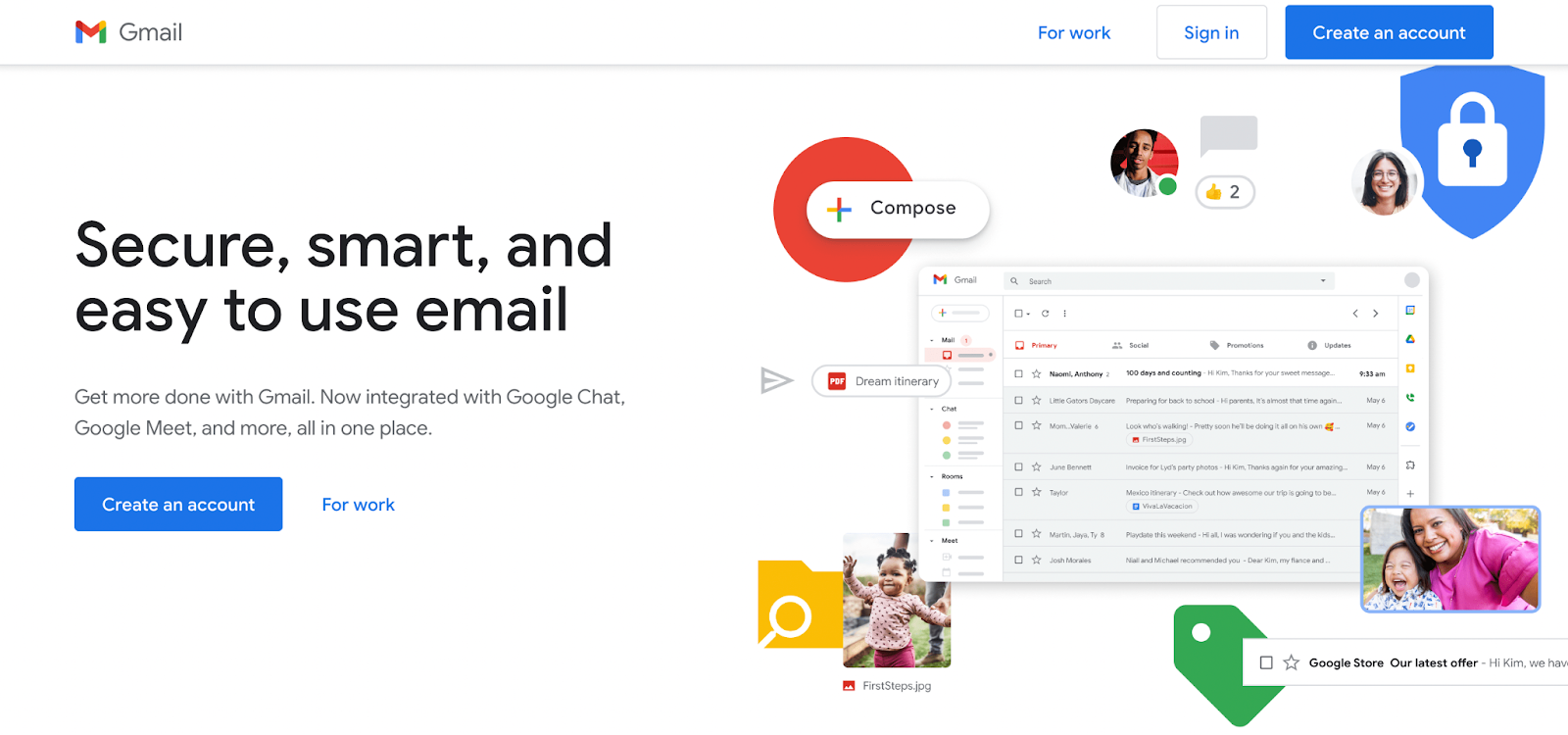
2. Start Account Creation:
Click on “Create account” and select “For myself” or “For my child,” depending on your need.
3. Fill in Personal Information:
You'll be prompted to enter personal information, including:
4. Your first and last name.
Desired email address (this will be your new Gmail address).
Password (and confirm it).

5. Verify Phone Number (Optional):
You may be asked to verify your phone number. This step is optional but recommended for security purposes.
6. Additional Information:
Provide any additional information required, such as recovery email, date of birth, and gender.
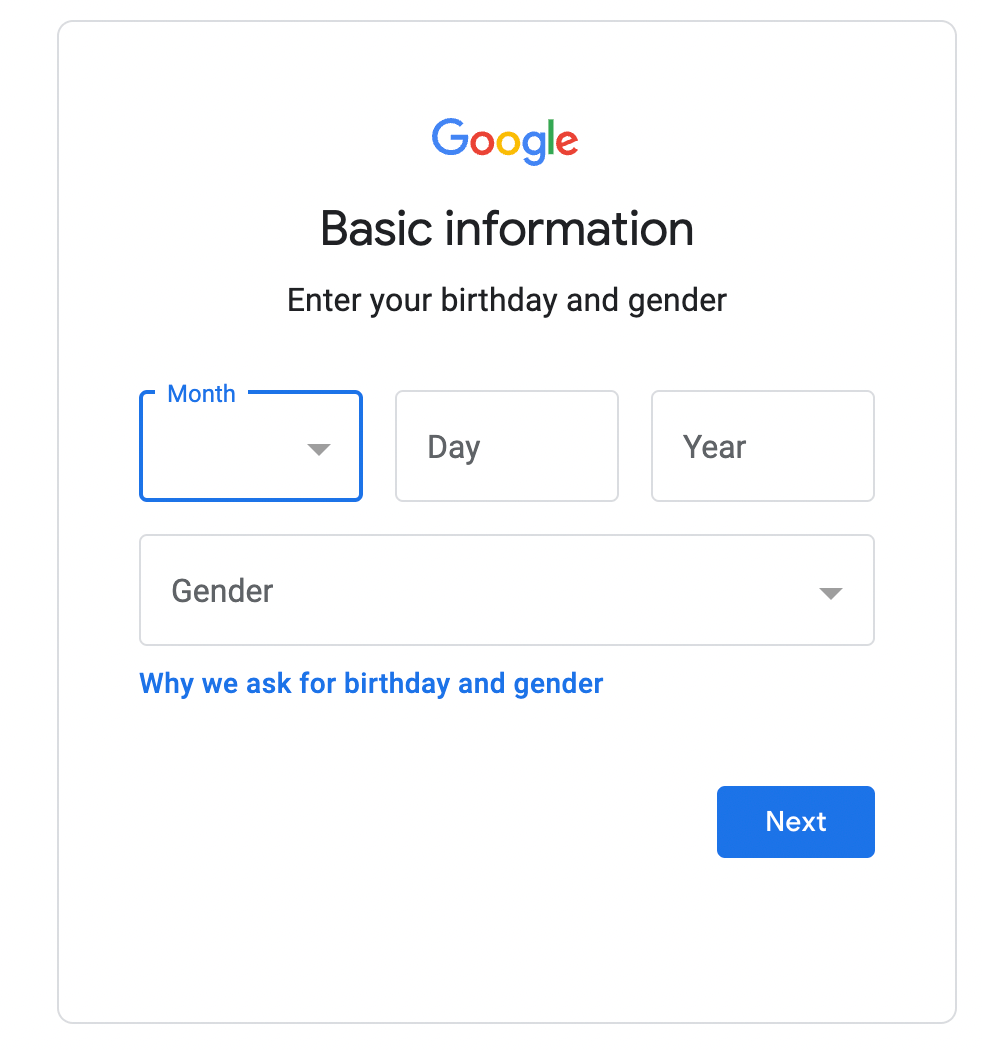
7. Agree to Terms:
Read and agree to Google's Terms of Service and Privacy Policy by clicking on “I agree.”
8. Account Created:
Your New Gmail account is now created. You’ll be taken to the Gmail inbox.
Create a New Gmail Account For Mobile:
1. Open Gmail App:
On your mobile device, open the Gmail app. If you don’t have it installed, download it from the Google Play Store or Apple App Store.
2. Go to Settings:
Tap on the menu icon (three lines) and then select “Settings.”
3. Add Account:
Tap on “Add account” and then select “Google.”
4. Create Account:
Tap on “Create account” and choose “For Personal Use”
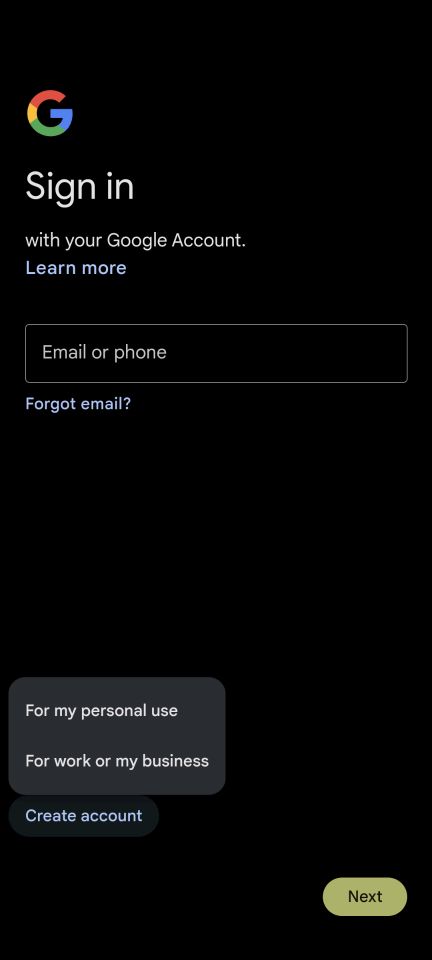
5. Enter Personal Information:
Enter your personal details, including name, desired email address, and password.
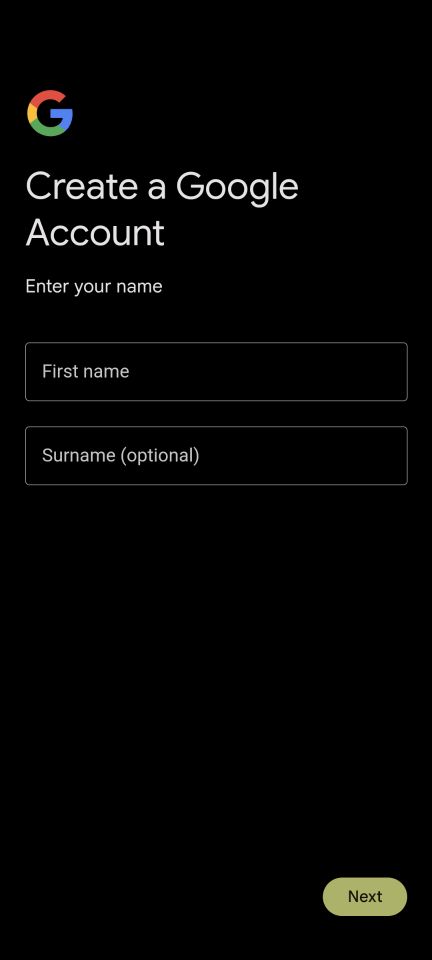
6. Phone Verification (Optional):
You may opt to verify your phone number for added security.
7. Complete Setup:
Follow the on-screen instructions to provide any additional information, and accept Google's Terms and Privacy Policy.
8. Account Ready:
Once completed, your new email account will be added to your mobile device, and you can start using it immediately.
History of Gmail
Gmail was developed by Google's Paul Buchheit and launched on April 1, 2004. It offered an unprecedented 1 GB of free storage, revolutionizing email usage patterns. Gmail introduced innovative features such as powerful search capabilities and a conversation view for emails, which were uncommon in other email services back then. The service underwent gradual improvements and new features during its beta phase, lasting five years. Gmail's impact on the email service market was significant, pushing competitors to upgrade their offerings and rethink their storage strategies. Over the years, Gmail has grown exponentially, solidifying its status as a major player in the email service industry.
Using Free Gmail for Personal Use: Pros and Cons
Pros of Gmail
- Generous Storage Space: Gmail offers significant free storage, reducing the need to delete emails frequently.
- Powerful Search Functionality: Leveraging Google's search technology it makes finding specific emails and attachments fast and efficient.
- Robust Security: Features like two-factor authentication and advanced spam filters enhance the security of user data.
- Integration with Google Services: Seamless integration with Google Drive, Calendar, and other Google apps enhances productivity and collaboration.
- User-Friendly Interface: Gmail is known for its intuitive and customizable interface, making email management straightforward.
- Innovative Features: Offers unique features like smart compose, snooze emails, and confidential mode.
- Accessibility and Reliability: Easily accessible from any device and renowned for its uptime and reliability.
- Effective Organization: Automated sorting into tabs (Primary, Social, Promotions) helps manage the inbox efficiently.
- Strong Spam Filtering: Gmail’s spam filters effectively keep unwanted emails out of the inbox.
- Support for Large Attachments: Allows sending of large files through Google Drive integration.
Cons of Gmail
- Privacy Concerns: Being a part of Google, there are concerns about data privacy and targeted advertising based on email content.
- Limited Customization Options: Compared to other email clients, Gmail offers fewer options for customization.
- Internet Dependency: Requires a stable internet connection for full functionality, which can be a limitation in areas with poor connectivity.
- Complexity with Multiple Accounts: Managing multiple Gmail accounts simultaneously can be cumbersome.
- Ads in Free Version: The free version displays ads, which can distract some users.
- Data Mining for Ads: Google scans emails for keywords to display targeted ads, raising privacy issues.
- Limited File Types for Attachment: Certain file types are restricted for security reasons, which can be inconvenient.
- Overwhelming for Basic Users: The plethora of features and integrations can overwhelm users who prefer simplicity.
- Potential for Clutter: Despite automatic sorting, the inbox can become cluttered quickly without regular maintenance.
- Lack of Encryption for Email Body: End-to-end encryption is not standard, which can concern sensitive information.
Gmail for Personal use Vs. Gmail for Business
The differences between Gmail for Business (part of Google Workspace, formerly G Suite) and Gmail for Personal Use are distinct and cater to different user needs:
- Domain Name:
- Business: Offers a custom email domain (e.g., @yourcompany.com).
- Personal: Uses the generic @gmail.com domain.
- Storage Space:
- Business: Starting from 30 GB per user, extendable depending on the plan.
- Personal: 15 GB of free storage shared across Google Drive, Gmail, and Google Photos.
- Email Aliases:
- Business Emails: Allows creating multiple email aliases.
- Personal: Limited alias creation capabilities.
- Integration with Google Workspace Apps:
- Business: Enhanced integration with business-centric apps like Google Meet, Calendar, Drive, Docs, Sheets, Slides, etc.
- Personal: Standard integration with Google's free apps.
- Collaboration Tools:
- Business: Advanced tools and features for team collaboration.
- Personal: Basic collaboration features.
- Support and Reliability:
- Business: 24/7 customer support and guaranteed uptime.
- Personal: Standard support with less emphasis on uptime guarantees.
- Security and Management Features:
- Business: Advanced security features for data protection, including Vault for eDiscovery and archiving.
- Personal: Basic security features.
- Cost:
- Business: Paid email service with various plans based on features and number of users.
- Personal: Free to use.
- User Interface and Experience:
- Both versions share a similar user interface and user experience.
- Advertising:
- Business: Ad-free experience.
- Personal: Displays ads based on user preferences and email content.
Frequently Asked Questions
1. Can I access my Gmail account on multiple devices?
Yes, you can access your Gmail account on multiple devices. Download the Gmail app or access Gmail through a web browser and sign in with your account details.
2. What happens if I forget my Gmail password?
If you forget your password, go to the Gmail sign-in page and click “Forgot password?” Follow the prompts to reset your password using your recovery email or phone number.
3. How can I organize my emails more effectively in Gmail?
Use Gmail's labeling and filtering features to organize emails. You can create custom labels and set up filters to automatically sort incoming emails into categories.
4. Can I recall an email sent in Gmail?
Yes, Gmail offers an "Undo Send" feature. You can recall an email within a few seconds after sending it. Go to Settings > See all settings > General, and adjust the “Undo Send” duration to 30 seconds.
5. How do I set up two-factor authentication for added security?
Go to your Google Account settings, click “Security,” and find “2-Step Verification.” Follow the instructions to set up two-factor authentication for increased security.
6. Can I use Gmail offline?
Yes, Gmail can read, respond to, and search your emails offline. To enable this, go to Settings > See all settings > Offline and select “Enable offline mail.”
7. How do I create and use email templates in Gmail?
Enable the templates feature in Settings > See all settings > Advanced. Then, compose an email, click on the three dots at the bottom right of the compose window, and save it as a template for future use.
8. Is it possible to have multiple Gmail accounts?
Yes, you can have multiple Gmail accounts. You can switch between accounts in the Gmail app or use the “Add another account” option on the web version.
9. How can I recover a deleted email in Gmail?
If you've accidentally deleted an email, you can recover it from the “Trash” folder within 30 days of deletion. After 30 days, emails in the Trash are automatically and permanently deleted.
Disclaimer:
Gmail is a constantly evolving email service that frequently updates its platform to improve user experience, security, and efficiency. We recommend visiting the official Gmail website or referring to Google's official documentation to stay informed about its latest updates. This will ensure you receive the most current and accurate information and can take advantage of the latest features and security measures.

Get Business Email
No domain name required
Get Email Address
With a Free Domain





.svg%201.svg)
.svg)
.svg)
.svg%201.svg)



