
Get Business Email
No domain name required
A business email with its domain is like a suit that fits just right or an engaging pitch. Just like dressing professionally for a boardroom meeting helps you stand out, a custom domain for your business email will communicate your importance and help you stand out in the competitive online world. It adds to your company’s visibility, credibility, and power.
Adding a new tool to its suite of products, Google for Google Domains offers domain registration at cost-effective rates. This makes it one of the most affordable domain registrars available on the Internet. Besides, it makes it super simple for users to transfer existing domains from other registrars.
Since we are talking about Google, Google Domains offers easy integration with nearly all major hosting platforms. It is also highly compatible with WordPress and easily accessible from your existing Google account.
This article will discuss the reasons for creating a Google domain email and how to create one for your business.
Reasons to Create a Gmail Domain
Do you know creating a Gmail domain can revolutionize your email experience? From personalized addresses to enhanced security features, Gmail domains offer a range of benefits that can boost your professionalism and streamline your business operations.
1. Fast, Secure, and Reliable Infrastructure
Your computer performs a Domain Name System (DNS) look-up whenever you visit a website. Websites integrated with Google Domains use the same DNS servers as Google, so your domain is quickly and reliably added to your website.
2. Privacy Protection
Google prioritizes security. Registering with Google Domains ensures that your data, like name, address, and other contact information, is kept safe and secure. The cost of protecting all the details is included when you buy a domain from Google Domains.
3. Email Forwarding
With Google Domains, you can create around 100 email aliases with your domain and have them forwarded to existing email accounts. For example, info@your_company or customersupport@your_company can be forwarded to your existing email account, your_name@gmail.com.
4. Domain Forwarding
When you purchase a domain or transfer a domain to Google Domains, you can easily point your domain name to an existing domain and website to drive users to a single location. For example, www.glitzevents.net could forward to www.glitzevents.com.
5. Custom Subdomains
You can easily use the resource records to customize your domain with subdomains to create unique pages within your website - for example, casestudies.glitzevents.com or contactus.glitzevents.com.
6. Quick Domain Management Tools
Google Domains offers different tools to manage your domain. For example, you can easily add and manage resource records, use Google Synthetic Records for dynamic DNS, subdomain forwarding, and G Suite setup, configure TTL and domain locking, and add and manage servers.
7 Steps to Buy Domain from Gmail Domains (Squarespace)
It is essential to note that Squarespace announced its intent to purchase domain registrations and related customer accounts from Google Domains on 15 June 2023. So, the transaction between Google and Squarespace is closed; the existing Google Domains customers are now Squarespace customers.
Also, if you try to buy a domain from the Google Domains link, you will buy the domain from Squarespace, and Google may earn a commission. Let’s see how you can buy a domain from Google Domain:
Step 1: Visit the Official Google Domains Website.
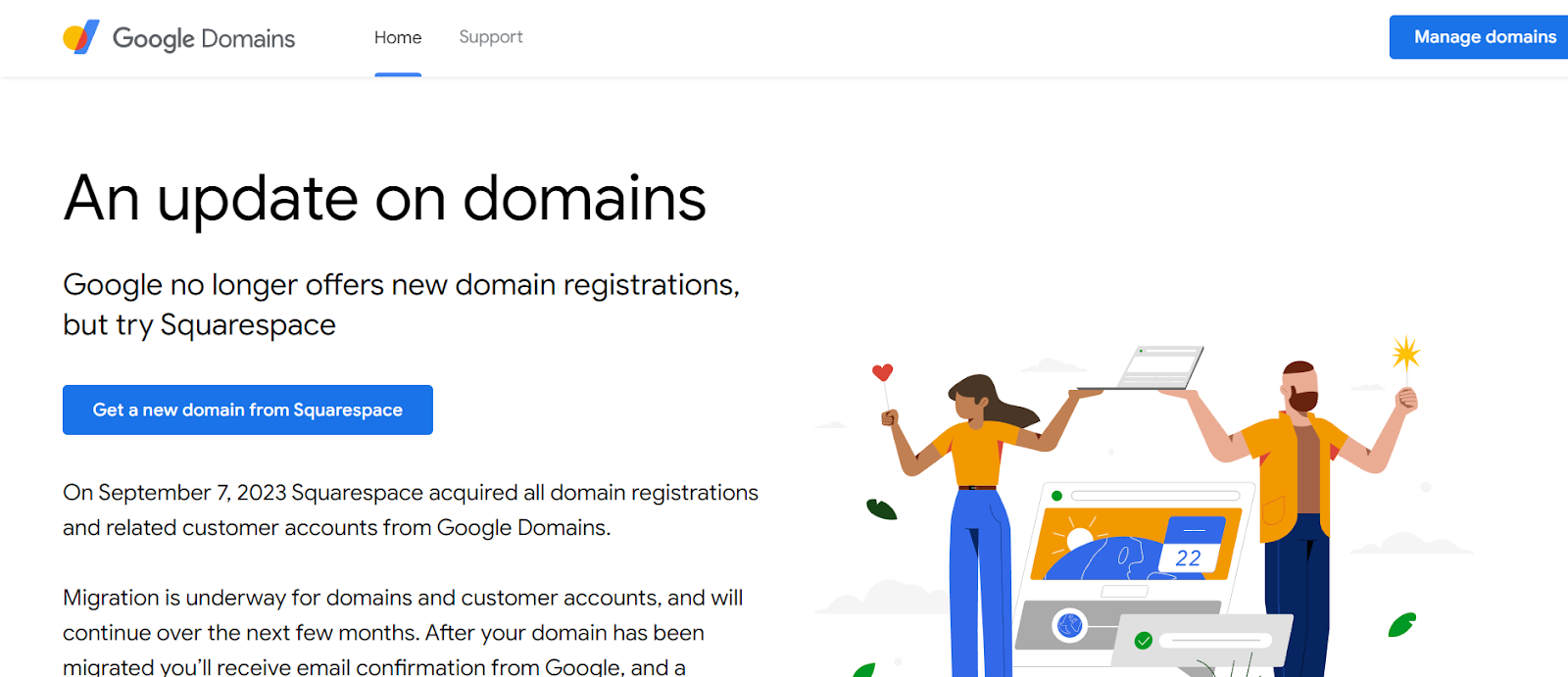
As you can see, when you visit the official website of Google Domains, it will make it clear that Google no longer offers domain registration. There is a button called “Get a new domain from Squarespace,” click that button. You will be directed to the Squarespace domains website.
Step 2: Search your Domain Name
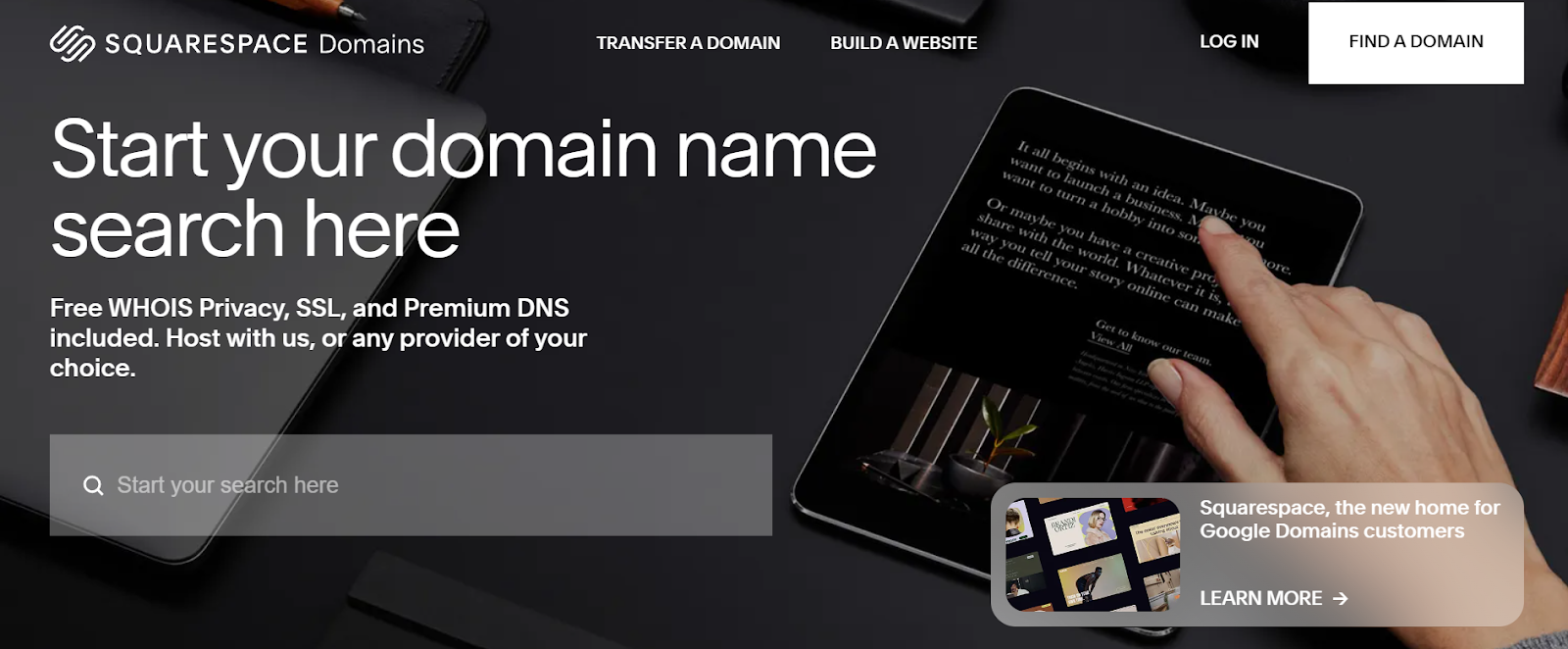
Once you are on the Squarespace Domains website, you can easily start your search for your domain. You can enter your brand name, and different versions will be available in a dropdown menu from which you can select the perfect one.
Step 3: Select the One That is Available.
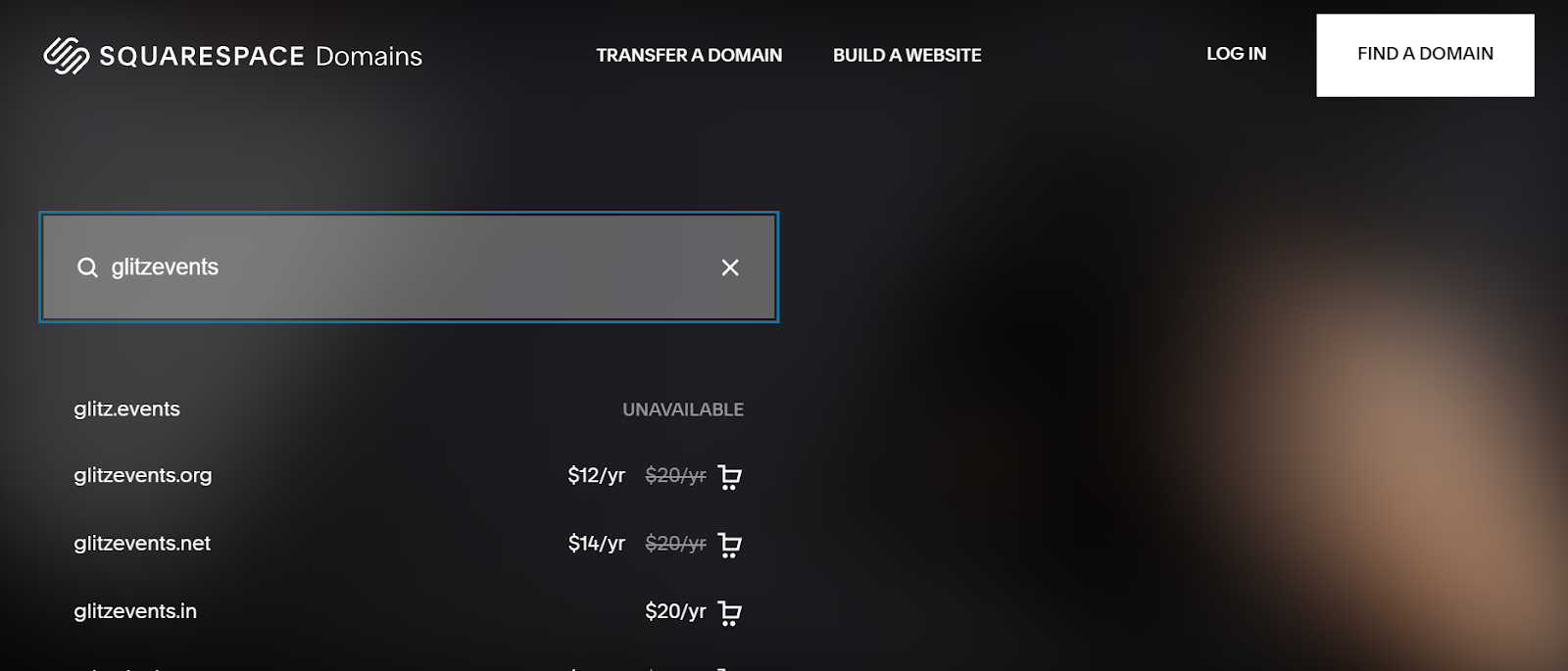
When you type in your desired domain name, a list of all the available domain names will appear in front of you. It will be mentioned when a particular domain is unavailable, like glitz.events (in our case). You can see the price alongside the available domain name and make your purchase as per your requirements.
In case your domain name with your desired domain extension or TLD is unavailable, you can always use domain name generators to come up with new and unique domain names. Use the domain availability tool to see if it is available or not.
Step 4: Click on the Checkout Option.
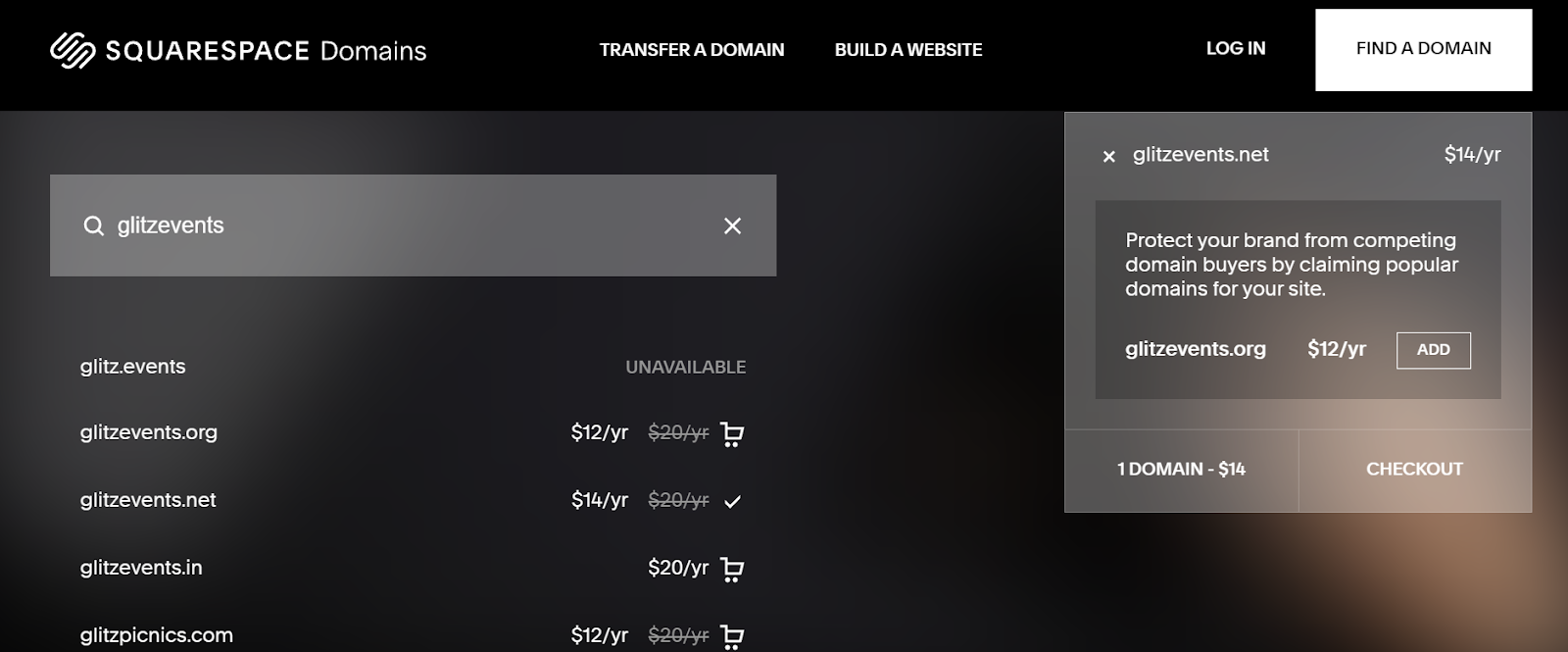
Once you select the domain name of your preference, a window will pop up on the right side of the screen, making it easier for you to check out and buy the domain. Squarespace may suggest different options, but they are optional. You can include the options Squarespace has suggested or just click on the Checkout button to buy your preferred domain.
Step 5: Set up Your Account and Complete the Payment.
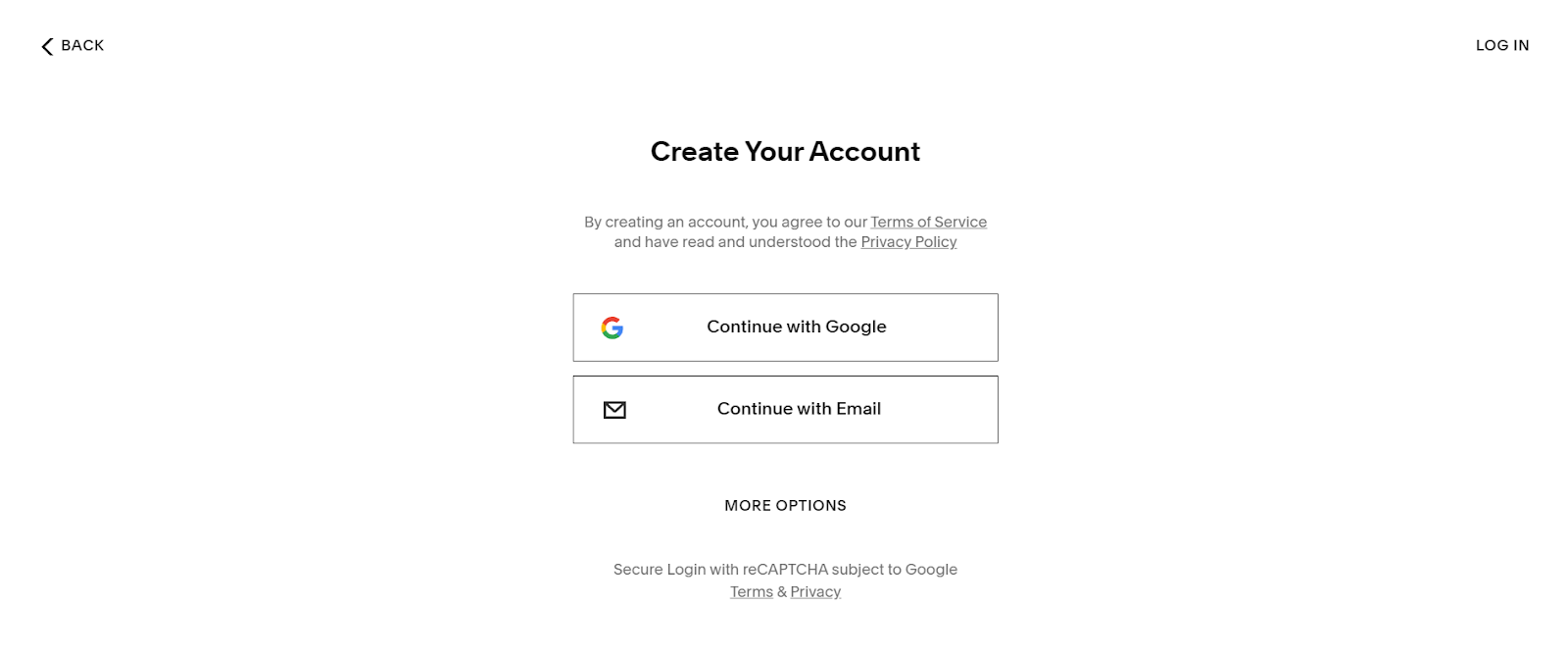
Once you click the checkout button, you will be directed to create your account through your custom email or Gmail account. There is an option for more options, but it is best to go with a Google account. When you have easily created your account, you must enter your account information and then complete the payment process to buy the domain.
Step 6: Configure DNS Settings.
To stay confident about the performance of your custom email domain, set up your domain's DNS settings to fit the requirements of your email hosting provider. This will include replacing MX records with those of the provider's mail servers and configuring other DNS records for security and authentication.
Step 7: Start Using Your Custom Email Domain.
After setup and configuration, you can use your domain to send and receive email messages. After buying your desired domain name, you can establish your business email with different email clients, like Neo, Google, Outlook, and others. To refine your email communications, consider the additional benefits of email hosting providers and choose one.
Alternatives: Top 3 Websites to Get Domain Name
Many domain registrars are available if you are looking for alternatives to Google Domains. Here is a list mentioning a few of them:
1. Neo
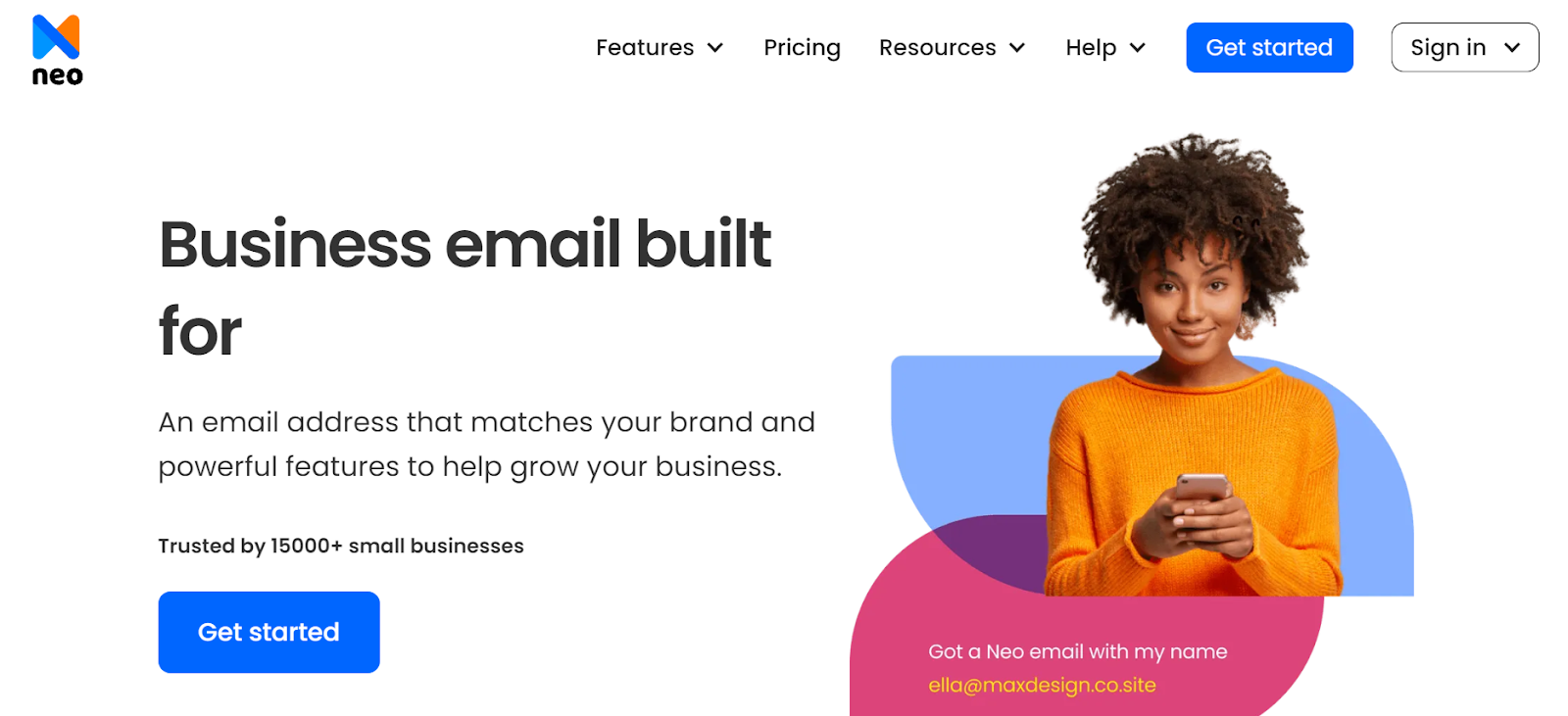
Are you seeking a hassle-free way to set up a professional email with your domain? Neo offers just that. Neo will greatly help those who want to set up a free email account with a company domain for business purposes. You can get a domain name with the domain extension “.co.site,” you can use that to build and launch your one-page website.
Neo offers a user-friendly and secure experience, ensuring the protection of your data. It provides multiple features, such as competitive customer support and compatibility with iOS and Android systems. It is also a great assistance tool that helps to block spam and forward messages.
Important Details
- Price: It’s just $1.99 per user per month.
- Storage Limit: 50 GB email storage
Pros
- The process of setting it up is simple and easy.
- It allows multiple accounts.
- It provides users with business-specific features.
- It offers AI-powered functions, like Smart Write, to boost the performance of your email campaigns.
Cons
- The AI-powered functions are unavailable in the basic plan.
2. GoDaddy
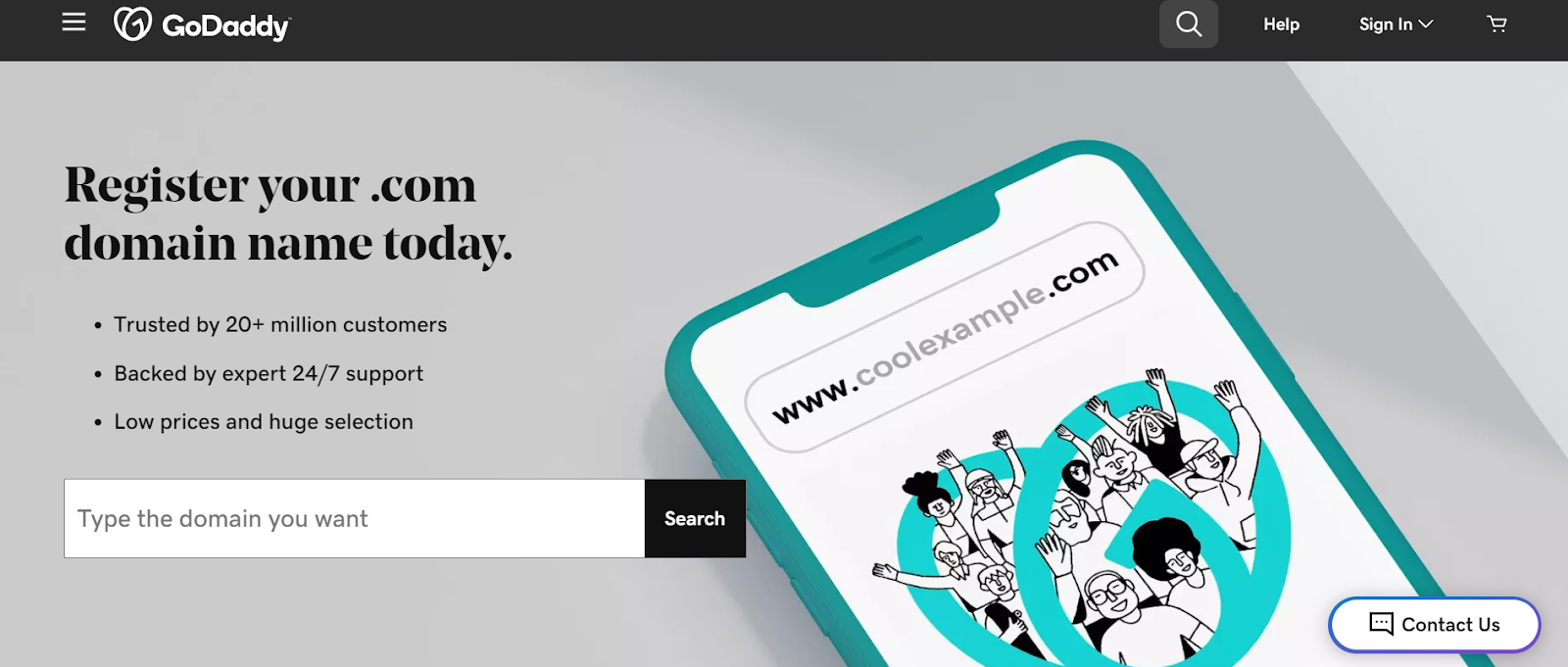
GoDaddy is one of the dominant forces in the domain registration industry. In addition to domains, it provides email hosting. They have flexible pricing packages covering domains and email addresses for professional use, along with great extras like data protection and spam filtering. GoDaddy works in sync with other services from the Office 365 suite. It is one of the best tools for creating a Google domain email.
Important Details:
- Price: From $5.99 per month/user.
- Storage Limit: 50GB email memory storage.
Pros:
- It provides a user-friendly interface.
- Customer service is available round the clock.
- It is well integrated with other services.
Cons
- It comes with high prices compared to competitors and unnecessary services sold as an extra.
3. Namecheap
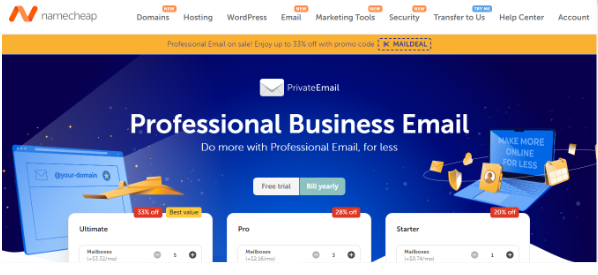
Namecheap offers a reliable and convenient emailing service for businesses. This includes a private email plan and domain registration. The interface is easy to use, and you can use a computer, tablet, or cell phone. Namecheap ensures a safe and reliable service with a spam protection system that guarantees high uptime.
Important Details:
- Price: This product offers six different pricing options, with a $1.28 per mailbox per month tier.
- Storage Limit: The amount of storage space allocated ranges from 3GB to 10GB, depending on the plan.
Pros:
- It is very simple to use.
- It is quite affordable compared to other services.
- The website's loading time is very fast.
Cons
- The customer service could be improved.
Conclusion
In the current digital era, email communication is an essential element of business operations. Using Email addresses with custom domains is not only a method of branding your business but also a way of increasing your professional image, brand identity, and credibility.
With these advantages considered, there is no better time than now to create your own custom domain with Google Domains, or rather, we should say Squarespace. Besides, you always switch to Neo if you want a free domain name. With Neo, you can get a free domain name, access to a one-page website builder, and other email marketing features included in their paid plans.
With Neo, you can get your domain name at affordable prices and tools to boost your email marketing efforts.
Frequently Asked Questions
1. After the Google and Squarespace transactions, will the domain purchased from Google Domains stop working?
No, the migration to Squarespace will not affect your domain name registration and DNS delegation. Your domain will be migrated to Squarespace, and you can manage the additional services through their management console.
2. How can you create your domain?
The steps to creating your own domain name are super simple. First, you need to brainstorm top ideas for your domain name. Then, use a domain name availability tool to ensure your domain name is available. Once assured, you must find a domain registrar and buy the domain name.
3. Are Squarespace Domains secure?
Yes, Squarespace Domains offers an honest and transparent pricing structure. Besides, Squarespace Domains comes with WHOIS privacy, which keeps your details and information secure and prevents unwanted spam.

Get Business Email
No domain name required





.svg%201.svg)
.svg)
.svg)
.svg%201.svg)



