
Get Business Email
No domain name required
Efficient email management is crucial for all businesses, irrespective of their size. It ensures that no communication is missed or misplaced in your respective inboxes. The best way to ensure that you remain updated on all your emails is by using an email forwarding service. You can manage your communication from a single platform and create backups and follow-up reminders by setting up email forwarding.
Neo is a one-stop, efficient business email platform offering several email management services, including free email forwarding. It allows small businesses to create business email accounts without buying a domain name separately. This makes it a popular choice for small and medium-sized businesses that often want top-notch tools to simplify email communication and the creation of email marketing campaigns. This emerging business email and marketing platform enables you to migrate existing emails easily. How? Let us learn further in this guide.
Steps to Use Neo’s Email Forwarding Service
Neo enables you to easily set up an email forwarding service from your email to a different address. You may set up the ‘forwarding out’ option if you have a personal email account or want emails from all your email accounts sent to a single client.
Here are the steps you can follow to use email forwarding in Neo:
Step 1. Log in to your Neo email account.
Step 2. Click on Settings (gear option) and tap on the Preferences option.
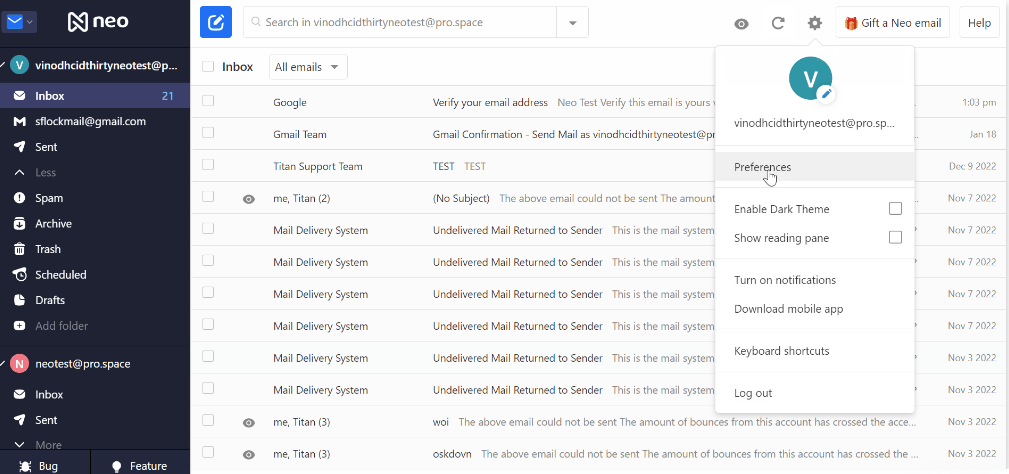
Step 3. The Settings window will open. In the menu tab, you will find the Forwarding tab; click on that.
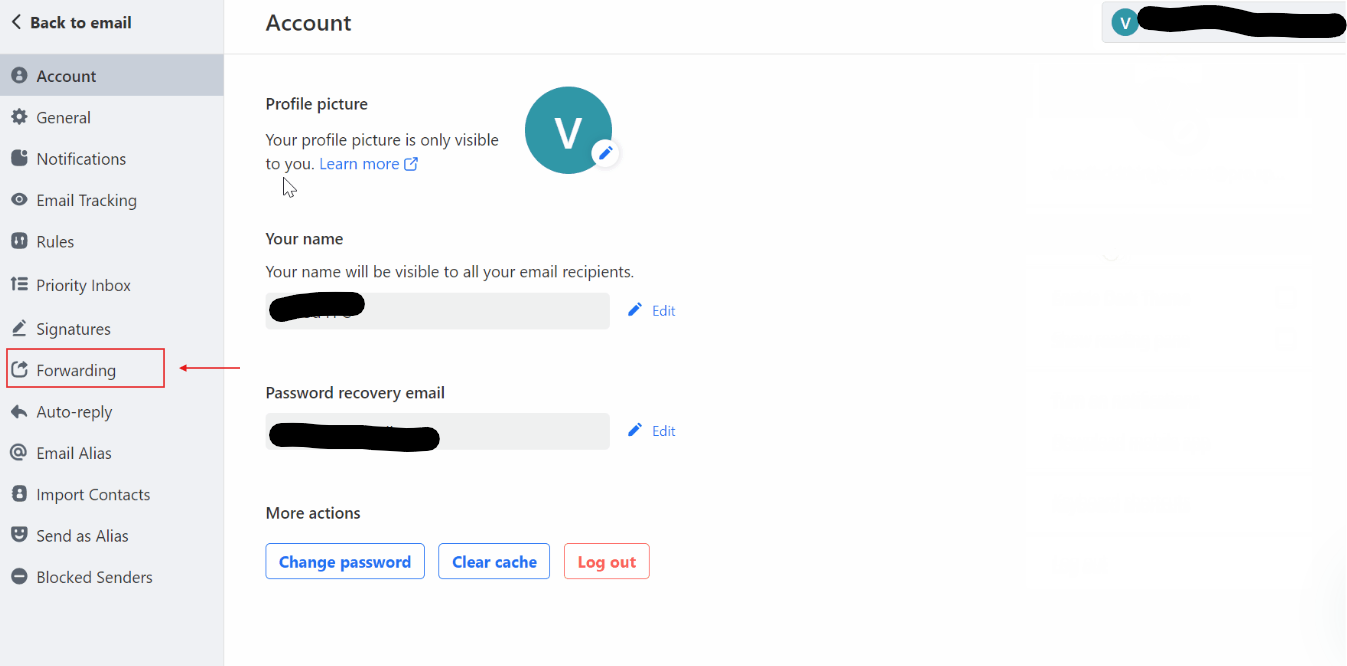
Step 4. Select the ‘Add option’ to add an email address for the email forwarding service.
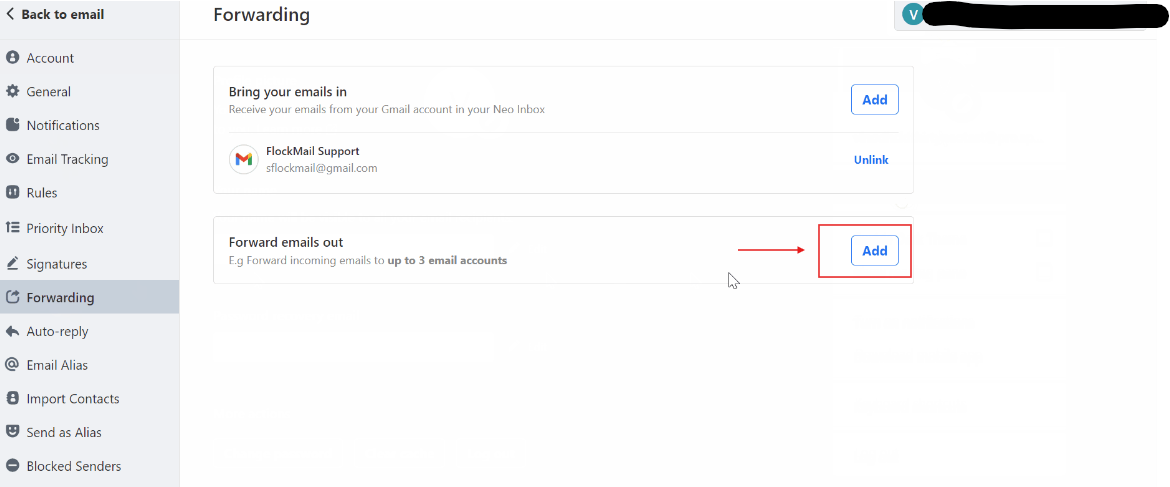
Step 5. Enter your official email address and then click on Next.
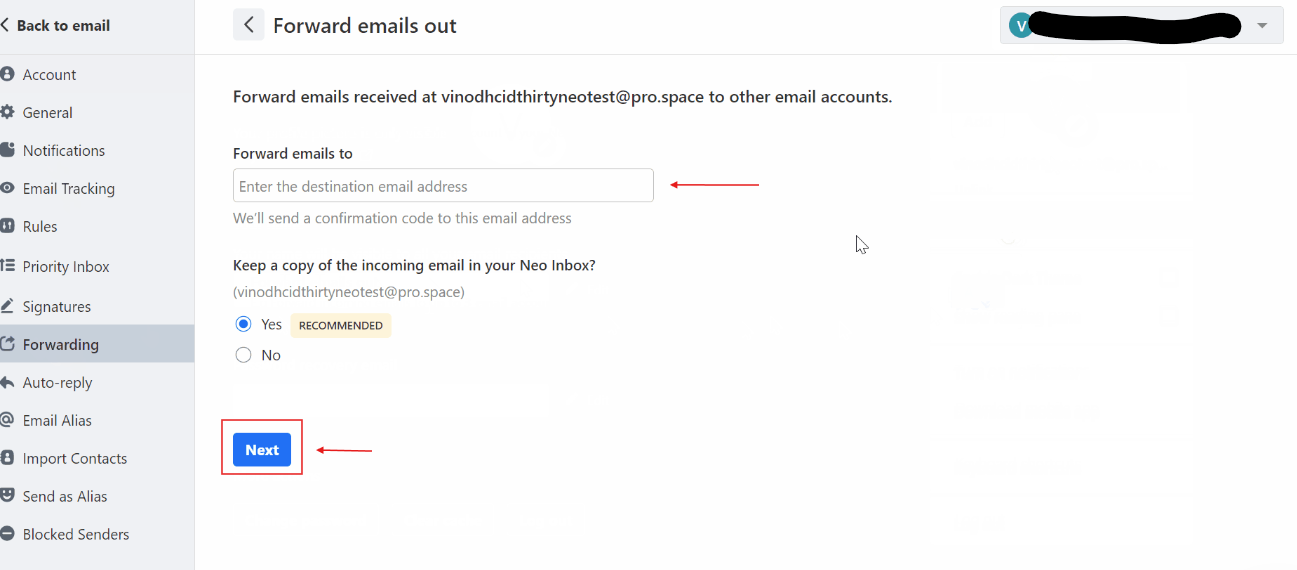
Step 6. Enter the confirmation PIN received on the entered email address.
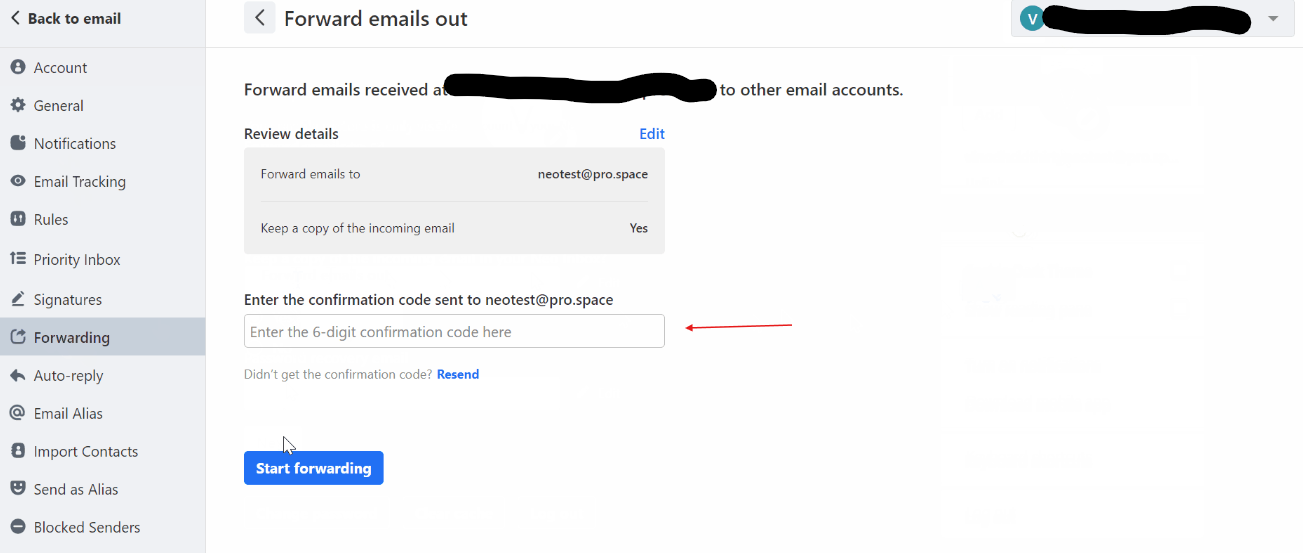
Step 7. After entering the 6-digit confirmation code, click the ‘Start forwarding' button to complete the process.
Step 8. A notification will appear indicating the successful completion of the email forwarding process.
Note: Neo allows email forwarding upto 3 email addresses, so you can click on the Add button to add two more email addresses. Besides, if you want to stop the email forwarding to a particular email address, click on the Stop forwarding button.
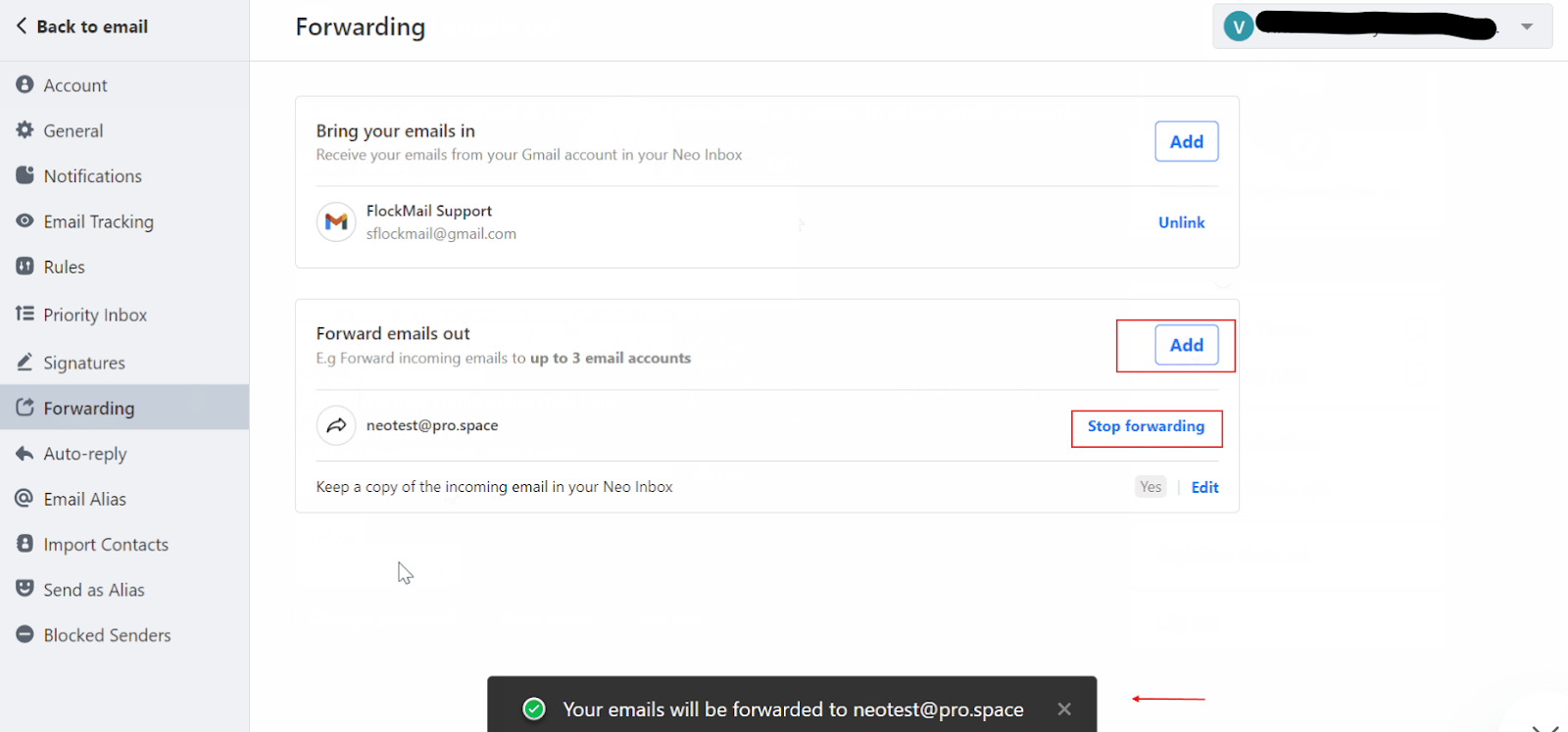
With Neo's advanced features, you can efficiently scale up your email communication. Neo's email forwarding services allow emails from one Neo email address to another. Now, let's discuss whether you want to migrate existing emails from another email address to Neo.
How to Migrate Existing Emails to Neo?
Before we get started to set up email forwarding to Neo, ensure that you have the required permissions and requirements to set up the email forwarding process before you proceed. Make sure to understand your goals and where your email is forwarded so that you can create your rules accordingly. Meanwhile, two important methods exist to migrate your existing emails to Neo.
Method 1: Enable Automatic Forwarding (For Your Organization)
You can migrate your existing emails to Neo using the auto-forwarding option. The steps include:
Step 1. Sign in to Google Workspace Admin Console. You should use your administrator account to sign up.

Step 2. In the Admin Console, click on Menu (three horizontal parallel lines option), and then click on Apps.
Step 3. Now, click on Google Workspace, click on Gmail, and then select the end-user access.
Step 4. Now, you can select for whom you want to set up the email forwarding option. You can set up an email forwarding service for users, groups, and organizations. The email alias could be your Neo domain, like yourdomainname-edu.co.site.
Step 5. Select the Automatic forwarding option.
Step 6. Uncheck the Allow users to forward email option to another address option automatically.
Step 7. Click on the ‘Save’ option. You can even select Override for organizational unit and Inherit to last restore to inherited value.
Method 2: Setting Up User Email Forwarding (For Individuals)
Users always have the email copy that they usually forward to other inboxes. You can also create filters to forward all kinds of specific emails. The stems to forward user-level email include:
Step 1. Sign in to your email account and click on the settings section.

Step 2. Then go to the ‘See all settings’ option.
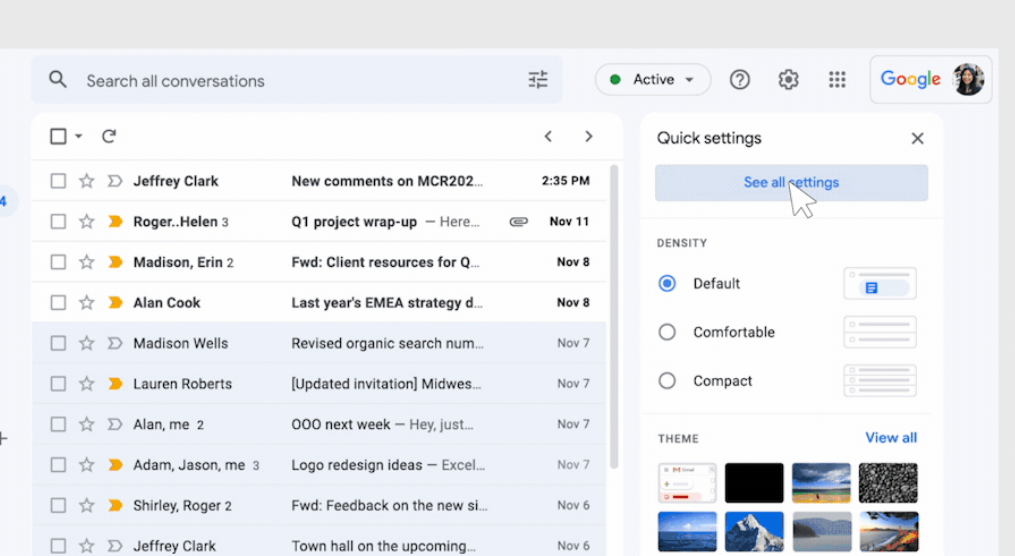
Step 3. Tap on the ‘forwarding and POP/IMAP’ tab.
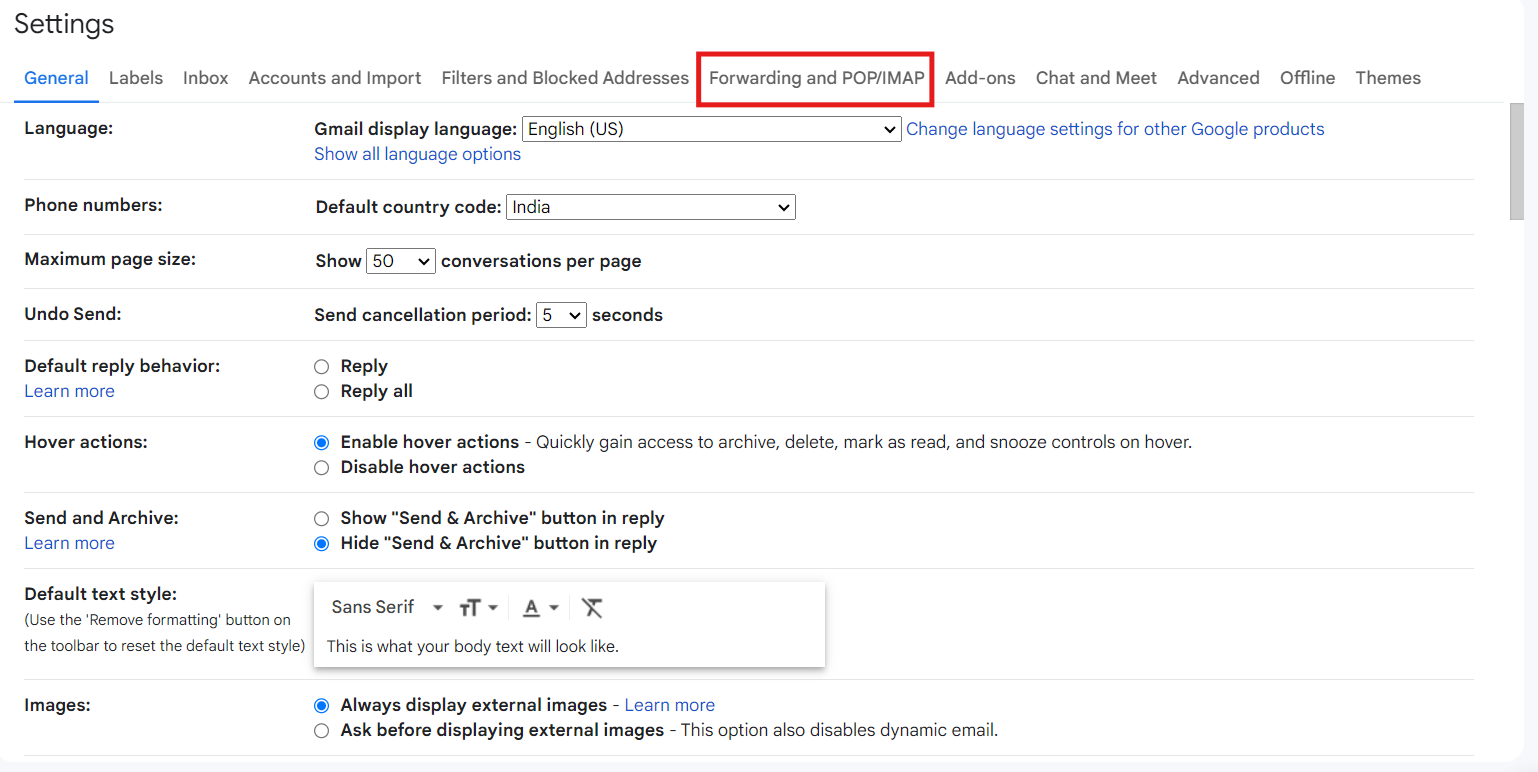
Step 4. Choose the ‘Add a forwarding address’ option under the forwarding section.
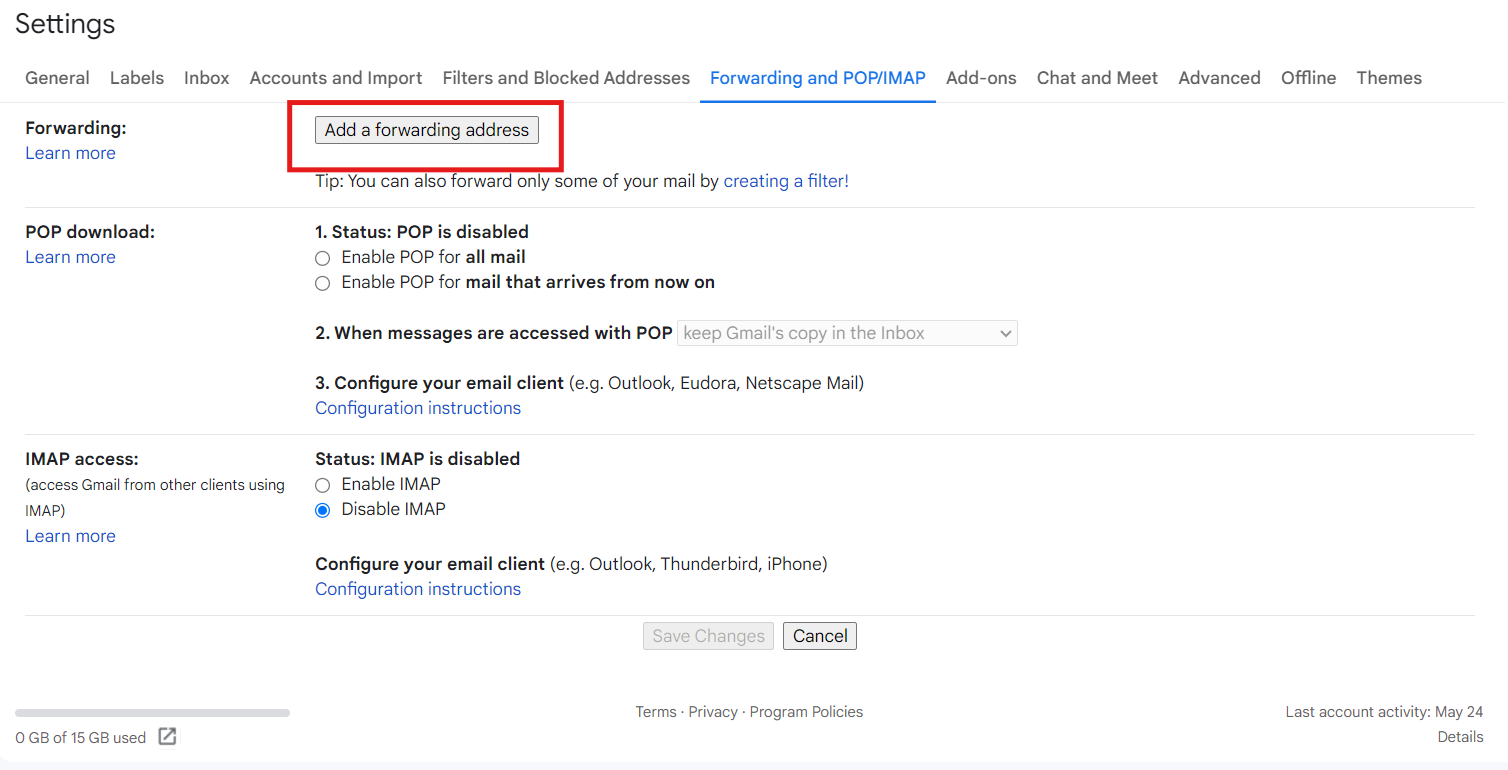
Step 5. Enter the Neo email address if you want to forward your messages.
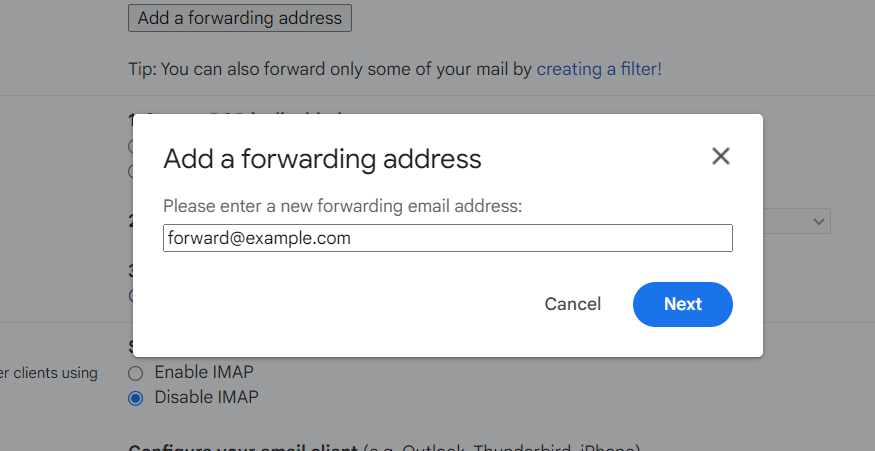
Step 6. Click on the Next button, after which a verification email will be sent to your Neo email address.
Step 7. Click on the verification link and go back to the settings page to refresh it.
Step 8. Click on the ‘forwarding and POP/IMAP’ tab.
Step 9. Choose the “Forward a copy of the email to” option before saving the changes.
Email Forwarding Best Practices
You can follow some best practices associated with email forwarding once you sign in to Neo for the process. These include:
1. Set Clear Forwarding Rules
Define all the email forwarding rules to ensure that your emails are directed to the appropriate recipients. This also involves specifying which emails should be forwarded and to whom. The process ensures that all critical messages reach the right individuals or teams on time.
2. Review Forwarding Settings Regularly
Review and update your email forwarding settings regularly to reflect changes in your email management or respective organizational structure. This ensures that emails are forwarded accurately and to the correct recipients.
3. Avoid Forwarding Loops
Be cautious when you set up email forwarding to avoid creating any forwarding loops. This usually occurs when an email is forwarded to a particular address that, in turn, forwards it back to the original address. Such an error creates an infinite loop of forwarded messages. Such loops may often lead to email delivery issues and disruptions in communication.
4. Consider Privacy and Security
Be mindful of privacy and security considerations when forwarding emails containing sensitive or confidential information. Make sure that your forwarded messages are protected and accessible to authorized individuals. Ensure that everyone adheres to relevant privacy regulations and other internal security protocols.
Benefits of Email Forwarding Service
Leveraging free email forwarding services can have several benefits. The major ones include:
1. Streamlined Email Management
Email forwarding simplifies the management process of multiple email accounts. You can consolidate your emails by forwarding them to a single inbox instead of checking each account separately. This kind of centralization eliminates switching between different email clients or platforms and enhances productivity.
2. Efficient Email Marketing
Email forwarding helps with all kinds of email marketing strategies. Businesses can forward emails to specific addresses to subscribe requests and capture customer or sales inquiries. This enables prompt responses and ensures a positive customer experience for all business opportunities.
3. Integration with CRM and Sales Software
Efficient email forwarding makes Customer Relationship Management (CRM) and sales software integration possible. By setting up email forwarding rules, you can automatically ensure that relevant customer emails are forwarded to your CRM system or sales software. This integration enables accurate customer tracking, efficient lead management, and streamlined sales processes.
4. Enhanced Sales Automation
You can automate the distribution of leads and inquiries by forwarding sales-related emails or sales software to dedicated team members. Email forwarding also improves lead conversion rates, enables faster response times, and enhances sales efficiency for your business operations.
5. Integration with Marketing Software and Automation
Email forwarding can be integrated into marketing automation platforms and marketing software. You can streamline your marketing efforts by forwarding marketing-related emails or software to designated marketing teams. This integration enables accurate marketing metrics tracking, efficient campaign management, and communication with your target audience.
Choose Neo to Simplify Email Forwarding
Neo offers several advanced features like email marketing tools and custom email domains. It proves to be beneficial for businesses that need efficient solutions for their respective email campaigns.
Thanks to effective integration support, you can configure Neo to any email service provider or forward their emails to the same. Now, here are the benefits of leveraging Neo for email forwarding services.
- Keep all your emails under one specific platform where you can access all messages easily and efficiently.
- Employees can access various emails in Neo or other email service providers without switching between platforms.
- You do not have to manage multiple platforms to manage your communication with the help of centralized email management.
- Rule-based email forward features allow you to have an organized inbox.
Features of Neo
If you are looking for free email forwarding services, the most efficient platform to proceed is Neo. However, it is not technically free; there is a limited free trial plan with paid plans starting from $1.99/user/month.
It offers several advanced features to enhance your email experience, along with reliable architecture and an affordable pricing structure. Its additional features include:
- Custom Domain
Businesses with their respective domains have more credibility and reputation, unlike those with random domains. Neo offers its users a free custom domain to boost online brand awareness. You can easily integrate your domain or get a .co.site domain from the platform.
- One-page Website
Neo provides a free one-page website for all users on all its plans. You can further enhance your brand image and reputation with the same website.
- Smart Write (AI-powered Writing Assistant)
The AI email writer from Neo is called Smart Write. It helps you draft professional emails consistent with your brand’s respective tone and value. You can automate your writing tasks in the same way with this particular feature.
- Email Campaigns
Neo offers excellent email campaign packages to help your business grow with email marketing. You can stay assured that your email marketing efforts will be fruitful with the email campaign mode, read receipts, and contact group creation.
Wrapping up,
Email management is the need of the hour because businesses depend on professional emails for every operation. However, they have evolved from a communication tool to an efficient marketing tool. That is why a specific business should never miss the chance to enhance its email communication.
Email forwarding is an efficient and quick way to enhance productivity and improve accessibility. Create your free email account with Neo today and learn why it is an easy option for all kinds of business email communication, including email forwarding services.
This ensures you get all the important emails. With Neo's capable features and powerful tools, you can enhance your email management, streamline your workflow, and grow your business to the next level.
FAQs
1. Can I forward emails from my old email to a new email?
Yes, you can forward emails from your old email to your new email. You can also migrate any of your existing emails to Neo’s platform. This guide already discusses the steps to proceed with the process.
2. How does email migration work for businesses or professionals?
Email migration is the transfer from one email provider to another, such as from Office 365 to Neo. Emails, contacts, and other data are transferred between email services when you change providers. It’s simple for data and emails to migrate if you only have a few accounts across your organization. You can take from email forwarding services to ensure the process is completed successfully.
3. Is email forwarding difficult?
Email forwarding service is quite straightforward when only a few accounts are to be forwarded throughout a particular organization. However, it may not be easy if you have several accounts, integrated software, and other terabytes of data. For this, you must seek help from platforms like Neo to complete email forwarding successfully.
4. What do you do after email forwarding?
You must follow up to ensure the recipient received and understood the forwarded message. Send a brief confirmation email or message acknowledging the forward and providing any additional context or instructions as needed. If the email included important or time-sensitive information, remind the recipient to check back for any updates or responses. Do not forget to organize the items you send and record the forwarded email for future reference.
5. Can other people see or know about email forwarding?
Email forwarding does not leave any trace of the original sender. This means that other people will not receive any notification. This means they do not have access to the recipient list of your forwarded email. New recipients will also not receive any indication that the email was forwarded. The only way for the original sender or other recipients to know about the forwarding is if the forwarded message is manually disclosed by the person who forwarded it.
6. What happens when I forward an email?
When you forward a particular email, the entire message, including any links or attachments, gets forwarded to a particular address. You can also add other attachments to the same email. The original sender's information and any prior email threads will also be visible to the new recipient. You also have the option to include your comments or instructions at the beginning of the forwarded email.

Get Business Email
No domain name required





.svg%201.svg)
.svg)
.svg)
.svg%201.svg)



