
Get Business Email
No domain name required
For several professionals, an email is more like a secondary ID. It often serves as your go-to option for personal and professional communication. Meanwhile, losing access to your email account can be distressing, as all the important documents, information, and everything else are shared through emails.
The situation may become worse when you encounter difficulties reaching the recovery email or phone number. However, you can skip this distressing situation right away. Wondering how? Let’s find the answer.
We have curated a guide to help you reset your password without any hassle. Let’s dive in to learn the steps you must follow if you have forgotten your email password!
Steps to Reset Your Email Password
Did you forget your email password? There is nothing to worry about because replacing your email password is a very simple procedure. This will help secure your account and personal data.
However, you should be quick to change it because there is a chance that the account may get deleted permanently or become a target of some malicious attempt by hackers.
Following the guidelines provided below could be the key to reviving your email account. Let's look at the important steps to recovering your email password right away!
How to Recover Your Gmail Password?
Google uses recovery email, phone number, or security questions while creating a new Gmail account. This helps make sure that you can regain access to your account. It usually applies if you forgot your sign-in credentials or deleted your account. The same process applies to other email service providers, like Yahoo, Neo, Zoho Mail, and more.
Restoring your Gmail password via email is easy, so that you can recover your email account without concern.
Through Recovery Email
Step 1: Visit the Google sign-in page and click on the "Forgot password" link provided on the same platform.
Step 2: Enter your recovery email, which is linked to your specific Google account, and click on the Next button.
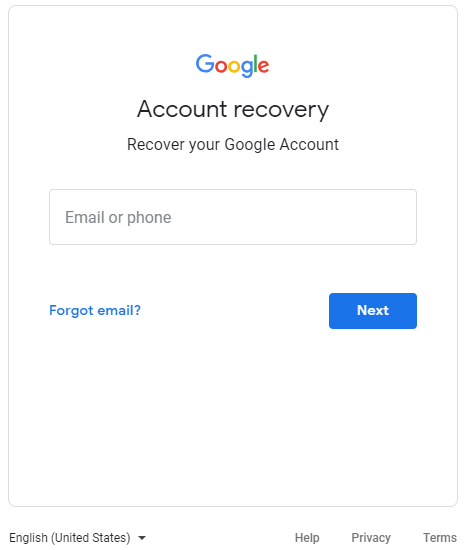
Step 3: Click on the Send button to get verification on your email ID.

Step 4: Go to your recovery email account to find the 6-digit verification code.
Step 5: Click on the link provided and type in the verification code. This helps you create a new password for your Google account.

Step 6: Enter the new password to access your Gmail email account after you have reset the password.
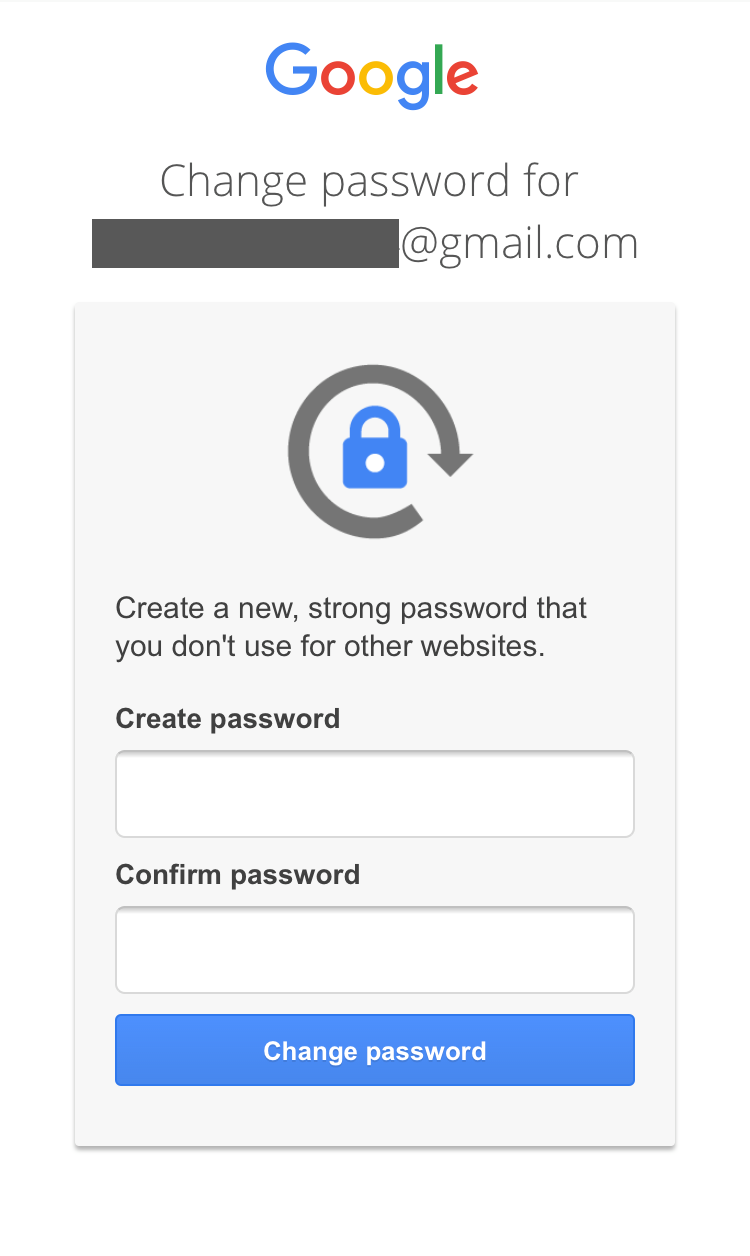
Through Phone Number
Alternatively, you can also use your phone number for the recovery process.
Step 1: Visit the Google sign-in page and click on the "Forgot password" link provided on the same platform.
Step 2: Enter your recovery phone number, which is linked to your specific Google account, and click on the Next button.
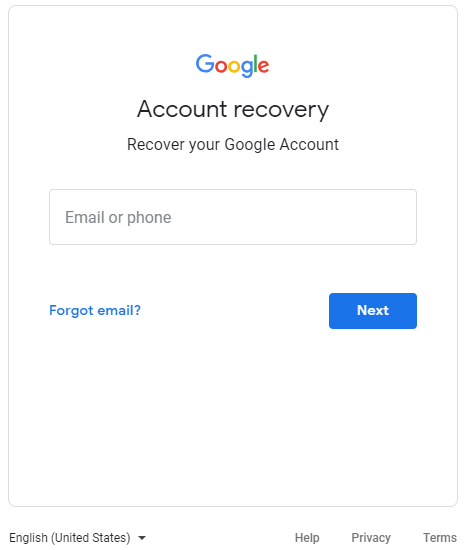
Step 3: Select the option to get the verification code- Text or Call.

Step 4: Google will send you a verification code to your alternate phone number, or you will get a call. When you get the code on your phone as a text message or a voice call, enter it into the specified field of the Gmail recovery page. After the verification, you will be directed to the creation of a new password for your Gmail account.
How to Recover Your Yahoo Mail Password?
Yahoo is another important platform after Google that offers efficient email services. What would you do if you forgot your Yahoo email password? Here are the steps to follow:
Step 1: First, you must try to sign in to your account. Select “Trouble signing in?” if you have forgotten your password.
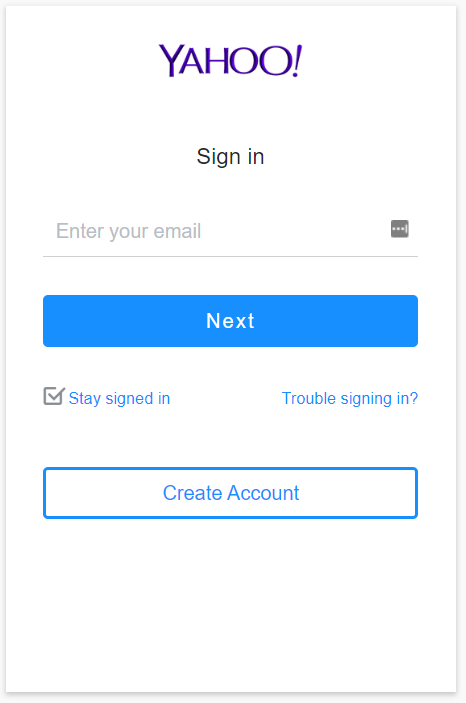
Step 2: You will find the option to sign in to your account with the Yahoo sign-in email address, phone number, recovery phone number, or the associated recovery email address.
Through Recovery Email
Step 1: Enter the recovery email and click “Continue.”

Step 2: Select the “Yes, send me a verification code” option.
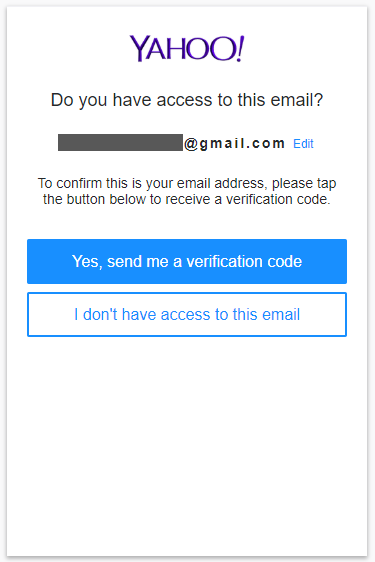
Step 3: You will receive the verification code on your backup Yahoo email address. Click on the link in your recovery email and enter the recovery code to recover your password.
Through Recovery Phone
Step 1: If you have connected your account to a phone number, you will be asked to prove you are not a robot. You can click continue and confirm after this prompt.

Step 2: Select “Yes, text me a verification code”.
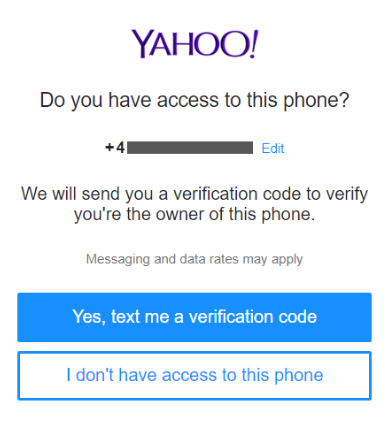
Step 3: You will receive an SMS soon on your phone with the Yahoo verification code.

Step 4: Enter the verification code you received on your phone..

Once you enter the code you received, the platform will confirm that the phone number is linked to your specific Yahoo mail account.
Step 5: You should be logged into your email as soon as you click on the account name.
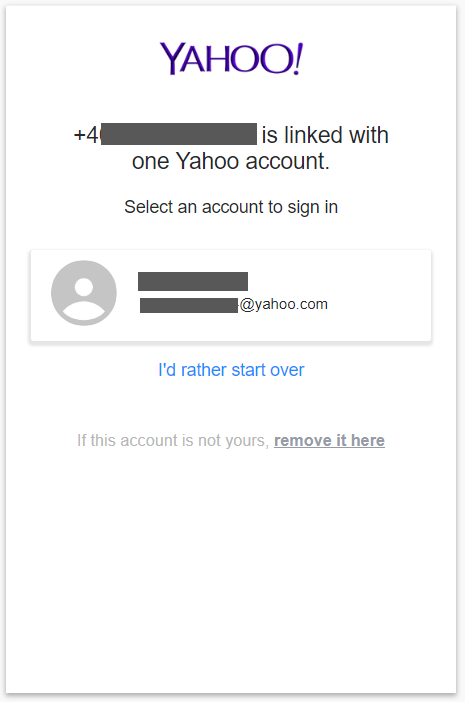
Step 6: Click on Create a new password to renew your Yahoo password.
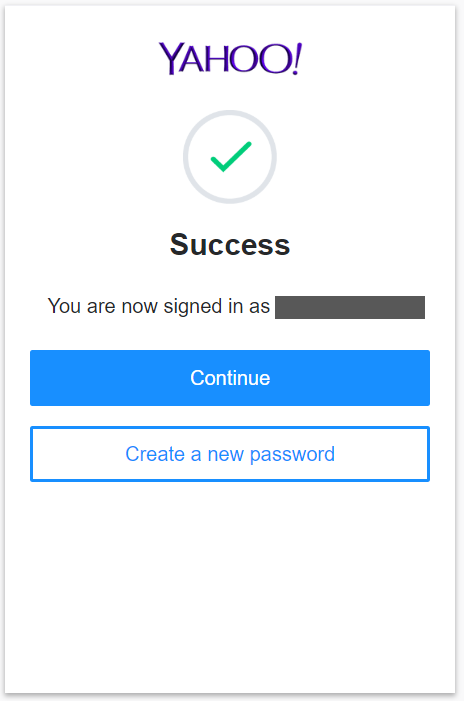
How to Recover Your Microsoft Account?
Microsoft offers email services through its Outlook account. Here are the steps you must follow if you forgot your outlook email password for this platform.
Step 1: Access the Microsoft Sign-in webpage.
Step 2: Select the “Forgot Username” option, and you will be redirected to another screen.
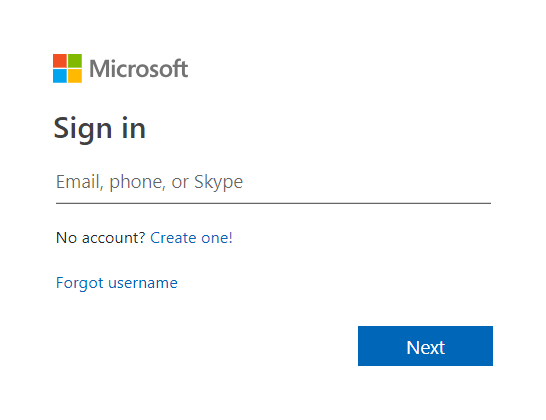
Through Phone number
Step 1: If you choose to recover your account using a phone number, type it and click on Next.
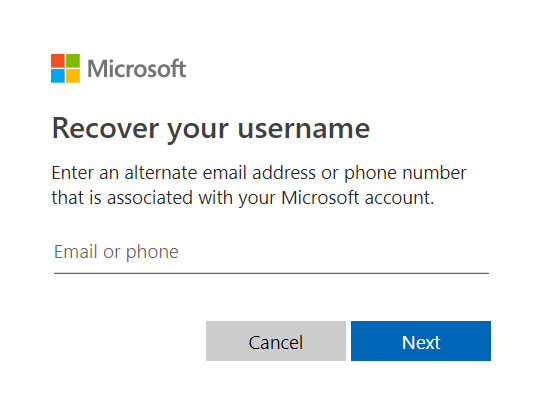
Step 2: Choose the method you would like to verify the phone, either by call or text, and click on Next.
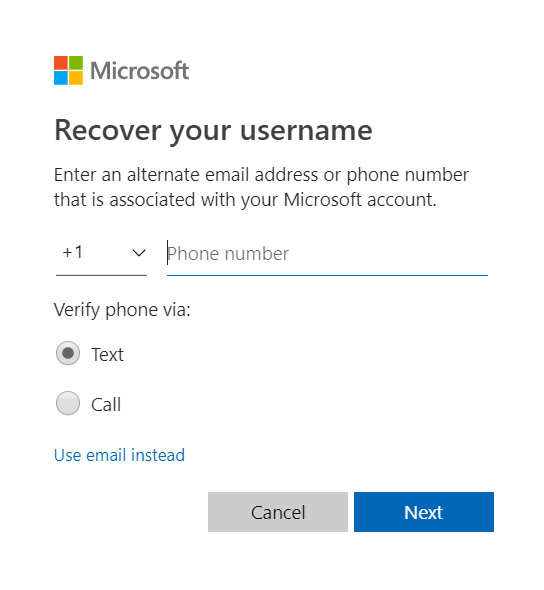
Step 3: Enter the Microsoft account validation code you received on your phone and click on the Next button.
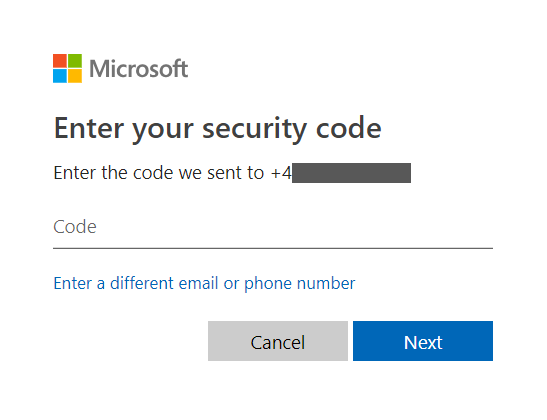
Through Email
Step 1: Microsoft will send you a security code at your alternate email address if you want to recover your Outlook account using your recovery email.
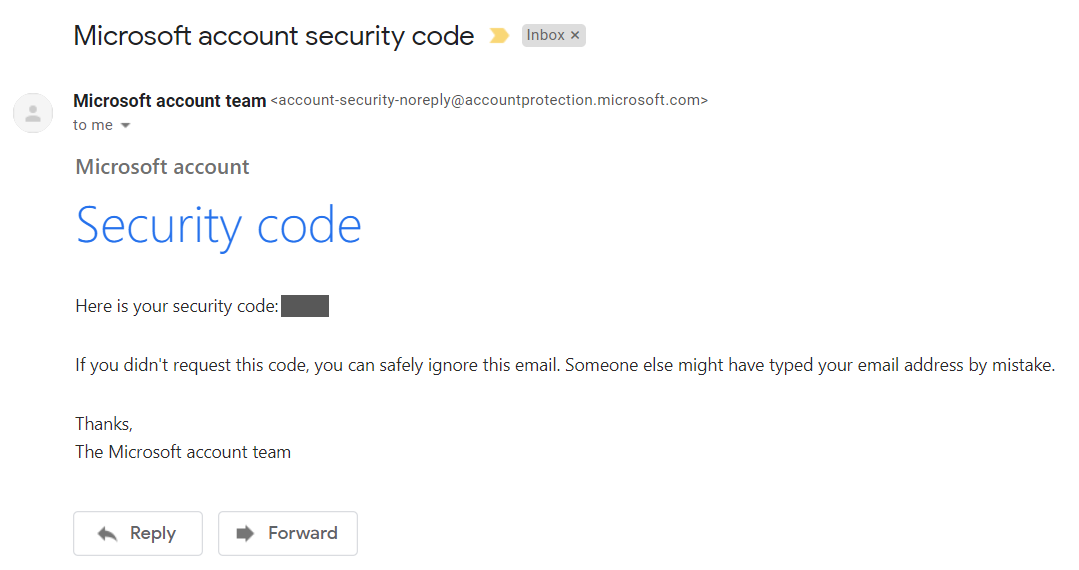
Step 2: Now enter the Outlook verification code to recover your email address and click on the Next button.
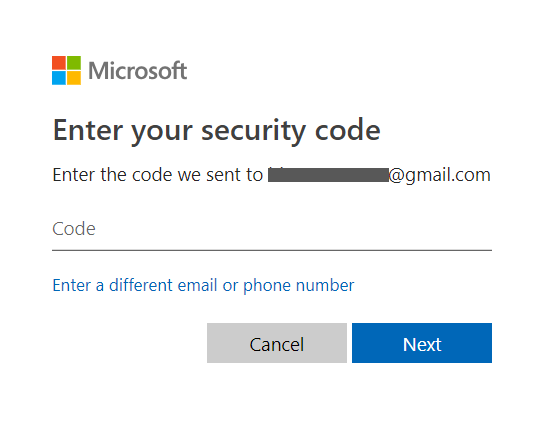
Tips to Reset Your Email Password
Are you tired of everything after you forgot your email password? What to do in such a situation? Then, you may have to take additional measures to recover your account. So, here are some specific safety measures to overcome such hurdles. These include:
1. Check Out Alternative Passwords
You can check your password list, which may include the ones stored in a specific email service provider’s platform. You can also try to remember the passwords you have used. For your convenience, make sure to use a secure password manager.
2. Use Different Sign-In Methods
You may try signing in with a different web browser. On the other hand, clearing your cache may also help you solve the issues. Sometimes, you can try other sign-in options through some authentication apps and text message verification.
3. Check Out Your Earlier Devices and Locations
You must always use familiar devices or locations to avoid the suspicion of your email service provider’s alerts. Consider an alternate option of connecting with someone you trust while traveling. The same person can help you use your known device rather than a new one.
4. Resolve Unwanted Issues
Reply to any account suspension notices as soon as they appear on your device. This may be a sign of hacking attempts. For better security, follow the standard recovery routine, like MFA.
Additional Measures to Prevent Password Loss
The greatest strategy for ensuring the highest level of protection for your online accounts in the modern digital environment is to manage your passwords. Following the suggested password management procedures can keep your account safe and prevent password issues.
1. Enable Two-Factor Authentication (2FA)
Two-factor authentication further secures your accounts, which requests a second form of identification in addition to your password—for instance, a code sent to your phone. If the access password is compromised, this significantly lowers the chance of unwanted access.
2. Create Strong and Complex Passwords
Avoid using popular phrases or easy passwords like your date of birth or name at all times. Use letters, numbers, and special symbols in your passwords rather than the same one for all of your accounts. Password management solutions may guarantee complex password creation and storage.
3. Update Your Passwords Regularly
Changing passwords regularly can help lower the chance of stolen credentials being used for illegal access. Aim to change your passwords for all of your accounts—including social media, banking, and email—at least once every two months.
4. Password Manager
Password managers provide a simple and secure method for creating and storing passwords. They store your passwords in an encrypted digital vault that can only be opened with a master password. One advantage of most password organizers is their ability to create, update, and sync passwords automatically across several devices, simplifying password management.
5. Keep an Eye on Phishing Attempts
Phishing is an attack in which malicious actors pose as trustworthy organizations to obtain confidential data. Never provide login credentials unless specifically requested, and stay wary of suspicious content. Verify that the requester is authentic before disclosing any personal information.
Conclusion
No one can do without email in today’s world. The email account acts as a medium of personal and professional communication for everyone. Yet, as we discussed in this guide, there is a chance that you may forget your email password at times.
However, there is nothing to worry about because you can follow very simple steps if you forget your email password. All you need to do is equip yourself with the knowledge to renew your email password in just a few minutes.
Meanwhile, if you want to create a new email ID for your business, you can look for efficient email hosting services like Neo. Visit the platform, sign up, and get ready to utilize Neo’s email services immediately!
Frequently Asked Questions
1. How do I find my email password?
You can check the inbox of the recovery email address you provided to your respective service provider. This applies if you have signed up for the email account. If you forgot your email password, you can try another way to recover it. The respective platform will ask you some questions to confirm if it's your account.
2. How to set a strong email password?
You can set up your email password so that any hacker cannot trace it. Every email service platform already gives you instructions on how to set an efficient password for your account. Some prerequisites include adding a 16-character long password, which can be a combination of mixed-case letters, symbols, and numbers.
3. Is it possible to retain my password without an alternative email address or phone number?
No. It is almost impossible to recover your email password without having a recovery email or phone number. However, a few platforms do provide other options to recover your email password. For instance, you can solve security questions or sign in using the previously used device to get back your account.
Besides, you can reset your password for your Gmail account without requiring any alternative email address through the phone.
4. What to do if both the current email password and recovery email are forgotten?
If you have lost both your recovery email and current account password, there is a limited chance that you may be able to recover your account. Moreover, you can try some other recovery options, such as the phone number associated with the same account. You can also contact customer support teams, like Google support to help you out (if it is a Gmail account).
5. Can I recover an email account that has been inactive for several years?
Yes, you can always reclaim the returned email account. However, the associated process could be complicated. For instance, several email service platforms' deactivated account policies may include a waiting period before it is considered eligible for recovery. Moreover, you must provide sufficient information about your inactive account to revive it for further functionalities.

Get Business Email
No domain name required





.svg%201.svg)
.svg)
.svg)
.svg%201.svg)



