
Get Business Email
No domain name required
Gmail is one of the top email services used by a large proportion of people around the world. This service is used by almost 20% of the world’s population, making it a popular choice for email communication. Gmail through an app helps to keep your email management more organized and increases productivity. With the ability to create free email addresses, Gmail provides accessibility to many people.
No doubt, most users login to Gmail using their browser, but doing the same via an app on their phone or a desktop app can provide a better experience. The app will give instant access to your emails from anywhere and at any time and also offer some extra functionalities. In the detailed blog, you will comprehensively understand the process of using the Gmail application download on your device. Besides the Gmail app download procedure, you will also know how to set up it on any device you want. If you are a long-time Gmail user in search of ways to streamline your setup. Are you eager to know more? Then, let us begin without any hesitation!
Benefits of Gmail Application Download on Desktop or Mobile
While the Gmail browser provides robust features, when you download the app, you can streamline your experience and manage your inbox more efficiently. Before getting into the steps, let's look at why you would want to have the Gmail app in the first place:
- Accessibility - you can access your inbox anywhere and anytime; you won't have to log in every time or be limited by your browser’s capabilities.
- Notifications - get notified with every new email and stay updated on important communication.
- Synchronization - all of your emails will be synchronized across all devices so that you won't miss a single email.
- Enhanced features - With the Gmail app download, you can enjoy offline access, easy searching, and deeply integrated Google services such as Calendar or Drive.
Having the Gmail application on your devices will keep you connected to your emails, whether it be personal correspondence or critical business communication. The application is also user-friendly, making it quite easy to equip and manage.
Gmail Application Download for Mobile
For Android and iOS-powered smartphones, downloading the mobile Gmail app enhances your ability to manage your emails on the go. Whether you are using an Android phone or even an iPhone, the Gmail app is ready to allow quick access and clean views of your emails, along with powerful inbox organization. It also empowers you to use the Google suite tools like Drive, Calendar, and Photos seamlessly with your email.
Gmail App Download For Android Devices
If you have an Android device, the Gmail app is probably already installed on your phone. But if it isn't, or if you want to update to the latest version, do the following:
1. Open the Google Play Store App
- Locate the Google Play Store app on your Android device and tap on it. The icon looks like a triangle and is normally composed of different colors.
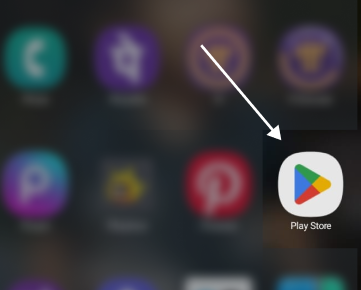
2. Search for Gmail
- In the search bar at the top, type "Gmail" and press search option. This will open a variety of apps linked to this search.
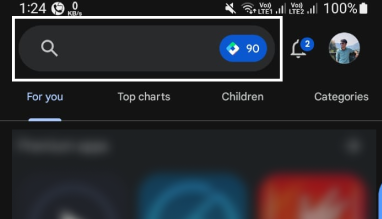
3. Choose the Gmail App
- Locate the official Gmail App among all the options. This can be done easily by searching for the red and white envelope icon. Then, tap on it.
4. Install the App
- Tap the "Install" button. After this, the Gmail app will automatically download and install on your device.
- Ensure that you have a consistent internet connection throughout the installation process.
5. Download, Open, and Log In
- After downloading and installing, open the App.
- You will be prompted to log in with your Google account. If you do not have a Google account, sign up for one from the app.

6. Configuration of Settings
- After logging in, you can configure settings according to your requirements regarding the frequency of notifications, synchronization, and other settings.
Gmail Download For iOS Devices (iPhone/iPad)
You can download the Gmail app from the App Store for iOS devices. Here's how to do it:
1. Open the App Store
- Find the App Store icon on your home screen. The icon has a white "A" on a blue background. Tap it to open the store.
2. Search for Gmail
- Using the search bar at the bottom, type in "Gmail" and tap the search button. It will bring up a list of apps related to it.
3. Select the Gmail App
- Now, find the Gmail app from the search results. The red and white envelope icon represents that.
- Click on the Get option.
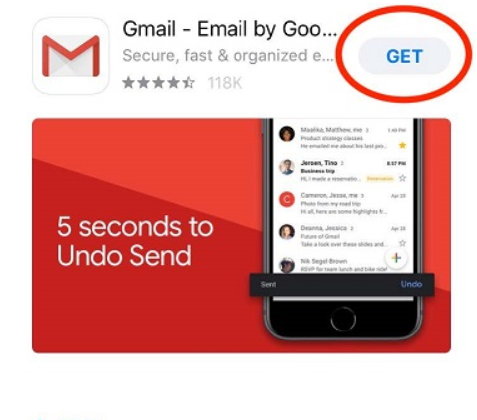
4. Download the App
- Once you tap the "Get" button, the Install process will start. Before the installation, you will have to enter your Apple ID password or use Face ID/ Touch ID.
5. Open and Sign In
- Once downloaded, open the app and log in with your Google account. In case you don't have an account, you can easily sign up for one from the application itself.
6. Personalize Your Experience
- After signing in, adjust your settings for notifications, sync options, and more to enhance your email management experience.
Gmail App for Desktop Download
Unlike mobile devices, Gmail does not have a dedicated desktop app distributed directly by Google. However, you can easily create a shortcut on your desktop to access Gmail more easily or use third-party apps. Here's how to create a desktop shortcut.
Gmail Download For Windows
1. Open Your Browser
- First, open up your preferred web browser (Chrome, Firefox, Edge, etc.) and navigate to the Gmail website.
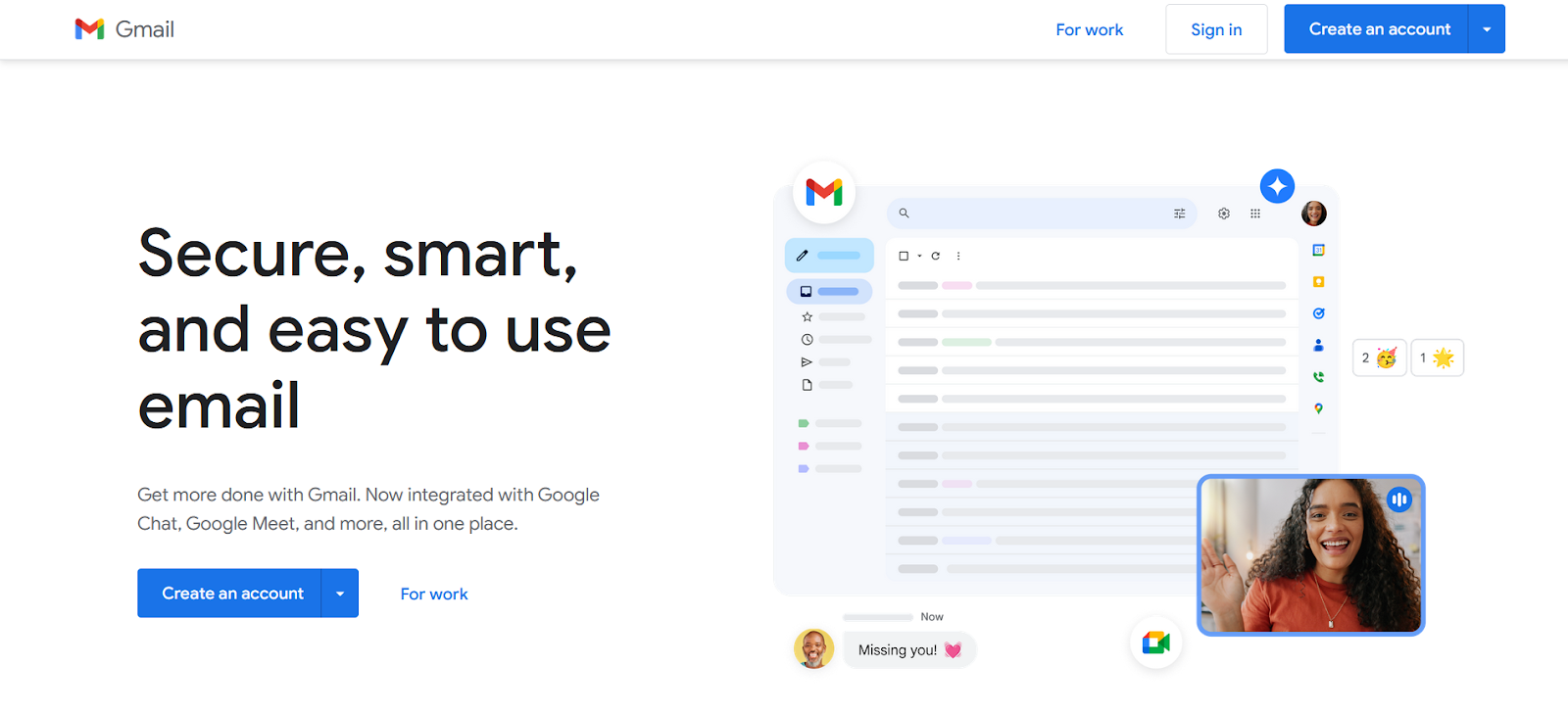
2. Log In to Gmail
- Sign in with your Google account credentials to access your inbox in Gmail.
3. Create a Shortcut
- At the very top-right of your browser, click the three-dot menu or its equivalent.
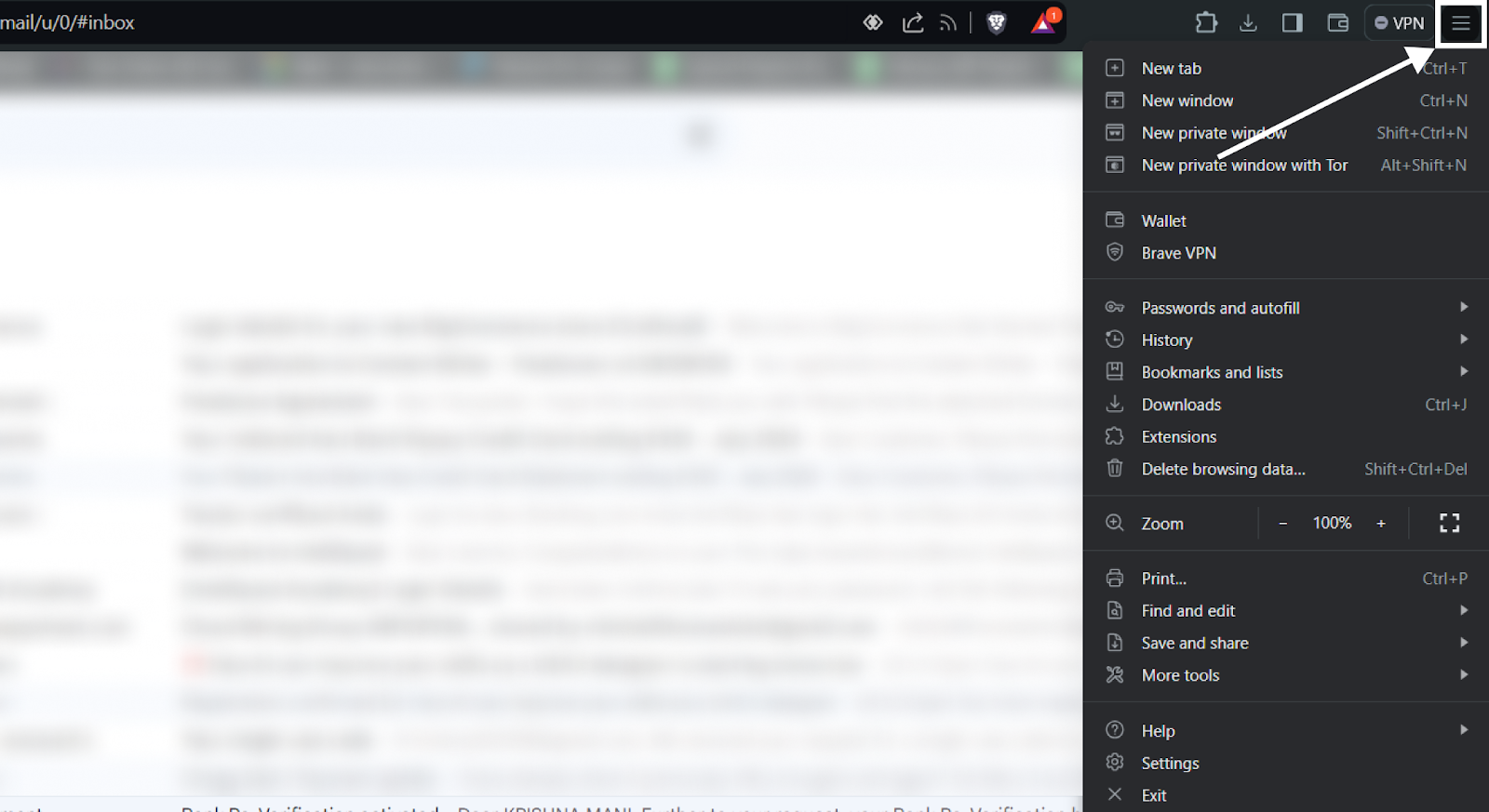
- Now, click on "Save and Share or More tools" and then "Create shortcut."
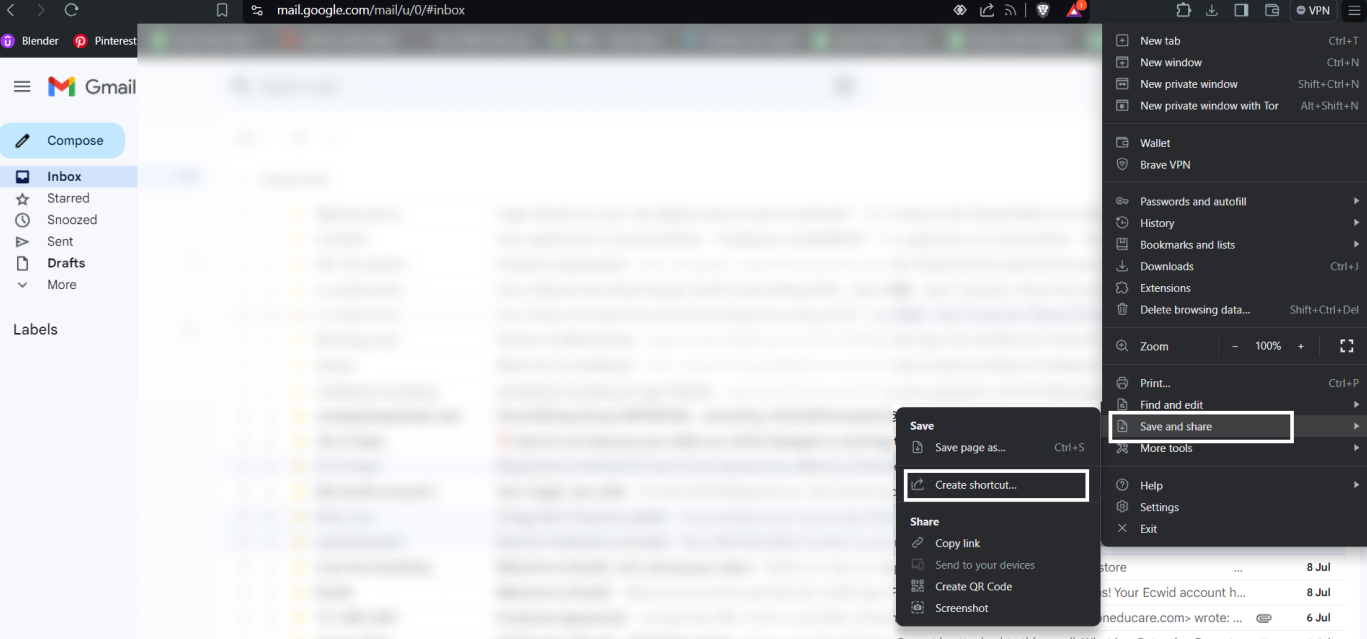
- Name your shortcut, for example, Gmail and make sure that the option "Open as window" is checked.

- Click "Create."
- Now, you will have a Gmail icon on your desktop.

4. Pin to Taskbar (optional)
- Right-click the icon on your desktop and click "Pin to taskbar." Pinning the shortcut to the taskbar will make it easier to access in the future.
Gmail Download For Mac
The steps for Gmail application download on your Mac device are somewhat similar to the process in a Windows infrastructure. Follow the instructions below to use the Gmail app from your Mac device seamlessly.
1. Open Your Browser
- Open your preferred web browser, including Safari, Chrome, Firefox, etc., and go to the Gmail login page.
2. Log In to Gmail
- Log into your Gmail account or create a new one if you don’t already have a Gmail account.
3. Create a Shortcut
- At the top right, click the three-dot menu and then "More tools".
- Click on "Create shortcut."
- Name it and make sure to check the box "Open as window.".
- Click "Create." The shortcut will then be created on your desktop.
4. Add to Dock (Optional)
- Drag the shortcut from your desktop into the Dock for easy access.
Third-Party Apps on Desktop
Several third-party applications, such as Mailbird and Thunderbird, can integrate Gmail for users who want an app-like feel on their desktop. To use the Gmail application, download and integrate into these third-party email providers using the following steps:
1. Mailbird

Mailbird is a new email client designed with simplicity in mind. It has a clean, user-friendly interface that works with many email accounts and productivity tools. Whether you are managing personal or professional business emails without a domain, Mailbird can help save time with features like customizable layouts, quick-reply template support, and many more. Furthermore, the platform is known for its user-friendly interface and capabilities to streamline hundreds or even thousands of communication features into one spot. Here are the steps that you need to follow to use the Mailbird:
- Download Mailbird - go to the Mailbird website, getmailbird.com, and download their installer.
- Set up Mailbird - run the installer. It will then open a wizard that will guide you through the setup process.
- Add Your Gmail Account - open Mailbird, create an account, add your Gmail as part of its setup. It will then ask for your Google credentials.
2. Mozilla Thunderbird
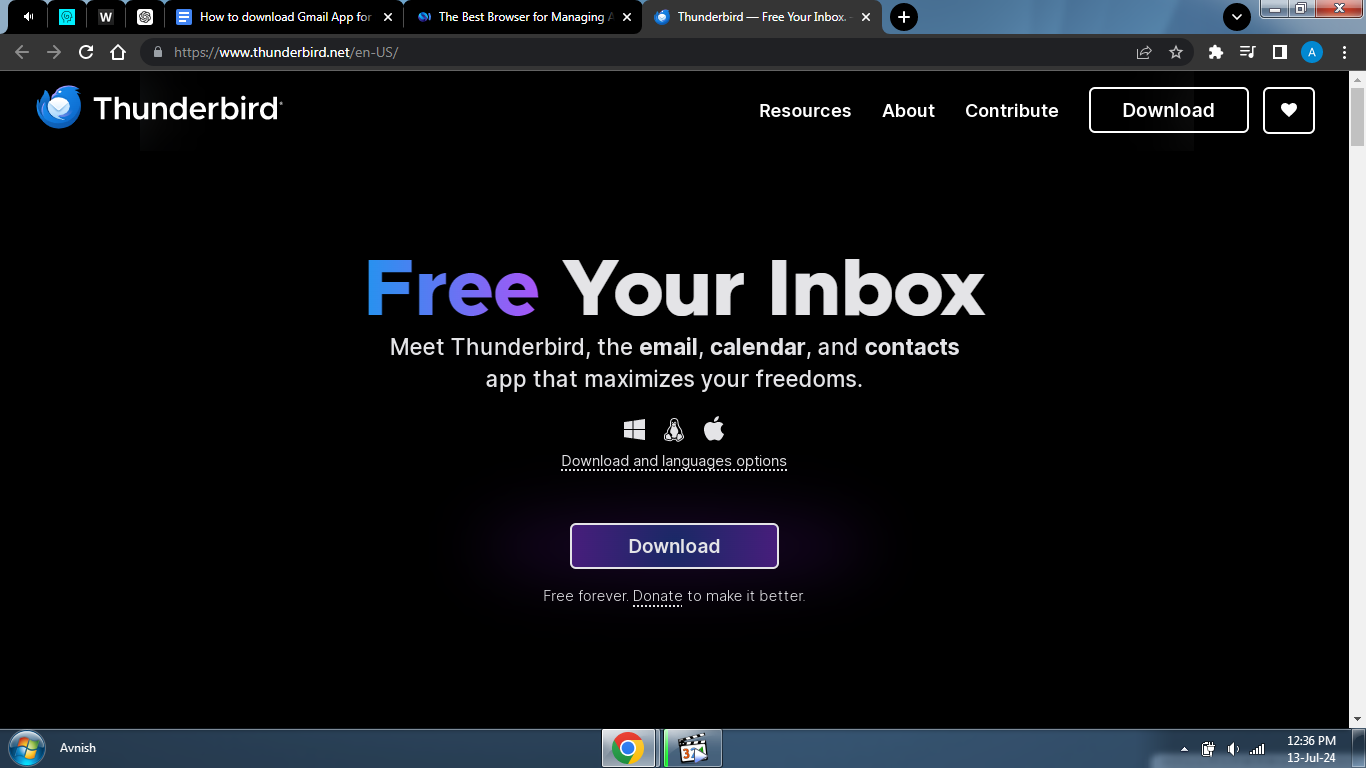
Thunderbird is an open-source email software. It provides a great platform to manage email, news feeds, and chat accounts. Thunderbird also offers flexibility with add-ons and extensions to customize the email experience.
Additionally, it puts security and privacy first, including phishing protection tools for free (phishing rescue), and also has very strong options to encrypt your messages. Here are the steps that you need to follow to use the Thunderbird:
- Download Thunderbird - visit the Thunderbird website at thunderbird.net and download their installer.
- Setup Thunderbird - run the installer, then press the setup prompts.
- Set Up Your Gmail Account - open Thunderbird. On the welcome screen, go to "Set up an account." Enter your Gmail address; follow the setup through to completion.
Customization Options for Gmail
Like any web app, Gmail's power comes from its highly customizable interface and features for your specific workflow. It can help you be more productive and make your life easier by keeping things organized. With these customization options, you can enhance your app’s usability:
- Themes - change how your Gmail looks by selecting a theme (Settings > Themes).
- Labels - labels can help you organize your emails (Settings)
- Filters - set up filters to manage incoming emails automatically (Settings > Filters and Blocked Addresses).
Gmail Integration Feature with Other Services Using Desktop and Mobile App
Gmail pairs smoothly with other Google networks like Drive, Calendar, and Meet. Use these integrations in your workspace:
- Google Drive - insert files from your Google Drive directly when composing an email.
- Google Calendar - this popular app turns your email into a calendar event right from within the mail itself.
- Google Meet - you can schedule and launch a video meeting right from the Gmail application.
Neo: Best Alternative to Gmail for Desktop
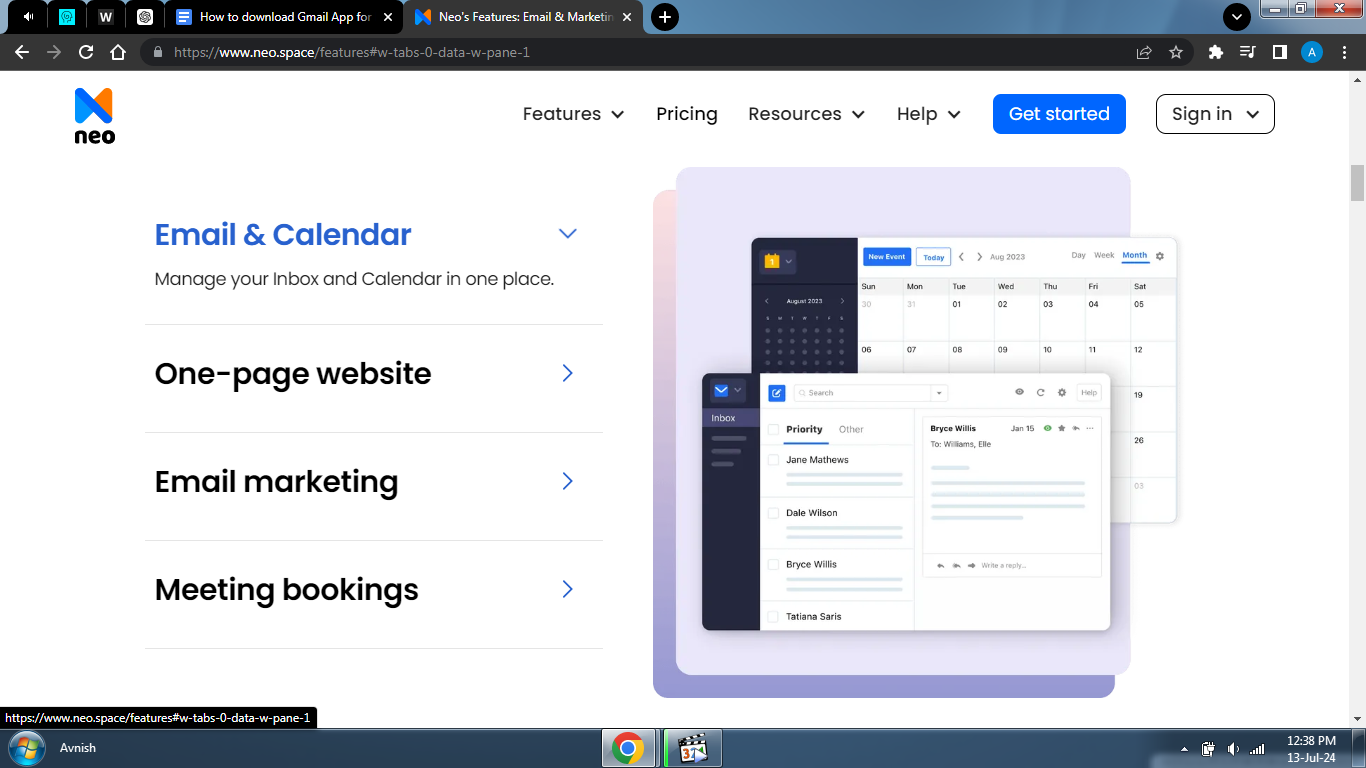
Neo is an email-hosting service that offers a suite of business solutions, including custom emails with varied extensions like edu or com. The platform also offers a .co.site domain, so you can create a professional business email without having to purchase a domain in advance.
One of the main reasons Neo is unique is that it provides a free one-page website to help startup founders build their professional brand identity and credibility. Neo also offers robust email marketing tools along with contact segmentation features.
Key features of Neo include:
- Up to 100GB storage with the highest-priced plan.
- A web email app with feature-rich, attractive iOS and Android apps.
- Pro-level functions to simplify email marketing, including priority inbox timeline search, reading receipts, appointment scheduler, and others.
- AI email writing tool for crafting effective and brand-consistent email messages.
- Signature Designer to increase your professionalism.
- Email campaign mode helps businesses send bulk emails to launch their respective digital marketing activities.
Wrapping Up
Downloading and installing the Gmail app on your desktop or mobile is not a difficult task. In fact, it makes it easy to manage all of your emails efficiently. This step-by-step guide is designed to make it easy for you to access your emails from multiple devices and email providers efficiently. If you are looking for an alternate email platform for your business communication, Neo is an ideal choice. It offers all-encompassing solutions with AI-powered tools and powerful email marketing efficiency. So, begin your Neo journey today and revolutionize the way you handle emails!
Frequently Asked Questions (FAQs)
Q1. How do I update the Gmail app on my mobile device?
To update your Gmail app on Android, open the Google Play Store, go to "My apps & games," find Gmail, and tap "Update." On iOS, open the App Store, go to your profile, find Gmail, and tap "Update."
Q2. Can I use multiple Gmail accounts on the same app?
Yes, you can manage multiple Gmail accounts in a single app. You can add multiple additional accounts and switch between them with just a tap. Go to Gmail > Three bars at the top-left of the screen (menu) > Settings> Add account > You will be redirected to sign in with your new Gmail credentials. This feature is handy for users who have to maintain their personal and business inboxes on one convenient interface.
Q3. How can Neo's services benefit my business alongside using Gmail?
Having Neo's services, along with Gmail integration, can be a great fit for your business. Neo provides a package of features specifically designed for small businesses and solopreneurs, including email marketing tools, enhanced security, and a one-page website. This can create a best-in-class brand precision effect and help you centralize communications to our key target audience for marketing efforts. Through Neo's integration with Gmail, businesses can streamline their email workflows efficiently.

Get Business Email
No domain name required





.svg%201.svg)
.svg)
.svg)
.svg%201.svg)



