
Get Business Email
No domain name required
Email with Easy Set-up
Get Neo
Gmail is the most popular platform for individuals to use for different purposes. Though it is incredibly handy in many ways, does using a @gmail.com email address for business reasons appear professional? Well, the answer is No! The business becomes more professional and recognizable with a custom domain name instead of Gmail.
Whether you’re an entrepreneur, creator, or artist, you need a professional email address that aligns with your brand identity. Using Gmail with a custom domain allows you to leverage Google's comprehensive suite of email services.
The following guide will walk you through the process of setting up and using Gmail's personal domain to maintain a professional image and gain credibility.
What is Domain Email?
The latter part of the email address, i.e., after the “@” symbol, is called an email domain. Email hosting and a domain name are necessary for custom email addresses. The majority of WordPress site servers allow you to host your emails.
How to Use Gmail with Your Own Custom Domain
There are 2 ways to use Gmail with your own domain.
- Free method using your personal Gmail account
- Using Google Workspace for your business email
How to set up Gmail with a Custom Domain using Google Workspace
Let’s have a look at the step-by-step process to create and set up Gmail with your own domain.
Step 1: Sign Up for Google Workspace
Google Workspace (formerly G Suite) is a comprehensive suite of productivity tools designed specifically for businesses. Signing up for Google Workspace is the first step to using Gmail with your custom domain.
Here are the detailed instructions to sign up easily -
Step 1. Visit Google Workspace and navigate to the Google Workspace website.
Step 2. To start, press the "Start A Trial" button.
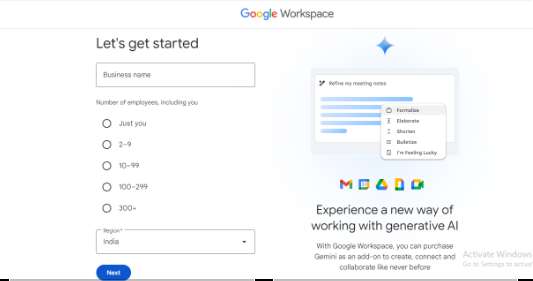
Step 3. Enter Business Information by providing details about your business
- Business Name: Enter the business name that you wish.
- Number of Employees: Select the appropriate range (e.g., 1, 2-10, or 11-25)
- Country: Select "United States".
Step 4. Enter Contact Information by filling in your first name, last name, and your current email address
Step 5. Select "Use a domain name you have already purchased" and enter your custom domain name (e.g., yourdomain.com)
Let’s take, for example, if you are an entrepreneur with a startup named "InnovateTech" and have a domain called "innovatetech.com." Then, you should enter "innovatetech.com" as your domain.
Step 6. Enter your username and password.
Step 7. After that, enter your credit card information and click on the “Continue.”
Step 8. Check the box to confirm you’re not a robot, and click on the “Agree and Create Account” button.
Step 2: Verify Your Domain
The verification of your domain is necessary to ensure that you own the domain and also have the authority to use it with Google Workspace.
Here are the detailed instructions for the verification process -
Step 1. Login to your Account
Open Google Workspace and log in with your email address and password.
Step 2. Add a TXT Record
Google will provide a TXT record that you need to add to your domain’s DNS settings. This record helps Google to verify your domain ownership. For instance, if Google provides a TXT record like "google-site-verification=abc123xyz," you need to enter this exact value in the TXT record section of your DNS settings.
Step 3. Verify
After adding the TXT record, return to the Google Workspace setup page and click "Verify." Note that this process may take a few minutes to complete. Once the verification process is finished, you can add the MX record to configure your email account.
Step 3: Create User Accounts
Once your domain is verified, you can create user accounts for yourself and other team members as well.
This step is useful for collaboration. It ensures that everyone in your organization has a professional email address.
Here are the detailed instructions to create user accounts and complete this step -
Step 1. Access Admin Console.
Go to the ‘Google Workspace Admin Console’.
Step 2. Add New User.
Click on the "Add User" button and fill in the required details (name, email address, password).
Step 3. Set Up Gmail for Your Custom Domain.
Configuring your domain’s DNS settings to route email through Gmail is essential for using your custom domain with Gmail.
Here are the detailed instructions to finalize the setup:
Step 1. Open Gmail after setting up your Google Workspace account
Step 2. Click on the “Activate” button to add MX records for your custom Gmail domain.
Step 3. To add MX records in DNS settings, select "I'm Ready to Activate Gmail" and follow the instructions.
Step 4. When adding the records, select "MX record" as the Record Type.
Step 5. Return to the Google Workspace and click on the “Activate Gmail.”
Step 6. When the DNS records spread, wait for your personalized email to be ready.
Step 4: Activate Gmail
Activating Gmail involves managing the DNS changes. Ideally, you should ensure that the DNS changes have been propagated correctly. Also, check if your email is functioning as intended!
Here are the detailed instructions to activate Gmail:
Step 1. Wait for DNS Propagation
DNS changes can take up to 48 hours to propagate, though it usually happens faster. During this period, the new MX records will start directing your email to Gmail.
Step 2. Test Email
Log in to your Gmail account and send a test email to any other email address. Also, try receiving an email to verify that your new setup is functioning appropriately.
For example, you can send an email from "john@innovatetech.com" to your personal email and check if it arrives correctly.
Step 5: Configure Additional Settings
To optimize your email setup, configure additional settings such as email aliases and import existing emails and contacts.
Here are the detailed instructions to follow at last:
Step 1. Set Up Email Aliases.
Create email aliases for different purposes or departments. For example, you might have "info@yourdomain.com" for general inquiries and "support@yourdomain.com" for customer support. This is very useful as it would help other businesses to reach out to you for business enquiries or collaborations easily. Follow these steps to add aliases:
- Go to the Google Workspace Admin Console and click on the Users to add alias email addresses.

- Now, select a User and click on User details. You’ll see an option to add Email aliases in the "Aliases" section.
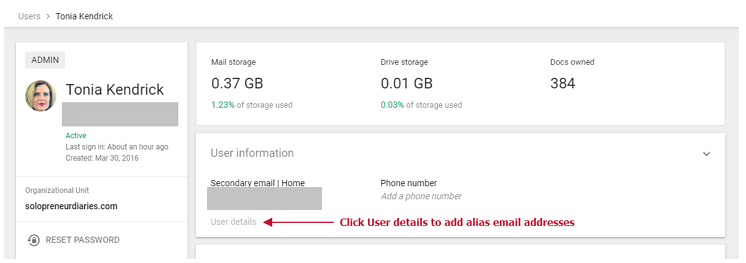
Step 2. Import Existing Emails and Contacts
If you have emails and contacts in another service, import them into your new Gmail account for continuity.
- Access Gmail Settings: Go to Settings in Gmail.
- Import Mail and Contacts: Use the import tool to bring in emails and contacts from your previous email service.
If you previously used Outlook, you can import your emails and contacts to "john@innovatetech.com" using Gmail's import tool.
How to use Gmail with Your Own Domain Name for Free?
You may use this approach to link a standard free Gmail account (username@gmail.com) to a custom domain name. After that, you may use your custom domain to send and receive emails using your regular Gmail account.
You can choose between your free @gmail.com address and your Gmail custom domain when composing a new message.
Gmail will automatically reply to emails sent to your custom domain using that email address:
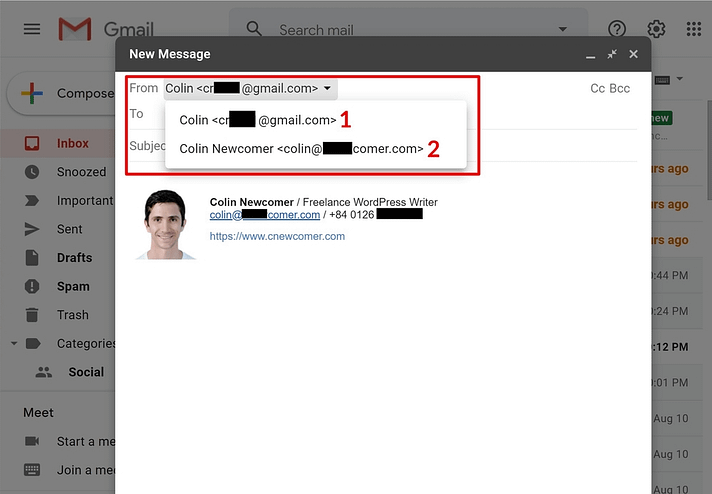
However, for businesses that require robust email solutions, professional branding, advanced security, and administrative controls, Google Workspace offers a comprehensive and powerful platform worth the investment (as discussed above).
How to Manage Your Google Workspace?
Effective management of your Google Workspace is crucial for ensuring smooth operations and maintaining security.
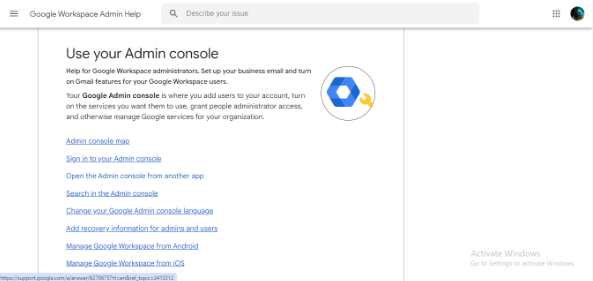
Here are the detailed instructions:
- Admin Console
Use the Google Workspace Admin Console to manage users, billing, and other settings. Regularly check the console for updates and to manage your team.
- Security Settings
Configure security settings, such as two-step verification, to protect your accounts. Make sure you enable two-factor authentication (2FA) to provide an additional layer of security.
- Mobile Device Management
If necessary, set up policies for mobile device access to secure your business data. You can enforce security policies for devices accessing your Google Workspace data.
Note: To safeguard sensitive business information, ensure that all users enable 2FA (Two-Factor Authentication) and set up mobile device management policies.
Furthermore, the official Google Workspace setup guide provides detailed instructions and troubleshooting tips. You can also utilize Google Workspace support for any issues you encounter during setup. They offer various support channels, including live chat, phone support, and detailed documentation.
Benefits of Using Gmail with a Custom Domain
As we have studied the process above, let’s find some of the advantages of using a custom domain with Gmail:
- Professionalism
An email address with your own domain (e.g., yourname@yourdomain.com) appears more professional than a generic Gmail address.
- Brand Identity
The consistent use of your domain across all communication channels strengthens your brand identity.
- Trust
The clients and customers are more likely to trust emails coming from a custom domain.
- Control
Moreover, you have complete control over your email addresses and can create multiple aliases.
- Integration
It allows you to integrate with other Google Workspace tools, thereby enhancing productivity and collaboration.
Neo's Custom Domain Services: Great Alternative
If you’re wondering how to obtain an email address that matches your brand and has powerful features to help grow your business, Neo has the solution.
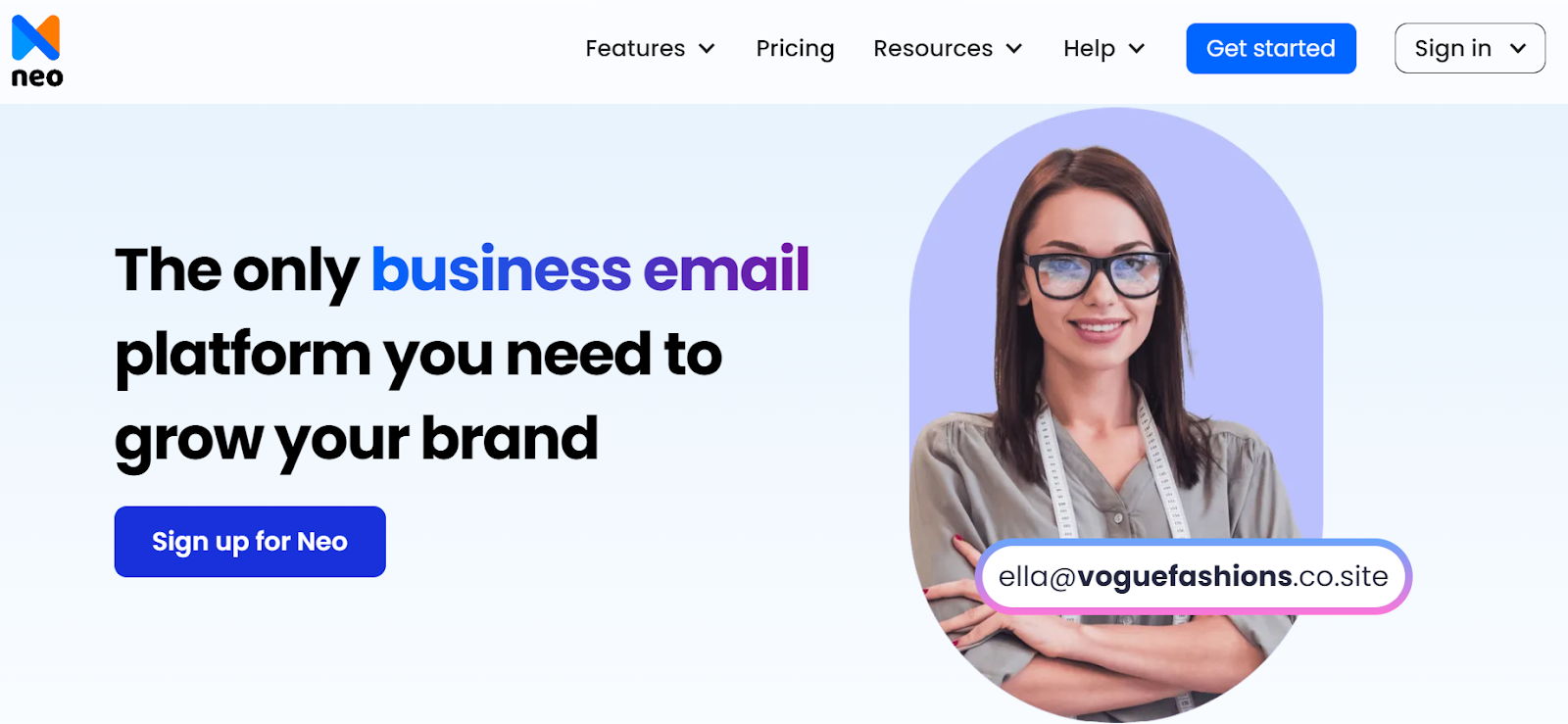
Neo’s Features
Here is the list of features that make Neo one of the best alternatives for business email platforms:
1. One-Page Website
Your brand's online presence starts with a professional website. Neo's one-page website service allows you to create a modern website in minutes with your custom domain, which is your Neo email address. With Neo's intuitive website builder, you can showcase your products, services, and brand story with ease, ensuring a memorable online experience for your visitors.
2. Email Campaigns
Email marketing is still one of the most effective ways to reach and engage with your potential audience. With Neo's email campaigns service, you can create personalized email campaigns that resonate with your subscribers. Besides, it offers a Gen AI-powered tool, Smart Write, to compose emails on behalf of your desired format and tonality.
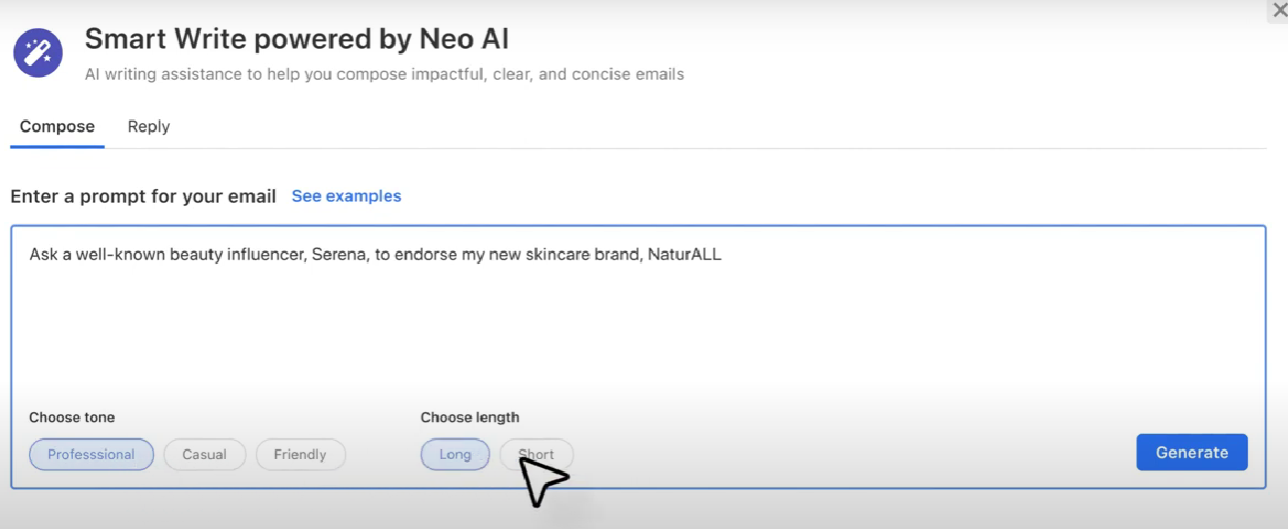
From promotional offers to product updates, Neo's email campaigns service empowers you to deliver targeted messages directly to your audience's inbox, driving engagement and conversions.
3. Schedule Meeting
Scheduling meetings with clients and team members can be time-consuming. Neo's meeting booking service facilitates the appointment scheduling process and allows you to set up personalized meeting pages for prospects, clients, and team members.
4. Signature Designer
Your email signature is an important element of your brand identity. With Neo's signature designer service, you can create a professional and visually appealing email signature that leaves a lasting impression on your recipients.
From custom fonts to branded logos, Neo's signature designer service allows you to customize every aspect of your email signature. This helps to ensure professionalism and consistency across all your communications.
5. Email Templates
Creating engaging and visually appealing emails can be challenging. Neo's email templates service provides access to a library of pre-designed templates for various business scenarios.
Whether you're sending a newsletter, a promotional offer, or a product announcement, Neo's email templates service provides you with professionally designed templates.
6. Custom Domain Integration
With Neo's custom domain integration service, you can integrate your custom domain with all of Neo's services. This ensures a consistent brand experience across your website, emails, and marketing campaigns.
Whether a small business owner or a growing enterprise, Neo's custom domain integration service allows you to establish a professional online presence that reflects your brand identity.
Conclusion
You can easily integrate your custom domain with Gmail by following the steps outlined in the guide. Thus, you can ensure that your business communications remain professional and credible.
However, if you want more advanced features and functionalities, check out Neo. It offers features like a one-page website builder, targeted email campaigns, scheduling meetings, custom designs, and email templates to ensure a consistent brand image across all communication channels.
Frequently Asked Questions
1. Can I get an email with my domain?
Yes, you can! A domain name linked to your organization, yourcompany.in, or yourbrandname.io, can be registered with Google Workspace or any business email platform. To facilitate simple and open teamwork, your company can access Google's online storage, shared calendars, and video conferencing.
2. How do you set up Gmail with a custom domain?
There are two primary approaches:
- First is a free alternative in which you set up Gmail to use SMTP/POP3 to get emails from your web server if you already have email hosting.
- Second, you must pay to use Google Workspace. This service allows you to create a dedicated Gmail account with your own domain.
3. How many emails can I create with Google domain?
With your domain, you may set up to 100 email aliases that are routed to already existing email accounts.

Get Business Email
No domain name required
Email with Easy Set-up
Get Neo




.png)
.svg%201.svg)
.svg)
.svg)
.svg%201.svg)



