
Get Business Email
No domain name required
Best Website Builder
Get Neo today!
Today, every business should have an online presence, which is no longer a choice but a necessity. According to the Forbes 2024 survey, 71% of the world's businesses have websites. Also, over 43% of small firms want to make investments to improve the functionality of their websites. A good website is considered to be a core foundation for growth.
Hostinger Website Builder is an excellent choice for customers who want powerful tools in their pockets. All of these are without the complexity of coding. For small businesses, freelancers, bloggers, and online store owners, the Hostinger website builder combines simplicity with price plans that fit in anyone's purse. Whether you require a completely functional eCommerce site, an eye-catching portfolio, or an interesting blog. Whatever you need for executing your vision is available on this platform.
This article covers the complete setup process, reviews the Hostinger templates, and evaluates the website builder's performance. By the end, you will know whether the Hostinger Website Builder is what you need for your website.
Introduction to Hostinger Website Builder
Among the global web hosting providers, Hostinger offers a website builder that allows users to easily build websites quickly and at low costs. It uses a wide variety of pre-designed templates and a clear, intuitive drag-and-drop editor. This tool ensures that anyone, regardless of their experience, will find it relatively simple to create a professionally-looking website.
Who is this service for? Whether you're a small business owner, an online retailer, or a content creator, the Hostinger website builder is for many different users who may need an affordable, customizable, and simple tool to build their online presence.
Step-by-Step Setup Guide for Hostinger Website Builder
Signing up with Hostinger Website Builder is straightforward. Let's take this step-by-step, from selecting a plan to publishing your website. Use these steps to set up a fully functioning site that presents your brand.
Step 1: Sign up for Hostinger Website Builder
Go to the Hostinger Website Builder Page. Simply go to their website and find their website builder page. Then follow the following steps:
- Select a Plan: Hostinger offers different plans to suit every budget and requirement. Each plan has different features, so it is always ideal to consider those differences in order to make the right choice for your website.
- Register an Account: Once you select your plan, you will get a page on which you would have to create an account by letting them know your e-mail address and password setup.
- Payment: Complete the payment process to finalize your plan choice. Hostinger offers a variety of flexible and comfortable payment options, from monthly to annual and multi-year options, with nice discounts for long-term commitments.
The type of plan is completely based on your needs. A small business owner would use the eCommerce features package, while a blogger would use just the basic one.
Step 2: Select a Template
Browse Hostinger's collection of themed templates grouped by industry or website type. Be it an eCommerce site, a portfolio, or a blog, you're sure to find the perfect template for you.
Then, select a Template. This will dictate the aesthetics and functionality of your brand. For example, a photography website may use portfolio-style templates, while an eCommerce website would use a similar template.
After selecting the template, click "Use Template." Once you've settled on a template, click the "Use Template" button to import it into the editor. This will serve as the base for your site and can further be customized to suit your interests.
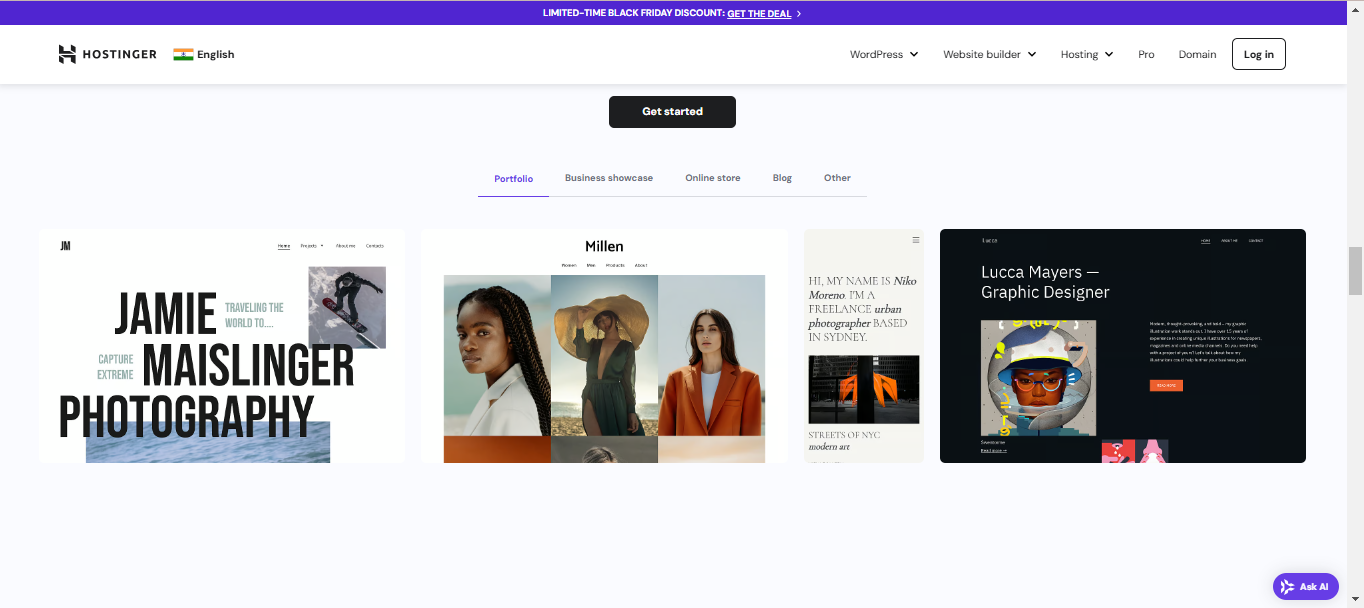
Step 3: Customize Your Site
To customize your website, follow the following steps:
- Access Drag-and-Drop Editor: The Hostinger editor is intuitive and easy to understand. You may also add, delete, or rearrange elements on each page using drag-and-drop capabilities.
- Edit Text and Images: Tap on any text box to type in your business information, service descriptions, and more. You can add customized text boxes to show off your business information, service descriptions, and more. Just tap on an image section to replace the default images with your own.
- Add Widgets and Features: The editor supports a nice variety of widgets, contact forms, social media buttons, galleries, and maps that you can add to your pages to increase functionality and user experience.
- Customize Colors and Fonts: You can easily tweak the colors and fonts to match the colors of your brand. Hostinger customization options can help you change these elements to make your website really unique.
For example, a personal blog may have an "About Me" section with links to its blog feed and other social media sites. A service-based website would add a booking form and include some customer testimonials.
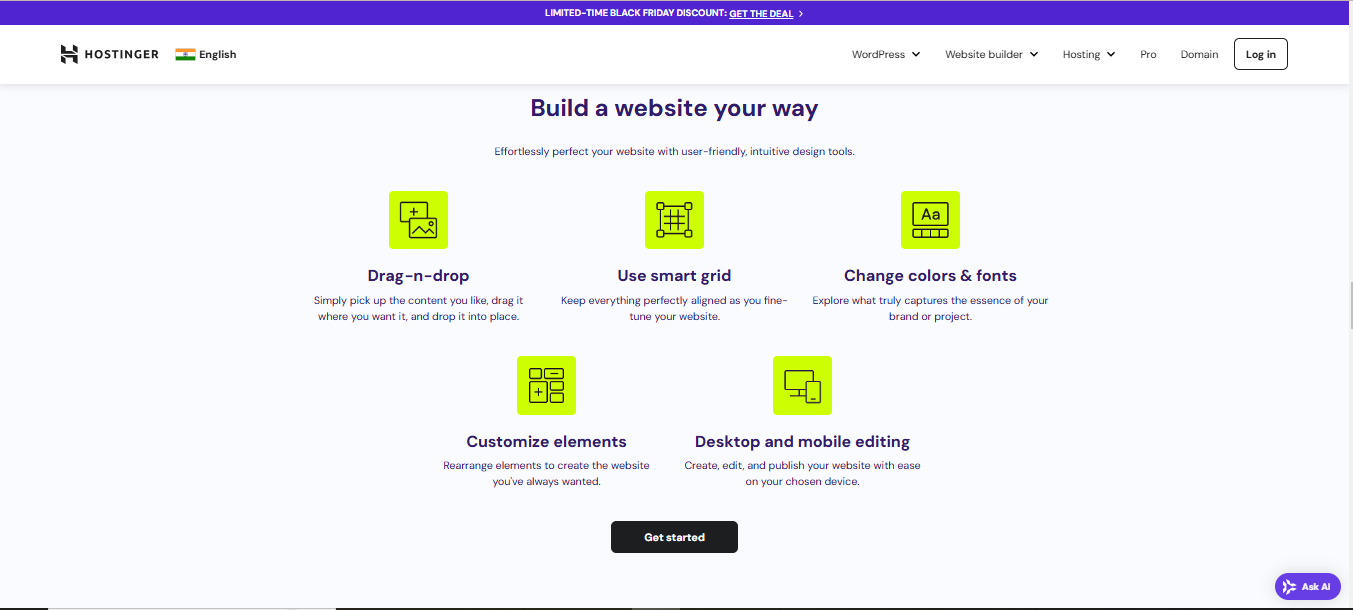
Step 4: Preview and Publish Your Site
Finally, your website is ready for preview and publishing. Follow the given steps:
- Preview Your Site: This is where you can preview your site prior to going live. Please make sure all the elements are displaying properly on both desktop and mobile devices. Hostinger has an option to preview so you can see exactly what it will look like when seen by a visitor.
- SEO Optimization: You can follow the given steps to optimize your website:some text
- Set Up Titles and Meta Descriptions: Hostinger's website builder can be used to provide a custom title and meta description for individual pages.
- Optimize Images: The editor lets you add alt text to images, which is essential for SEO and accessibility.
- Add Keywords: The tools help you use long-tail keywords while avoiding keyword stuffing.
- Add Sitemap and Analytics: Hostinger makes it easy to generate sitemaps, which can be submitted to search engines for crawling and indexing ease.
- Link your Google Search Console: Hostinger allows you to link your Google Search Console for smooth integration.
- Make Final Adjustments: Check the alignment, text, and images to ensure everything works correctly. This is where you catch mistakes and inconsistencies.
- Publish: Once you are satisfied with your design and site layout, you can hit the "Publish" button to activate your site live. The publishing process at Hostinger goes instantaneously, meaning you can immediately start getting guests surfing your site.
- Connect a Domain (Optional): If you want a custom domain, Hostinger helps connect one. You can either buy a new domain from Hostinger or connect an existing one.
Example: Using a customized domain, such as www.businessname.com, lends credibility and helps online customers find a local business site.
Discovering Hostinger Templates
Hostinger comes with various templates, ranging from business needs to personal projects to creative purposes. All the templates are completely customizable so that the user can create something unique and professional. Let's take a closer look at the main categories of templates in Hostinger:
1. Portfolio Templates
Portfolio templates are the best fit for creative artists, designers, photographers, and more to showcase their works with beautiful visual output. These templates will come with clean layouts and top-quality images that really put your projects center stage. Here you shall see gallery-style displays and image sliders.
Also, minimalist designs in which visual content is generally taken to the fore while distractions are not an essential component in any of them. Many portfolio templates, for instance, also include sections for project descriptions and client testimonials. Some include downloadable resumes that enable filling out an entire online portfolio without extra effort.
Portfolio templates are also highly customizable. You can change the number of image galleries, typography, and color scheme to fit your personal or brand identity. This is perfect for someone looking to make an impact with their creative work.
Example: A photographer can showcase his best images on the home page in a full-screen gallery.
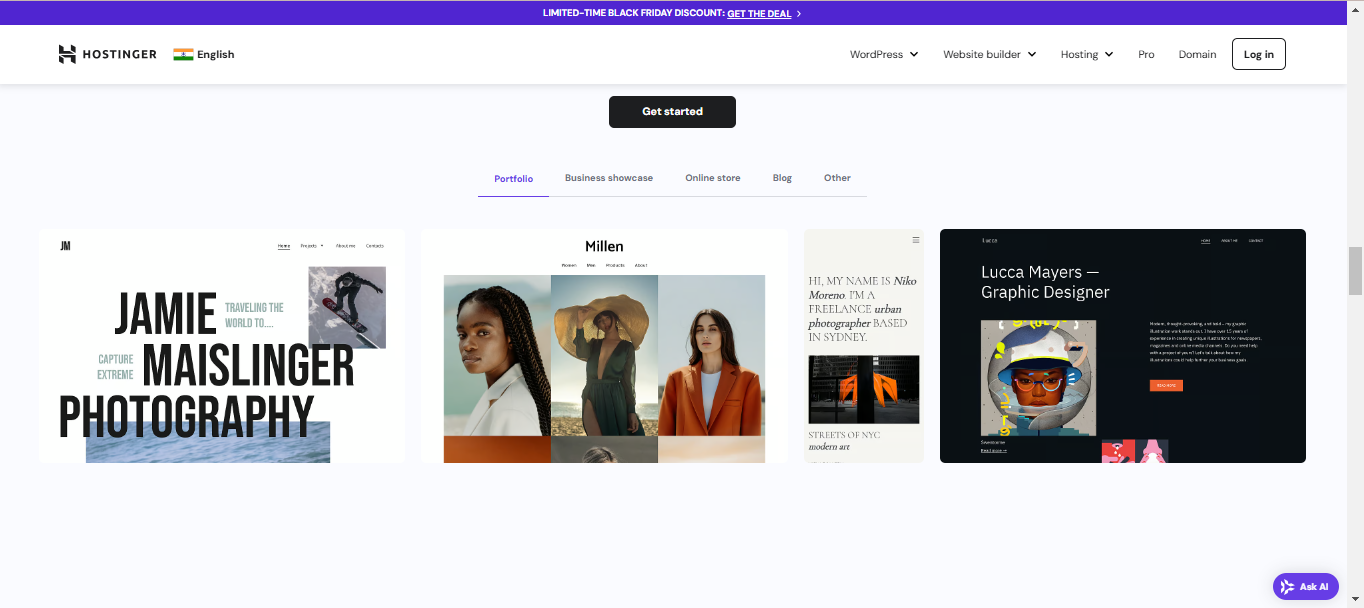
2. Templates for Business Showcases
Business showcase templates are meant for companies, agencies, and service providers who need a professional online face. Such templates typically consist of sections labeled "About Us," "Services," "Client Testimonials," and "Contact Us." Primarily, there is an emphasis on having a smooth and corporate-friendly layout so that customers easily understand your business offerings and can get in touch with you.
You can easily update the design for a template to reflect the look and feel of your business brand. The templates for business from Hostinger include calls to action and lead generation forms, thereby allowing for easier conversion of visitors to clients. Clean, professional designs ensure that your business is presented in the best light.
Example: A consulting company might choose a business template that has a dedicated page for introducing the team members, different case studies, and a scheduling tool for appointments with clients.

3. Online Store Templates
Hostinger's eCommerce templates mainly concentrate on the online selling of products. The templates come with in-built product pages and shopping cart features, along with other available secure checkout options. These templates are optimized for easy shopping and browsing; customers can hence easily browse, shop, and pay for the items.
Using online shopping templates, you can edit and customize the product display and add payment gateways. Even give yourself a branded checkout process while making things better for your customer's shopping experience. An important aspect of improving sales and engagement is giving customer reviews, descriptions of products, and seasonal promotions.
For example, an online template for a boutique fashion store might need to present its product collection within a stylish grid view with quick links to the details of each product and seasonal offers.

4. Blog Templates
Blog templates are for writers, bloggers, and content writers who want to share their thoughts, stories, or even any knowledge on a specific topic. Management is quite easy, and features like customizable article layouts, social media integration, and comment sections are available. Many blog templates even have a "Featured Posts" section, directing attention toward your most read or latest articles.
Under the customization option, you can customize the blog templates by configuring fonts, colors, and elements. This allows you to get the perfect layout for any blog template that enhances readability and engagement. Social share buttons, subscription forms, and other elements of interactivity can also be introduced in the final design to increase viewership and audience.
Example: A food blogger might decide on a template that includes sections for recipe cards, vibrant colors, and social media buttons so readers can easily share posts.
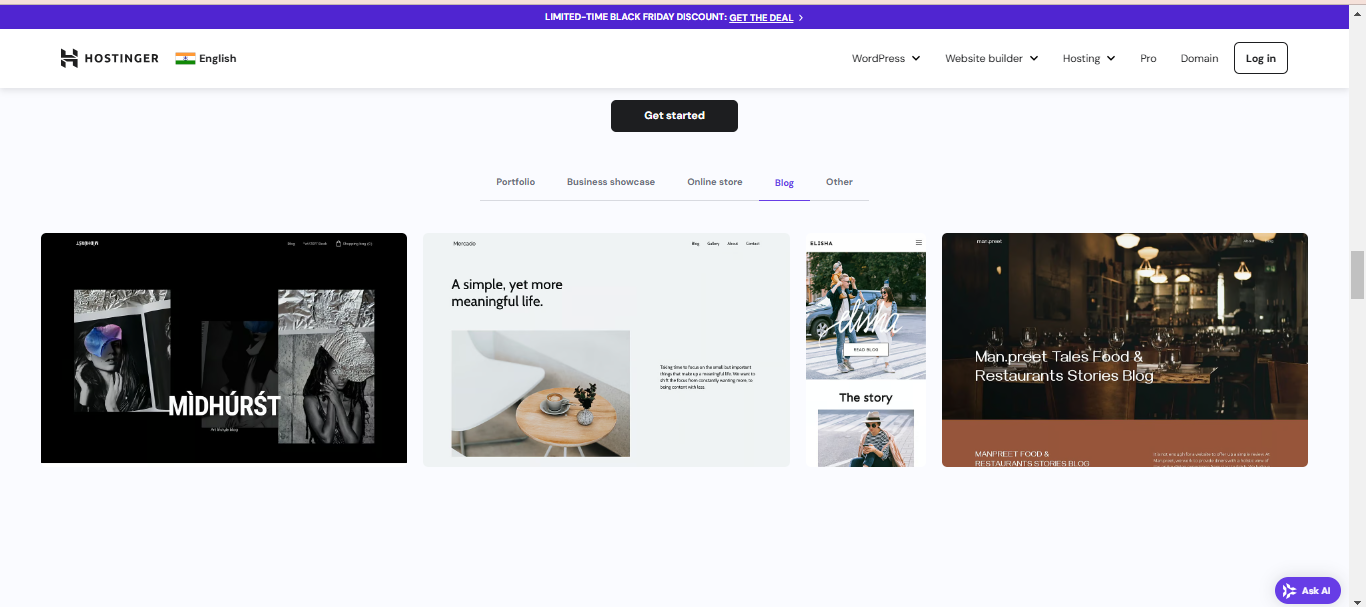
5. Other Templates
The "Other" category is for personal websites, resumes, and other specific uses. It offers the user flexibility to create many types of websites: a personal blog, a digital resume, an event landing page, and so much more. These templates contain areas that can be easily adapted to display bios, portfolios, contact forms, and event details such as dates, locations, and countdown timers.
If you are looking to build a personal website or any single-specific project, then "other" templates are an excellent choice for you. Whether you want an easy-to-create online resume or a landing page for a special event, you find in "Others" all the suitable options for your online project.
Example: A professional who intends to build an online resume can use a minimalist "Other" template, underlining his skills, experience, and portfolio in a clean and easily navigable design.
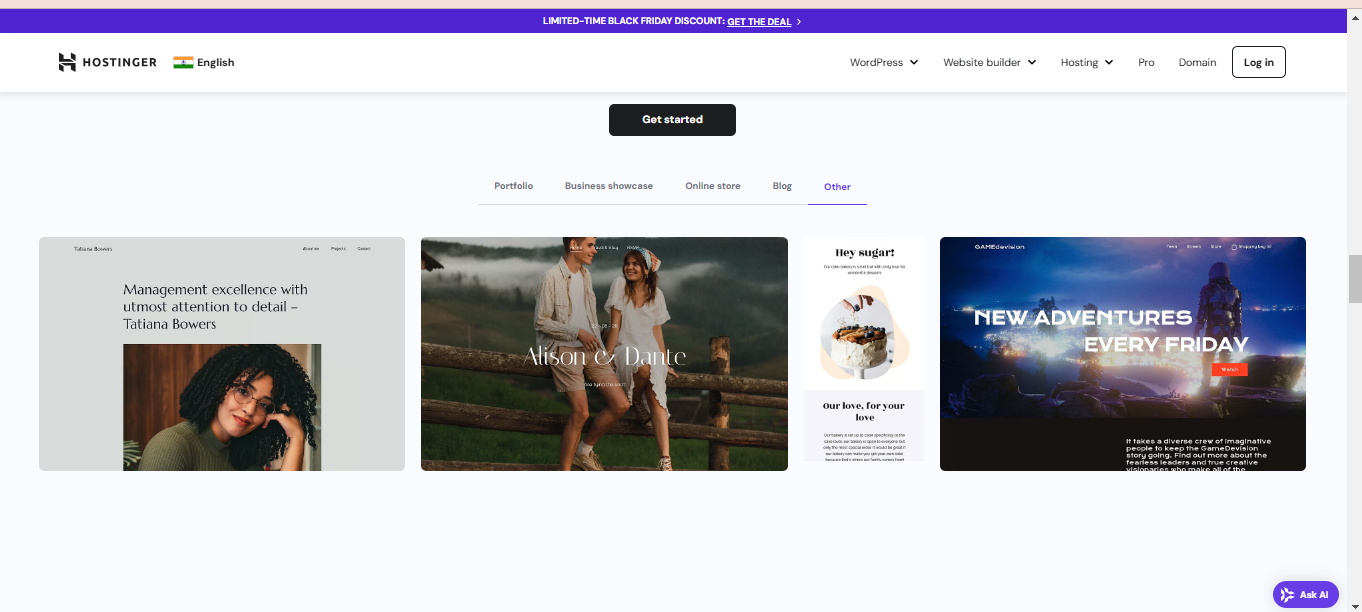
With so many options, Hostinger website builder makes it easy to find one that matches your website's goals. Whether you are building a business site, a portfolio, or a blog, the customization tools are easy to use. They help tailor each template to your needs, making your website unique in both style and functionality.
Hostinger Website Builder Review: Pros and Cons
Famous for its affordability and user-friendly interface, Hostinger allows a person to build a website without having to learn any coding. But, as with every tool, it possesses some pros and cons. Let's take a peek at the pros and cons of using this tool as per the hostinger website builder review.
Pros of Hostinger Website Builder
The pros of the tool, as per the hostinger website builder review, are as follows:
1. Friendly Interface
Hostinger's drag-and-drop editor stands tall at its top feature list. The interface is created with beginners in mind. It avails the chance to build a website without even touching any of the codes or technical knowledge. The interface is really intuitive so that even people with no prior experience can easily create a rather well-looking site. You just select the elements and drop them into place. It does not fuss while customizing layouts, adding pages, and rearranging sections. Thus, this makes the process of creating a website hassle-free.
2. Affordable Pricing
Hostinger is a very budget-friendly website builder. It offers various pricing plans to cater to varied needs. Therefore, there is bound to be a suitable option for small businesses and startups with a limited budget. Their rate range starts with the basic options and goes up to better packages with comprehensive features for larger sites or online stores. Compared to many website builders, Hostinger offers good value for the money in each tier.
For example, a freelancer can create a professional website for his/her services for as low as INR 69/month.
The following table displays all the pricing plans provided by the Hostinger website builder:
3. Exceptional Customer Support
Hostinger provides 24/7 live chat and email support, meaning that users can have problems at any time of day or night. They'll be able to contact the support team to have issues dealt with promptly. Since this support is said to be very responsive and friendly, individuals who are new to setting up websites or experience technical issues will appreciate this feature.
For example, if a problem occurs when publishing the process or customizing a template, a client can contact Hostinger's support team directly and promptly for immediate real-time troubleshooting.
4. SEO and Marketing Tools
One of the greatest strengths of Hostinger is that it has built-in SEO and marketing tools to enhance the website's visible presence. It includes options for optimizing the metadata on your site and enables alt texts for images, along with proper usage of heading tags. All of which are imperative to improve the search engine ranking. Hostinger also offers several other marketing features, such as integrations with email marketing, social sharing buttons, and integration with Google Analytics to monitor the performance of your website.
For instance, a blogger easily optimizes content for search engines, gaining more site traffic and increasing his blog rank.
Cons of Hostinger Website Builder
The cons of the tool, as per the hostinger website builder review, are as follows:
1. Limited Advanced Features
While Hostinger is really good for new and small businesses, it doesn't offer a wide range of advanced customizations. So, if an advanced user needs features such as complex animations or third-party integrations, they may find Hostinger a little too limited. In terms of website builders, Hostinger also does not support full-code access, so that's definitely not something they have to offer when compared with something like WordPress or Wix.
For instance, a developer with a custom JavaScript feature or advanced third-party applications may have experienced Hostinger not being very flexible.
2. Not Enough Free Templates
Though Hostinger offers its users a wide range of templates, users on lower-tier plans will find that the free pools are rather limited. The nicer-looking or more feature-rich templates often go to the higher-tier user, who will pay for such packages. Therefore, such means are a disadvantage to users who are on a very tight budget and also for those who seek something a bit more refined and professional without moving up a price bracket.
3. No Free CDN for Basic Plan Users
A free Content Delivery Network (CDN) is not included in the basic Hostinger plan. This may impact the performance and load times of a website for users who work with an international audience. The CDN distributes website content to multiple servers across the globe, thereby accelerating load times.
4. No Dedicated Hosting Plan
Hostinger does not offer dedicated hosting, which is a significant limitation for business users. Especially for those who want to enjoy more control, resources, and security. Dedicated hosting means one can have the entire server to his own website exclusively. This is very important for high-traffic websites or those with special server requirements. Without a dedicated hosting plan, users have to depend on shared or cloud hosting, which might not match the same performance level or flexibility.
Why is Neo Better than Hostinger?

Neo is often considered better than Hostinger when it comes to website building. It provides user-friendly tools and templates for easy website building. Its platform is simple and, therefore, suitable for both new users and professionals.
Although Hostinger offers website building as a feature, it basically specializes in hosting services. Neo's specialty ensures that the website creation will be smoother for those who prefer website building. All of these have quick setup times and customizable options. This makes it an excellent option for users who are interested in easy and efficient website building. Also, Neo’s AI website builder is simplified, requiring no technical knowledge of specific aspects.
Wrapping Up
Hostinger Website Builder is a simple, affordable, and highly customizable platform for any small business owner, freelancer, blogger, or online store operator who wants to create a professional website without writing code.
The powerful set of features, including SEO tools, an easy-to-use editor, and 24/7 customer support, makes it a solid choice for those who want to get online quickly. However, it might lack some advanced customization options found in other platforms, which would be a limitation for larger or more complex websites.
For the novice who needs an easy-to-use, low-cost solution for a personal or small business web presence, Hostinger Website Builder is the way to go. It supports newbies primarily because it offers an easy, step-by-step method of creating a professional-looking online presence.
FAQs
1. How simple is it to use the Hostinger Website Builder for a beginner?
Hostinger Website Builder provides flexibility through an intuitive drag-and-drop interface. With this interface, beginners can create professional-looking websites without programming skills, making them pretty easy to use.
2. Can I use my own domain with Hostinger Website Builder?
Yes, Hostinger allows you to connect your own domain. You can buy a new one from Hostinger or add an existing one for a more personalized website address.
3. What support options do customers have?
Hostinger offers live chat and email support 24/7. Their customer support is responsive and prompt, so you shouldn't have any problems getting help if you have problems with your account.

Get Business Email
No domain name required
Best Website Builder
Get Neo today!





.svg%201.svg)
.svg)
.svg)
.svg%201.svg)



