
Get Business Email
No domain name required
Introduction
In the digital world, email is akin to passing notes, like you used to back in the day, except in a more modern, electronic way. As your conversations unfold, like how they can get dynamic and a bit overwhelming in person, your email threads can quickly grow in volume. Managing your inbox is all about navigating through these conversational threads. It's ensuring that the important messages stay visible in chatter and ensuring the overall exchange remains meaningful and organized for you. How do you ask? The answer is simple – unsubscribe. But if you have over 10,000 emails, isn't unsubscribing to individual ones worth the time and effort? Lucky for you, you don’t need to think of that because you can do it in bulk. Wait, there are ways to unsubscribe emails in Gmail in bulk? That’s exactly what we will tell you by the end of this blog.
Setting the Stage: Significance of Unsubscribing
Before we explore the different ways you can unsubscribe to emails in Gmail in bulk, do you know why it’s essential to unsubscribe from emails? Think about it: there was a time when the mail app on your phone constantly had that red dot signaling your inbox was overflowing with emails. An email overload can make you miss important messages, reduce productivity, and trigger frustration.
Unsubscribing from unnecessary emails is the first step in decluttering your digital space, allowing you to easily navigate through your inbox and find what you need when you need it. Time spent wading through emails is time taken away from meaningful tasks. Sometimes, phishing scams disguise themselves as subscription emails. You add an extra layer of protection against online threats by unsubscribing from unfamiliar or unwanted sources.
When you unsubscribe emails in Gmail, you can make the most of your inbox and focus on what matters. Your email experience will be more productive, streamlined, and organized.
How do you unsubscribe emails in Bulk on Gmail?
Starting your Monday morning with hundreds of unread emails is not fun. So, delete emails when you have some free time. It’s easier said than done, though. In reality, it’s time-consuming and requires patience. However, there’s good news! You can use apps or extensions to help unsubscribe emails in Gmail and clean up your inbox. Let’s look at some preferred tools you can use effectively for your cluttered inbox.
Trimbox
This Gmail plugin makes cleaning up your inbox as easy as checking your email.
- Once you install the plugin, it's seamlessly integrated into your inbox and adds an 'unsubscribe' button to each mailing list email, allowing you to unsubscribe in bulk.
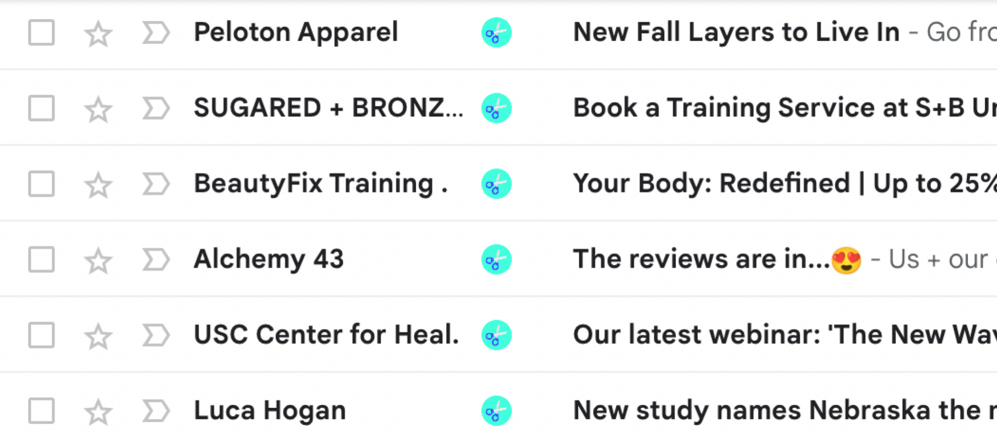
- Clicking on the icon automatically unsubscribes you from that email.

- Similarly, you can delete all emails, even those received in the past from a particular sender, by clicking the same icon once more.
This ensures that all emails from that sender are deleted. Since it's built into your inbox, you won't need to turn to different apps to clean up your inbox.
Image Source: Lifehacker
Clean Email
Another excellent way to maintain an organized inbox is Clean Email. Among its many features, this tool helps keep unwanted emails out of your inbox. In addition to unsubscribing, it can block emails from senders who don’t provide an unsubscribe link. You can pause if you just want a break from your subscriptions. This way, you won’t receive those emails temporarily, allowing you to focus on only the newest or most relevant ones.

Image Source: Analytics Vidhya
Mailstrom
If your mailbox needs a thorough cleaning, you might consider using Mailstrom.
You can easily unsubscribe and delete multiple emails in bulk with just one click. This functions as an extension that you can add to Gmail.
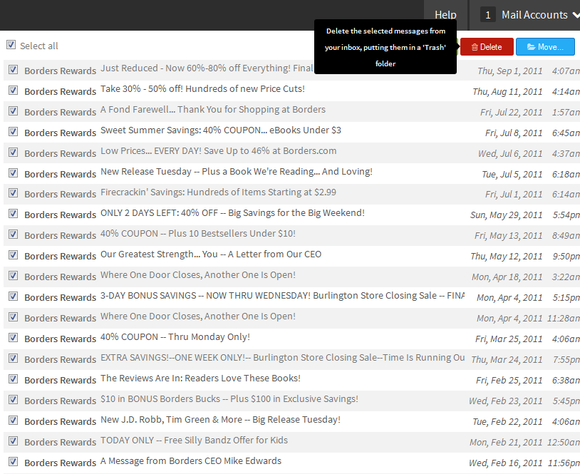
Image Source: PC World
It enables you to filter emails based on size, date sent, and sender, in addition to marketing and sales emails.
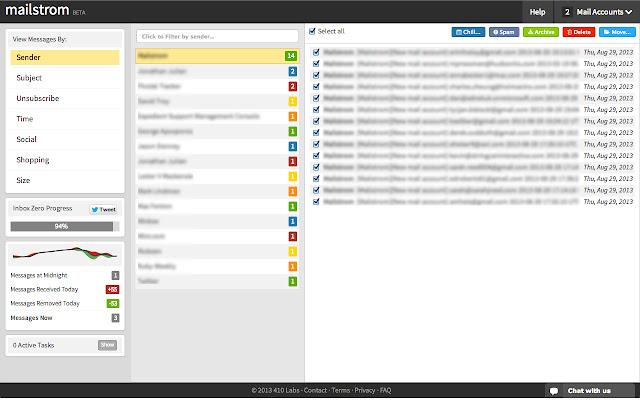
Many people appreciate this app because it uses no artificial intelligence algorithms to scour through your email.
Image Source: chrome.google.com
Unroll.me
There was a time when you thought a newsletter might be useful, but down the line, it's no longer serving its purpose. You can use Unroll.me to unsubscribe.
- When you sign up, Unroll.me nearly instantly breaks down your current subscriptions.
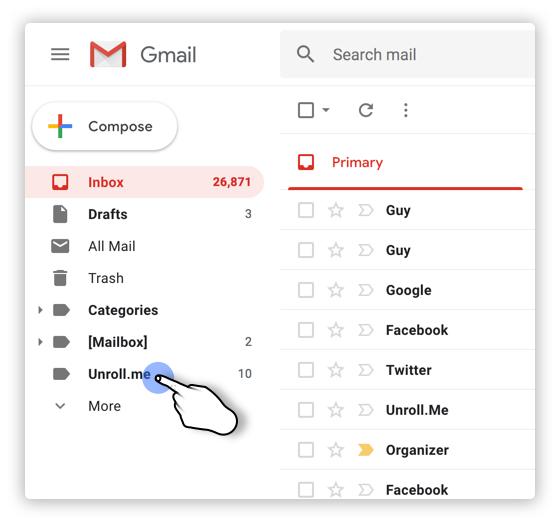
Image Source: Unroll.Me Support
- You can choose the relevant emails to keep and eliminate the rest from here. An added plus is that it’s simple to use and free.
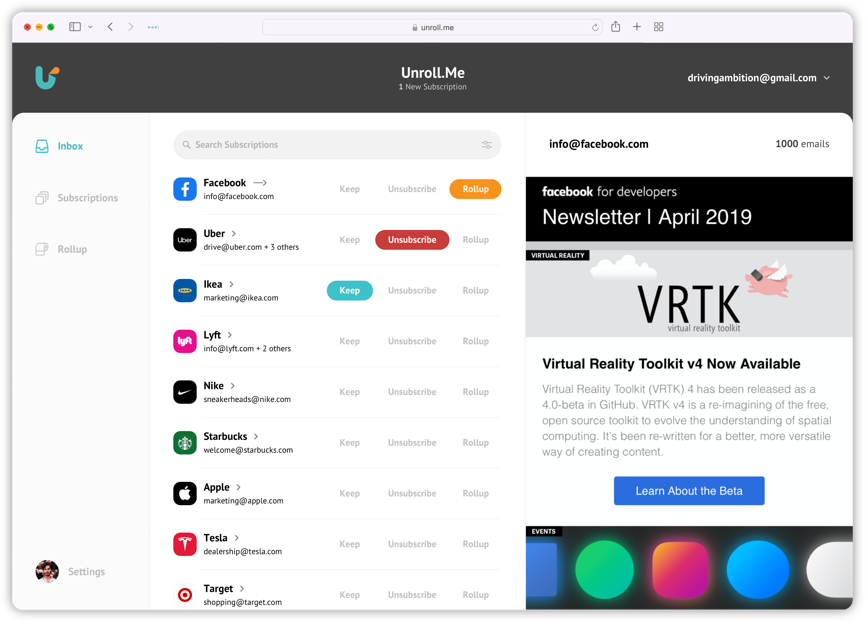
Image Source: unroll.me
- A great feature you can use is the 'roll-up,' where newsletters or emails come into a single daily digest.
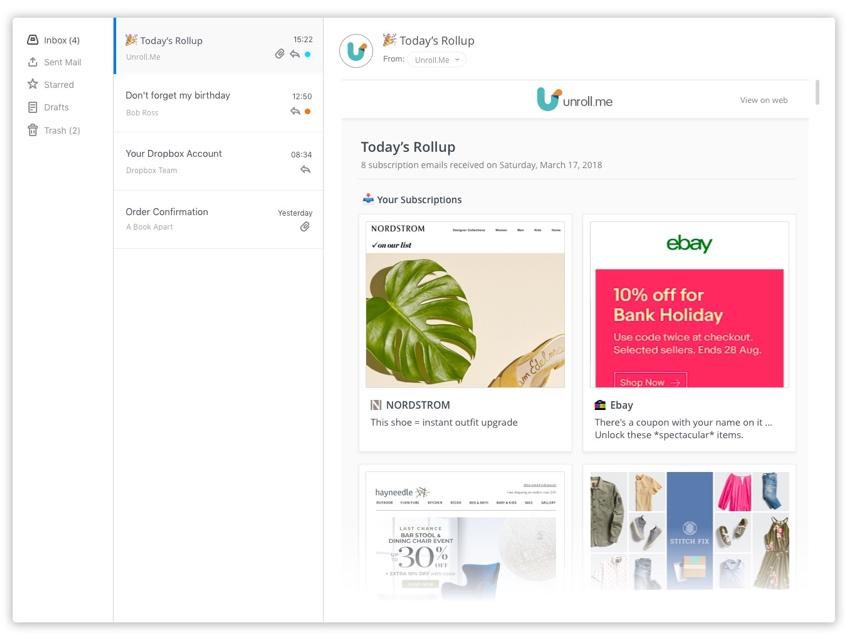
Image Source: Unroll.Me Support
Cleanfox
A no-nonsense app that is very similar to others is Cleanfox. It allows you to click through, escaping from marketing emails and newsletters you no longer want. The app also ensures you won’t receive any more such emails in the future.
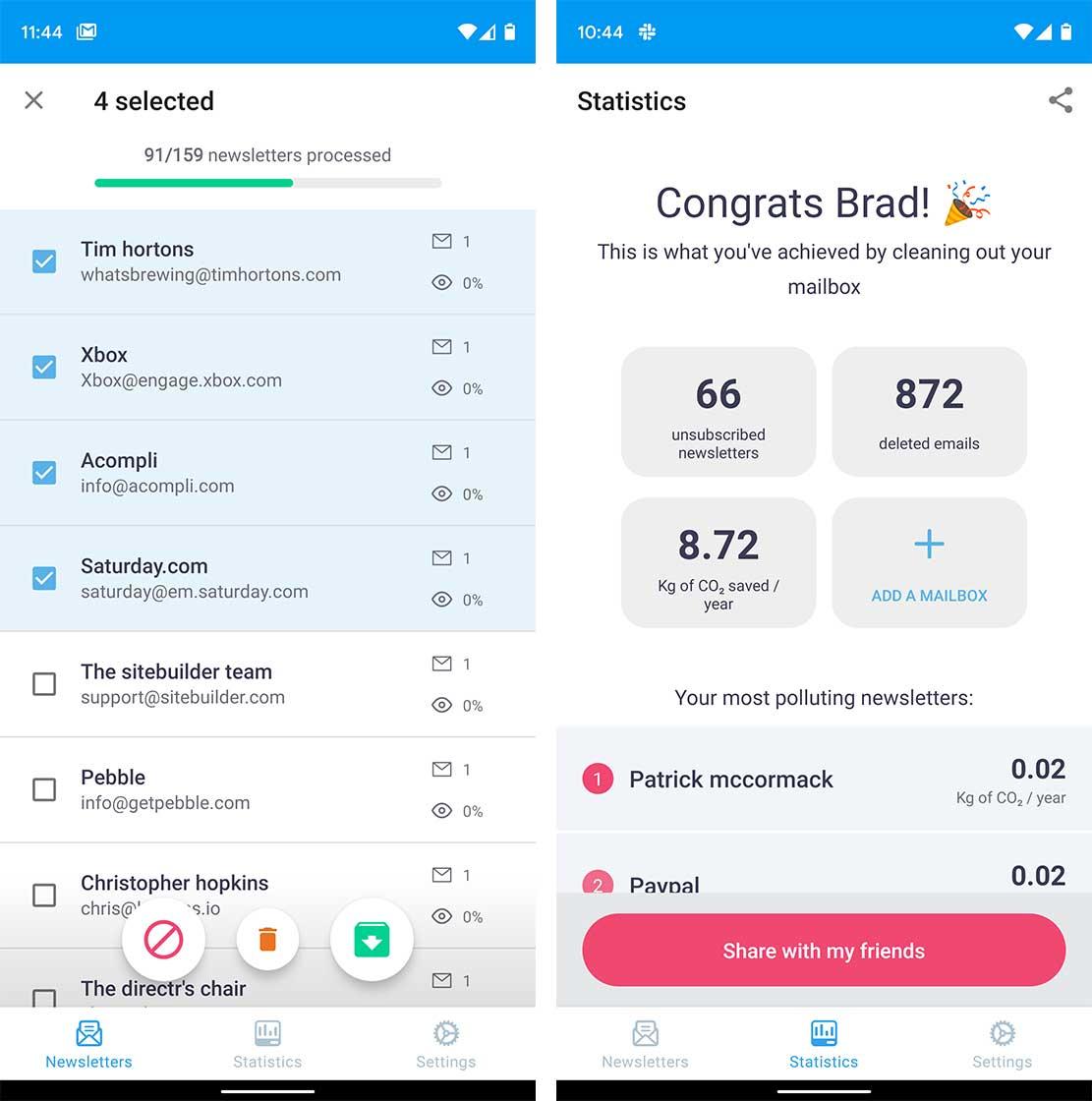
Image Source: Analytics Vidhya
SaneBox
This email management tool is compatible with almost all email services. Working seamlessly with multiple servers allows you to connect all your email accounts and create settings for organizational purposes.
- Once you input your settings, SaneBox helps you stay organized by prioritizing emails based on past behavior.
- The app places what it deems ‘low-priority’ emails in a folder called “SaneLater.”
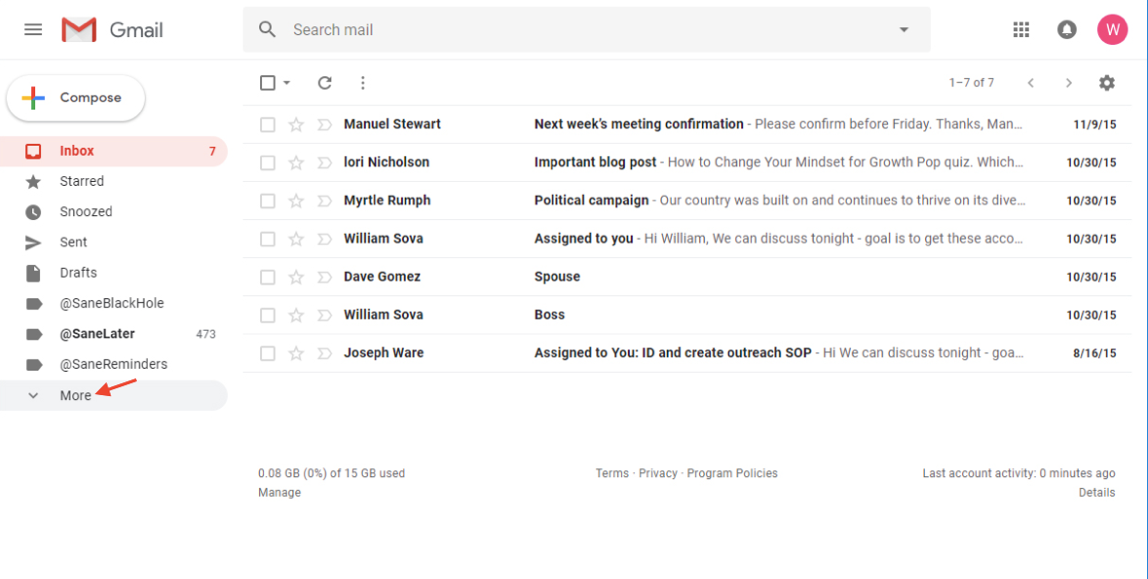
- You receive an update with all the emails in this folder, ensuring you're looped in and don’t miss anything.
Image Source: SaneBox
Tips to Keep Your Inbox Clean
You can consider the tips below if you’re looking for more “organic” ways to keep your inbox clean besides unsubscribing to emails in bulk on your Gmail. These tips are for the general health of your inbox and to boost productivity in your day-to-day activities.
Archive it
There’s an email you don’t need right away but might require some time in the future. Deleting it isn't an option. So, instead of letting it crowd your inbox, you can send it to the archives folder. Doing so is a faster and easier alternative than creating folders. Besides being stored away, archiving lets you categorize your folder into two simple groups: unread and urgent emails. This way, you won’t miss a thing. And if you wish to unsubscribe to these emails, you can unsubscribe to them in bulk!
Create folders
If you continue using your email with the default settings, it won’t be long before it becomes a digital junk drawer. Searching for that one email in this pile isn’t relatively as straightforward. You can manually sort them out, search, and more, but it all takes time and effort. Better yet, you can set up automatic filters that route emails to a folder of your choice. For instance, notifications from social media platforms can go into the social media folder. Once similar emails are grouped in their folders, you can easily find and read emails and delete unwanted ones.
Hit mute
Often, you're copied in emails you don’t need to be a part of or grouped in a “reply-all” thread. Like your WhatsApp group notifications, you can mute these conversations, too. Open the email you want to mute and look above the subject line, where on the right-hand side, you’ll see three vertical dots. Once you click on that, you’ll see the mute option. This way, you won’t need to unsubscribe or delete your emails in bulk.
Use templates
Are there emails you send out repeatedly on a weekly or monthly basis? If so, you can use templates instead of copying and pasting the same information and occasionally forgetting to change names. Templates are ready-made formats to fill in with your information and click “send.” You can use a ready-made one or create a customized one. Either way, it saves a lot of time and effort.
In Conclusion
Now you know there’s a way out of that massive email pile in your inbox. You can unsubscribe to such emails in bulk and stop your inbox from overcrowding in the future, allowing you to focus on those that truly matter. While it might seem like a colossal task, your life will be much easier once you get going and utilize these recommended apps or extensions. Plus, you can keep your inbox clutter-free. Like spring cleaning your closet or home, tidying up your email is equally satisfying.

Get Business Email
No domain name required





.svg%201.svg)
.svg)
.svg)
.svg%201.svg)



