
Get Business Email
No domain name required
Hotmail Alternative
Get Email with Free Custom Domain
In today’s digital age, having a professional business email address is crucial for effective communication. A professional email doesn’t only reflect your professionalism but also fosters credibility among clients and partners. However, the expense of obtaining a business domain for email hosting can be a barrier for many startups and small enterprises.
Fortunately, Microsoft Outlook (formerly Hotmail) understands businesses' digital communication difficulties and allows them to create a custom domain at cost-effective rates, just like other email providers. In this blog, we will discuss Outlook or Hotmail business email pricing, its features, and ideal alternatives in detail. Keep reading to learn more!
Understanding Outlook (Hotmail) Business Email
Hotmail was one of the earliest webmail service providers that Microsoft acquired. The acquisition company rebranded it to Outlook. Within a few years, it became one of the most popular email providers worldwide, with over 400 million users.
History of Outlook
Here’s a brief overview of the history of Outlook:
- Hotmail was one of the first webmail services on the internet, founded by Sabeer Bhatia and Jack Smith.
- The name "Hotmail" was chosen because it integrates the letters HTML, the markup language used to generate web pages.
- A venture capital firm, Draper Fisher Jurvetson, initially backed Hotmail and reported over 8.5 million subscribers by December 1997.
- In the same year, Microsoft acquired Hotmail and integrated it into the MSN services group. This made Hotmail immensely popular and the world’s largest webmail service. In February 1999, Hotmail reported more than 30 million active users.
- In 2004, Google launched Gmail, featuring greater storage, speed, and a seamless interface—portraying itself as a new competitor in the webmail industry. In response to that, Hotmail and Yahoo! Mail introduced upgraded versions of their services with better security and advanced features.
- Microsoft didn’t stop there. In 2005, it launched a new version of Hotmail under the codename “Kahuna.” It was later rebranded as “Window Live Hotmail” and provided public access in 2007.
- On July 31, 2012, Microsoft introduced Outlook.com as a preview. Outlook later replaced Hotmail, and its existing users could freely upgrade to Outlook.com and have their email addresses.
- In 2015, Microsoft moved Outlook.com to an Office-based infrastructure and introduced new features such as a new calendar, layout options, filtering services, and third-party add-ins.
- In 2017, Microsoft launched a new beta version of Outlook.com with a faster inbox, a responsive design, and the ability to search for emojis.
- In the same year, on October 30, Microsoft phased out its “Outlook.com Premium” subscription service. It offered features like expanded storage and ad removal from the user interface. These benefits were made available to Office 365 subscribers, and new Outlook.com Premium subscriptions are no longer accepted.
Pros and Cons of Outlook or Hotmail
Here’s a quick overview of the pros and cons of Outlook or Hotmail:
Everything You Should Know About Outlook (The New Hotmail)
These are the top 6 features of Outlook that every user should be aware of:
1. Email Composing
Composing with Outlook's inline feature lets you quickly compose and reply to emails, even without opening a new window. You can also send, receive, and organize emails with Outlook, even on platforms like Gmail.
2. Scheduling Emails
Scheduling an email is one of Outlook's top features. It allows you to keep up with necessary office emails without waiting until daybreak to send them. If you want to convey something to your team late at night but don’t want to disturb them immediately, Outlook scheduling offers a platform where you can write and schedule an email as you desire.
3. Schedule meetings from One Window
You can schedule new meetings, appointments, and events with the Outlook calendar. It allows you to set reminders, helping you to remember the important ones. Moreover, you can create Outlook to-do lists that will help you track your activities, set deadlines, and prioritize which one you need to do first.
4. Quick Parts
Quick Parts is another feature of Outlook that allows you to send similar emails quickly. With Outlook’s Quick Parts, you can save the email text or a part of it. This means Outlook will suggest this text while you are writing a similar email. Then, you only need to insert it into your future messages.
5. Immersive Reader
You can improve your reading and writing experience with Immersive Reader. It enables you to customize your Word documents, making it easier for the user to write or read them. You can change the font size, text style, line spacing, and even the background color. Immersive Reader can also read text aloud to you by selecting the “text-to-speech” option and translating the email into your preferred language.
6. Keyword Shortcuts
The Microsoft Outlook keyword speeds up your email, contacts, and calendar tasks. Here are some of the most widely used keyword shortcuts:
- Switch to Mail: CTRL+1
- Switch to Calendar: CTRL+2
- Switch to Contacts: CTRL+3
- Switch to tasks: CTRL+4.
- Make a new appointment: CTRL+SHIFT+A.
- Create a new contact: CTRL+SHIFT+C.
- Start a new message: CTRL+SHIFT+M.
- Send message: ALT+S
- Reply to a message: CTRL+R
Step-by-Step Guide to Use Outlook (The New Hotmail) with Custom Domain
Setting up your business email with Outlook is a simple process. You only need to check out Microsoft and select a suitable business plan. You can follow these steps to create your Outlook business account:
Step 1: Choose a Microsoft 365 Plan.
To start, visit the Microsoft 365 official website and choose a business plan that aligns with your company's needs. For instance, the business basic plan is ideal for small businesses or startups, while larger enterprises can opt for the business standard or premium. To activate the plans, click “Buy Now” and follow the rest of the steps.
Step 2: Add Your Outlook Custom Domain (or Buy a New One)
In this step, Microsoft asks you to add an existing business domain or purchase a new one. If you have an existing domain, select “Use a domain name you already own.” If not, then go for “purchase a new domain” or purchase it from another domain registrar. If you don’t want to invest in custom domains, you can utilize Microsoft’s email domain onmicrosoft.com.
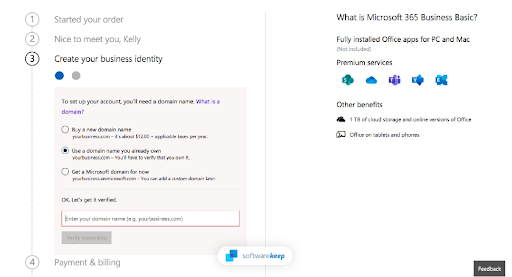
Go to the settings, then enter your domain name and click on “Add domain.”
Step 3: Verifying the Domain
The next step is domain verification by clicking on the “Verify ownership” link. In this process, you need to add your domain's DNS settings. It will apply the TXT record information provided by Microsoft to your domain's suitable configuration. This process will take around 10–12 minutes; you can proceed to the next step.
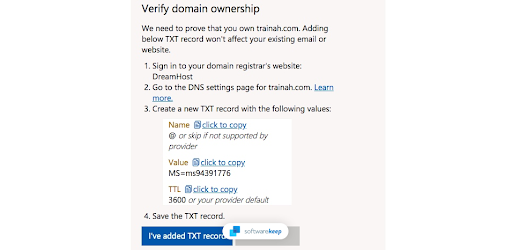
Note: The DNS settings vary based on where you've purchased your domain name.
Step 4: Create a Business Email Address
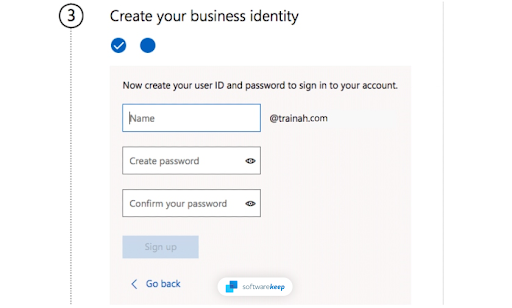
To start your Outlook business email, go to Microsoft's official website. Enter your email ID, your verified domain name, and a password. Now, click on the “Sign up” button.
Step 5: Finish Your Purchase
Once you’ve completed the entire process, you'll be able to enter the number of accounts. Plus, you can add more users for your company under the same business plan.
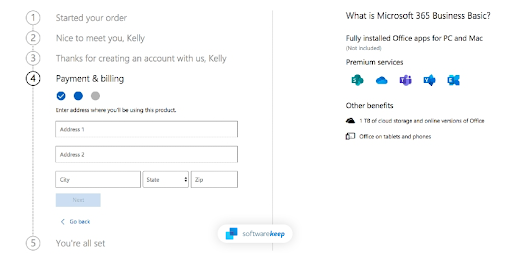
After finalizing the number of accounts to purchase, click on the "Next” button. Now, enter your billing details, and here’s your Outlook business email with a custom domain ready to use.
Outlook or New Hotmail Business Email Pricing
The various Outlook business email pricing packages are as follows:
1. Microsoft 365 Business Basic
Price: $6.00 user/month
Features
- Identify, access, and user management for up to 300 employees,
- Custom business email,
- Web and mobile versions( Word, Excel, PowerPoint, and Outlook),
- Video conference and chat calls with Microsoft Teams,
- 1 TB of cloud storage/employee,
- 10+ additional apps,
- Automatic spam and malware filtering,
- Anytime phone and web support,
- Copilot for Microsoft is available.
2. Microsoft 365 Business Standard
Price: $12.50 user/month
Features
- Desktop versions of Word, Excel, PowerPoint, and Outlook,
- Webinars with attendee registration and reporting,
- Collaborative workspaces to co-create using Microsoft Loop,
- Video editing and design tools with Microsoft Chipchamp,
- Copilot for Microsoft is available.
3. Microsoft 365 Business Premium
Price: $22.00 user/month
Features
- Advanced identity and access management,
- Enhanced cyber threat protection against viruses and phishing attacks,
- Enterprise-grade device and endpoint protection,
- Protection of sensitive information,
- Copilot for Microsoft is available.
Why Choose Neo for Your Business Email?
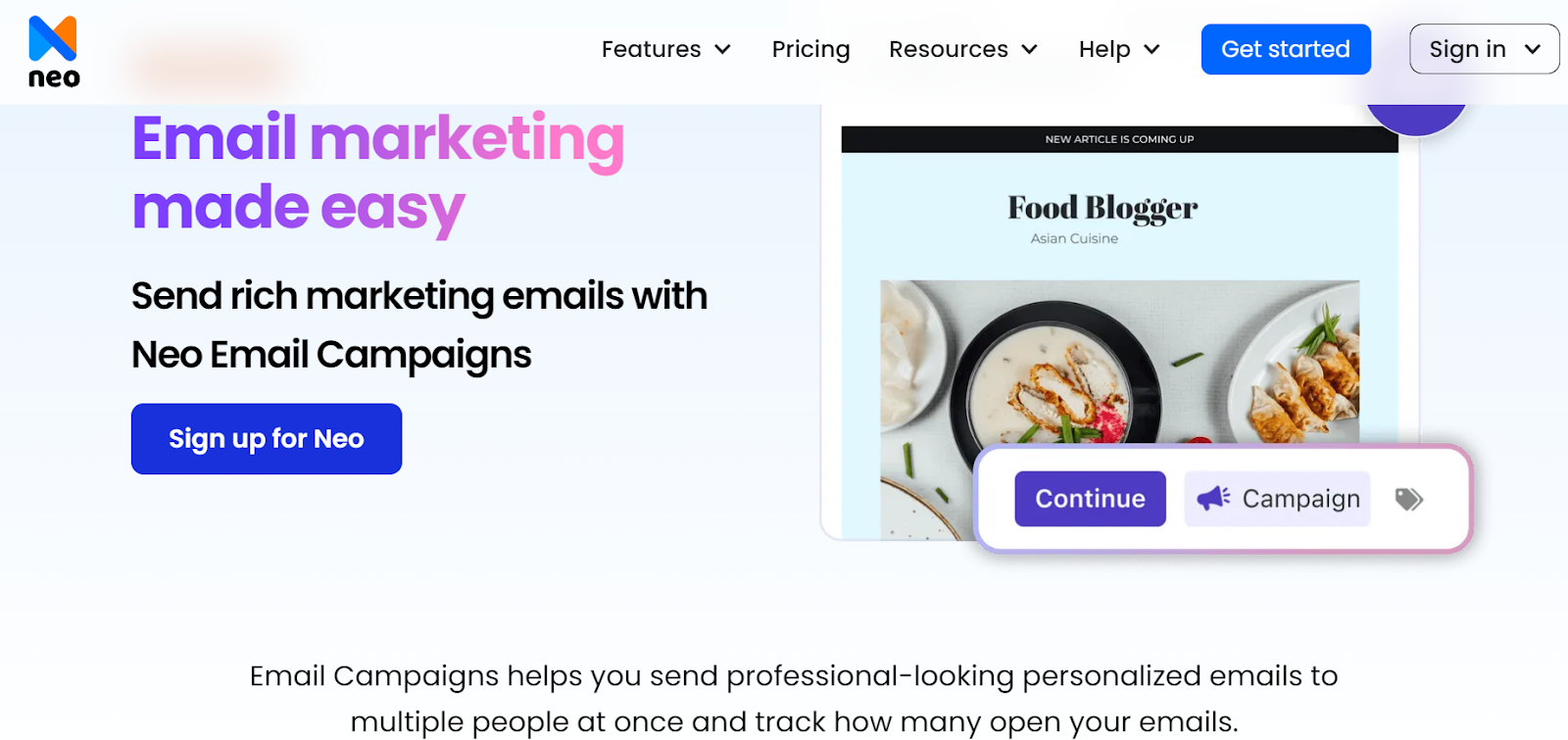
Compared to Hotmail, Neo is quite cheaper, as its price starts only at 1.99/mailbox/month. It includes features like Smart AI, a complimentary one-page website with a free .co.site domain, and more. Neo is a productive email and marketing solution designed for startups and small enterprises. The platform helps improve email functionality and speed up the setup process. Moreover, organizing appointments with different clients and team members has become easier.
Let's discuss some of the crucial features of Neo that could help you in improving your brand visibility:
- Neo allows you to set up a custom email address
- A complimentary one-page website with a free .co.site domain with all its plans.
- Campaign automation and email blast options to send bulk emails easily.
- Smart Write (AI-assisted writing) and email templates to automate writing tasks.
- Read receipts, email tracking, and autoresponders to improve email marketing effectiveness.
- Email scheduler, appointment bookings, and follow-up reminders for streamlined communication.
- Seamlessly integrate with other tools and third-party email services like Outlook and Gmail.
Outlook vs. Neo Comparison: Our Ratings and Review
Here's a comparative table of the Outlook and Neo, along with ratings, what we liked, and what could be improved:
Note: This Neo V/s Outlook comparison and rating are based on their features, interface, and pricing plans.
Final Words
Managing your business email has become crucial in today’s fast-paced world. Outlook or Hotmail is one of the earliest and most popular email services globally, offering a convenient way to stay connected. Though Outlook (new Hotmail) is a trustworthy email service provider, many other providers, such as Neo, are entering the market.
Neo, with its compelling services and out-of-the-box solutions, enables users to streamline their business. Its custom domain service with a business email comes with advanced features. Let’s start today!
Frequently Asked Questions
1. What is Hotmail used for?
Hotmail is primarily used for sending and receiving emails, and it offers additional features such as a calendar, task management, contact management, video chat, and storage.
2. What is Hotmail now?
Hotmail is now part of Microsoft Outlook. It continues to be a free web-based email service accessible from any device with an internet connection.
3. Which is older- Hotmail or AOL?
AOL, founded in 1985, is older than Hotmail, which was founded in 1996. Despite being newer, Hotmail has become one of the most popular email providers worldwide.
4. How is Hotmail different from Gmail?
Hotmail has a modern layout and features like attachment previewing and background themes. Conversely, Gmail has a simpler design but offers powerful search capabilities and message categorization with labels.

Get Business Email
No domain name required
Hotmail Alternative
Get Email with Free Custom Domain





.svg%201.svg)
.svg)
.svg)
.svg%201.svg)



