
Get Business Email
No domain name required
Building a large and robust mailing list is critical. However, no matter how good your list is, it will be useless if you don't use it properly. The main reason for collecting all of these email addresses is to send out effective email campaigns. In today's world, where email marketing is becoming more competitive than ever, this entails focusing on two aspects, mainly the content and the appearance of copy.
Even the most skilled copywriters require the assistance of designers to create exceptional marketing emails. Fortunately, Mailchimp can be that assistant, enabling marketers to quickly and easily create beautiful email templates and launch campaigns if they know how to do it properly. Mailchimp's design tools make it easy to create beautiful and effective emails that make your brand stand apart from the competition.
We have created this Mailchimp email template guide to improve your email marketing efforts. In this article, you'll learn how to create outstanding Mailchimp email templates that will bring results.
What is Mailchimp Email Template?
A template is a pre-designed layout on which you can build your campaign. Mailchimp Email Templates offers plenty of email marketing template options, but you can also design a custom template to fit your brand.
Mailchimp offers a wide range of email templates, such as those for newsletters, promotions, event invitations, and more. The templates are user-friendly, with customizable content blocks and drag-and-drop editing tools. Additionally, designers can create a dynamic template that they can import as HTML by using Mailchimp's template language.
Why go with a Mailchimp Custom Email Template?
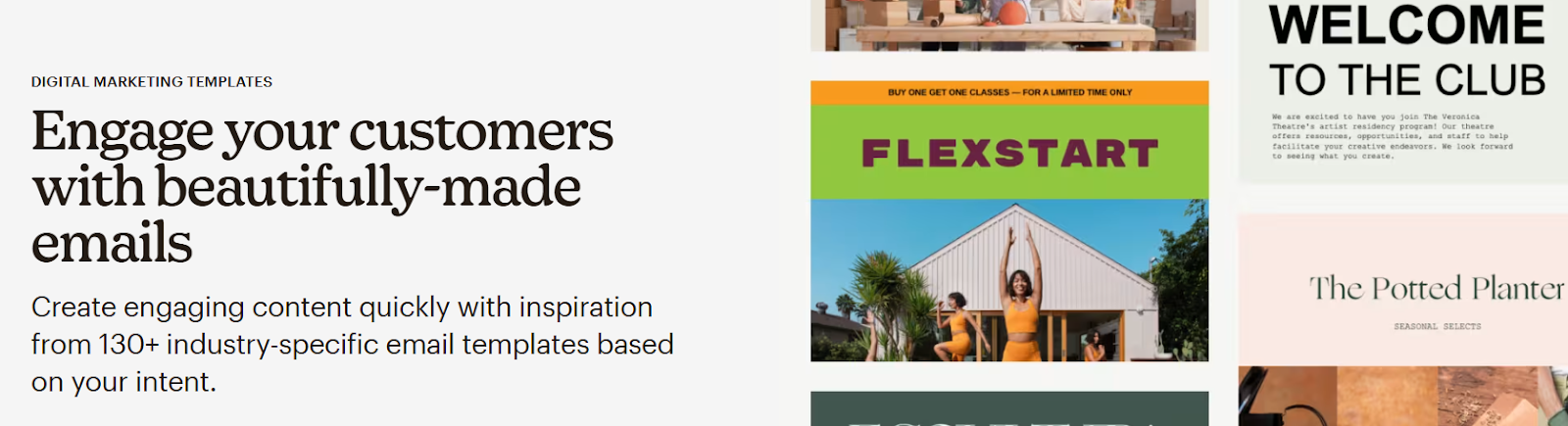
Because Mailchimp's templates are so customizable, any brand can use them with its logo, colors, and style. However, this can make it difficult to track usage and keep a brand's identity consistent from email to email. If you create a custom template, the styles you incorporate into the template will remain unchanged.
Additionally, editing a custom template takes place in a different environment. The editor isn't drag-and-drop capable. Instead, design modules and elements can be duplicated, shifted, or removed based on the template language you use. This is an additional method of preventing unauthorized layouts and edits.
While Mailchimp can be costly for beginners, Neo offers you HTML email templates that you can customize according to your needs. Neo also offers you with other email marketing features that can help your brand become successful online.
Types of MailChimp Custom Email Templates
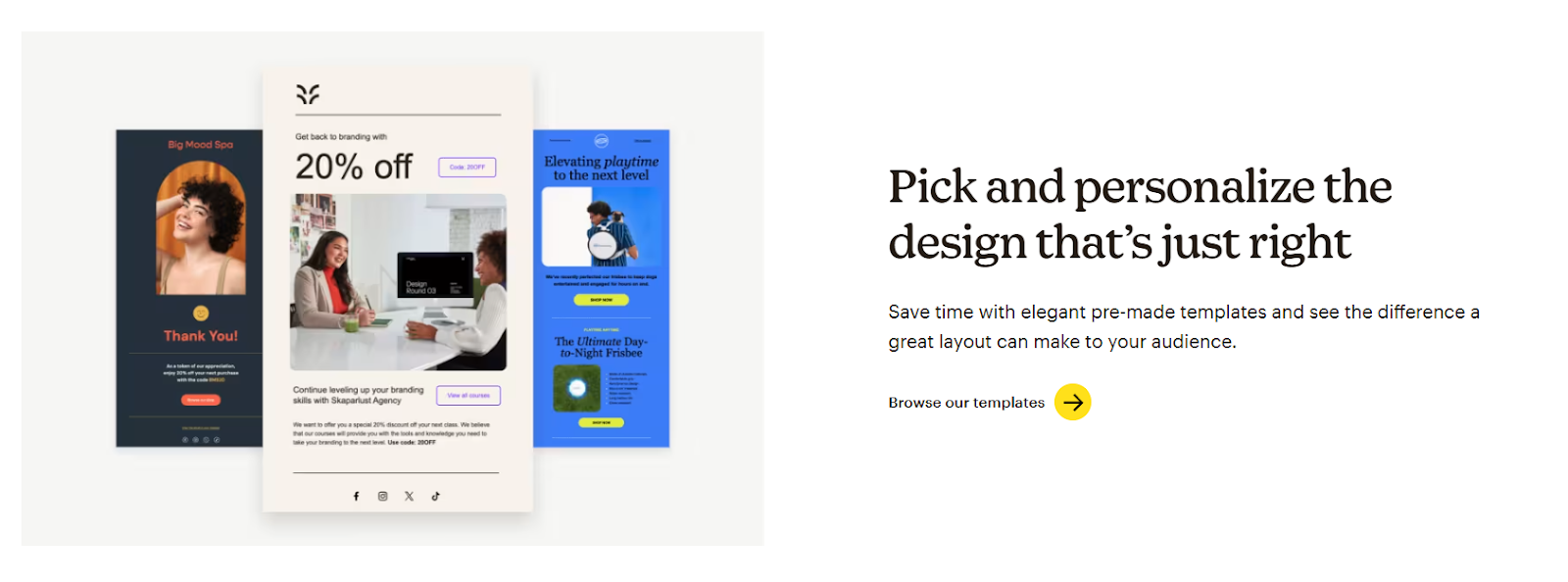
With Mailchimp, you'll start by customizing one of the email templates. Select from a range of options created with various business objectives and design in mind, or create your template from the ground up. Depending on your plan, you might not be able to access every template option available.
1. For the New Builder
The new builder from Mailchimp offers a plethora of template options. You can code your own, use a saved template, or apply filters to help you narrow down your options. These are just a few of the Mailchimp templates that the beginner builder has access to.
1. Minimal
This is a standard black-and-white template. It has placeholders for a paragraph, button, image, header, and logo. Though the colors and fonts used differ, the layouts of the template variations, Bold and Natural, are similar.
2. Simple Text
If you do not require the addition of images, this is a good place to start. It has placeholders for a button, paragraph, header, and logo.
3. Gallery
If your email primarily consists of images, you might want to select this template. It has buttons and placeholders for two images.
4. SMS
The call-to-action button on this template encourages recipients to subscribe to text messages.
2. For the Classic Builder
Use the drag-and-drop email builder with classic templates. Many use the classic content blocks, which are created with a specific use case in mind. These are the various kinds of classic email builder templates.
1. Layouts
Both featured and basic templates are found under the layouts tab.
- Featured: Featured templates consist of content blocks with customizable placeholder content for selling products, making an announcement, telling a story, following up on previous emails, or educating contacts.
- Basic: Customize a standard or full-width template with a fixed column layout with your content. Regular templates have a bordered background of one color by default. Full-width templates come with customizable background color Boxed Text blocks.
2. Themes
Mailchimp has collaborated with some of the most reputed web designers to bring you amazing templates centered around specific niches such as newsletters, eCommerce, events, sports, and holidays. You can create a stunning email by selecting one of the predesigned themes, adding your content, and editing it.
3. Code Your Own
Consider making your custom template if you'd like more control over the design and layout of your email. Mailchimp's template language allows designers to generate a dynamic template that they can import as HTML. Web designers can use this to make editable, repeatable, or hideable sections in a template they upload for a client.
How to Create a Custom Email Template?
Mailchimp offers a variety of template options to assist you in selecting the ideal appearance for your email marketing. To make an email design that you can reuse in the future, add your logo and choose colors and fonts that complement your brand.
1. For the New Builder
The new builder from Mailchimp offers a wide range of template options. You can code your own, use a saved template, or apply filters to narrow down your options.
Use these steps to create a template for the new email builder.
- Select Content, followed by Email templates.
- Click the Create Template button.
- Click a tab to select a template category. You can select from the following options: Code Your Own, Recently Sent Emails, Saved Templates, Mailchimp Templates, and Draft Emails.
- Select the template of your choice and press the Apply button.
- Enter a name for the template and click Save.
- You can add and format text, products, images, files, and other content as needed by simply dragging and dropping content blocks into your template layout.
- Click Preview to view your template on a desktop or mobile device. Click Inbox to view your email in various email clients.
- To exit, click Save.
Your newly created template can be used in the new email builder or on your account's Templates page.
2. For the Classic Builder
Use these steps to create a template for the classic email builder.
- After selecting Content, select Email Templates.
- Click the Create Template button.
- Click a tab to select a template category. Then, select from pre-made themes, layouts, or custom code.
Both Featured and Basic templates are found under the Layouts tab. Basic templates offer blank layouts, while Featured templates offer suggestions for the kind of content to include. Pre-made layouts can be found under the Themes tab. You can import or paste HTML to create your template layout by using the "Code your own" tab.
- Select the template that you wish to use.
- To add and format text, images, files, and other content as needed, just drag and drop content blocks into your template layout.
- Once finished, select Save and Exit.
- Give your template a name in the Save Template pop-up modal.
- Press Save.
Your newly created template can be used in the classic email builder under Saved Templates or on the Templates page.
3. Code Your Own
To include a custom-coded template in the new or classic builder,
- Go to the Templates page and select Create Template.
- To view your options, select the Code your tab.
Take into account the following when creating a custom Mailchimp template:
- Embed CSS Styling: To guarantee that styles are applied inline and enable consistent rendering across various email clients, use CSS styling.
- Structure with Rows of Modules: To allow for flexible reordering and preserve the consistent layout in the customized Mailchimp template, the code is structured using rows of modules.
- Consider the Button Limitations: Note button limitations in Mailchimp-designed email templates. Use the padded button technique to guarantee proper functioning and display.
For additional assistance with custom-coded templates, refer to Mailchimp's Template Language and Import a Custom HTML Template.
Examples of MailChimp Email Templates
You can select from over 40 distinct premium email templates, including ones for onboarding, sales and other promotions, order confirmations, and holidays. Are you unsure which one is best for your business? To get you started, here are the 5 best email templates.
1. Templates for Online Sellers: Personalized Store Promotion
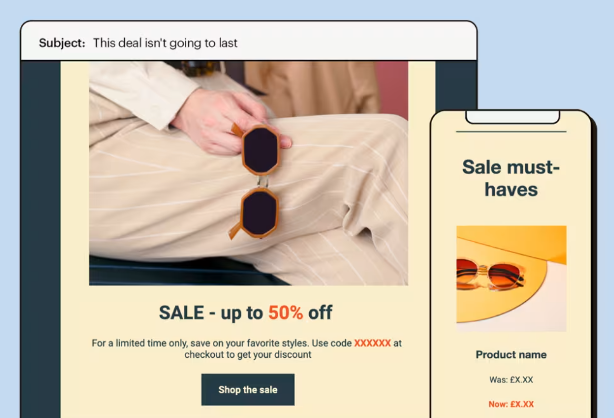
To draw customers in and increase traffic to your online store, consider sending out a promotional email with a code or limited-time offer. This template, with its bold colors, apparent call-to-actions, and high readability, can help you generate a sense of urgency around your promotion and motivate customers to take action.
Price: $9.99 (requires Standard plan and above)
2. We Got Your Order
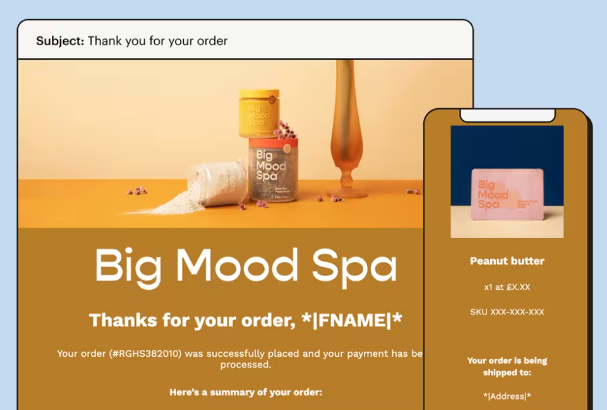
Give the order notifications from Mailchimp a professional look. Use this elegant, simple template to inform customers that their order has been received, express gratitude for their purchase, and provide them with a simple way to contact you if they have any questions.
Price: $6.99 (requires Standard plan and above)
3. Templates for Events: Beautiful Event Invitation
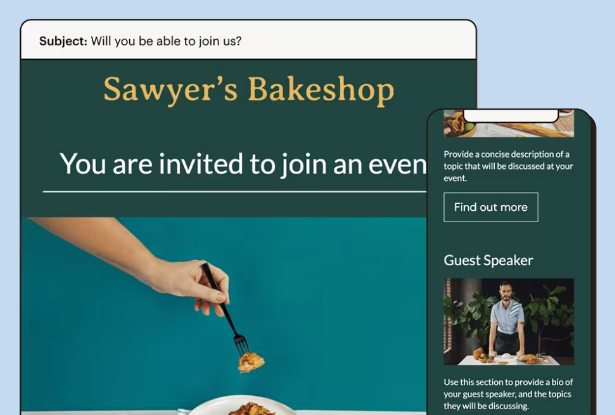
Are you organizing a conference, webinar, or other event for your company? This template makes it simple to share what you've planned and extend an invitation to your audience due to its attractive appearance and variety of layout and content options.
Price: Free (requires Standard plan and above)
4. Fundraising Challenge
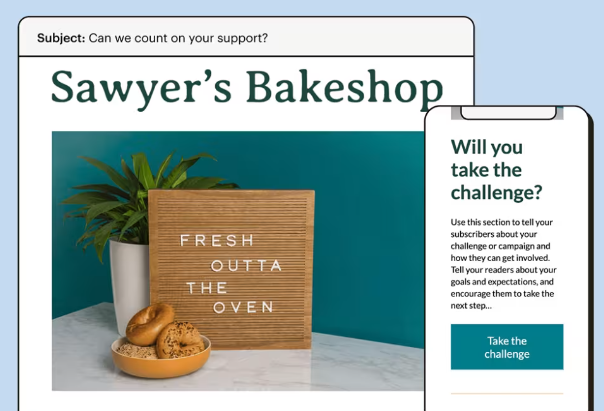
This template can assist you in completing the task of raising money for a charitable cause or business venture. Its attractive features offer the perfect setting for outlining your fundraising objectives to readers and defining how they can support you in achieving them.
Price: $6.99 (requires Standard plan and above)
5. Templates for Staying Connected: A Personal Welcome Email
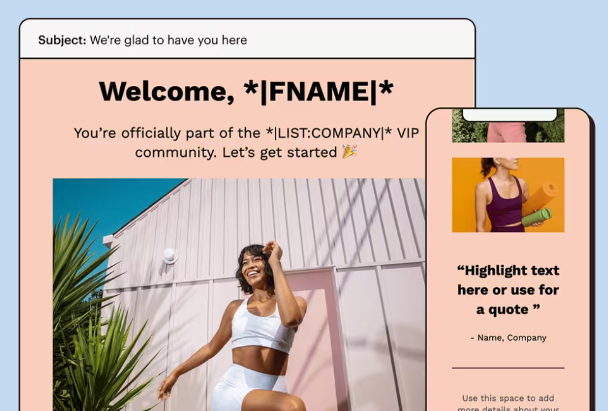
Make sure your newest subscribers are comfortable. This template helps you design a customized onboarding process that informs people about your business and inspires them to follow the recommended next steps.
Price: $9.99 (requires Standard plan and above)
Mailchimp Pricing Plans
A marketing plan will help you expand your audience and engage them in conversation about your business. Use segments and groups to target your messages, create emails and automation, and much more. Mailchimp provides four distinct types of marketing plans: Essentials, Standard, Premium, and Free.
1. Free Plan
For new users who want to test out some of Mailchimp's features and grow their audience while creating emails, this Free Marketing plan is perfect. It has everything you need to get started with marketing.
With a daily send limit of 500, the Free plan offers up to 500 contacts and 1,000 sends per month.
The following features are part of the Free plan.
- 1 audience
- 1 seat, with Owner permissions
- A limited number of basic, featured, and themed email templates
- Abandoned cart email
- One-click automated welcome email
- Basic reporting
2. Essentials
For those who send emails frequently and require additional sending capacity and support, the Essentials plan is the best option.
The starting price includes up to 500 contacts, and the cost rises as you add more contacts. With the Essentials plan, you can store up to 50,000 contacts.
The following features are part of the Essentials plan.
- 3 audiences
- Three seats with permissions of Owner and Admin
- Single-email automation
- Customer Journeys: up to four points of contact
- All Mailchimp email templates
- A/B testing
- Add-on for SMS marketing (US customers)
- Scheduled emails
- 24/7 email and chat assistance
3. Standard
For marketers looking to improve business growth, the Standard plan is the best option.
The base price includes 500 contacts, and the cost rises as you add contacts. With the Standard plan, you can store up to 100,000 contacts. Your maximum number of contacts multiplied by 12 is your monthly send limit.
The following features are part of the Standard plan.
- 5 audiences
- Five seats with permissions for Owner, Admin, Author, or Viewer
- Pre-made journey maps and enhanced Customer Journey capabilities
- Pre-built segments and advanced segmentation
- Custom-coded email templates
- Multivariate testing
- SMS Marketing add-on with MMS (US customers)
- Comparative Reports
- Personalized Onboarding
- 24/7 access to email and chat assistance
4. Premium
If you want committed and extended support options and an exceptionally large audience, the Premium plan is the best choice. Ten thousand contacts are included in the base price, and the cost goes up as you add contacts. With the Premium plan, you can store up to 200,000 contacts. Your maximum number of contacts multiplied by 15 is your monthly send limit.
The following features are part of the Premium plan.
- Unlimited audiences
- Unlimited seats with Owner, Administrator, Author, Manager, or Viewer permissions
- Extended Personalized Onboarding
- Add-On for SMS Marketing via MMS (available to US customers)
- Phone support
- Cobrowse support via the Glance app
- Offers email and chat support 24/7.
Conclusion
One of the greatest solutions for selecting and presenting content for email marketing is to use custom Mailchimp templates. Because they are customized, they will precisely match the overall look of your brand. You can reuse and update them for your upcoming campaigns because they are editable using Mailchimp.
Using a customized email template can significantly impact how people view your brand, regardless of how big or small your business is. In email marketing, the email copy plays an important role in boosting conversions and increasing organic traffic. However, it is critical to write compelling subject lines that encourage the visitors to open the email. For example, during a Black Friday sale, a subject line like ‘Exclusive Black Friday Deal - 70% Off Ends Tonight!’ can create urgency and curiosity, motivating subscribers to click through and explore your offers.
Email templates are an investment in your business's future that promotes professionalism, trust, and a unified brand identity. Thus, do this now and observe how your business communication changes, creating new opportunities for development and achievement.
Frequently Asked Questions (FAQs)
1. How to import a Mailchimp template?
You have more control over the design and layout of your email when you import your templates. You can upload ZIP files, import HTML, or paste in code to import a custom email template. You can use the template builder to access all of these techniques.
To guarantee a seamless upload, ZIP files should be less than 1 MB and contain 1 HTML file. Additionally, it's a good idea to restrict the file name to letters, numbers, and hyphens.
2. What is a custom email template editor?
Email template editors are typically drag-and-drop interfaces that let you modify email templates. The majority of email platforms only let you edit the pre-made templates they own. If you have a personalized email template programmed for you, this is not very useful.
3. Can I upload a template of my own to Mailchimp?
We can upload our templates to Mailchimp. This is an amazing feature that enables total personalization and customization.

Get Business Email
No domain name required





.svg%201.svg)
.svg)
.svg)
.svg%201.svg)



