
Get Business Email
No domain name required
You may have already used Outlook as a part of Microsoft’s services. However, have you ever heard of Microsoft Exchange email? Microsoft Exchange is an email server that you can use across all Windows Server operating systems. It is an email server designed to manage email communication for your teams.
Microsoft Exchange works with numerous web-based mail clients like Outlook, which can connect to and manage email from various sources. Outlook is optimized specifically for Microsoft Exchange and works best only when you are using a Microsoft Exchange email.
Email messages, calendar information, and other Outlook details are kept in sync with your Outlook client on a device and the Exchange server when you use a Microsoft Exchange account. This happens with the help of a technology called Exchange ActiveSync.
Microsoft Exchange offers a robust email solution tailored for small businesses and provides email hosting through its Exchange Online service. So, how do you set up Microsoft Exchange email? In this guide, we will explain the setup procedure and suggest some affordable alternatives.
How Does Microsoft Exchange Email Work?
Microsoft Exchange email relies on an external server, a computer on which all your Exchange email accounts are configured. Any company can maintain its own Exchange server or rely on Microsoft to do that via the cloud with a Microsoft 365 account.
However, ActiveSync isn't the only option. You can also choose to manage your email using IMAP or POP. IMAP is similar to ActiveSync and keeps email messages in sync between the Exchange server and clients. POP, on the other hand, works differently. It downloads email from the Exchange server to a single computer system and does not keep the two devices in sync. That is why most Exchange email users refrain from using POP.
Steps to Set Up a Microsoft Exchange Email
Setting up a Microsoft Exchange email account is not as hard as it seems. All you need to do is follow the correct steps to set up the Exchange email in your system. It also depends on the specific system you are using on your computer. Here’s an overview:
1. Setting Up Exchange Email on the Windows Mail App
Use this step-by-step guide to set up your Exchange-based email account. You can use the same procedure if you are already signed in to Windows or Windows 8 Mail with your Microsoft account.
Go to the start option and click on Mail.
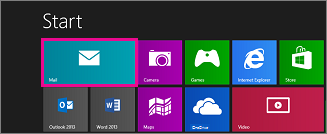
If the Mail option shows the Add your Microsoft account page when you start Windows 8 Mail, you must sign in using a Microsoft account. Type your email address and password for the Microsoft account, and click on Save. If you do not have a Microsoft account, select the option saying Sign up for a Microsoft account.
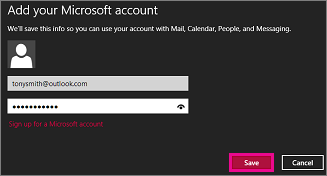
If Mail shows the list saying Add your email accounts when you start it, select Outlook to set up your first account.
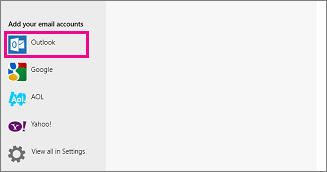
If Mail shows the email from a particular account that you may have previously set up when you started it, do the following:
- If you are using a touch device, swipe in from the right edge of the screen and select Settings. Alternatively, point to the lower-right corner of the screen if you are using a mouse and click Settings.

- Select Accounts > Add an account > Outlook in the settings menu.
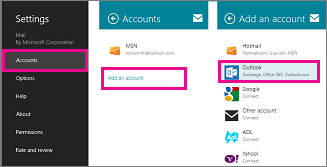
- On the Add your Outlook account page, type the email address and password for the email account you want to add and select Connect. Mail will eventually perform an online search to find your respective email server settings.

When you see the message “Your email account is successfully configured, " select Finish. If you see the alternative message “Make my PC more secure,” read it and select Enforce these policies.
2. Setting Up Exchange Email on Windows 10
The following steps will guide you through configuring your email in Mail on Windows 10. Make sure you implement them if your system runs on a Windows server.
Go to the Windows Start menu and type Mail, then select it.
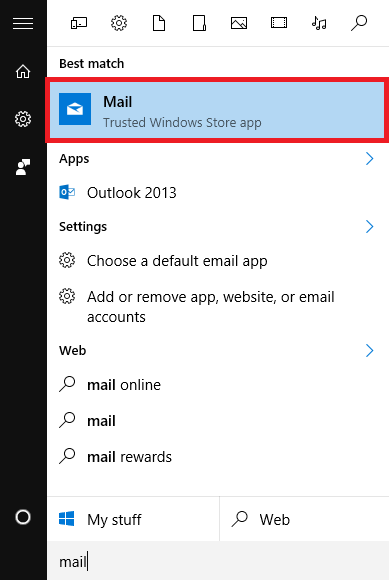
Click on Get Started if this is the first time you have loaded up Mail. Then, click on Add Account.
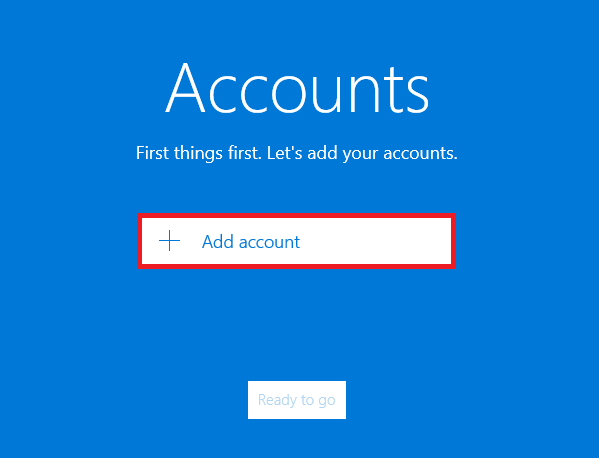
If you have already set up an account in Mail, then you must do the following:
- Click on Accounts at the top left corner.
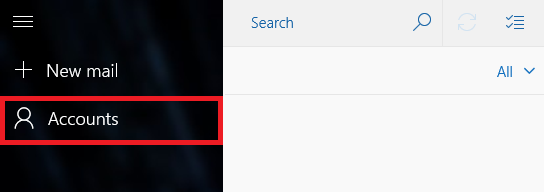
- Click on Add Account in the Manage Accounts option.

- You will get the option to select the account type, then click on the option for Exchange.

- Type your Microsoft Exchange email address, and click on Next.
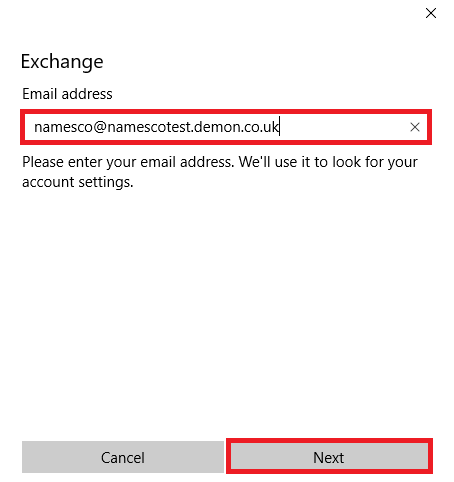
- Make sure to enter your Password for the email account and click on Sign in.

- The system will ask if you want to link your email account to Windows.
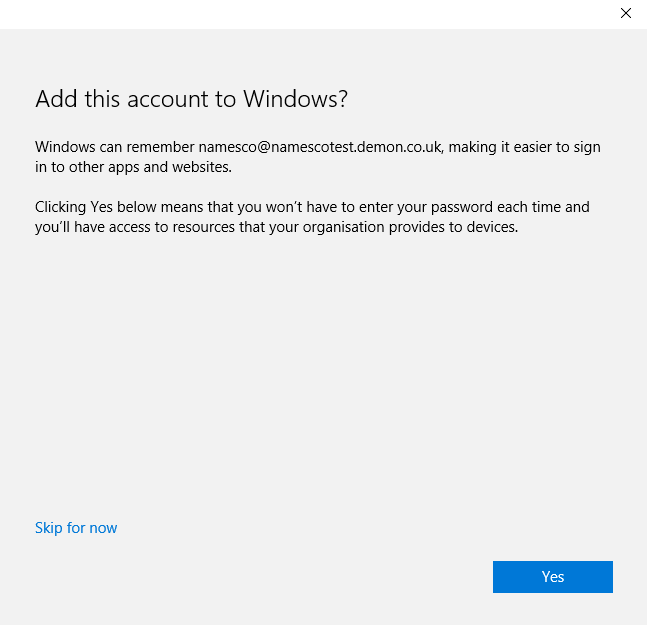
- You must click Done to complete your setup once you have selected Yes or Skip for now.
As a small business owner, Microsoft 365 plans might seem expensive. Besides, setting up your account and getting started with sending emails requires a little technical knowledge. Hence, if you are a small business owner or a professional, like a freelance writer or photographer promoting your own brand, then you can look for Microsoft alternatives. These alternatives offer a variety of features at cost-effective rates without the cost of high uptime and security.
Top 5 Alternative Email Service Providers
Several platforms stand out as alternatives to Exchange email with a user-friendly interface and a focus on security. With distinctive features that set these platforms apart, you can expect an innovative and customized experience that redefines your digital interactions. Here is an overview:
1. Neo
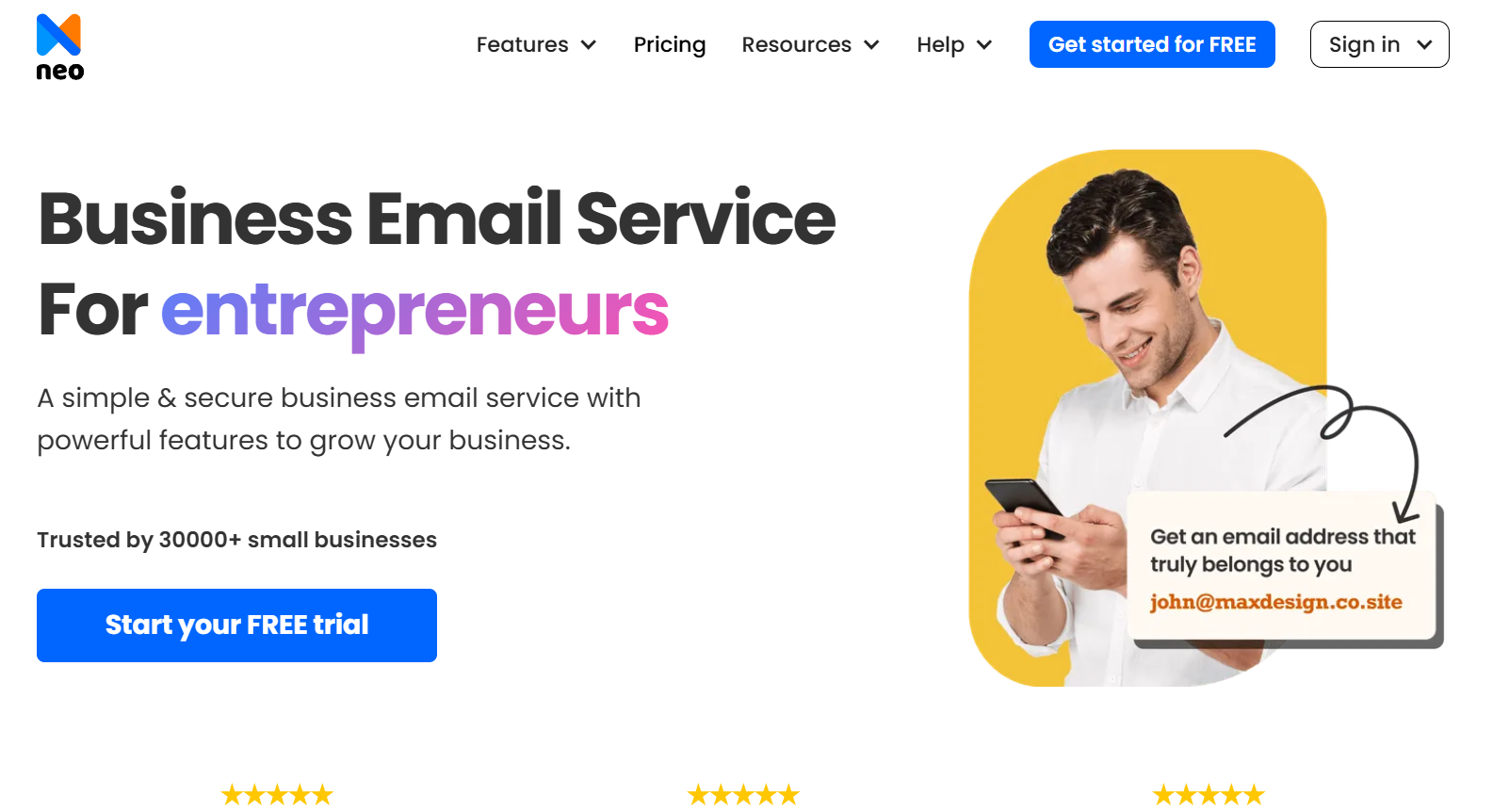
Neo is an efficient email hosting platform for professionals, freelancers, or business owners. The platform enables you to establish a professional online presence. You can easily integrate your email domain and create a complimentary one-page website that comes with your new email address. Neo offers a unique business management platform that allows you to run your email campaigns across numerous platforms.
Here are the advanced features offered by Neo for email communication and marketing:
- Read Receipts
This special feature enables you to be notified when your recipients open your emails. This means you will never miss any communication regarding professional or business updates. It also allows you to follow up with your recipients after they have already received your message.
- Email Templates
Not everyone has the time and energy to write emails from scratch. That is why Neo makes it easier for you to respond to common inquiries with customized templates. These templates enable you to customize or edit your messages as per professional requirements and send them accordingly to your recipients.
- Send Later
The scheduled messaging options from Neo are usually for better connectivity. If you want to send emails later, you can draft your messages and schedule them for another day and the desired time.
- Priority Inbox
Neo enables you to store your important emails in a single place and prioritize them. The platform offers the feature of a priority inbox for you to separate your important emails and label the less relevant ones. You can fix all errors or typos before any emails reach your recipient’s inbox. This enables you to avoid miscommunication and also maintain professionalism.
- Advanced Anti-spam, 2FA
Neo offers 2-factor authentication and lock-and-key features that enable you to prevent spam email senders or domains from entering the inbox for better security.
2. Gmail

Gmail from Google Workspace is known to offer free email service. The popular platform has more than a billion users around the world. You can also leverage a generous 15 GB data allowance for your account easily. Additional features of Gmail include:
- Leading-edge anti-spam
- Phishing protection
- Integration with Google's productivity services, like Meet, Chat and Docs
- Support for email clients, including Outlook, Apple Mail, and Thunderbird.
The best part about Gmail is that it is very easy to set up on desktops and mobiles. It has a clean and straightforward interface.
3. Yahoo
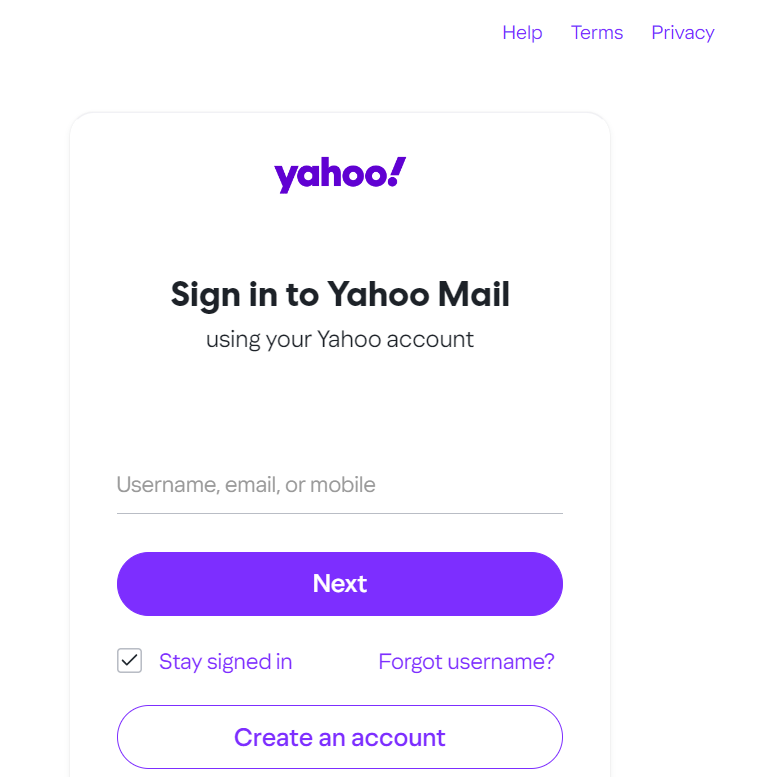
Yahoo Mail offers a polished and professional service despite its many competitors. The platform’s storage ranges from around 1 TB to 5 TB. Moreover, Yahoo's web app sorts and groups emails automatically.
You can view your attachments and mailing lists instantly with this platform’s assistance. Customizable notifications are another excellent feature of Yahoo Mail. They notify alerts for all important emails that you can also add to other platforms like Gmail.
Yahoo's only limitation is that it is not as configurable as Outlook or Gmail. However, you can tweak the layout of the email service platform to customize the appearance of the inbox. It even helps you display message previews and features the same messages in separate tabs for easier comparisons and browsing options.
4. ProtonMail
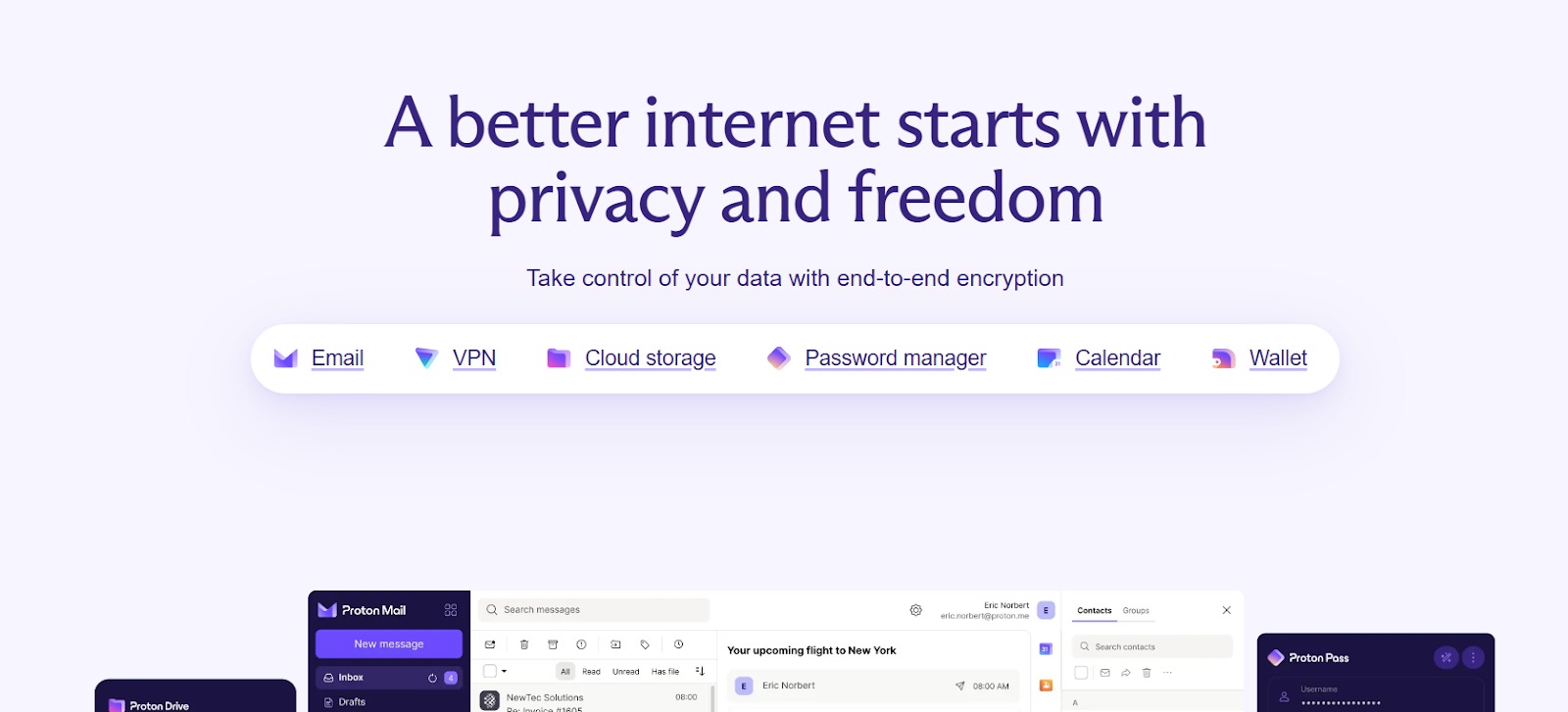
ProtonMail is a secure email service renowned for its commitment to end-to-end zero-access encryption and excellent privacy. Each email you send or receive on this platform is encrypted directly on the sender's device.
This helps ensure that only the recipient can decrypt and access the respective content. Notably, Protonmail also cannot access these encrypted messages shared between you and your recipients.
Any user can retain exclusive control over their encryption keys in ProtonMail. Moreover, the absence of a key recovery option perfectly enhances all security measures. The Switzerland-based platform's adherence to open-source principles positions Protonmail as a preferred choice for professionals and businesses that prioritize online privacy.
5. Hushmail
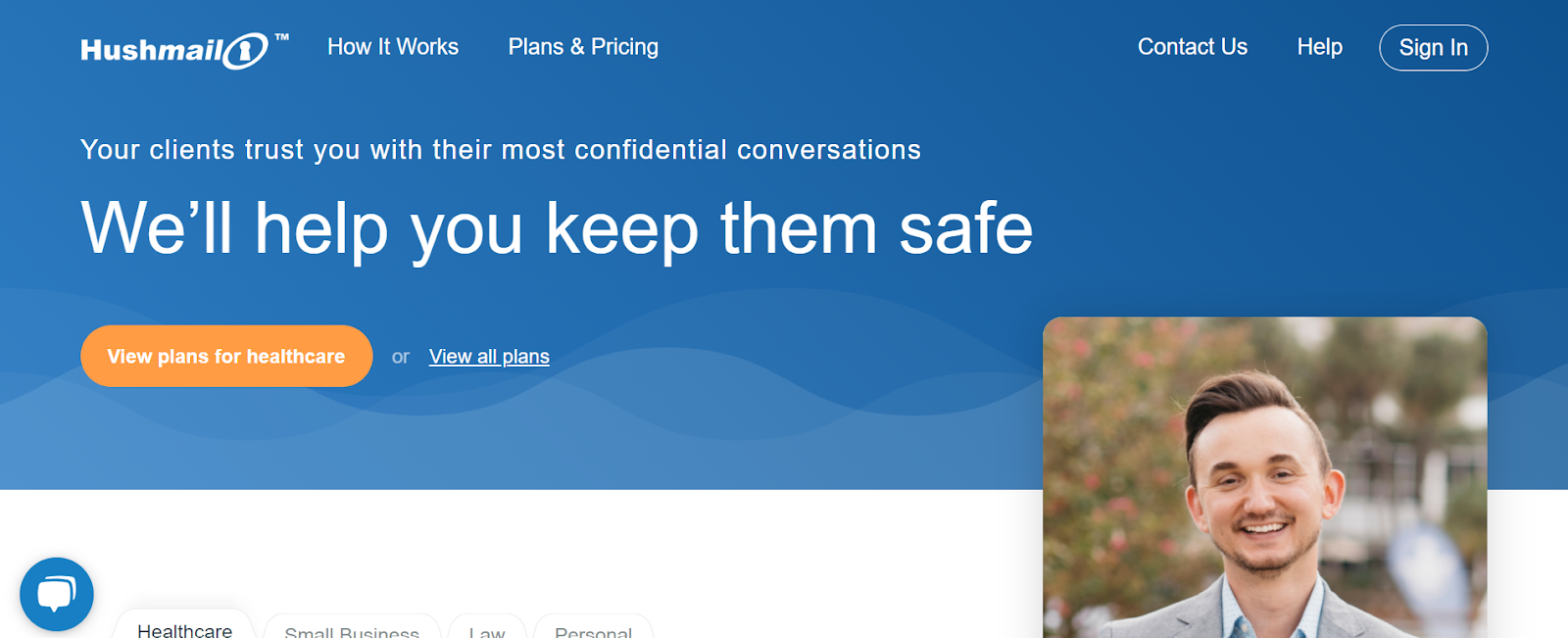
Hushmail is one of the major email service providers in the current context because it offers you a high level of security. Apart from making the emails end-to-end encrypted, the renowned platform also ensures the deliverability of the email sent to primary inboxes.
Hushmail is also known to be a very user-friendly platform that every user can navigate, irrespective of their technical proficiency. It also allows you to send confidential information to the recipient by enabling the “question” feature.
This means you can easily prepare a set of questions that the recipient must answer to access all the data sent. Furthermore, the platform offers some excellent custom domains and built-in forms for professional use.
Comparison Table
Now that we are aware of the major email service providers that compete with Microsoft Exchange email, let us draw a comparison between them in the table below:
Note: The above comparison and ratings have been made on the basis of different factors such as ease of use, integration options, customization capabilities, and scalability to meet both current and future business needs.
Final Thoughts
Microsoft Exchange email is an excellent way to keep in touch with your colleagues, team members, clients, stakeholders, or investors. The best part is that you can set up this email on any platform irrespective of the device you use. All you need to do is follow the steps we discussed in this guide to set up an Exchange email in your system.
If you don’t want to use Microsoft Exchange email and choose an alternate option for your communication and email marketing needs, then Neo is the best option for you. It is the best affordable choice to create custom domain email addresses for you and your team members. Neo provides the best email services for you! Sign up for Neo and leverage its business management platform to streamline your business communications.
Frequently Asked Questions(FAQs)
1. Can I set up Microsoft Exchange email manually?
You cannot configure an Exchange account with Office (Outlook) 365 manually. An Exchange email account can only be configured with the "auto-discover" option, where you enter your email address/password. If this option doesn't work, you may need to contact your admin and ask them to configure the Exchange server accordingly.
2. How can I connect my email with Microsoft Exchange?
Configuring mailboxes in Microsoft Exchange is easy. Go to the Settings option and click on Emails. Then, you will find the Mailboxes section. Select the option Active Mailboxes so that you can associate them with the Microsoft Exchange online profile immediately. The final step is to select Apply Default Email Settings, verify them, and select OK.
Open your desired web browser and go to the Outlook Web App (OWA) directly. You can also open it via the Microsoft 365 portal: https://outlook.office.com. This usually redirects you to your Outlook mailbox. Another alternative is to go to your Microsoft 365 homepage and select the Outlook icon.
3. Is Microsoft Exchange email IMAP or POP3?
While Microsoft Exchange email also supports IMAP and POP3, these specific protocols only provide access to emails. You cannot use contacts or calendars in Exchange, which are exclusively available through MAPI. Microsoft Exchange is an email server solution and server application. Consider it a dedicated network resource management platform. Outlook, on the other hand, is an email client installed on your desktop. It enables you to send and receive emails and keeps everything in sync with Exchange.
4. How can I add an Exchange Email address?
To add your exchange email address efficiently, follow a few simple steps. Start by clicking on File and then on Add Account. Wait for a moment so that the email address box appears on the screen. If your email address does not appear after some time or is different from the account you wanted to add, enter it again in the email address box. Then, click on Continue.

Get Business Email
No domain name required





.svg%201.svg)
.svg)
.svg)
.svg%201.svg)



