
Get Business Email
No domain name required
Losing access to your Gmail account can be a nerve-wracking experience, especially if you don't have access to the phone number associated with your account. Whether you’ve changed your number, lost your phone, or can’t recall it, the situation can disrupt your daily life, leaving you without crucial emails, contacts, and information.
In today’s digital age, our email accounts are important in both our personal and professional lives. Whether you are accessing your old inbox or you forget about one of your professional email account, if it is a Gmail account, you can easily recover it.
This article is designed to help you recover your Gmail account without needing your phone number. We’ll provide a detailed, step-by-step guide to help you regain access to your account. By following this guide, you will learn how to initiate the process of Google account recovery without a phone number. Furthermore, you will discover alternative methods to verify your identity and recover your account. Let's get started and explore more.
Google Account Recovery Steps
Here’s how you can recover your account:
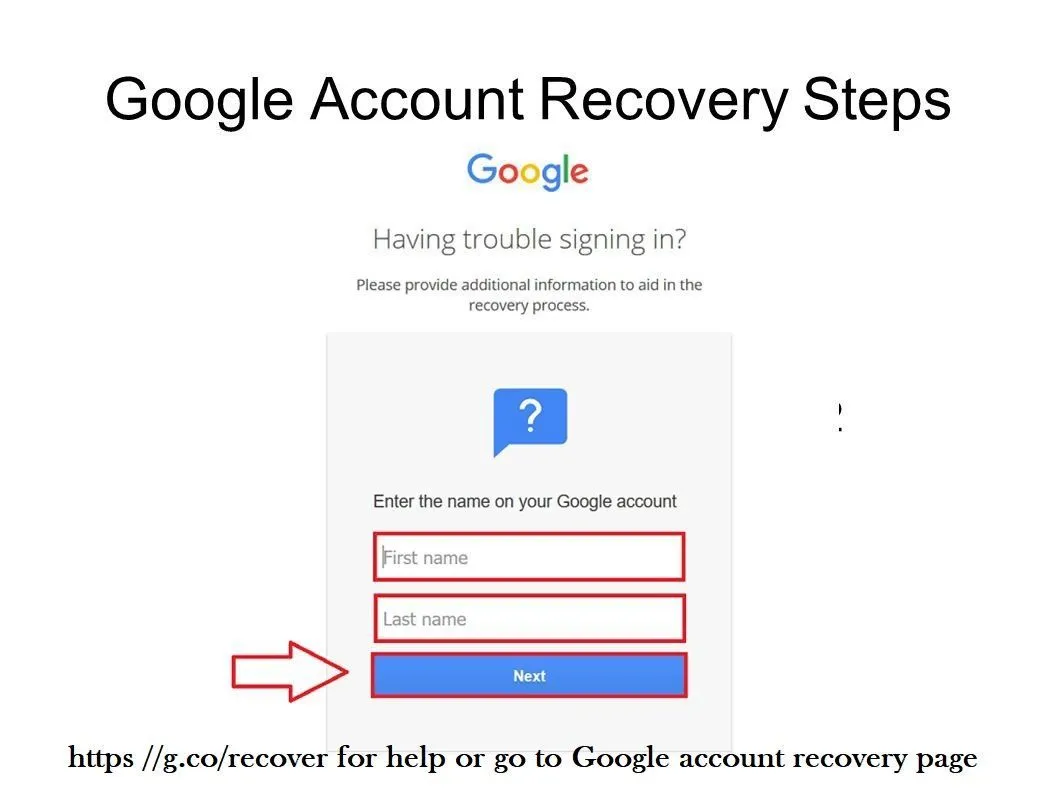
Step 1: Go to the Gmail Account Recovery Page
Firstly, open your web browser and go to the Gmail account recovery page. You can do this by simply typing “Gmail account recovery” into your search engine.
This is the starting point for the recovery process, where Google provides various options to help you regain access to your Gmail account.
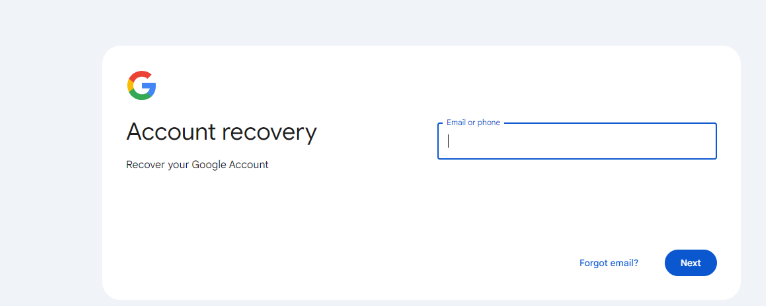
Step 2: Enter Your Email Address
On the account recovery page, you will be prompted to enter the email address you want to recover. Once you type in your Gmail address, click the “Next” button. Make sure you enter the correct email address associated with your account to proceed to the next step.
Step 3: Forgotten Password
On the next page, click on “Forgot password”. Google will then ask you to enter the last password you remember associated with this Google Account. If you can remember a recent password, enter it. If you do not remember, then click on the “Try another way” link. This is a crucial step. If you can remember and provide an old password, you can quickly verify your identity.
Step 4: Verify Your Identity
In this step, Google will now attempt to verify your identity through several methods. Since you don't have access to your phone number, you will need to choose an alternative method to recover your Gmail account without a phone number. These methods can include using your recovery email, answering security questions, or verifying your identity through other means.
Step 5: Use Your Recovery Email
If you have set up a recovery email address before, Google will send a verification code to the recovery email address. Check your recovery email for the code and enter it in the given field on the recovery page. Ensure you have access to your recovery email account so you can receive the verification email from Google.
Step 6: Answer Security Questions
If you don’t have a recovery email set up, Google may prompt you to answer security questions. These are the questions you set up when you created your account. Answer them as accurately as possible. Common questions might include your pet's name, your first school, or other personal details.
Step 7: Verify Your Identity with a Different Method
If the previous options are not available or do not work, Google might offer other methods, such as:
- Date of account creation: You might be asked to provide the approximate date when you created your Gmail account.
- Login from a familiar device: If you have logged into your Gmail account from a specific device regularly, try using that device to recover your account.
Both the above methods help you proceed with Google account recovery without a phone number.
Step 8: Follow Google’s Instructions
After you have successfully verified your identity using one of the methods above, follow the instructions provided by Google to reset your password. To enhance the security of your account, make sure to choose a strong, unique password.
Note that you should avoid using easily guessable passwords and consider using a password manager to keep track of your passwords!
Step 9: Update Your Recovery Information
Once you regain access to your account, it’s a good idea to update your recovery information. Add a current phone number and a recovery email, and set up two-factor authentication to prevent future issues. By regularly updating this information, you can ensure that you have multiple ways to recover your account if you ever get locked out again.
Tips for Successful Account Recovery
Below are some tips to help you with successful account recovery.
- Be Patient and Thorough: Account recovery can take time, especially if you don’t have access to your phone number. Be patient and thorough with the information you provide. Double-check all details you enter to avoid mistakes.
- Use Familiar Devices and Locations: Try to recover your account from a device and location that you frequently use to log into your Gmail account. This can help Google verify your identity more easily, and logging in from a familiar device can add an extra layer of credibility to your recovery attempts.
- Check All Possible Recovery Options: Explore all possible recovery options, including recovery email, security questions, and familiar devices. Each method provides a different way for Google to confirm your identity.
- Keep Your Information Updated: Regularly update your account recovery information to avoid similar issues in the future. Ideally, you should make it a habit to review and update your recovery details periodically. This will help you to keep your account secure in the future.
- Enable Two-Factor Authentication: Two-factor authentication (2FA) adds an extra layer of security. By providing multiple verification methods, it can prevent future lockouts and make it easier to recover your account.
The users can employ the above tips to enhance the level of security and recover their Gmail account smoothly. Now, let’s understand why you should add the ‘Two-Factor Authentication (2FA)’ for easy account recovery (if required).
The Importance of Two-Factor Authentication
Two-factor authentication (2FA) is a security process in which users provide two different authentication factors to verify their identity. This method adds an extra layer of security to the authentication process and avoids falling for business email compromise attacks.
Henceforth, it makes it difficult for unauthorized individuals to access a user's online accounts. Even if someone knows your password, they won't be able to access your account without a second form of verification.
Here’s how you can set up the Two-Factor Authentication (2FA) for your account:
- Go to Your Google Account Settings
Firstly, you have to log in to your Google account and navigate to the security settings.
- Enable Two-Factor Authentication:
For this, users need to follow the instructions to turn on 2FA. You can choose to receive codes via SMS, use an authenticator app, or a physical security key.
- Set Up Backup Options
Make sure that you have backup options in case you lose access to your primary 2FA method. This might include backup codes or an additional email.
By following the above instructions, you can set up the process and enable two-factor authentication. Consequently, you can enhance the security of your Gmail account thereby reducing the chances of any unauthorized access!
Common Issues and Troubleshooting Tips
During the recovery process, you might encounter some common issues. Here are a few troubleshooting tips to help you keep your Gmail account up and running:
- Issue: Recovery Email Not Received
To resolve this, you should check your spam or junk folder. If it's not there, ensure you entered the correct recovery email.
- Issue: Security Questions Are Difficult to Answer
Try to recall as much detail as possible about the questions you set up. If you’re stuck, use other recovery methods.
- Issue: Accessing Recovery Options
You must ensure you're using a familiar device and network. Google uses this information to verify your identity.
If these tips don’t resolve your issues, visit Google’s support page for additional help.
Neo: A Promising to Alternative Gmail
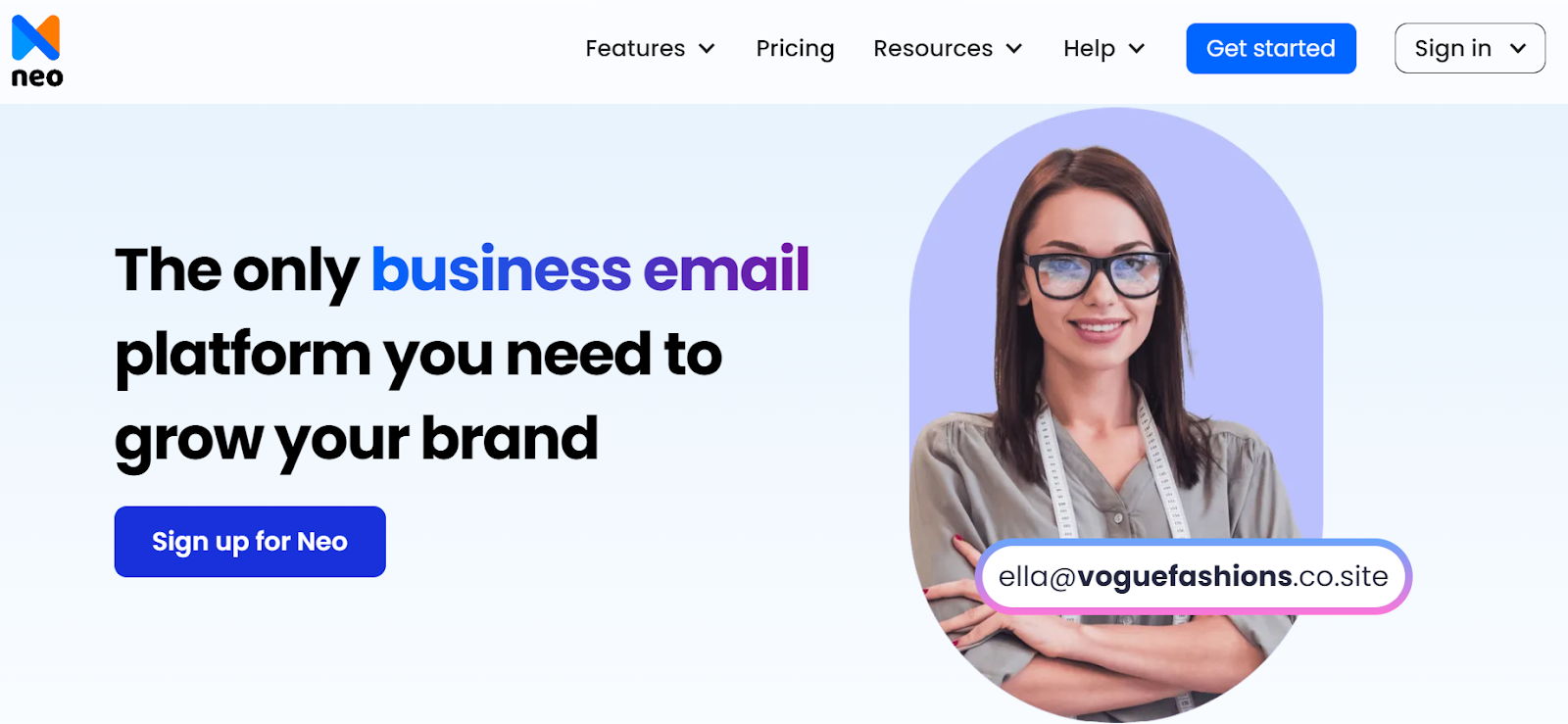
Neo is a versatile business email platform designed to streamline various aspects of professional interactions, including managing email accounts.
Neo offers a range of customizable settings, allowing users to tailor the email client to their specific needs. This includes options for email organization, notification preferences, and synchronization settings, ensuring that you can optimize your email management workflow.
Neo offers a free domain extension (.co.site) with any of its annual plans, which can be used to register your business email domain. Then, you can create a business email address and set up an inbox. Using the same email address, you can launch your one-page website and email campaigns.
It offers a variety of business email management features, including:
- Priority Inbox to sort all your incoming emails and display all the important ones at the top that require your attention.
- Turbo search allows you to find a specific email from a bundle of all the received emails. By entering the required keyword, it will quickly find the email you are looking for.
- It offers email storage starting from 10GB to 100GB, whereas Gmail offers limited storage, which may get completely exhausted if you receive emails with lots of heavy attachments.
- There is an email rule feature that allows users to automate some aspects of email management. For example, you can set an email rule that will automatically forward an email to an account if it meets the desired condition.
This is not it. There are other features as well, like a pre-designed library of email templates, the ability to save your email template, Smart Write to draft the first version of an email message, and much more.
Besides, it offers robust security methods, such as 2FA, 256-bit encryption, and anti-spam and anti-virus protocols, to keep your business or professional information secure.
Wrapping Up
Losing access to your Gmail account without a phone number can be frustrating, but with the right steps, you can recover it. By following this detailed, step-by-step guide, you can successfully go ahead with the Gmail recovery without a phone number and regain access to your account.
However, you must ensure that your recovery information is up-to-date to avoid future inconveniences. Remember, the key to maintaining the security of your account lies in using strong passwords, keeping your recovery information current, and enabling two-factor authentication.
Taking proactive measures now can save you a lot of hassle later. Regularly update your recovery information, review your security settings, and stay informed about the latest security practices if you find yourself needing a robust tool to manage multiple accounts and enhance security, consider leveraging Neo for a more streamlined and secure communication experience. Also learn about creating second gmail account in case you fail to recover your account.
Frequently Asked Questions
1. Can I recover my Gmail account without a recovery email?
Yes, you can recover your Gmail account without a recovery email by answering security questions, using familiar devices for identity verification, or receiving a verification code on your linked phone number. Google provides multiple recovery options to ensure you can regain access to your account.
2. What if I don’t remember the answers to my security questions?
If you don’t remember your security questions' answers, try using other recovery methods like your recovery email, logging in from a familiar device, or receiving a verification code via your linked phone number. These alternative methods can help you regain access to your Gmail account.
3. How long does the Gmail account recovery process take?
The recovery process can vary depending on the method used and the information provided. It can take anywhere from a few minutes to several days, depending on the verification steps required and the accuracy of the information you provide.
4. Can I use Neo to manage multiple email accounts?
Yes, Neo is designed to manage multiple email accounts efficiently. It provides a centralized platform that streamlines communication needs and enhances productivity by integrating various accounts in one place.
5. How can I ensure the security of my Gmail account in the future?
To ensure the security of your Gmail account, regularly update your recovery information, use strong, unique passwords, enable two-factor authentication, and be cautious of suspicious emails and phishing attempts to protect your account from unauthorized access.

Get Business Email
No domain name required





.svg%201.svg)
.svg)
.svg)
.svg%201.svg)



