
Get Business Email
No domain name required
Email still serves as the foundation of personal and professional communication. Configuring your SMTP server will ensure good deliverability whenever you send transactional emails and marketing newsletters. It also helps increase your sender reputation so your domain and emails are not marked as spam.
Are you wondering what exactly this SMTP server is and how to configure it? It is an email protocol that helps send messages. If you are using Gmail, SMTP configuration is even more essential. Since Gmail is a free email provider with a generic domain, there is a high chance of spam accounts. The SMTP Gmail server empowers the faultless transmission of your emails, and configuring it is necessary for seamless email communication.
In this blog, we will explore Gmail SMTP configuration, better known as SMTP host Gmail, and give you a complete guide to setting up and optimizing your email delivery. With this step-by-step guide, you can get started with Gmail’s SMTP service using your email clients and applications. So, let’s get started!
What is SMTP?
SMTP, or Simple Mail Transfer system, is a set of digital protocols that decide how emails are sent from one network to another. Emails are properly sent from the source's email client to the beneficiary's email server because of this assortment of rules governing the email transmission process.
SMTP standardizes the email format, ensuring different servers can seamlessly communicate with each other. Utilizing an email service like SMTP host Gmail is indispensable, although most email providers come with in-built SMTP servers. This is particularly useful for organizations and individuals that need to use custom email clients yet benefit from Gmail's SMTP service's dependability.
Basics of SMTP Host Gmail
The SMTP Gmail server has multiple settings that require several parameters for proper communication between your email client and Gmail's servers. Here are some important settings:
1. SMTP Server Address
- Gmail SMTP Server Address: smtp.gmail.com
- Port: 465 (SSL) or Port: 587 (TLS)
2. SMTP Username and Password
- Your Gmail email address (e.g., example@gmail.com)
- Your Gmail email ID and password.
3. Encryption
- Your email client must use SSL (Secure Socket Layer) or TLS (Transport Layer Security) to secure the connection with Gmail's servers.
Reasons to Set Up SMTP in Gmail
Before we dive into the process of understanding the steps to configure your Gmail SMTP server, let’s understand the reason for taking this step. Gmail SMTP configuration helps with efficient email management and correspondence viability in multiple ways. Here are some of the common advantages SMTP host Gmail offers:
1. Storage Space
You can save tremendous volumes of emails in Gmail without agonizing over running out of space on the grounds by configuring the SMTP server. All your email communication is stored in your account itself, so you don’t need to create a separate storage space. By utilizing this large storage, you can rapidly send and save emails straight to your Gmail account with the SMTP Gmail server.
2. Manage Emails Between Multiple Devices
Email synchronization across different devices is ensured by configuring the SMTP settings. Whether your device is a desktop, laptop, tablet, or smartphone, the Gmail SMTP configuration setting allows you to send emails from any device while keeping up with current messages and folders.
3. Premium Email Service with Google Workspace
Google Workspace furnishes a premium email service with added capacities like custom domain names, more storage, and advanced security choices. Organizations can utilize their custom domains with Gmail's trustworthy foundation and premium features by setting up the SMTP domain server setting, enhancing the functionality of your Google Workspace plan.
4. Gmail Search Operators
You can quickly find particular emails utilizing Gmail's broad search operators, which incorporate sender, date, subject, and keywords. All sent emails are safely stored in your Gmail account, and configuring the SMTP setting simplifies the data, allowing you to search and recuperate fundamental emails.
5. Enhanced Security
Gmail's SMTP server supports SSL and TLS encryptions to guarantee that your email communications are secure and safeguarded from unauthorized access. For associations and individuals who communicate sensitive information via emails, this additional layer of security is fundamental.
6. Optimized Utilization
Setting up the SMTP host Gmail empowers you to efficiently use other services within the Google Suite, including Google Drive, Calendar, and Contacts. This improves your workflow output and management by being able to use these tools right from your Gmail account.
Also learn about how to buy smtp server.
Gmail SMTP Configuration in Two Easy Steps
Gmail SMTP server configuration allows you to send emails from your Gmail account on external email clients and web apps. Here are the steps to configure Gmail SMTP:
Step 1: Turn on Your SMTP from Gmail Settings
- Before you access Gmails SMTP server, make sure that your account has the option for outgoing emails via SMTP:
- Setting Your Google Accountsome text
- Sign into Gmail, then tap your profile picture.

- Click on “Manage Your Google Account”.
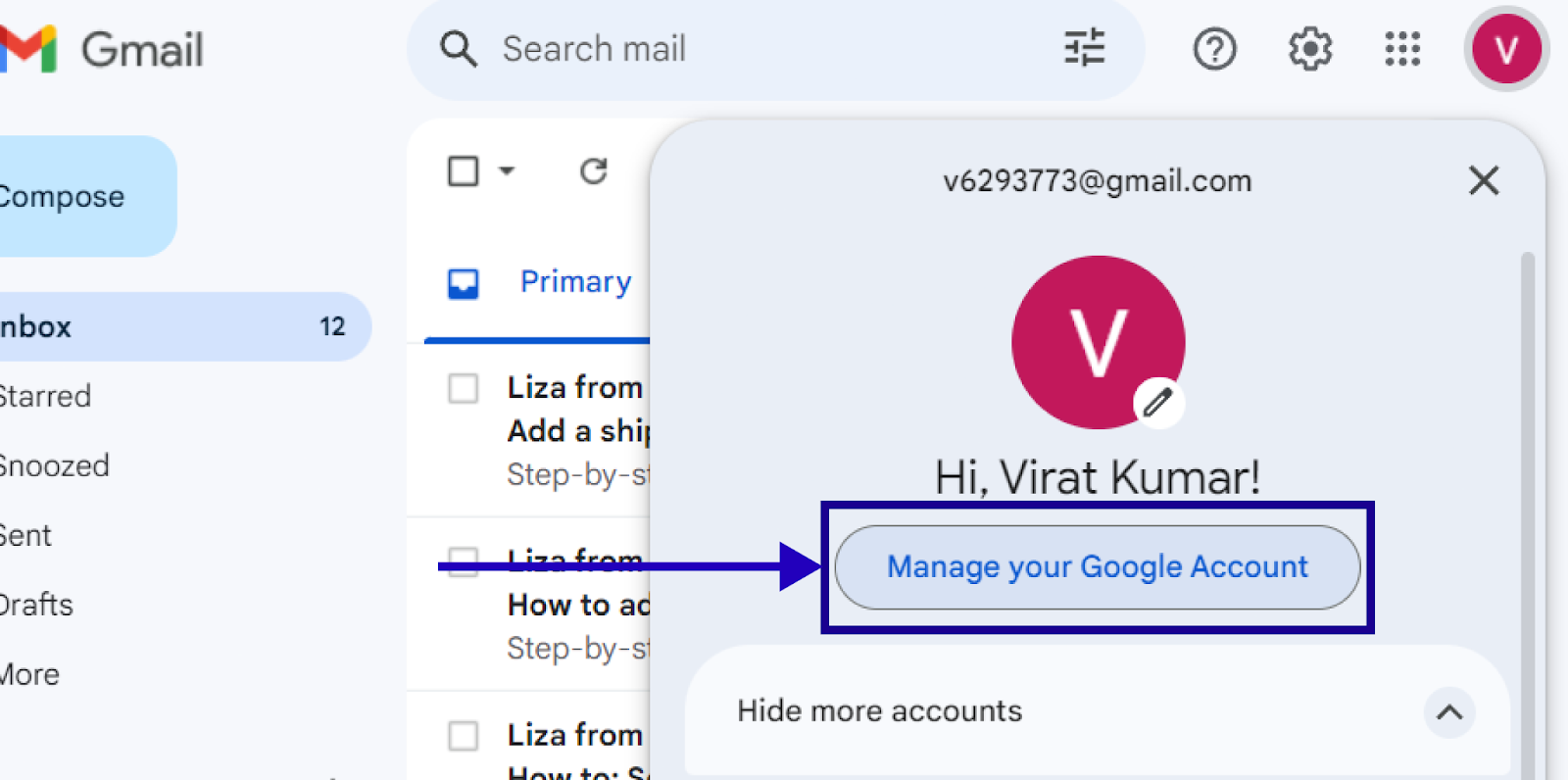
- Go Through The Security Settingssome text
- From the left sidebar, click on “Security.”
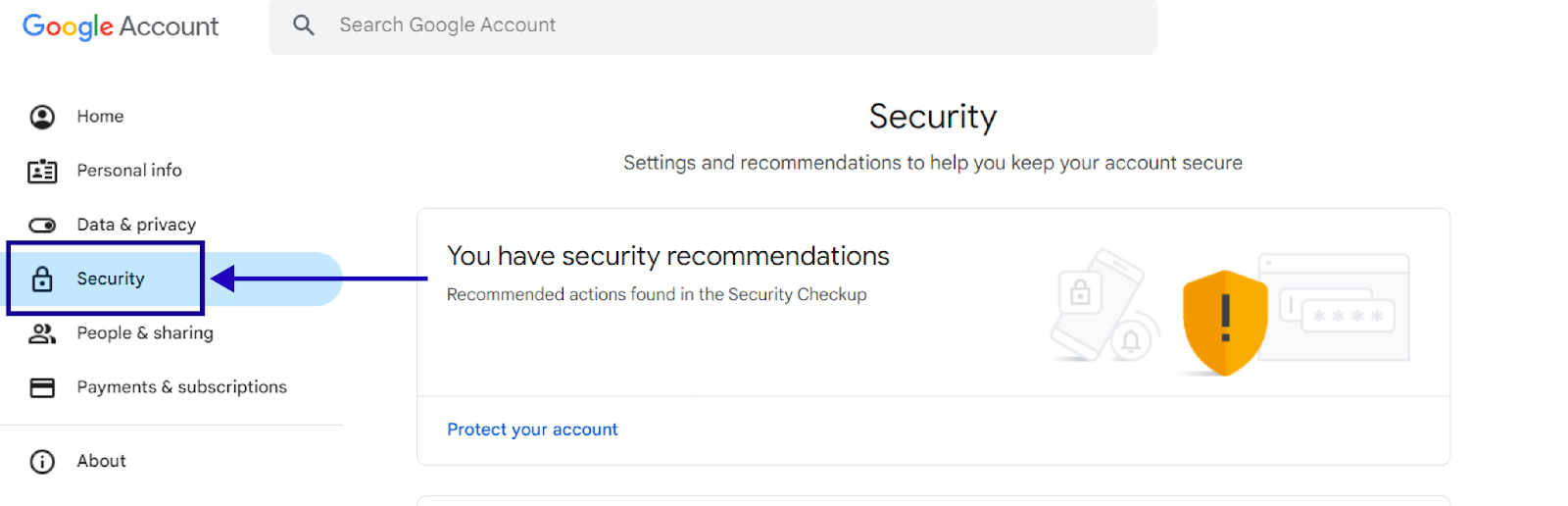
- Allow Less Secure Apps Accesssome text
- Navigate to Less secure app access.
- Google recommends using App Passwords for better security when 2-step Verification is turned on.
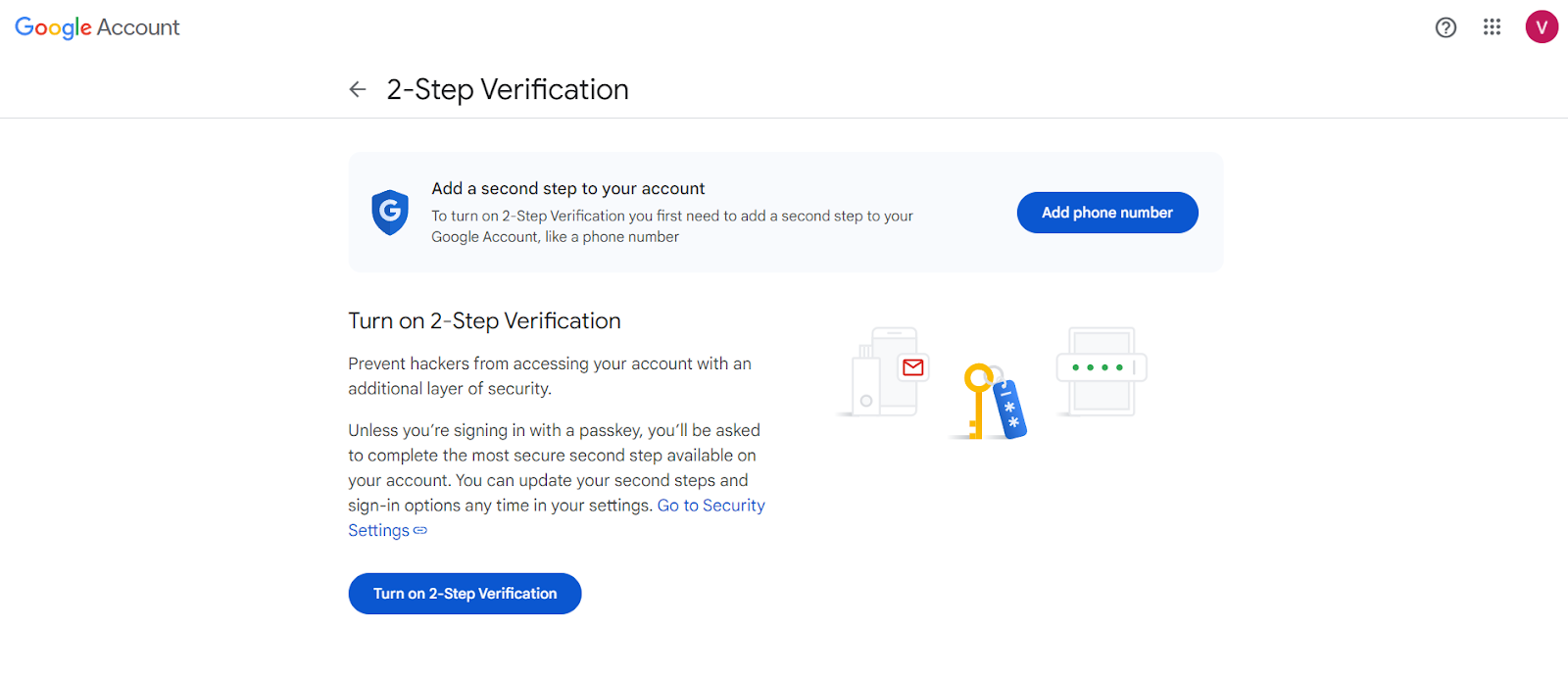
Step 2: Detail for SMTP Configuration
Gather these details to configure your email client or app with Gmail's SMTP server:
- SMTP Server Address: smtp.gmail.com
- Port: 587 (If using TLS) or Port:465( If SSL is being used)
- Authentication Required: Yes
- Username: Your entire Gmail address (example@gmail.com)
- Password: Your Gmail password (Use an App Password if 2-Step Verification is on)
After following these steps you can successfully configure SMTP Gmail server settings, which helps your emails work smoothly on different platforms. This step is necessary to improve your outbound email infrastructure and improve your sender’s score for seamless email delivery.
Different SMTP Host Configuration Methods in Gmail
To empower consistent email sending over various platforms and applications, Gmail offers an assortment of SMTP methods. Your email communication can be worked on by understanding these methods. The few SMTP procedures utilized in Gmail are displayed here:
1. Standard SMTP Configuration
The SMTP given by Gmail, smtp.gmail.com, is utilized in the initial step of the standard SMTP configuration. For TLS/STARTTLS or standard SMTP for SSL, this Gmail SMTP configuration needs port 587. To give secure access to the SMTP server, authentication using your Gmail address and password is required.
2. Google Workspace SMTP Relay
The SMTP Relay service is a major strength for organizations utilizing Google Workspace. This strategy empowers sending emails from your domain with Google's servers. Setting up the SMTP server determines and designs fundamental authentication and security settings for the relay service.
3. App-Specific Passwords
If you have activated two-factor authentication on your Gmail account, you can create app-specific passwords for SMTP server access. This strategy ensures that your primary password stays secure while giving access to the SMTP Gmail offers.
How do I set up IMAP and POP3 in Gmail?
Designing IMAP (Internet Message Access Protocol) and POP3 (Post Office Protocol version 3) in Gmail allows you to access and control your emails from numerous devices and email clients. POP3 and IMAP are both inbound email protocols, while SMTP is outbound.
Process to Setup IMAP:
- Enable Your IMAP Access - Access your Gmail account sign-in. Click the stuff image (Settings) to see "See all settings." Get to the "Forwarding and POP/IMAP" tab. Under the "IMAP Access" section, enable IMAP access and save changes.
- Configure Your Email Client - Open your email client or application (like Thunderbird or Outlook) and configure it. Go to the inclinations or account settings section. Choose IMAP as the account type and add a new account.
- Enter IMAP Settings - Enter IMAP settings utilizing imap.gmail.com for the approaching mail server. Make SSL/TLS your encryption decision and set the port to 993. For the departing mail server (SMTP), use smtp.gmail.com. For TLS/STARTTLS, set the port to 587; for SSL, set 465. Use your full Gmail address and password to enable authentication.
- Save and Test - Sending and receiving a test email will allow you to save the settings and test the configuration. This will ensure that emails sync accurately among email clients and devices.
Process to Setup POP3:
- Enable Your POP3 Access - To enable POP3 access in your Gmail account settings, follow stages 1 and 2 from the IMAP setup.
- Configure Your Email Client - Begin up your email client or application and make a new account with POP3 as the account type.
- Enter POP3 Settings - Set up an incoming mail server at pop.gmail.com. Choose SSL/TLS as your encryption method and set the port to 995. Use smtp.gmail.com as your outgoing mail server (SMTP). For TLS/STARTTLS, set the port to 587; for SSL, set 465. Use your total Gmail address and password to enable authentication.
- Save and Test - Sending and receiving a test email will allow you to test the configuration and save the settings. You can browse the emails that are received and sent over the POP3 and SMTP Gmail servers precisely.
Neo: The Best Business Email Platform
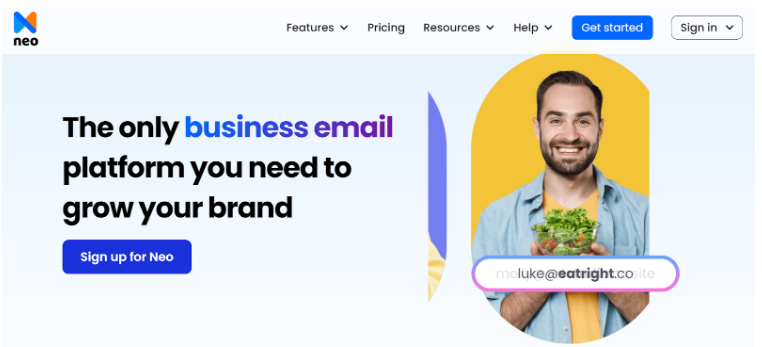
Neo is an all-encompassing email hosting platform designed for small businesses. It grants you free email addresses with its trial plan and allows you to create a professional business email with a .co.site domain, which you can use for free for a year upon purchasing its annual plan. You can also integrate your domain name with any extension, including com, edu, and biz, among others. Furthermore, it also has a host of other powerful features that allow entrepreneurs and MSMEs to make the most of their communication strategy.
From robust email marketing tools to a free one-page website with all its plans, Neo offers attractive features that offer an integrated solution to operate your business. Other features of this email hosting platform include:
- Email campaign management by tracking email open rates and mass-sending emails.
- AI email writer for writing assistance that consistently matches your brand voice and tone.
- Neo Bookings for easy appointment scheduling.
- A free one-page website with an easy-to-use website builder.
- Signature Designer
These features will help you reduce your work and organize the emails easily. Neo also places a large emphasis on user privacy, offering built-in end-to-end encryption as well as two-factor authentication and spam filtering.
Wrapping Up
Configuring your email communications to use the Gmail SMTP settings has become very important for the reliability and security of your overall communication channel. Suppose you are an individual or running a small business. In that case, you can avail yourself of the benefits of reaching out to a larger user base efficiently without any significant cost by subscribing to a free email service from Google. Regardless of your email plan, SMTP configuration lets you send emails from any device and platform that is integrated with your account.
However, if you are looking for more advanced support for your branding or business, Neo is a great email hosting platform. It provides its users with a broad list of features and tools to be more productive, work better alone, or collaborate smoothly. Neo has the perfect solution for businesses looking to enhance their email marketing efforts and overall communication strategy with an easy-to-use interface and integration. So, sign up for Neo today and scale your business!
Frequently Asked Questions (FAQs)
Q1. Why prefer Gmail host SMTP over other email servers?
The following are reasons for the preference for Gmail SMTP over other email servers:
- High uptime availability and stability
- SSL/TLS encryption, two-factor authentication, and spam filtering.
- Simple installation and easy maintenance.
- High deliverability rates.
Q2. Can I use Gmail SMTP for multiple email clients and devices?
Gmail SMTP also works with other email clients (such as Outlook and Thunderbird) and mobile apps for iOS and Android devices.
Q3. Do I need an additional SMTP server for Gmail?
Most email clients and providers, including Gmail, have their own SMTP servers, so you don’t need to purchase a separate server. However, if you send a high volume of emails daily, having a separate SMTP server can enhance your delivery experience. In most cases, you will not need a separate server.

Get Business Email
No domain name required




%20-%20Explained%20in%20Detail.png)
.svg%201.svg)
.svg)
.svg)
.svg%201.svg)



