
Get Business Email
No domain name required
Get Squarespace Alternative
Explore Neo Mail!
Introduction to Squarespace
Squarespace is a user-friendly website-building platform that offers a wide range of tools and features to help individuals and businesses create stunning and professional websites with ease. Its professionally designed templates and intuitive drag-and-drop builder make it easy to customize every aspect of your website, even if you have no prior design experience. Additionally, Squarespace's mobile optimization ensures that your website looks great and functions well on any device, and its eCommerce capabilities make it easy to set up and manage an online store.
Squarespace's built-in SEO features help to optimize your website for search engine results, making it easier for potential customers to find your site. And if you ever need assistance, Squarespace provides 24/7 customer support to help you resolve any issues you may encounter. Squarespace is a fantastic choice for creating a professional and visually stunning website that meets all your needs and requirements. With its easy-to-use tools and features, you can bring your online vision to life easily and confidently.
Setting Up Your Squarespace Domain
Now that you've selected the perfect domain for your website and have registered it through Squarespace, it's time to set it up and make it live. Setting up your Squarespace domain is a straightforward process, and we'll guide you through it step by step. Whether you're new to website management or an experienced user, Squarespace simplifies the domain setup process for everyone.
Step 1: Log In to Your Squarespace Account
Begin by logging in to your Squarespace account. You'll need your account credentials to access your website's settings and domain management.
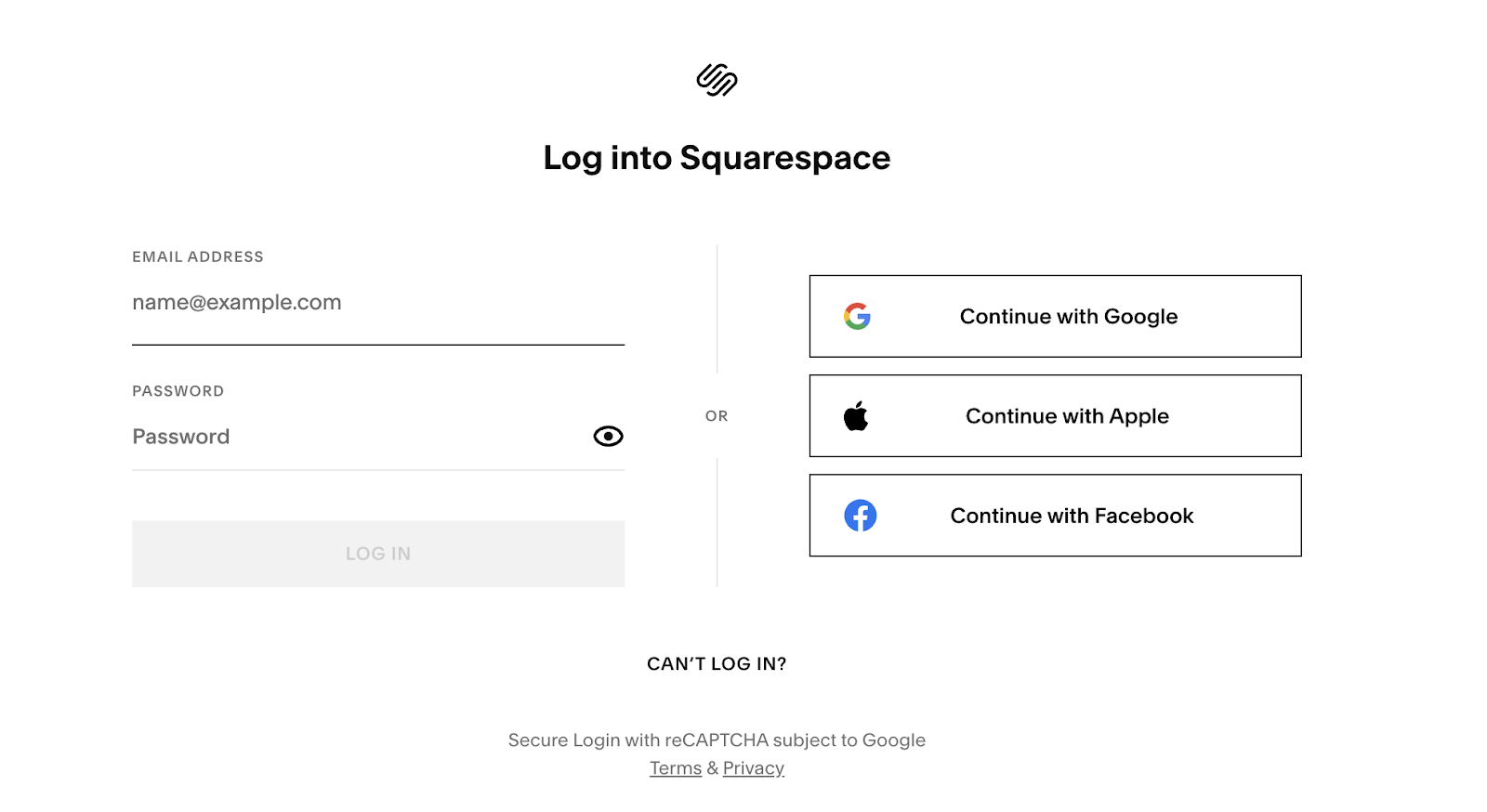
Step 2: Access Your Website Settings.
Once logged in, you'll find yourself in the Squarespace website editor. Click on the "Settings" option in the main menu, typically on the left side of your screen.
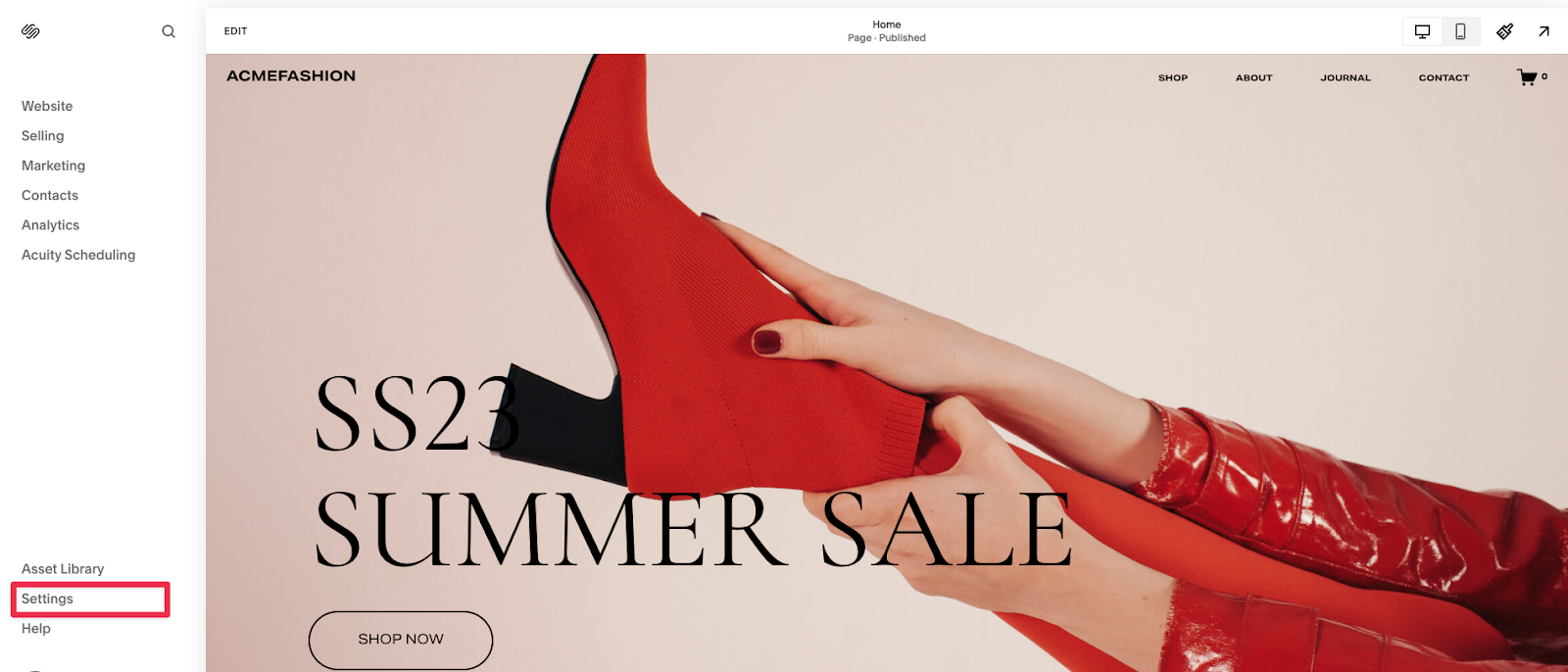
Step 3: Navigate to Domain Management.
Within the Settings menu, scroll down and find the "Domains" section. Click on "Domains" to access the domain management dashboard.
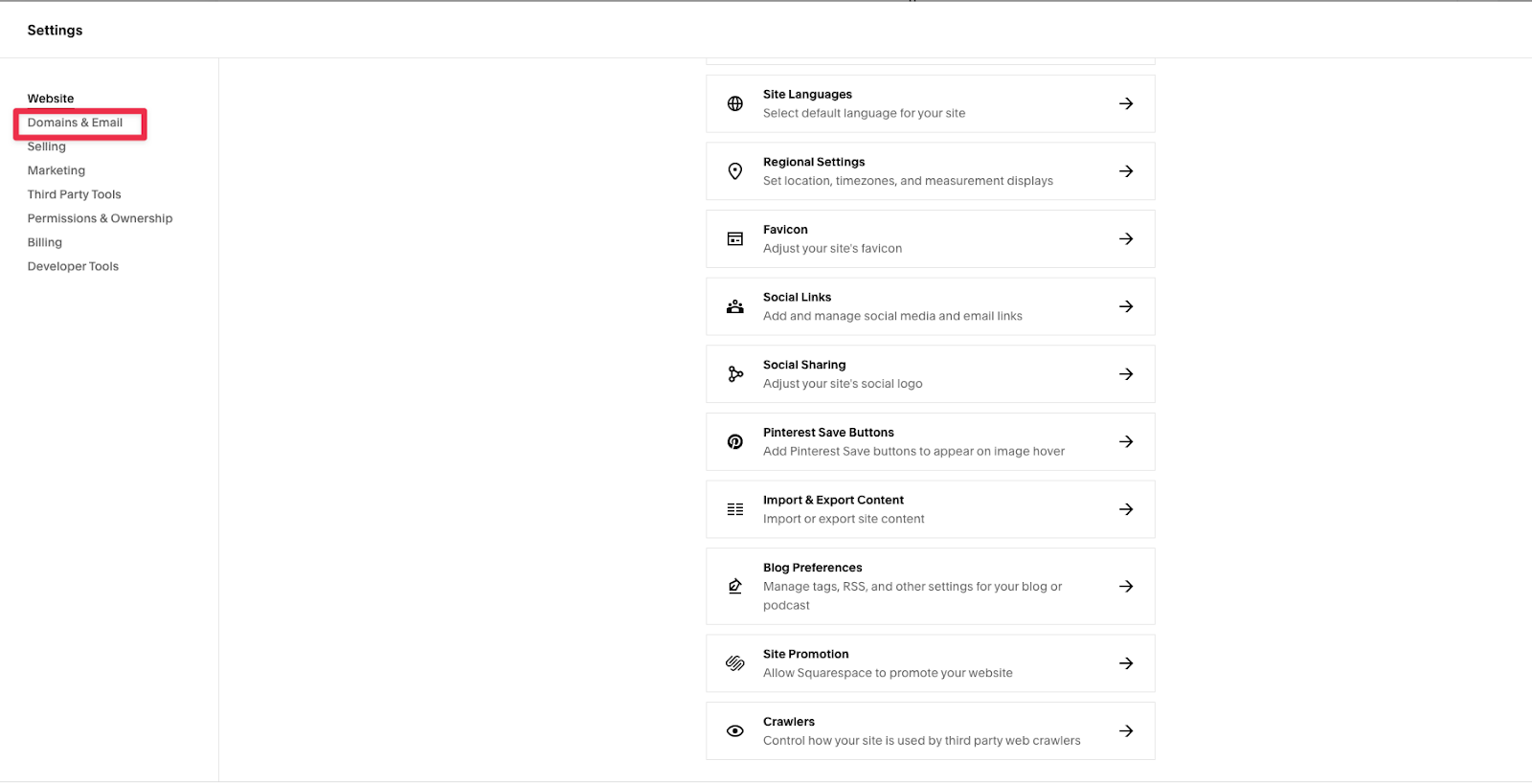
Step 4: Choose Your Registered Domain.
In the Domains dashboard, you'll see a list of all the domains associated with your Squarespace account. Locate the domain you wish to set up and click on it to open its settings.
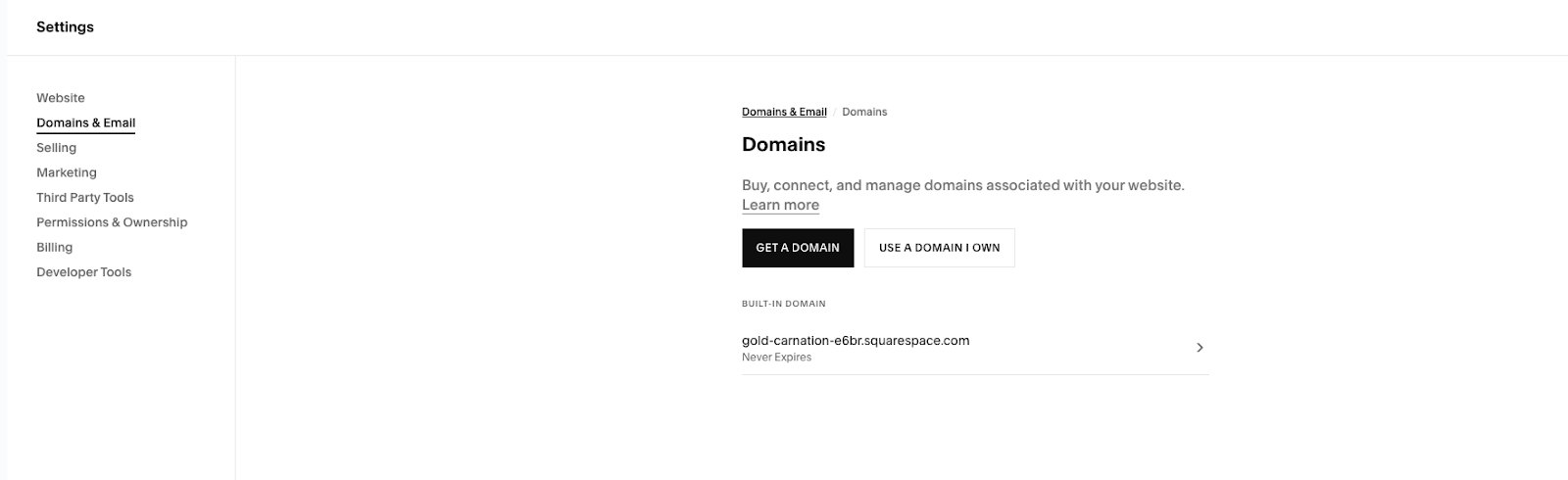
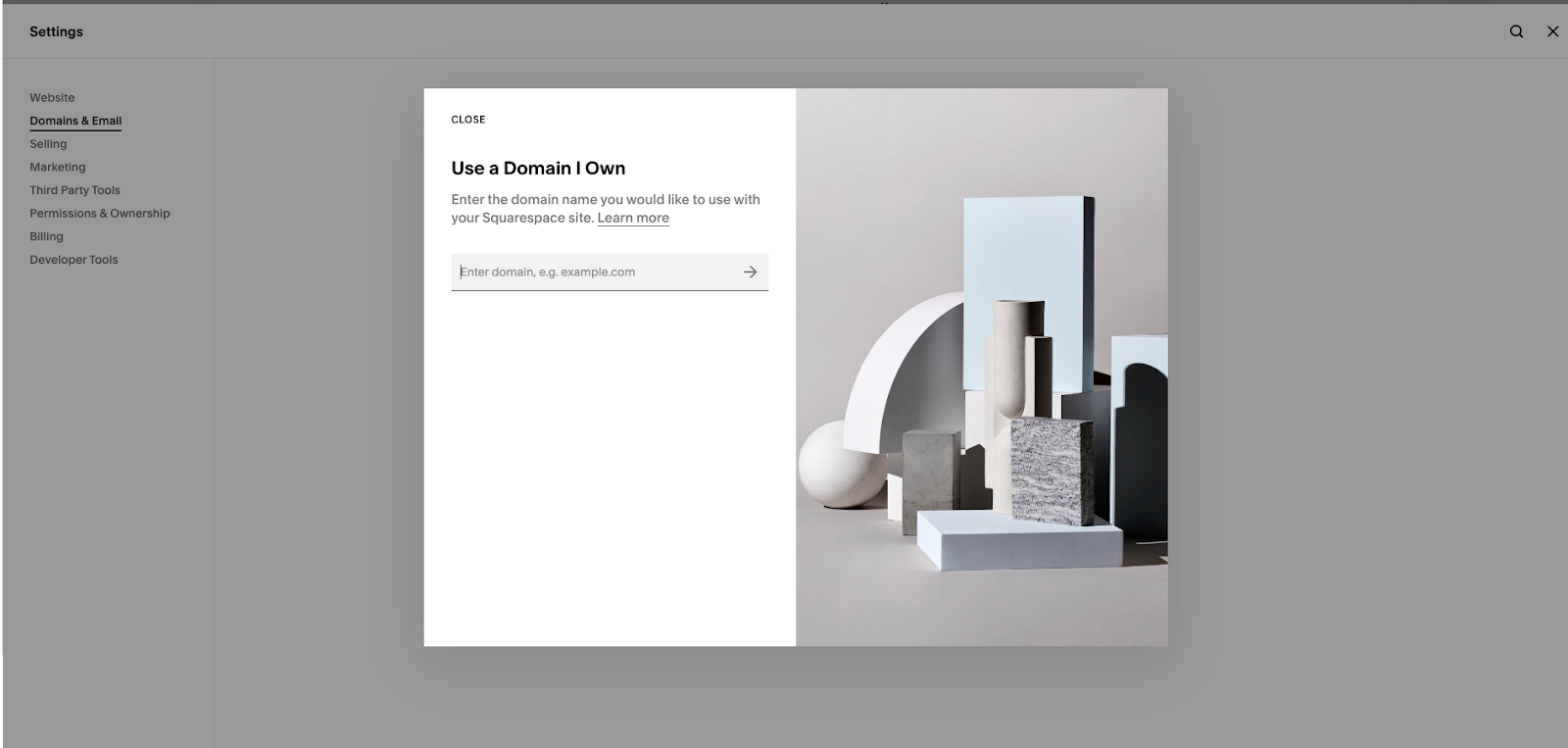
Step 5: Begin the Setup Process
You will find a series of tabs or options within the domain settings. Look for a button or link that starts the setup process. Squarespace typically provides clear instructions and options to guide you through the setup.
Step 6: Configure DNS Settings
You must configure the domain's DNS (Domain Name System) settings. This step connects your domain to your Squarespace website. Squarespace will guide you on updating your DNS records.
Step 7: Verify Domain Ownership
Squarespace may require you to verify ownership to ensure you own the domain. This usually involves confirming your contact information or email.
Step 8: Set Your Domain as the Primary Domain
Once the setup is complete, you can set your new domain as the primary domain for your Squarespace website. This means this domain will be the users' main address when visiting your site.
Step 9: Test Your Domain
Before finalizing the setup, it's a good practice to test your domain to ensure it correctly points to your Squarespace site. Open a web browser and enter your domain (e.g., www.yourdomain.com) to verify that it loads your Squarespace website.
Step 10: Confirm and Save
After confirming that your domain works as expected, return to the Squarespace domain settings and finalize the setup. Save your settings to make your domain officially live.
Congratulations! Your Squarespace domain is now set up and ready to use. Visitors can access your website using your custom domain, and you've taken a significant step toward establishing your online presence. Squarespace's support resources and customer service can assist you if you encounter any issues during the setup process.
Managing Your Squarespace Domain
Once your Squarespace domain is up and running, you can manage and maintain it within the Squarespace platform. You can easily update DNS settings, set up domain forwarding, and change your domain's contact information through Squarespace's user-friendly interface.
Accessing Domain Management
1. Log in to your Squarespace account.
2. Click on "Settings" in the main menu.
3. Select the domain you want to manage.
Managing DNS Settings
To update DNS settings (e.g., add custom records and configure subdomains), go to the "DNS Settings" section within your domain settings.
Setting Up Domain Forwarding
To set up domain forwarding, go to the "Advanced Settings" section of your domain settings and select "URL Redirects."
Updating Contact Information
To change the contact information associated with your domain (e.g., owner, administrative contact), find the "Contact Information" section in your domain settings and click "Edit."
Renewing Your Domain:
Keep an eye on your domain's expiration date. Squarespace typically provides automatic domain renewal, but ensure your billing information is up to date.
Troubleshooting Domain Issues
Here are solutions to common domain-related problems and tips for resolving issues efficiently:
Problem: My Domain Isn't Loading My Website
- Solution: Check your DNS settings and verify that your domain is the primary domain in Squarespace settings.
Problem: Domain Transfer Is Taking Longer Than Expected
- Solution: Check the transfer status and ensure you've followed all the steps in the transfer process. Contact Squarespace support if the issue persists.
Problem: I Forgot My Domain Renewal Date
- Solution: View your domain's expiration date in your Squarespace domain settings and set up auto-renewal domains.
Problem: My Custom DNS Records Aren't Working
- Solution: Double-check your DNS records for accuracy and allow some time for DNS changes to propagate.
Problem: I Need Help With Domain Troubleshooting
- Solution: Reach out to Squarespace's customer support for personalized help.
FAQs About Squarespace Domains
Here are answers to some frequently asked questions to help clarify any uncertainties:
Q1. What is a Squarespace domain, and how is it different from other domains?
A Squarespace domain is a custom web address (URL) that you can use for your Squarespace website. It is registered directly through Squarespace, making it seamlessly integrated with their platform. Unlike other domain registrars, Squarespace offers a user-friendly, all-in-one solution for website creation and domain management.
Q2. Can I transfer an existing domain to Squarespace?
Yes, you can transfer an existing domain to Squarespace. The process involves unlocking your domain with your current registrar, obtaining an authorization code, and initiating the transfer within your Squarespace account. Squarespace provides step-by-step instructions to make this transition smooth.
Q3. Are Squarespace domains free, or do they have a cost?
Squarespace domains are not free, but the pricing structure is straightforward. You can purchase a domain directly through Squarespace, with annual fees typically ranging from $20 to $70, depending on the domain extension (e.g., .com, .net). Renewal costs are similar to the initial purchase price.
Q4. Do I need technical expertise to set up and manage a Squarespace domain?
No, you don't need technical expertise to handle Squarespace domains. Squarespace provides an intuitive interface with step-by-step guides for domain registration, setup, and management. You can easily configure DNS settings, set up domain forwarding, and make updates without technical know-how.
Q5. Can I connect multiple domains to a single Squarespace website?
Yes, you can connect multiple domains to a single Squarespace website. This is useful if you want multiple domain options with the same website content. Squarespace allows you to designate one of these domains as the primary domain.
Q6. What happens if I forget to renew my Squarespace domain?
Squarespace offers automatic domain renewal for added convenience. If you need to remember to renew your domain manually, Squarespace will attempt to renew it on your behalf. However, it's crucial to ensure your billing information is up to date to prevent any potential service disruptions.
Q7. Can I use a domain purchased elsewhere with my Squarespace website?
Yes, Squarespace allows you to use domains purchased from other registrars with your Squarespace website. You can transfer the domain to Squarespace or connect it by configuring DNS settings with your current registrar. Squarespace provides detailed instructions for both options.
Q8. Does Squarespace provide SSL certificates for their domains?
Yes, Squarespace includes SSL certificates with all of their domains. SSL (Secure Sockets Layer) certificates encrypt data transmitted between your website and visitors, enhancing security and trustworthiness.
Q9. Can I customize email addresses with my Squarespace domain?
Yes, you can create custom email addresses using your Squarespace email hosting. Squarespace offers integrated G Suite and Google Workspace, allowing you to set up professional email addresses (e.g., yourname@yourdomain.com) with Google's email services.
Q10. Is Squarespace customer support available for domain-related inquiries?
Yes, Squarespace provides customer support for domain-related inquiries. You can contact their support team via email or live chat for domain-related issues or questions.
Q11. How to transfer domain from Godaddy to Squarespace?
- Unlock your domain at GoDaddy and obtain the authorization code (EPP code) from your GoDaddy account.
- Initiate the transfer process on Squarespace by entering the domain name and the EPP code in their Domain Transfer page.
- Confirm the transfer via the email you receive from Squarespace and wait for the process to complete, which can take up to a week.
Q12. How to change domain name on Squarespace
- In your Squarespace account, go to the "Settings" section, then click on "Domains" and select the domain you want to rename.
- Choose "Rename" and enter the new domain name you wish to use, ensuring it's available.
- Follow the prompts to complete the renaming process and update any necessary settings like DNS configurations.
Conclusion
Congratulations on completing our Squarespace Domain Guide! Your domain is crucial to your online identity, and Squarespace simplifies managing it. Focus on creating and growing your website while Squarespace handles the technical aspects. With the right domain and website tools, you're well on establishing a successful online presence.

Get Business Email
No domain name required
Get Squarespace Alternative
Explore Neo Mail!





.svg%201.svg)
.svg)
.svg)
.svg%201.svg)



