
Get Business Email
No domain name required
Zoho Sites Alternative
Get Neo today!
Having a good reputation online is crucial, and that is the reason it is important for everyone, including businesses and individuals who want to create an image for themselves and the business. Thanks to Zoho Sites and landing pages, one is equipped with incredibly effective tools to do exactly that. These platforms are beneficial for customers planning to set up a business website, create a formal presentation, or for online advertising and marketing.
Zoho is also characterized by a simple platform that contains everything that any business may need. The platform also includes a set of templates suitable for different orientations, customizable design, and integration capabilities. Therefore, it allows concerned users to create and improve websites and landing pages that target the audience easily and effectively.
So, how can you make the most of Zoho's features to enhance online visibility and drive meaningful engagement? This guide will discuss Zoho landing pages and sites in detail below.
Understanding Zoho Sites and Landing Pages
Zoho Sites is a powerful application used to build, design, and manage websites. It contains many tools, elements, and options for designing fully functional websites. It is still possible to develop basic portfolios, and comprehensive business platforms and embrace features to create responsive, SEO-friendly, or blogging sites.
Zoho Sites also has interfaces with other tools, such as Zoho PageSense, which assists in estimating marketing conversion activities for various ventures. Other features include:
- Drag-and-Drop Builder: This feature makes it easy to create websites.
- Pre-Designed Templates: Zoho Sites offers several templates that can be customized.
- Built-In Integrations: The platform integrates with other Zoho products and offers features like appointment booking, live chat, newsletter generation, and more.
- SEO Tools: Zoho Sites includes features like meta titles, tags, robots.txt, site maps, and platform-supported SEO optimization.
- Collaborative Editing: Zoho Sites allows users to invite others to collaborate on a website in real-time and control permissions for editing and publishing.
- Customizable Templates: Users can customize templates with the built-in HTML and CSS editor or add external widgets and scripts.
- Free Version: The free version of Zoho Sites allows users to create up to five websites per account. It also offers transparent pricing.
Zoho LandingPage, on the other hand, is for creating landing pages, which are single web pages serving a particular purpose. Examples include promoting a product, nurturing leads, or running a marketing campaign. Zoho landing pages are helpful in online advertising and marketing efforts to drive actions from various visitors.
There are several benefits of using Zoho landing pages. These include:
- Easy-to-Use Sections: The platform enables you to attach an accordion, carousel, and testimonial section to your landing page. You can add all these sections and attachments to your page within seconds.
- Create Once, Use Forever: Create custom landing pages for your online brand and use them across all your campaigns.
- Compelling CTA Buttons: Call-to-action (CTA) buttons are an essential part of every landing page. Zoho enables you to create irresistible CTAs that drive conversions.
- Conversion-Friendly Elements: Build engaging forms and conversion-ready pop-ups that help turn your visitors into customers.
How to Set Up and Use Zoho Sites?

You can build a website instantly and get it online with the help of Zoho Sites. However, you must learn how to set it up on your system to build a no-code website efficiently. The steps to set up Zoho Sites include:
- Visit the Zoho Sites website.
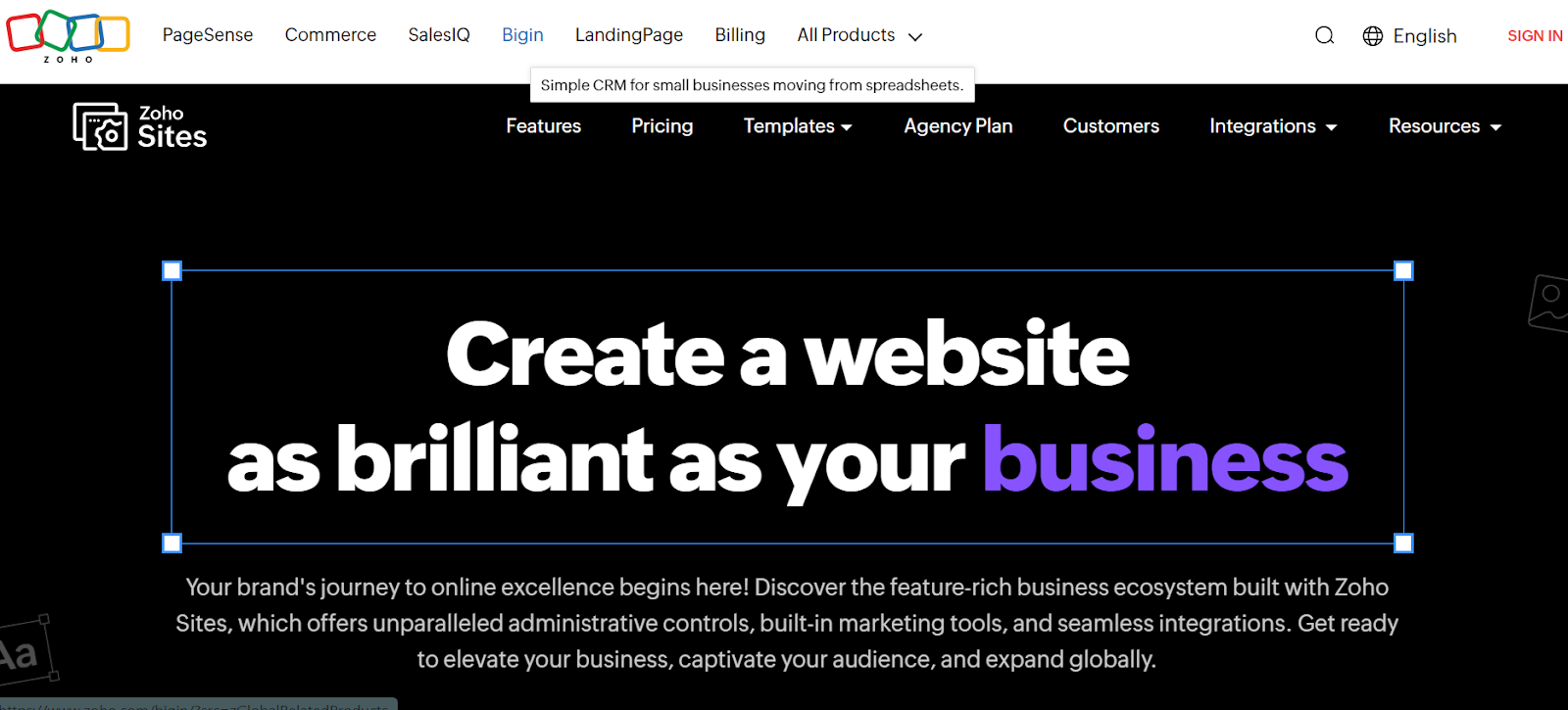
- Enter your email address, password, and phone number to sign up for Zoho Sites. You can also sign in using your LinkedIn or Google account.

- Read and accept the associated Zoho Mail terms and conditions.
- Click on the ‘Create Account’ option to start using Zoho Sites.
Once you are done setting up Zoho Sites, you can build a website on the platform easily. The steps to follow include:
- Enter your website name and select your category.
- Click on the ‘Choose Template’ option. This will redirect you to Zoho’s free website templates page.
- Navigate through the templates and select a website theme to showcase your ideas and content.
- Click on the ‘Live Demo’ section to see how the official website looks and feels. If you like the website template, go back and click ‘Customize’.
- Customize the template further by choosing various website colors, fonts, header, and banner styles.
- Click on ‘Finish,’ after which your site will load in a few minutes.
Other Settings of Zoho Sites
You can click on the hamburger icon in the top-left corner of your Zoho Sites builder to access the settings for your respective site. Its advanced features include Comments, SEO, Member Portal, and other options.
Previewing the Site
The steps to follow when previewing a particular website after you build it include:
- Check the preview of your official website before you publish it. This enables you to see how your respective site looks and functions for the visitors. You can also ensure there are no mistakes.
- Click on the ‘Preview’ icon at the top-right corner of your Zoho Sites builder header. This will enable you to generate a replica of your official website.
- Every official website you create is optimized for mobile and tablet automatically. Your website will be compatible with all phones, tablets, and desktops.
- You can preview your official website to see how it will look on different devices.
Publishing the Site
Once you have designed and customized your website, you need to publish it. Users can visit your website regardless of the device they use. You can publish your official website and make subsequent edits by clicking on the ‘Publish’ option at the top-right corner of your builder.
You will be able to choose from the following domain options when you click on the ‘Publish’ button for the first time:
- Create a free subdomain
- Buy a new domain name
- Map your existing domain
How to Set Up and Use Zoho Landing Pages?
Here's a breakdown of how to set up Zoho Landing Pages:
- Go to the Zoho Landing Pages website. Sign up for a free account if you are new to Zoho. If you have an existing Zoho account, log in using your credentials.
- Once logged in, click on the "New Page" button under the "Pages" tab. Provide a name for your landing page (e.g., "Summer Sale Landing Page").
- Browse through the variety of pre-designed templates and choose one that aligns with your campaign's goals and design preferences.
Zoho has a separate platform for creating landing pages, which is also called Zoho LandingPage. Here, you can build several landing pages of your choice and use them for specific purposes.
- Pick a template of your choice by going to the Zoho LandingPage section. Make sure to choose the template that matches your landing page goals.
- Once selected, customize the landing page at your convenience. Drag and drop different elements and sections to align with your unique brand style.
- Once you have made all the changes, get ready to publish the landing page. You can publish your respective landing page instantly with the free subdomain offered on Zoho’s platform.
Zoho Sites and Landing Pages Vs Neo
Zoho landing pages and sites may prove fruitful for several users and businesses. Unfortunately, the platform has its share of disadvantages, such as:
- Limited app integrations
- Expensive plans
- Complex interfaces
- Limited resources for technical knowledge
- Inefficient customer support
That is why it is necessary to pick an alternative platform that offers more advanced features than Zoho. This is where Neo comes in.
Neo is one of the leading business email management and hosting platforms offering variety of digital services specially designed for small businesses. Some of its primary products are as follows: the Smart Write powered by AI, which assists users in writing professional emails as well as aiding in their work processes.
The platform's focus is safety, which is strengthened by the use of new privacy tools such as end-to-end encryption, enhanced viruses, and two-factor authentication for sites.
Neo’s website builder doesn’t offer a variety of features, but it definitely supports which are super important to capture lead details and enhance the online experience. For instance, it offers a library full of pre-designed templates, which makes the entire process of deploying a webpage easy.
Besides, you can customize the template with an intuitive web builder, and you can integrate a form and social media handles. Besides, the best part is website builder is complementary to all the Neo plans. You will even get access to top-notch business email management and email campaign tools.
Neo is a one-stop Zoho alternative for small and medium-sized businesses that helps you stay organized and productive. Its unique features include:
- Smart Write to write business emails
- One-click unsubscribes
- Push notifications for all important emails
- Email snooze options
- Read receipts
- Compatible with all other email services
- Security features, like end-to-end encryption
- Modern and intuitive interface
- Limited free trial
Conclusion
Although Zoho Mail is an efficient email service provider with several advanced features to help streamline your website management tasks, the platform may not be suitable for all professionals and businesses, especially if you are not a Zoho Office Suite user.
Zoho Sites enables users to build websites but may not be a good option when it comes to providing advanced features. Its interface is not user-friendly, making it complex for some users. The same goes for Zoho landing pages, which offer limited resources to help users build their respective pages.
Neo is one of the excellent Zoho alternatives for managing websites and pages. The efficient platform can help users build websites and landing pages conveniently. It also offers several advanced features to ensure a user-friendly interface when building websites.
Frequently Asked Questions
1. How do I use Zoho Sites?
Using Zoho Sites is very easy, especially if you learn how to set it up on your system. All you need to do is choose a specific layout, customize the elements and sections with the Site Editor, connect it to your official domain, and hit publish.
2. Can I get a website and a landing page together?
Consider using both together if you are wondering whether to use a landing page or a website. Consider using a microsite, which combines a website and its subsequent landing pages. However, they should be used for different purposes and not as replacements for each other.
3. Can I integrate Zoho Sites with my website?
You cannot integrate Zoho Sites or its landing pages with your existing website. However, you can set up and use these sites as standalone platforms. Website integration within Zoho Sites allows you to publish web forms online, which helps add records to Zoho People forms directly from your website. Embed forms with login access to ensure privacy when embedding the URL on your website.
4. How do I add a page to Zoho Sites?
Adding a page to Zoho Sites is straightforward if you have already signed up on the platform. Start by clicking on the ‘Pages’ section on the dashboard, then click the ‘Add Page’ button in the top-right corner.
5. Does Zoho have a separate landing page builder?
Zoho includes a powerful, in-built landing page builder packed with several features and enhanced analytics. This helps increase conversions on your website and can eventually lead to growth in business revenue.
6. What makes for a good landing page?
A good landing page should have a compelling headline and concise content. It must also feature strong call-to-actions throughout the page, minimizing distractions and drawing customers toward relevant visuals and trust-building elements like testimonials or trust badges.
7. Is there any difference between a web page and a landing page?
A landing page is a standalone page with specific call-to-actions and a single purpose. In contrast, a web page is a broader part of a particular website with different types of information and navigation options.

Get Business Email
No domain name required
Zoho Sites Alternative
Get Neo today!





.svg%201.svg)
.svg)
.svg)
.svg%201.svg)



